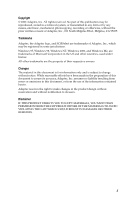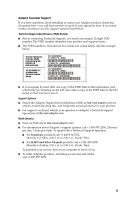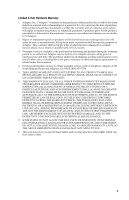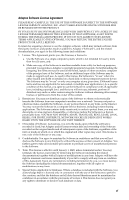Adaptec 1662200 User Guide
Adaptec 1662200 Manual
 |
View all Adaptec 1662200 manuals
Add to My Manuals
Save this manual to your list of manuals |
Adaptec 1662200 manual content summary:
- Adaptec 1662200 | User Guide - Page 1
SCSI Card 2930CU User's Guide R - Adaptec 1662200 | User Guide - Page 2
Inc., 691 South Milpitas Blvd., Milpitas, CA 95035. Trademarks Adaptec, the Adaptec logo, and SCSISelect are trademarks of Adaptec, Inc., which may be registered in some jurisdictions. Windows 95, Windows 98, Windows NT, Windows 2000, and Windows Me, are trademarks of Microsoft Corporation in the US - Adaptec 1662200 | User Guide - Page 3
TSID label to the registration card, which may be contained on the CD. Also affix a copy of the TSID label to the CD jacket so that you don't lose it. Support Options I Search the Adaptec Support Knowledgebase (ASK) at http://ask.adaptec.com for articles, troubleshooting tips, and frequently asked - Adaptec 1662200 | User Guide - Page 4
, call +65 245 7470, Monday to Friday, 10:00 A.M. to 5:00 P.M. To expedite your service, have your computer in front of you. Japan I Visit our Web site at http://www.adaptec.co.jp. I To speak with a Technical Support Specialist, call +81 3 5308 6120 Monday-Friday, 9:00 A.M. to 12:00 P.M and 1:00 - Adaptec 1662200 | User Guide - Page 5
is available to the purchaser by delivering the product during the warranty period to an authorized Adaptec service facility or to Adaptec and providing proof of purchase price and date. The purchaser shall bear all shipping, packing and insurance costs and all other costs, excluding labor and - Adaptec 1662200 | User Guide - Page 6
in a computer service business, ADAPT, TRANSLATE, RENT, LEASE, LOAN, RESELL FOR PROFIT, DISTRIBUTE, NETWORK OR CREATE DERIVATIVE WORKS BASED UPON THE SOFTWARE OR ANY PART THEREOF. 3. Ownership of Software. As Licensee, you own the media upon which the software is recorded or fixed, but Adaptec - Adaptec 1662200 | User Guide - Page 7
or workmanship under normal use and service for a period of thirty (30) days from the date of delivery to you. ADAPTEC AND ITS LICENSORS DO NOT AND , INCLUDING ANY LOST PROFITS, LOST SAVINGS, OR LOSS OF DATA, EVEN IF ADAPTEC OR A LICENSOR HAS BEEN ADVISED OF THE POSSIBILITY OF SUCH DAMAGES, OR FOR - Adaptec 1662200 | User Guide - Page 8
energy, and if not installed and used in accordance with the instruction manual, may cause harmful interference to radio communications. However, there is no , including interference that may cause undesired operation. Adaptec, Inc. SCSI Card 2930CU Tested to Comply With FCC Standards FOR HOME - Adaptec 1662200 | User Guide - Page 9
B Information Technology equipment based on VCCI (Voluntary Control Council for Interface). This equipment is designed for home use but it may causes radio frequency interference problem if used too near to a television or radio. Please handle it correctly per this documentation. ix - Adaptec 1662200 | User Guide - Page 10
Started Kit Contents 1-1 Installation Process 1-1 2 Installing the SCSI Card 2930U Installing the SCSI Card 2930CU 2-1 Registering Your SCSI Card 2-3 3 Installing SCSI Devices Installing Internal SCSI Devices 3-1 Connecting External SCSI Devices 3-5 4 Installing Drivers Windows 2000 and Windows XP - Adaptec 1662200 | User Guide - Page 11
Troubleshooting Q & A - Windows NT 4.0 5-9 Error Codes 5-10 A Understanding SCSI SCSI IDs A-2 SCAM Protocol A-2 Terminating the SCSI Bus A-3 Preparing SCSI Devices for Installation A-4 Using SCSI Devices A-4 Hard Disk Drives A-4 Installing Multiple SCSI Cards A-5 B Configuring the SCSI Card 2930CU - Adaptec 1662200 | User Guide - Page 12
D Obtaining SCSI Cables External Cables D-1 Internal Cable D-2 Maximum Cable Lengths D-2 Contents xii - Adaptec 1662200 | User Guide - Page 13
to any PC computer. Kit Contents Your SCSI Card 2930 package includes: I SCSI Card 2930CU adapter. I Standard 50-pin internal SCSI cable. I SCSI Card 2930 CD, containing drivers, online documentation, and other useful tools and information. I Adaptec SCSI Card 2930CU Installation Guide. If you plan - Adaptec 1662200 | User Guide - Page 14
the SCSI Card 2930CU 2-1 Registering Your SCSI Card 2-3 Installing the SCSI Card 2930CU To install the SCSI Card 2930CU 1 Ground yourself by touching the chassis. 2 Turn off the computer and disconnect the power cord. 3 Open the computer cabinet, following the manufacturer's instructions. 2-1 - Adaptec 1662200 | User Guide - Page 15
white or ivory) in the computer. Unscrew the expansion slot cover screw and remove the slot cover to provide an opening, as shown. Save the slot cover screw for use in Step 7. Expansion slot cover PCI expansion slot 5 Remove the SCSI Card 2930CU from its antistatic packaging. Note: Always - Adaptec 1662200 | User Guide - Page 16
SCSI Card 2930U 7 Secure the card bracket with the screw you removed in Step 4. Card bracket Do not close the computer cabinet or reconnect the power cord yet. Continue with Chapter 3, Installing SCSI Devices. Registering Your SCSI Card To register your SCSI Card 2930CU, go to www.register.adaptec - Adaptec 1662200 | User Guide - Page 17
Devices 3-5 You can connect a total of seven SCSI devices to the SCSI Card 2930CU. If you are installing more than two internal SCSI devices, you will need an internal SCSI cable with enough connectors for all devices. The SCSI card, and each SCSI device (whether internal or external), must have - Adaptec 1662200 | User Guide - Page 18
and disconnect the power cord. Open the computer cabinet, following the manufacturer's instructions. 3 Mount each SCSI device in an available drive bay inside your computer. Refer to the documentation for your computer and SCSI devices for installation instructions. Note: If space is limited inside - Adaptec 1662200 | User Guide - Page 19
end of the cable to the internal SCSI device. Terminated internal SCSI device Internal SCSI cable 6 If you are installing one internal SCSI device only, you must terminate this device, then skip to Step 9 on page 3-4. Refer to your SCSI device's documentation for termination instructions. 3-3 - Adaptec 1662200 | User Guide - Page 20
connected to the end of the cable. Refer to the SCSI device's documentation for instructions. 9 Connect a power cable from your computer's power supply to the power input connector on the SCSI device, as shown. Repeat this step for each SCSI device. Power input connector Power supply Power cable 10 - Adaptec 1662200 | User Guide - Page 21
as shown. Refer to the SCSI device's documentation for instructions on setting the SCSI ID. Note: Each device connected to your SCSI Card 2930CU (both internal and external) must have a unique SCSI ID from 0 to 6. You cannot use the same SCSI ID twice. SCSI ID 2 If your computer is running, turn it - Adaptec 1662200 | User Guide - Page 22
device's documentation for termination instructions. 6 Connect other external SCSI devices by cabling each device to the previous one, as shown. Only terminate the SCSI device at the end of the chain. Unterminated devices Terminated device 7 Reconnect the power cord to the computer and connect power - Adaptec 1662200 | User Guide - Page 23
Windows 2000 and Windows XP Windows Me Windows 95 and Windows 98 Windows NT 4.0 4-1 4-3 4-3 4-11 After installing the SCSI Card 2930CU and your SCSI devices, install the driver by following the instructions appropriate for your computer. Windows 2000 and Windows XP In Windows 2000 and Windows XP - Adaptec 1662200 | User Guide - Page 24
Drivers Verifying Driver Installation - Windows 2000 To verify driver installation 1 Right click the My Computer icon on your desktop. 2 Select Manage. 3 Click Device Manager. 4 Double-click SCSI and RAID Controllers. Check that the SCSI Card 2930CU is listed, as shown. SCSI Card 2930CU driver - Adaptec 1662200 | User Guide - Page 25
the most suitable driver, and click Next. Windows locates the appropriate driver for the newly-detected SCSI card and automatically processes the installation. The SCSI Card 2930CU is detected as PCI SCSI AHA-2930CU. Note: If Windows is unable to find the driver, insert the SCSI Card 2930 CD into - Adaptec 1662200 | User Guide - Page 26
CD. During a normal Windows 95/98 installation, the SCSI Card 2930CU is detected in your system and the embedded driver is automatically installed. Note: If Windows cannot detect the SCSI Card 2930CU installed in your computer, you must install the driver manually after the Windows installation is - Adaptec 1662200 | User Guide - Page 27
3 Click the plus sign (+) next to Other Devices, then double-click PCI SCSI Bus Controller to open the PCI SCSI Bus Controller Properties window. Click the Driver tab, then click Update Driver. 4 Insert the SCSI Card 2930 CD into your CD-ROM drive. Ensure that Yes is selected, then click Next - Adaptec 1662200 | User Guide - Page 28
Installing Drivers 6 Browse to the location of the driver on the CD. (The driver file is aic78xx.mpd.) Then click OK. 7 Click Finish. This message appears: Please insert the disk labeled '7800 Family Manager Set Installation Disk', and then click OK. 8 Click OK to clear the message. 4-6 - Adaptec 1662200 | User Guide - Page 29
to the location of the driver on the SCSI Card 2930 CD. Then click OK. 10 Click Yes to restart your computer. (You must restart your computer for the changes to take effect.) Installing the Driver When Windows 98 is Already Installed To update or install the driver 1 Start Windows 98. 2 Click Start - Adaptec 1662200 | User Guide - Page 30
Installing Drivers 3 Click the plus sign (+) next to Other Devices, then double-click PCI SCSI Bus Controller to open the PCI SCSI Bus Controller Properties window. Click the Driver tab, then click Update Driver. 4-8 - Adaptec 1662200 | User Guide - Page 31
Installing Drivers 4 Click Next. Click Next again. Insert the SCSI Card 2930 CD into your CD-ROM drive. 5 Select CD-ROM drive and deselect Floppy disk drive by clicking in the check boxes. Select Specify a location, then browse to the location of the driver on the CD. Then click Next. 4-9 - Adaptec 1662200 | User Guide - Page 32
6 Click Next. Installing Drivers Note: Your CD-ROM drive letter may differ from that shown in the example above. 7 Click Finish to complete the installation. Click Yes to restart your computer. (You must restart your computer for the changes to take effect.) 4-10 - Adaptec 1662200 | User Guide - Page 33
the Device Manager tab. 2 Click the plus sign (+) next to SCSI Controllers. SCSI Card 2930CU should be listed as shown. SCSI Card 2930CU driver installed Windows NT 4.0 This section explains how to install the driver for Windows NT 4.0. The driver is aic78xx.sys. If you are performing a first-time - Adaptec 1662200 | User Guide - Page 34
click Continue. The driver is now installed. 11 Restart your computer for the changes to take effect. Installing the Driver When Installing Windows NT to a SCSI Hard Disk Drive Attached to the SCSI Card 2930CU Follow the appropriate set of instructions for a fresh Windows NT installation from either - Adaptec 1662200 | User Guide - Page 35
highlight and select Adaptec PCI SCSI AIC-78xx.sys SCSI Host Adapter Driver for NT 4.0, then press Enter. 7 Enter the driver path if you are prompted to do so. 8 Press Enter to continue the Windows NT operating system set-up. Follow the instructions on-screen and in the Windows NT documentation to - Adaptec 1662200 | User Guide - Page 36
: If you have removed a SCSI card but still have other SCSI cards of the same type installed in your computer, do not use Windows NT Setup to remove the device driver. To remove a driver from Windows NT 1 From the Control Panel, double-click SCSI Adapters. 2 Click the Drivers tab. 3 Select the - Adaptec 1662200 | User Guide - Page 37
this Chapter First Steps 5-1 Troubleshooting Q & A - General 5-3 Troubleshooting Q & A - Windows 95/98 Only 5-5 Troubleshooting Q & A - Windows NT 4.0 5-9 First Steps Most problems with the SCSI Card 2930CU result from errors in preparing and connecting devices on the SCSI bus. If you have - Adaptec 1662200 | User Guide - Page 38
the SCSI Card 2930CU in another PCI slot, starting with the first PCI slot. If, after working through this checklist, you are still unable to resolve a problem, check the questions and answers in the next section or refer to the Adaptec Web site at www.adaptec.com for additional troubleshooting - Adaptec 1662200 | User Guide - Page 39
Troubleshooting Troubleshooting Q & A - General How can I tell if the SCSI Card 2930CU software driver is loading properly? Follow the instructions for your operating system as provided in Chapter 4, Installing Drivers. Why does an X inside a red circle appear by the SCSI Card 2930CU software driver - Adaptec 1662200 | User Guide - Page 40
Troubleshooting Common Error Messages "Device connected, but not ready" The SCSI card received no answer when it requested data from an installed SCSI device. Make sure the drive is set to spin up when the power is turned on. (Refer to the device's documentation.) If you still have problems, you may - Adaptec 1662200 | User Guide - Page 41
time for Windows to load.) 4 Verify that the SCSI Card 2930CU software driver is loading properly (see the information in the next question). Why is there a yellow "!" beside my driver(s) in Device Manager? The yellow "!" may appear for many reasons. Use the table to troubleshoot this problem. The - Adaptec 1662200 | User Guide - Page 42
Troubleshooting Where do I check for conflicting or unavailable resources? 1 Click Start, point to Settings, then click Control Panel. 2 Double-click System, then click on the Device Manager tab. 3 Double-click Computer. 4 Click Interrupt request (IRQ), as shown. The Setting column lists the IRQs in - Adaptec 1662200 | User Guide - Page 43
of the wizard, click No. 3 Select SCSI controllers. 4 Select the model of your Adaptec SCSI Card. If SCSI Card 2930CU is not listed, you may be able to install a SCSI card driver from the Windows CD (or from the SCSI Card 2930 CD): 1 Insert the Windows or SCSI Card 2930 CD in your CD-ROM drive and - Adaptec 1662200 | User Guide - Page 44
tab, then double-click Troubleshooting. 3 Double-click If you have a hardware conflict. 4 Follow the step-by-step instructions in Windows Help. What is a miniport driver, and how do I make sure that the miniport driver for my SCSI card is installed correctly? Miniport drivers are 32-bit protected - Adaptec 1662200 | User Guide - Page 45
new SCSI card according to the instructions in the hardware documentation. 6 Turn the computer on. If the new SCSI card supports Plug and Play, Windows will install and configure it automatically. Otherwise, run Add New Hardware to make sure the new driver is loaded. Troubleshooting Q & A - Windows - Adaptec 1662200 | User Guide - Page 46
Troubleshooting I made changes to the SCSI card configuration and Windows NT no longer boots. The boot manager for Windows NT contains recovery logic to allow you to return to the last known good configuration. If you have changed your SCSI card configuration and Windows NT no longer boots 1 Undo - Adaptec 1662200 | User Guide - Page 47
generated by the driver. The common error codes for the driver are described in the Table on page 5-11. Note: The entry in the third row of the last column identifies the SCSI ID of the device originating the error. Note: When reporting problems to Adaptec Customer Support, include the complete - Adaptec 1662200 | User Guide - Page 48
it a different PCI slot. Adapter initialization failure. An error has occurred while the driver was setting up its internal data structures. Verify that your adapter is supported by this version of the driver. Unable to allocate memory. This indicates that there may be a problem with the amount - Adaptec 1662200 | User Guide - Page 49
Troubleshooting Error Code [xxxxx096] [xxxxx097] [xxxxx0af] [xxxxx0ce] [xxxxxd4] [xxxxx0d6] Description Adapter hardware initialization failure-possible resource conflict. The driver has attempted to initialize the adapter hardware but failed. This might suggest that the adapter problem, supported - Adaptec 1662200 | User Guide - Page 50
ROM drive, or scanner) to a common SCSI bus. A SCSI bus is an electrical pathway that consists of a SCSI card (such as the SCSI Card 2930CU) installed in a computer and one or more SCSI devices. SCSI cables are used to connect the devices to the SCSI card. For the SCSI bus to function properly, each - Adaptec 1662200 | User Guide - Page 51
. I For specific instructions on setting the SCSI ID, refer to the SCSI device's documentation. I In Windows 95/98, you can use the Device Manager to view the SCSI ID assigned to the SCSI card and each SCSI device. SCAM Protocol The SCSI Card 2930CU supports the SCSI Configured AutoMatically (SCAM - Adaptec 1662200 | User Guide - Page 52
be terminated. I By default, termination on the SCSI Card 2930CU is set to Automatic. Adaptec recommends that you keep this setting. To manually set termination on the SCSI Card 2930CU, see Chapter B, Configuring the SCSI Card 2930CU with SCSISelect. I Most SCSI devices come from the factory with - Adaptec 1662200 | User Guide - Page 53
Devices Hard Disk Drives Every SCSI hard disk drive connected to you SCSI card must be physically low-level formatted, partitioned, and logically formatted before it can be used to store data. Refer to your computer and operating system documentation for instructions. ! Caution: A low-level format - Adaptec 1662200 | User Guide - Page 54
multiple SCSI cards in your computer. You are limited only by the available system resources (for example, IRQ settings, I/O port addresses, and so on). Each SCSI card you install forms a separate SCSI bus with a different set of SCSI devices. Each SCSI ID can be used once on each SCSI card. (For - Adaptec 1662200 | User Guide - Page 55
SCSI Card 2930CU with SCSISelect In this Appendix SCSISelect Settings B-2 Starting SCSISelect B-3 Using SCSISelect Settings B-3 Using SCSI Disk Utilities B-7 Exiting SCSISelect B-8 You can use Adaptec SCSISelect to change SCSI settings without opening the computer or handling the card - Adaptec 1662200 | User Guide - Page 56
Configuring the SCSI Card 2930CU with SCSISelect SCSISelect Settings SCSISelect Options SCSI Bus Interface Options Host Adapter SCSI ID SCSI Parity Checking Host Adapter SCSI Termination Boot Device Options Boot SCSI ID Boot LUN Number1 SCSI Device Configuration Options Initiate Sync Negotiation - Adaptec 1662200 | User Guide - Page 57
the SCSI Card 2930CU with SCSISelect SCSISelect Options Available Settings BIOS Support for Bootable CD-ROMs2 Enabled, Disabled BIOS Support for Int 13 Extensions2 Enabled, Disabled 1 Setting is valid only if Multiple LUN Support is enabled. 2 Settings are valid only if host adapter BIOS - Adaptec 1662200 | User Guide - Page 58
setting enabled unless any SCSI device connected to the SCSI card does not support SCSI parity. If one SCSI device does not support SCSI parity, change this setting to Disabled. I Host Adapter SCSI Termination-Determines the termination setting for the SCSI card. The default setting is Automatic - Adaptec 1662200 | User Guide - Page 59
bus (for example, CD-ROM drives) are controlled by software drivers and do not need the BIOS. I Support Removable Disks Under BIOS as Fixed Disks- Determines which removable-media drives are supported by the SCSI card BIOS. I Boot Only-Only the removable-media drive designated as the boot drive is - Adaptec 1662200 | User Guide - Page 60
Configuring the SCSI Card 2930CU with SCSISelect I All Disks-All removable-media drives supported by the BIOS are treated as hard disk drives. I Disabled- No removable-media drives are treated as hard disk drives. Software drivers are required because the drives are not controlled by the BIOS. ! - Adaptec 1662200 | User Guide - Page 61
Configuring the SCSI Card 2930CU with SCSISelect I BIOS Support for Int 13 Extensions-When set to Enabled, the SCSI card BIOS supports Int 13h extensions as required by Plugand-Play. The setting can be either enabled or disabled if your system is not Plug-and-Play. Using SCSI Disk Utilities To - Adaptec 1662200 | User Guide - Page 62
Configuring the SCSI Card 2930CU with SCSISelect Exiting SCSISelect To exit SCSISelect 1 Press Esc until a message prompts you to exit. If you changed settings, you are prompted to save the changes before you exit. 2 Select Yes to exit, then press any key to restart the computer. Any changes you - Adaptec 1662200 | User Guide - Page 63
an error in your registry, your computer may become nonfunctional. Using Windows NT SCSI Parameters You can enter registry values that affect how the Windows NT SCSI manager interprets the generic configuration information of SCSI device drivers. All SCSI cards installed in your system are affected - Adaptec 1662200 | User Guide - Page 64
SCSI card is not to initiate synchronous negotiations (but it may still accept negotiations initiated by a SCSI SCSI bus. Valid values are 1 to 8. If 1 is specified, the Windows NT SCSI Manager assumes that no SCSI targets support \System\CurrentControlSet\Services\ aic78xx\Parameters - Adaptec 1662200 | User Guide - Page 65
. To specify a SCSI card, type the number of the SCSI card after Device. For example, type Device0 for the first SCSI card, type Device1 for the second, and so on. If you omit the SCSI card number, the configuration information may be applied to other SCSI cards installed in your computer. Leave the - Adaptec 1662200 | User Guide - Page 66
Windows NT 4.0 Using Driver-specific Parameters You can use the Registry Editor to enter driver-specific parameters that affect the configuration information for Adaptec SCSI PCI device drivers. See Value Keys for Driver \HKEY_LOCAL_MACHINE\System\CurrentControlSet\Services\ aic78xx\Parameters\Device - Adaptec 1662200 | User Guide - Page 67
.To specify a SCSI card, type the number of the SCSI card after Device. For example, type Device0 for the first SCSI card, type Device1 for the second, and so on. If you omit the SCSI card number, the configuration information may be applied to other SCSI cards installed in your computer. Leave the - Adaptec 1662200 | User Guide - Page 68
cables are required in high-performance SCSI systems to ensure data integrity. Adaptec provides the highest quality SCSI cables designed specifically for use with Adaptec SCSI cards. For purchasing information, visit the Adaptec Web site at www.adaptec.com. External Cables Description DB25-pin - Adaptec 1662200 | User Guide - Page 69
(10 MB/sec) 3 m (9.8 ft) Ultra SCSI 4 (20 MB/sec for 8 bit, 40 MB/sec for 16-bit) 1.5 m (4.9 ft) Ultra SCSI2 6 m (19.7 ft) 5 MB/sec 8 (asynchronous or synchronous) 1 Including the SCSI card. 2 Ultra SCSI data transfer rates do not currently support more than eight peripherals per channel - Adaptec 1662200 | User Guide - Page 70
R Adaptec, Inc. 691 South Milpitas Boulevard Milpitas, CA 95035 USA © 2002 Adaptec, Inc. All rights reserved. Adaptec and the Adaptec logo are trademarks of Adaptec, Inc. which may be registered in some jurisdictions. Part Number: 513154-06, Ver. AA, LB 02/02

R
SCSI Card 2930CU
User’s Guide