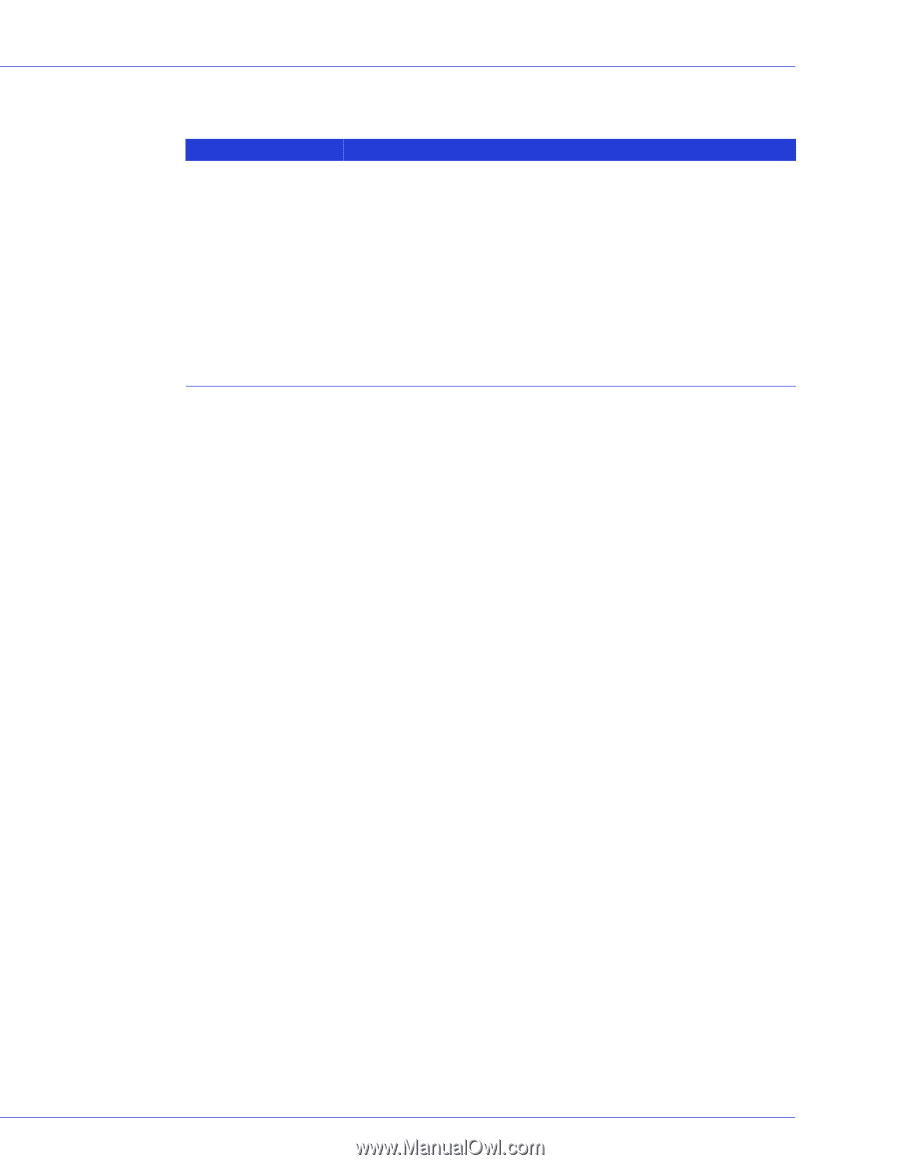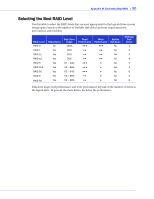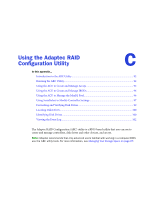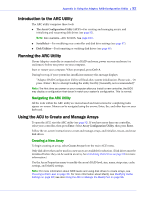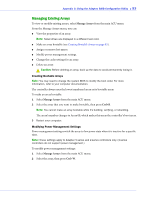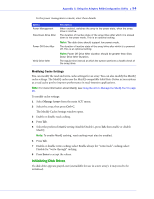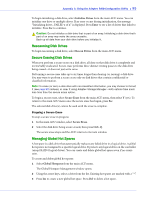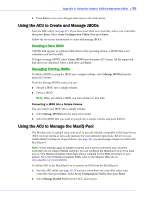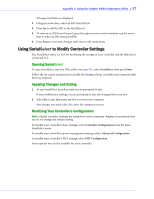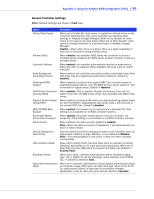Adaptec 3405 User Guide - Page 94
Modifying Cache Settings, Initializing Disk Drives, Manage Arrays, Ctrl+C, Enter
 |
UPC - 760884155028
View all Adaptec 3405 manuals
Add to My Manuals
Save this manual to your list of manuals |
Page 94 highlights
Appendix C: Using the Adaptec RAID Configuration Utility ● 94 In the power management console, enter these details: Option Power Management Slow Down Drive After Power Off Drive After Verify Drive After Description When enabled, switches the array to low power state, when the array/ drive is inactive. The duration of inactive state of the array/drive after which it is slowed down to low power mode. This is an optional setting. Note: The disk drive should support low power mode. The duration of inactive state of the array/drive after which it is powered off. This is an optional setting. Note: Power Off Drive After duration should be greater than Slow Down Drive After Duration. The regular time interval at which the system performs a health check of the array/drive. Modifying Cache Settings You can modify the read and write cache settings for an array. You can also modify the MaxIQ cache settings. The MaxIQ cache uses the MaxIQ-compatible Solid State Drives in your system as a read cache pool to improve performance in read-intensive applications. Note: For more information about MaxIQ, see Using the ACU to Manage the MaxIQ Pool on page 96. To modify cache settings: 1 Select Manage Arrays from the main ACU menu. 2 Select the array, then press Ctrl+C. The Modify Cache Settings window opens. 3 Enable or disable read caching. 4 Press Tab. 5 Select the preferred MaxIQ setting (Enable/Disable), press Tab, then enable or disable MaxIQ. Note: To enable MaxIQ caching, read caching must also be enabled. 6 Press Tab. 7 Enable or disable write caching: select Enable always for "write-back" caching; select Disable for "write-through" caching. 8 Press Enter to accept the values. Initializing Disk Drives If a disk drive appears grayed-out (unavailable for use in a new array), it may need to be initialized.