Adobe 22011302 User Guide
Adobe 22011302 Manual
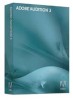 |
View all Adobe 22011302 manuals
Add to My Manuals
Save this manual to your list of manuals |
Adobe 22011302 manual content summary:
- Adobe 22011302 | User Guide - Page 1
ADOBE® AUDITION® 3 USER GUIDE - Adobe 22011302 | User Guide - Page 2
license. Except as permitted by any such license, no part of this guide may be reproduced, stored in a retrieval system, or transmitted, in any Adobe, the Adobe logo, Adobe Audition, Adobe Premiere, After Effects, Creative Suite, and Photoshop are either registered trademarks or trademarks of Adobe - Adobe 22011302 | User Guide - Page 3
Viewing, zooming, and navigating audio 19 Customizing workspaces 23 Managing workspaces 29 Chapter 4: Setting up Adobe Audition Connecting to inputs and outputs 31 Setting Adobe Audition preferences 33 Managing temporary files 41 Chapter 5: Importing, recording, and playing audio Opening audio - Adobe 22011302 | User Guide - Page 4
iv Chapter 7: Applying effects Shared effects controls 102 Applying effects in Edit View 106 Applying effects in Multitrack View 107 Adding third-party plug-ins 110 Chapter 8: Effects reference Amplitude and compression effects 112 Delay and echo effects 122 Filter and equalizer effects 128 - Adobe 22011302 | User Guide - Page 5
v Chapter 14: Saving and exporting Saving and exporting files 240 Audio file formats 244 Video file formats 252 Adding file information 253 Chapter 15: Automating tasks Favorites 256 Normalizing groups of files 258 Batch processing files 259 Scripts 261 Chapter 16: Building audio CDs - Adobe 22011302 | User Guide - Page 6
Close any other Adobe applications open on your computer. 2 Insert the installation disc into the disc drive, and follow the on-screen instructions. Note: For complimentary installation support, notifications of updates, and other services. ❖ To register, follow the on-screen instructions in the - Adobe 22011302 | User Guide - Page 7
• Troubleshooting • Customer support • Legal notices ADOBE AUDITION 3.0 2 User Guide Resources Adobe Help resources Documentation for your Adobe software is available in a variety of formats. In-product and LiveDocs Help In-product Help provides access to all documentation and instructional - Adobe 22011302 | User Guide - Page 8
On the installation disc, the Documentation folder contains a PDF version of Help, technical information, and other documents such as reference guides and specialized feature information. In addition to the installation disc, Adobe Audition® includes the Loopology DVD. This disc provides thousands - Adobe 22011302 | User Guide - Page 9
'll find RSS feeds, online seminars, SDKs, scripting guides, and other technical resources. Visit Adobe Developer Center at www.adobe.com/go/developer. Customer support Visit the Adobe Support website, at www.adobe.com/support, to find troubleshooting information for your product and to learn about - Adobe 22011302 | User Guide - Page 10
What's new Record and mix Adobe Audition 3.0 is a powerful tracking and mixing application. Mix faster with new automatic crossfades, clip fade handles, and automation-editing improvements. Take full advantage of the latest hardware with multicore processor support and an optimized mixing engine - Adobe 22011302 | User Guide - Page 11
ADOBE AUDITION 3.0 6 User Guide Video previews for surround mixes Watch a preview in the Video panel while adjusting mixes in the Surround Encoder. (See "Previewing video" on page 229.) Create and arrange Adobe Audition 3.0 offers powerful and extensive looping capabilities, as well as support for - Adobe 22011302 | User Guide - Page 12
ADOBE AUDITION 3.0 7 User Guide Adaptive noise reduction Quickly correct a wide range of variable broadband noise. (See "Adaptive Noise Reduction effect" on page 141.) Graphic Panner Visually adjust the stereo - Adobe 22011302 | User Guide - Page 13
like those produced by guitar strings, vocal cords, or speaker cones. These vibrations push nearby air molecules together, raising the air pressure slightly. The air molecules under pressure then push on the air molecules surrounding them, which push on the next set of molecules, and so on. As high - Adobe 22011302 | User Guide - Page 14
ADOBE AUDITION 3.0 9 User Guide A A 90º 0º 180º 360º C B 270º D A single cycle at left; a complete, 20-Hz waveform at right A. Wavelength B. Degree of phase C. Amplitude D. One second How sound waves interact - Adobe 22011302 | User Guide - Page 15
ADOBE AUDITION 3.0 10 User Guide Digitizing audio Comparing analog and digital audio In analog and digital audio, sound is transmitted and stored very differently. Analog audio: positive and negative voltage A - Adobe 22011302 | User Guide - Page 16
ADOBE AUDITION 3.0 11 User Guide Sample rate 11,025 Hz 22,050 Hz 32,000 Hz 44,100 Hz 48,000 Hz 96,000 Hz Quality level Poor AM radio ( - Adobe 22011302 | User Guide - Page 17
ADOBE AUDITION 3.0 12 User Guide How Adobe Audition digitizes audio When you record audio in Adobe Audition, air. A microphone converts this pressure wave into voltage changes. A sound card converts these voltage changes into digital samples. After analog sound becomes digital audio, Adobe Audition - Adobe 22011302 | User Guide - Page 18
. • In CD View, you assemble audio files and convert them into tracks on audio CDs. With the integrated environment of Adobe Audition, you can move seamlessly between these views, simultaneously editing and mixing files to create polished, professional audio. This integrated environment extends - Adobe 22011302 | User Guide - Page 19
ADOBE AUDITION 3.0 14 User Guide Creating a new file Edit audio In the Main panel, trim or extend a file by deleting or generating audio. To create a sonic collage, combine pasted audio - Adobe 22011302 | User Guide - Page 20
ADOBE AUDITION 3.0 15 User Guide Applying groups of effects in the Mastering Rack Save your changes Save the polished, final file to disk, or automatically insert it in CD View - Adobe 22011302 | User Guide - Page 21
ADOBE AUDITION 3.0 16 User Guide Open or create a session +3 0 -6 From the File menu, choose Open . To build a particularly flexible session, insert audio loops-you can choose from over 5000 on the Adobe Audition Loopology DVD. ( See "Insert an audio file into a session" on page 47 and "Record - Adobe 22011302 | User Guide - Page 22
ADOBE AUDITION 3.0 17 User Guide Arrange clips in the timeline +3 0 -6 In the Main panel, arrange and edit clips in the timeline. In Multitrack View, edits are impermanent for maximum flexibility. - Adobe 22011302 | User Guide - Page 23
ADOBE AUDITION 3.0 18 User Guide Route and mix tracks +3 0 -6 In the Mixer or Main panel, output audio tracks directly to the Master track for standard mixes. As you build more - Adobe 22011302 | User Guide - Page 24
ADOBE AUDITION 3.0 19 User Guide Exporting a mix to an audio file Viewing, zooming, and navigating audio Basic components of Edit, Multitrack, and CD View The workspace differs in Edit View, - Adobe 22011302 | User Guide - Page 25
ADOBE AUDITION 3.0 20 User Guide See also "Comparing Edit View and Multitrack View" on page 20 "About CD View" on page 264 Comparing Edit View and Multitrack View Adobe Audition provides different views for editing audio files and creating multitrack mixes. To edit individual files, use Edit View. - Adobe 22011302 | User Guide - Page 26
ADOBE AUDITION 3.0 21 User Guide B A C Zooming methods A. Click buttons in Zoom panel B. Drag scroll bars C. Right-click and drag rulers See also "Keys for playing and zooming audio" on page - Adobe 22011302 | User Guide - Page 27
ADOBE AUDITION 3.0 22 User Guide To change the placement of a horizontal scroll bar, right-click it, and choose Above Display or Below Display. This sets the position of the scroll - Adobe 22011302 | User Guide - Page 28
ADOBE AUDITION 3.0 23 User Guide Customizing workspaces About workspaces Adobe video and audio applications provide a A. Application window B. Grouped panels C. Individual panel For a video about the Adobe workspace, see www.adobe.com/go/vid0249. Dock, group, or float panels You can dock panels - Adobe 22011302 | User Guide - Page 29
ADOBE AUDITION 3.0 24 User Guide Docking zones Docking zones exist along the edges of a panel, group, or window. Docking a panel places it adjacent to the existing group, resizing all groups - Adobe 22011302 | User Guide - Page 30
ADOBE AUDITION 3.0 25 User Guide Drag panel gripper to move one panel • To move an floating windows to make use of a secondary monitor, or to create a workspace like those in earlier versions of Adobe applications. ❖ Select the panel you want to undock (if it's not visible, choose it from the Window - Adobe 22011302 | User Guide - Page 31
ADOBE AUDITION 3.0 26 User Guide To quickly maximize a panel beneath the pointer, press the tilde (~) key. (Do not press Shift.) Press the tilde key again to return the panel to - Adobe 22011302 | User Guide - Page 32
ADOBE AUDITION 3.0 27 User Guide Display the toolbar The toolbar provides quick access to tools, the default location, drag the Tools panel tab to the drop zone that spans the entire width of the Adobe Audition window, just under the menu bar. A B Available toolbar buttons differ in each view. A. - Adobe 22011302 | User Guide - Page 33
A B C D E ADOBE AUDITION 3.0 28 User Guide F G H I Status bar A. Data Under Cursor B. Sample Format C. File Size D. File Size value is shown as minutes, seconds, and thousandths of seconds. For example, if Adobe Audition is set to record 8-bit mono audio at 11,025 kHz, the time remaining - Adobe 22011302 | User Guide - Page 34
ADOBE AUDITION 3.0 29 User Guide Change interface brightness or tint 1 Choose Edit > Preferences, and click Window > Workspace, and select the desired workspace. Predefined workspaces in Adobe Audition Adobe Audition provides several predefined workspaces in the Window > Workspace submenu. These - Adobe 22011302 | User Guide - Page 35
ADOBE AUDITION 3.0 30 User Guide Save a custom workspace As you customize a workspace, the application tracks your changes, storing the most recent layout. To store a specific layout more permanently, save a custom - Adobe 22011302 | User Guide - Page 36
audio inputs and outputs When you set inputs and outputs for recording and playback, Adobe Audition can use two kinds of sound card drivers: Audio Stream In/Out (ASIO) and DirectSound. Some cards support both types of drivers. ASIO drivers are preferable because they provide better performance and - Adobe 22011302 | User Guide - Page 37
ADOBE AUDITION 3.0 32 User Guide 5 Do any of the following: • Under Edit View, choose stereo ports from Audition starts the sound card playback (in) and record (out) ports in a multitrack environment. Select this option only if you have an older sound card that doesn't support full duplexing. - Adobe 22011302 | User Guide - Page 38
ADOBE AUDITION 3.0 33 User Guide • Using a MIDI device connected to a MIDI input, you can trigger commands in Adobe Audition. For example, you can assign the Play command in Adobe Audition to the C4 note on your MIDI keyboard. (See "Enable MIDItriggered shortcuts" on page 270.) • Using MIDI outputs - Adobe 22011302 | User Guide - Page 39
ADOBE AUDITION 3.0 34 User Guide Auto-Scroll During Playback And Recording Scrolls the waveform display in sync with playback. Auto-scrolling takes effect only when you zoom in on a portion of a waveform and play past the viewed portion. Upon A Manual Scroll/Zoom/Selection Change Determines auto- - Adobe 22011302 | User Guide - Page 40
ADOBE AUDITION 3.0 35 User Guide • CD drives support SPTI. Auto-Save For Recovery Backs up files more frequently than needed for basic crash recovery. In Adobe Audition, basic crash if you have trouble saving back to the same filename or you have a problem with the Adobe Audition quick save feature - Adobe 22011302 | User Guide - Page 41
ADOBE AUDITION 3.0 36 User Guide Color Presets Lists color scheme presets that come with the tab to adjust the Spectral and Waveform Display modes: Windowing Function Determines which method Adobe Audition uses to segment the spectral data before displaying it. The segments (windows) are listed - Adobe 22011302 | User Guide - Page 42
ADOBE AUDITION 3.0 37 User Guide Show Boundary Lines Displays boundary lines in the waveform making a selection. Data preferences In the Preferences dialog box, click the Data tab to control how Adobe Audition handles audio data: Auto-Convert All Data To 32-Bit Upon Opening Converts all 8-bit and 16 - Adobe 22011302 | User Guide - Page 43
ADOBE AUDITION 3.0 38 User Guide filtering small portions of audio. You can enter a value (in milliseconds) in the crossfade time box to specify the crossfade duration. Auto-Convert Settings For Paste When pasting different sample formats, Adobe Audition uses these settings when auto-converting the - Adobe 22011302 | User Guide - Page 44
ADOBE AUDITION 3.0 39 User Guide • Stereo Panning Mode Select Left/Right Cut (logarithmic) to pan Session Saves the temporary files associated with frozen tracks. When you reopen the session, Adobe Audition uses the temporary file instead of refreezing the tracks. Play Audio While Scrubbing With The - Adobe 22011302 | User Guide - Page 45
ADOBE AUDITION 3.0 40 User Guide SMPTE/MTC preferences You can use SMPTE (Society of Motion Picture and Television Engineers) timecode to synchronize Adobe Audition's transport controls with a MIDI sequencing application or an external hardware device, such as a videotape machine. (See " - Adobe 22011302 | User Guide - Page 46
ADOBE AUDITION 3.0 41 User Guide In the Preferences dialog box, click the External Controllers tab to access for more information. Managing temporary files About temporary files When you edit a file, Adobe Audition copies the audio data into a temporary file for internal use. This process allows for - Adobe 22011302 | User Guide - Page 47
useful only if the dialog box automatically appeared because you ran out of storage space. If Adobe Audition crashes, there may be a temp file (audxxxx.tmp) in your temporary folder that you should manually delete. See also "System preferences" on page 34 Access an open file in another application - Adobe 22011302 | User Guide - Page 48
levels that can be reproduced. The 32-bit level is best while you work in Adobe Audition. You can convert down for output later, if necessary. (See "Change the bit don't see the name of the file you want, choose All Supported Media from the Files Of Type menu. If you still don't see the file, - Adobe 22011302 | User Guide - Page 49
ADOBE AUDITION 3.0 44 User Guide 3 (Optional) To preview the contents of a selected audio file audio files have a different sample rate, resolution, or channel type than the open audio file, Adobe Audition converts the selected files to match the open file. For the best results, append files with the - Adobe 22011302 | User Guide - Page 50
ADOBE AUDITION 3.0 45 User Guide 3 Select an image file in BMP format, and click Open. 4 Select one of the an exported spectral graph that you modified in an image-editing application such as Adobe Photoshop. Reset Returns all settings to the defaults, which are best for importing to a new file. - Adobe 22011302 | User Guide - Page 51
ADOBE AUDITION 3.0 46 User Guide See also "Saving and exporting files" on supports. (To determine supported sample rates, consult the documentation for the card.) Note: All files added to a session must share the sample rate. If you attempt to import files with different sample rates, Adobe Audition - Adobe 22011302 | User Guide - Page 52
ADOBE AUDITION 3.0 47 User Guide Set or clear a default session After you set a default session, it opens whenever you start Adobe Audition. This default can also serve as a template for new sessions, letting you share settings, such as track inputs and volume levels, across multiple sessions. - Adobe 22011302 | User Guide - Page 53
ADOBE AUDITION 3.0 48 User Guide • Click the Multitrack tab in the Preferences dialog box, and select Use BWF Time Reference As Insert Start Time. 2 In the Main panel, select a track. 3 Choose Insert > Audio, and select a BWF file. Adobe Audition inserts an audio clip at the designated start time. - Adobe 22011302 | User Guide - Page 54
ADOBE AUDITION 3.0 49 User Guide See also "Preview audio in the Files panel" on page 49 Use files in the Files panel 1 In the Files panel, select the files you - Adobe 22011302 | User Guide - Page 55
ADOBE AUDITION 3.0 50 User Guide 2 Do any of the following: • Select the file you want ripping process. If you have an older CD-ROM drive that doesn't support digital extraction, or if you have problems ripping a track into Adobe Audition, then you can record from a CD in real-time through the sound - Adobe 22011302 | User Guide - Page 56
ADOBE AUDITION 3.0 51 User Guide Extract CD tracks with the Open command 1 Place an audio CD in the audio file from all selected tracks. Artist, Album, Genre, Year Adds track information you either manually enter or acquire automatically from a CD database. To rename a track, double-click it. - Adobe 22011302 | User Guide - Page 57
ADOBE AUDITION 3.0 52 User Guide 4 In the Parse NEC CD-ROM drives. CD Speed Lists all extraction speeds that the selected CD-ROM drive supports and lets you specify the speed you want to use. The Max (Maximum) Speed option latter compensates for data reading problems that older drives might have.) - Adobe 22011302 | User Guide - Page 58
ADOBE AUDITION 3.0 53 User Guide Record from a CD internally 1 Preview the CD Audio input level Media Player). 2 Start playing the loudest part of the CD. Then, switch to Edit View in Adobe Audition, and choose Options > Metering > Monitor Record Level. 3 Use the Levels panel to monitor the - Adobe 22011302 | User Guide - Page 59
ADOBE AUDITION 3.0 54 User Guide Monitoring time during recording and playback Adobe Audition provides several features to help you monitor time during recording and playback: • The start-time indicator is a vertical, dotted yellow line in the Main panel. - Adobe 22011302 | User Guide - Page 60
ADOBE AUDITION 3.0 55 User Guide Adjust the playback cursor ❖ Click one of the following rate at which the cursor moves. Fast Forward Shuttles the playback cursor forward in time. This function supports scrubbing, meaning that on some sound cards, the audio file plays back at a lower volume as - Adobe 22011302 | User Guide - Page 61
ADOBE AUDITION 3.0 56 User Guide Recording audio Record audio in Edit View You can record as you click OK. Time/Date Begins recording at a time you specify (for example, to have Adobe Audition capture a radio broadcast at a certain time). Enter the starting time and date in the appropriate text - Adobe 22011302 | User Guide - Page 62
ADOBE AUDITION 3.0 57 User Guide Direct-to-file recording in Multitrack View In Multitrack View, Adobe Audition automatically saves each recorded clip directly to a WAV file. Direct-to-file recording lets you quickly record and save multiple clips, providing tremendous flexibility. Prior - Adobe 22011302 | User Guide - Page 63
ADOBE AUDITION 3.0 58 User Guide Note: ASIO sound cards are highly recommended for this feature. the card's documentation. Loop while recording in Multitrack View If you loop while recording, Adobe Audition saves a new clip for each take. This feature is ideal for difficult musical passages. - Adobe 22011302 | User Guide - Page 64
ADOBE AUDITION 3.0 59 User Guide For particularly important or difficult sections, you can punch in multiple takes, and then select or edit takes to create the best performance. Adobe Audition saves two seconds of audio on either side of a punch-in range, so you can seamlessly edit and crossfade - Adobe 22011302 | User Guide - Page 65
ADOBE AUDITION 3.0 60 User Guide Playing audio Play audio linearly The Transport panel of the Preferences dialog box, you can customize auto-scrolling options or disable this feature. (See "Set Adobe Audition preferences" on page 33.) See also "Transport panel overview" on page 53 "View the top and - Adobe 22011302 | User Guide - Page 66
ADOBE AUDITION 3.0 61 User Guide 3 To start playback, click the Play Looped button. See also in effects dialog boxes. Play audio by scrubbing The term scrubbing comes from the process of manually rotating the reels of analog audio tape to play back audio. In Edit View and Multitrack View, - Adobe 22011302 | User Guide - Page 67
ADOBE AUDITION 3.0 62 User Guide 3 (Optional) Do any of the following: • To create a " on page 72 Play audio from the command line By using the Run command in Windows, you can start Adobe Audition and begin playing a file in Edit View. 1 Choose Edit > Preferences, and select Auto Play On External - Adobe 22011302 | User Guide - Page 68
ADOBE AUDITION 3.0 63 User Guide The meters show signal levels in dBFS (decibels below full scale), where a level of 0 dB is the maximum amplitude possible before clipping occurs. Yellow peak - Adobe 22011302 | User Guide - Page 69
ADOBE AUDITION 3.0 64 User Guide since monitoring, playback, or recording began. However, you can manually reset peak indicators by too loud (leading to clipped, distorted sound), or inaudible when played in Adobe Audition. To get the best sounding results, you should record audio as loud as - Adobe 22011302 | User Guide - Page 70
65 Chapter 6: Editing audio files Displaying audio in Edit View Choose an audio display In Edit View, you can choose any of four displays for audio data. Each shows you a different visual representation of sound waves. If you open a stereo file, the left channel appears at the top and the right - Adobe 22011302 | User Guide - Page 71
ADOBE AUDITION 3.0 66 User Guide See also "Change the vertical scale" on page 71 "Colors preferences" on page 35 "Display preferences" on page 36 About Spectral Frequency Display Spectral Frequency - Adobe 22011302 | User Guide - Page 72
ADOBE AUDITION 3.0 67 User Guide Spectral Pan Display, with audio moving from left to right is more than 90˚ out of phase creates problems when summing to mono and may sound odd in stereo. To help you determine how much audio is out of phase, Adobe Audition displays lines at the 90˚ marks by - Adobe 22011302 | User Guide - Page 73
ADOBE AUDITION 3.0 68 User Guide Spectral Phase Display, with audio moving from out-of-phase (at to find out exactly where in time the out-of-phase audio is occurring. To correct a phase problem, you can use the Effects > Invert command to inverse phase by 180˚ or the Center Channel Extractor - Adobe 22011302 | User Guide - Page 74
ADOBE AUDITION 3.0 69 User Guide Adjusting width of color band in Spectral Controls panel See also "About Spectral Frequency Display" on page 66 "About Spectral Pan Display" on page 66 " - Adobe 22011302 | User Guide - Page 75
ADOBE AUDITION 3.0 70 User Guide • To add color points, right-click the color spectrum and choose Add New Color Point. To delete a color point, right-click it and choose Delete - Adobe 22011302 | User Guide - Page 76
ADOBE AUDITION 3.0 71 User Guide Change the vertical scale You can change the scale of the vertical ruler scales: Sample Values Indicates amplitude on a scale that shows the range of data values supported by the current bit depth. Normalized Values Indicates amplitude on a normalized scale that - Adobe 22011302 | User Guide - Page 77
ADOBE AUDITION 3.0 72 User Guide 2 To zoom in or out on the top and tail, do any of the following: • Click the Zoom In or Zoom Out button in the - Adobe 22011302 | User Guide - Page 78
ADOBE AUDITION 3.0 73 User Guide Select spectral ranges When working in a spectral display, you can audio and instead selects left- and right-panned audio in the same time range.) By default, Adobe Audition plays all audio in the same time range as a spectral selection. To hear only the selection, - Adobe 22011302 | User Guide - Page 79
ADOBE AUDITION 3.0 74 User Guide "About Spectral Phase Display" on page 67 "Techniques Wave, or triple-click in the Main panel. Specify which channel you want to edit By default, Adobe Audition applies selections and edits to both channels of a stereo waveform. However, you can easily select and - Adobe 22011302 | User Guide - Page 80
ADOBE AUDITION 3.0 75 User Guide • Choose Edit > Edit Channel, and choose which channel you Edit > Find Beats > Find Next Beat (Right Side) again. Each time you choose this command, Adobe Audition adds the next beat to the selection. See also "Marker types" on page 81 "Set markers automatically" - Adobe 22011302 | User Guide - Page 81
ADOBE AUDITION 3.0 76 User Guide Snap to markers, rulers, frames, and zero crossings Snapping loop endpoints" on page 193 Copying, cutting, pasting, and deleting audio Choose a clipboard Adobe Audition gives you access to five internal clipboards for temporary data storage. Each works similarly to - Adobe 22011302 | User Guide - Page 82
ADOBE AUDITION 3.0 77 User Guide Paste audio data The Paste command puts any audio format of the data on the clipboard differs from the format of the file it's being pasted into, Adobe Audition automatically converts the format before pasting the data. • To paste audio data into a new file, choose - Adobe 22011302 | User Guide - Page 83
ADOBE AUDITION 3.0 78 User Guide You can create fantastic combo effects by selecting part current selection, the current selection is automatically lengthened accordingly. Delete or trim audio data Adobe Audition provides two methods for deleting audio: The Delete Selection command lets you remove a - Adobe 22011302 | User Guide - Page 84
ADOBE AUDITION 3.0 79 User Guide A B On-clip controls in the Main panel A. Fade controls B. Gain control If you find the on-clip controls visually distracting, deselect On-clip UI in the View menu. Visually fade in or out Adobe Audition offers three types of visual, on-clip fades: • Linear fades - Adobe 22011302 | User Guide - Page 85
ADOBE AUDITION 3.0 80 User Guide See also "Amplify/Fade effect (Edit View only)" on page make it easy to navigate within a waveform to make a selection, perform edits, or play back audio. In Adobe Audition, a marker can be either a point or a range. A point refers to a specific time position within - Adobe 22011302 | User Guide - Page 86
A B C D ADOBE AUDITION 3.0 81 User Guide Examples of markers A. Marker handle B. Marker point C. Marker range D. Nonsplit marker range Note: To preserve markers when you save a file, make sure that you select Save Extra Non-Audio Information. Marker types Adobe Audition provides five marker - Adobe 22011302 | User Guide - Page 87
ADOBE AUDITION 3.0 82 User Guide Markers panel Add a marker 1 Do one of the following: • Play audio. • Place the cursor exactly where you want the marker point to be. • Select the - Adobe 22011302 | User Guide - Page 88
ADOBE AUDITION 3.0 83 User Guide • In the Markers panel, select the marker, and enter a new value in the Begin text box. Change the duration of a range marker • In the Main - Adobe 22011302 | User Guide - Page 89
ADOBE AUDITION 3.0 84 User Guide 4 Click Save To Files, set the following options as desired, and click OK: Use Marker Label As Filename Uses the marker name as the prefix for the filename. Filename Prefix Specifies a prefix for the new files. Adobe Audition automatically adds numbers after the - Adobe 22011302 | User Guide - Page 90
AUDITION 3.0 85 User Guide Enter a longer duration to ignore short periods of undesired audio (like clicks, static, or other noise). However, if the value is too high (above 200 milliseconds), short words may be skipped. Find Levels Scans the waveform (or a selected range) to have Adobe Audition - Adobe 22011302 | User Guide - Page 91
ADOBE AUDITION 3.0 86 User Guide Creating and deleting silence Create silence Creating silence is useful for inserting pauses and removing nonessential noise from an audio file. Adobe Audition provides two ways to create silence in a waveform: by muting part of the existing waveform or by inserting - Adobe 22011302 | User Guide - Page 92
ADOBE AUDITION 3.0 87 User Guide When shortening speech segments, use a setting of 150 milliseconds or so to leave a more realistic, natural sounding pause. Higher values can lead to an artificial - Adobe 22011302 | User Guide - Page 93
ADOBE AUDITION 3.0 88 User Guide Generating audio Generate DTMF signals Dual Tone Multi- when it is used in the Dial String text box. Pause Character Specifies which character Adobe Audition interprets as a pause. DTMF Signals Generates DTMF signals by using combinations of the frequencies 697 - Adobe 22011302 | User Guide - Page 94
ADOBE AUDITION 3.0 89 User Guide Generate noise The Noise command lets you generate random noise in a creating soothing sounds like waterfalls (perfect for use with the Binaural Auto-Panner function of Adobe Audition) and for generating signals that can be used to check out the frequency response of - Adobe 22011302 | User Guide - Page 95
ADOBE AUDITION 3.0 90 User Guide For very long periods of noise, it's faster to generate a shorter period (say, about 10 to 20 seconds) and delete excess noise at the beginning - Adobe 22011302 | User Guide - Page 96
ADOBE AUDITION 3.0 91 User Guide DC Offset Adds a constant DC (Direct Current) amplitude to the tone, centering the waveform by shifting it up or down by the specified percentage. For - Adobe 22011302 | User Guide - Page 97
92 User Guide A B Phase Analysis panel using Histogram (Log Zoom) view: A. In-phase audio B. Out-of-phase audio 1 In Edit View, choose Window > Phase Analysis. 2 In Waveform Display of Edit View, click a point, select a range, or start playback. If you select a range, Adobe Audition analyzes the - Adobe 22011302 | User Guide - Page 98
ADOBE AUDITION 3.0 93 User Guide vertical line; a completely out-of-phase stereo waveform appears as a diagonal line descending from left to right; a typical stereo waveform appears as many wavy lines - Adobe 22011302 | User Guide - Page 99
A D ADOBE AUDITION 3.0 94 User Guide B C E Frequency Analysis panel displaying Advanced options A. Musical note B. Frequency a point, select a range, or start playback. If you select a range, Adobe Audition analyzes only the center point. To analyze the overall frequency of a selected range, click - Adobe 22011302 | User Guide - Page 100
ADOBE AUDITION 3.0 95 User Guide • Area (Left On Top) Displays lines for amplitude, but this holding down the Right Arrow key. As the cursor scrolls across the across the waveform, Adobe Audition displays the corresponding spectral information in the Frequency Analysis panel. Note: When you set the - Adobe 22011302 | User Guide - Page 101
ADOBE AUDITION 3.0 96 User Guide Zooming and navigating a Phase Analysis graph Analyze amplitude In Edit View, you can use the Amplitude Statistics dialog box to evaluate a variety of information about - Adobe 22011302 | User Guide - Page 102
ADOBE AUDITION 3.0 97 User Guide Amplitude Statistics options In the Amplitude Statistics dialog milliseconds in each RMS window. A selected range contains a series of such windows, which Adobe Audition averages to calculate the Minimum RMS and Maximum RMS values. To achieve the most accurate RMS - Adobe 22011302 | User Guide - Page 103
ADOBE AUDITION 3.0 98 User Guide Converting sample types Preview a file in a different : Although you can work with any sample rate in Adobe Audition, your sound card may not be capable of playing all rates properly. To determine supported sample rates, consult the documentation for the card. Convert - Adobe 22011302 | User Guide - Page 104
ADOBE AUDITION 3.0 99 User Guide 3 Enter percentages for Left Mix and Right Mix: • When resolution provides 256 possible unique volumes, while 16-bit resolution provides 65,536 possible unique volumes. Adobe Audition supports up to 32-bit resolution. You can raise the bit depth of a file to gain a - Adobe 22011302 | User Guide - Page 105
ADOBE AUDITION 3.0 100 User Guide p.d.f. (probability distribution function) Controls how the dithered noise is distributed away from the original audio sample value. Usually, Triangular p.d.f. is a wise choice because it gives - Adobe 22011302 | User Guide - Page 106
ADOBE AUDITION 3.0 101 User Guide Use sample rate conversion presets If you need to make In addition, the time required to save the Undo information might slow down your work. You can solve either problem by disabling the Undo function. ❖ Do one of the following: • In Edit View, choose Edit > Enable - Adobe 22011302 | User Guide - Page 107
102 Chapter 7: Applying effects Shared effects controls Mastering Rack and Effects Rack overview Two similar features let you apply groups of effects: the Mastering Rack in Edit View, and the Effects Rack in Multitrack View. In both racks, you can insert, edit, and reorder up to 16 effects, optimize - Adobe 22011302 | User Guide - Page 108
ADOBE AUDITION 3.0 103 User Guide Controls unique to the Effects Rack and Multitrack View In Multitrack View, the Effects Rack provides Safe During Write, Freeze, and Pre/Post Fader buttons - Adobe 22011302 | User Guide - Page 109
ADOBE AUDITION 3.0 104 User Guide Reordering effects produces different sonic results. (For example, place then save a new preset with the same name. Control effects settings with graphs Many Adobe Audition effects provide graphs where you can adjust parameters. By adding and moving control points on - Adobe 22011302 | User Guide - Page 110
ADOBE AUDITION 3.0 105 User Guide Moving a control point moves the related slider, and vice versa. • To move a point on a graph, drag it to a new location. (When the pointer is over a - Adobe 22011302 | User Guide - Page 111
ADOBE AUDITION 3.0 106 User Guide Group effects in the Effects panel The Effects panel lists all available audio effects for easy access. You can change the grouping of effects to best meet your needs. In addition to Adobe Audition effects, you'll find any third-party DirectX plug-ins on your system - Adobe 22011302 | User Guide - Page 112
To store settings, save a rack preset. (See "Use effect presets" on page 104.) ADOBE AUDITION 3.0 107 User Guide See also "Mastering Rack and Effects Rack overview" on page 102 "About process effects" on page 104 Apply individual effects in Edit View 1 In the - Adobe 22011302 | User Guide - Page 113
ADOBE AUDITION 3.0 108 User Guide In Multitrack View, effects are nondestructive, so you can change them at any time. To readapt a session for different projects, for example, simply reopen it - Adobe 22011302 | User Guide - Page 114
ADOBE AUDITION 3.0 109 User Guide Freeze effects and improve performance After you apply effects to a track in Multitrack View, you can freeze them to conserve processing power, improving system performance - Adobe 22011302 | User Guide - Page 115
on page 186 "Set up a send" on page 188 ADOBE AUDITION 3.0 110 User Guide Adding third-party plug-ins About third-party plug-ins Third-party DirectX and VST plug-ins let you extend the already powerful effects provided with Adobe Audition. Applying plug-in effects is identical to applying built-in - Adobe 22011302 | User Guide - Page 116
ADOBE AUDITION 3.0 111 User Guide 3 Click OK, and then click Yes to open the VST Plug-in Manager. 4 Select the plug-ins you want to access in Adobe Audition, and then click OK. To directly access the plug-in manager, choose Effects > VST Plug-in Manager. Though you can select VST instruments here, - Adobe 22011302 | User Guide - Page 117
112 Chapter 8: Effects reference Amplitude and compression effects Amplify effect The Amplitude And Compression > Amplify effect boosts or attenuates an audio signal. Because the effect is VST-based, you can combine it with other effects in the Mastering Rack or Effects Rack. See also "Applying - Adobe 22011302 | User Guide - Page 118
ADOBE AUDITION 3.0 113 User Guide Linear Fades (Fade tab) Causes the waveform's sample values to be faded in an even, linear fashion, producing a smooth slope from beginning to end. Logarithmic - Adobe 22011302 | User Guide - Page 119
ADOBE AUDITION 3.0 114 User Guide Dynamics Processing graph (Classic SoftKnee preset) See also "Applying effects in Edit View" on page 106 "Applying effects in Multitrack View" on page 107 "Control - Adobe 22011302 | User Guide - Page 120
ADOBE AUDITION 3.0 115 User Guide Traditional options Click Traditional to specify ratios and thresholds. You can choose Compress, Flat, or Expand for up to six sections or stages, each with - Adobe 22011302 | User Guide - Page 121
ADOBE AUDITION 3.0 116 User Guide Lookahead Time Helps to handle sharp spikes that might occur at the onset of a louder signal and go beyond the limits of the compressor settings. - Adobe 22011302 | User Guide - Page 122
ADOBE AUDITION 3.0 117 User Guide Envelope options Envelope graph Depicts time along the horizontal ruler no change in volume occurs. Use the Envelope effect to make tones generated with Adobe Audition sound more realistic. Hard Limiting VST effect Like the similar process effect, the Amplitude - Adobe 22011302 | User Guide - Page 123
ADOBE AUDITION 3.0 118 User Guide Hard Limiting process effect (Edit View only) The Amplitude And Compression > Hard Limiting effect process drastically attenuates audio that rises above a defined threshold, leaving audio - Adobe 22011302 | User Guide - Page 124
A B C D ADOBE AUDITION 3.0 119 User Guide E Adjusting a crossover frequency in the Multiband Compressor A. Frequency bands B. Crossover markers C. Bypassed band (no processing applied) D. Amplitude scale E. Frequency scale See also "Mastering effect" on - Adobe 22011302 | User Guide - Page 125
ADOBE AUDITION 3.0 120 User Guide Threshold sliders Set the input level at which compression begins. Possible values range from -60 to 0 dB. The best setting depends on audio content and - Adobe 22011302 | User Guide - Page 126
ADOBE AUDITION 3.0 121 User Guide To apply RMS normalization, you must use the Group Waveform Normalize command. If desired, you can apply that command to only one file. (See "Normalize a - Adobe 22011302 | User Guide - Page 127
ADOBE AUDITION 3.0 122 User Guide Ratio Sets a compression ratio between 1-to-1 and 30-to-1. For example, ambience to a track. To access familiar options from hardware delays, use the Echo effect in Adobe Audition. See also "About reverb" on page 152 Analog Delay effect The Delay And Echo > Analog - Adobe 22011302 | User Guide - Page 128
ADOBE AUDITION 3.0 123 User Guide Feedback Creates repeating echoes by resending delayed audio through flanging effect. (These results won't be as effective as the Chorus or Flanger effects in Adobe Audition, because the delay settings don't change over time.) By further reducing a delay to between - Adobe 22011302 | User Guide - Page 129
ADOBE AUDITION 3.0 124 User Guide "Control effects settings with graphs" on page 104 "Use effect presets" on page 104 Dynamic Delay options Original and Delayed Mixes in the desired amounts - Adobe 22011302 | User Guide - Page 130
ADOBE AUDITION 3.0 125 User Guide You can create striking stereo echo effects by setting different left and up to 500,000. Keep in mind that the more echoes you include, the more time Adobe Audition needs to process the effect. You can create a spatial, stereo expansion effect by setting the - Adobe 22011302 | User Guide - Page 131
ADOBE AUDITION 3.0 126 User Guide Echoes Specifies the number of echoes to produce. To achieve a overall ambient effect. If you enter a value that exceeds the dimensions of the room, Adobe Audition uses the greatest possible value based on the dimensions. • Microphone Specifies the distance of the - Adobe 22011302 | User Guide - Page 132
ADOBE AUDITION 3.0 127 User Guide See also "Applying effects in Edit View" on page 106 " following delay parameters for each unit: • Delay Offset Adjusts the point in the delay line from which Adobe Audition takes the audio. It is then mixed into an earlier point in the delay line, which causes - Adobe 22011302 | User Guide - Page 133
ADOBE AUDITION 3.0 128 User Guide When designing a reverb, cut some of the high frequencies to simulate their absorption by surrounding walls. In addition, when echoing, frequencies generally aren't boosted. However, - Adobe 22011302 | User Guide - Page 134
ADOBE AUDITION 3.0 129 User Guide Dynamic EQ options Frequency graph Sets the EQ frequency. The horizontal ruler (x-axis) represents the length of the selection, while the vertical ruler (y-axis) represents - Adobe 22011302 | User Guide - Page 135
ADOBE AUDITION 3.0 130 User Guide See also "About process effects" on page 104 "Apply individual effects in Edit View" on page 107 "Control effects settings with graphs" on page 104 " - Adobe 22011302 | User Guide - Page 136
ADOBE AUDITION 3.0 131 User Guide Precision Factor Determines how accurately you want to filter over time when separate initial and final settings are used. A larger number (low factor) causes the - Adobe 22011302 | User Guide - Page 137
ADOBE AUDITION 3.0 132 User Guide If you equalize extremely low frequencies, set Accuracy to between 500 and 5000 points. Master Gain Compensates for an overall volume level that is too - Adobe 22011302 | User Guide - Page 138
ADOBE AUDITION 3.0 133 User Guide Parametric EQ graph (Old Time Radio preset) See also "Applying effects in Edit View" on page 106 "Applying effects in Multitrack View" on page 107 " - Adobe 22011302 | User Guide - Page 139
ADOBE AUDITION 3.0 134 User Guide High Shelf Cutoff and Level Determines affected high frequencies and their amplitude. Set the cutoff frequency with the second slider below the graph, and increase - Adobe 22011302 | User Guide - Page 140
ADOBE AUDITION 3.0 135 User Guide If this option is selected, the entire selected range is equalized at the settings shown. If this option is deselected, you can specify separate initial - Adobe 22011302 | User Guide - Page 141
ADOBE AUDITION 3.0 136 User Guide See also "About process effects" on page 104 "Apply individual effects in Edit View" on page 107 "Use effect presets" on page 104 "Add preroll - Adobe 22011302 | User Guide - Page 142
ADOBE AUDITION 3.0 137 User Guide Master Gain Compensates for an overall volume level that might mono audio. You can also use it to create some truly out-of-this-world special effects. Adobe Audition uses a direct-simulation method of achieving a chorus effect, making each voice (or layer) sound - Adobe 22011302 | User Guide - Page 143
ADOBE AUDITION 3.0 138 User Guide • Spread Gives an added delay to each voice, separating them in time by as much as 200 milliseconds (1/5th of a second). High values cause the - Adobe 22011302 | User Guide - Page 144
ADOBE AUDITION 3.0 139 User Guide Flanger effect Flanging is an audio effect caused by mixing a varying, short delay in roughly equal proportion to the original signal. It was originally achieved - Adobe 22011302 | User Guide - Page 145
ADOBE AUDITION 3.0 140 User Guide Sweeping Phaser effect Similar to flanging, phasing introduces a variable phase-shift to a split signal and recombines it, creating psychedelic effects first popularized by guitarists of - Adobe 22011302 | User Guide - Page 146
ADOBE AUDITION 3.0 141 User Guide Restoration effects Techniques for restoring audio You can fix a wide array of audio problems by combining two powerful features. First, use Spectral Frequency Display to visually identify and select ranges of noise or individual artifacts. (See "Select spectral - Adobe 22011302 | User Guide - Page 147
ADOBE AUDITION 3.0 142 User Guide "Use effect presets" on page 104 "Add preroll and postroll to effects previews" on page 107 Adaptive Noise effect addresses azimuth errors from misaligned tape heads, stereo smearing from incorrect microphone placement, and many other phase-related problems. - Adobe 22011302 | User Guide - Page 148
ADOBE AUDITION 3.0 143 User Guide See also "Applying effects in Edit View" on page 106 "Applying only if you are confident that a uniform adjustment is necessary, or if you want to manually animate phase correction in Multitrack View. Click/Pop Eliminator effect (Edit View only) The Restoration - Adobe 22011302 | User Guide - Page 149
AB ADOBE AUDITION 3.0 144 User Guide Click/Pop detection graph A. Level of detected clicks and pops with amplitude along the horizontal ruler (x-axis) and threshold level along the vertical ruler (y-axis). Adobe Audition uses values on the curve to the right (above -20 dB or so) when processing - Adobe 22011302 | User Guide - Page 150
ADOBE AUDITION 3.0 145 User Guide After you audition a small piece of repaired audio, you can adjust the settings as needed. For example, if a quiet part still has a lot of clicks, lower the Min - Adobe 22011302 | User Guide - Page 151
ADOBE AUDITION 3.0 146 User Guide If loud, obvious pops aren't fixed, select Detect Big Pops Determines the FFT size used to repair clicks, pops, and crackle. In general, select Auto to let Adobe Audition determine the FFT size. For some types of audio, however, you might want to enter a specific FFT - Adobe 22011302 | User Guide - Page 152
ADOBE AUDITION 3.0 147 User Guide Clip Restoration effect (Edit View only) The Restoration > audio.) In general, however, leave FFT Size unselected. If FFT Size is unselected, Adobe Audition uses spline curve estimation. Clipping Statistics Shows the minimum and maximum sample values found in the - Adobe 22011302 | User Guide - Page 153
ADOBE AUDITION 3.0 148 User Guide To reduce other types of noise that have a wide frequency range, try the Noise Reduction effect. (See "Noise Reduction effect (Edit View only)" on page - Adobe 22011302 | User Guide - Page 154
ADOBE AUDITION 3.0 149 User Guide For quick, general-purpose hiss reduction, a complete noise floor graph isn't always necessary. In many cases, you can simply reset the graph to an even - Adobe 22011302 | User Guide - Page 155
ADOBE AUDITION 3.0 150 User Guide To achieve the best results with the Noise Reduction effect, apply Profile Extracts a noise profile from a selected range, indicating only background noise. Adobe Audition gathers statistical information about the background noise so it can remove it from the - Adobe 22011302 | User Guide - Page 156
ADOBE AUDITION 3.0 151 User Guide If the selected range is too short, Capture Profile likely will not disrupt the intended signal. Load From File Opens any noise profile previously saved from Adobe Audition in FFT format. However, you can apply noise profiles only to identical sample types. (For - Adobe 22011302 | User Guide - Page 157
ADOBE AUDITION 3.0 152 User Guide • Remove Noise, Keep Only Noise Removes noise or removes all audio an impression of space. This reflected sound is called reverberation, or reverb for short. With Adobe Audition, you can use reverb effects to simulate a variety of room environments. For the most - Adobe 22011302 | User Guide - Page 158
ADOBE AUDITION 3.0 153 User Guide Convolution Reverb effect The Reverb > Convolution Reverb effect reproduces rooms ranging from coat closets to concert halls. Convolutionbased reverbs use impulse files to simulate acoustic - Adobe 22011302 | User Guide - Page 159
ADOBE AUDITION 3.0 154 User Guide See also "Applying effects in Edit View" on page 106 "Applying effects in Multitrack View" on page 107 "Use effect presets" on page 104 "Add - Adobe 22011302 | User Guide - Page 160
ADOBE AUDITION 3.0 155 User Guide Set Reverb Based On Room Size Sets an appropriate decay length and pre-delay time to match the specified room size and produce a more convincing - Adobe 22011302 | User Guide - Page 161
ADOBE AUDITION 3.0 156 User Guide Reverb effect The Reverb > Reverb effect simulates acoustic spaces with convolution-based processing. It produces both early reflections and irregular echoes that are so closely - Adobe 22011302 | User Guide - Page 162
ADOBE AUDITION 3.0 157 User Guide Dry Sets the percentage of source audio to leave in the effect. In general, the more reverb you add, the lower the volume of the - Adobe 22011302 | User Guide - Page 163
ADOBE AUDITION 3.0 158 User Guide Special effects Convolution effect (Edit View only) The Special effect, open and play with some of the sample impulse files in the Imps folder in the Adobe Audition program folder. Use convolution to sustain a sound for any length of time. For example, the sound - Adobe 22011302 | User Guide - Page 164
ADOBE AUDITION 3.0 159 User Guide Minimum Sets the lower cutoff frequency of the echo when value. FIR Size Sets the size of the FIR filter to use to generate the filtered echo. Note: Adobe Audition recommends a minimum delay (listed below FIR Size) when you add this echo. If you use a smaller - Adobe 22011302 | User Guide - Page 165
ADOBE AUDITION 3.0 160 User Guide See also "Applying effects in Edit View" on page 106 "Applying effects in Multitrack View" on page 107 "Control effects settings with graphs" on page - Adobe 22011302 | User Guide - Page 166
ADOBE AUDITION 3.0 161 User Guide Mix Controls the ratio of original to processed audio. Mastering effect Mastering describes the complete process of optimizing audio files for a particular medium, such as radio, video, CD, or the web. In Adobe Audition, you can quickly master audio with the Special - Adobe 22011302 | User Guide - Page 167
ADOBE AUDITION 3.0 162 User Guide Loudness Maximizer Applies a limiter that reduces dynamic range, boosting perceived overall level, boost the output gain. Stereo imagery effects Changing stereo imagery Adobe Audition provides several effects that let you change the apparent location, or stereo - Adobe 22011302 | User Guide - Page 168
ADOBE AUDITION 3.0 163 User Guide Center Channel Extractor effect The Stereo Imagery > Center Channel Extractor Sums the left and right channels, and creates a 180˚-out-of-phase third channel that Audition uses to remove similar frequencies. If the volume at each frequency is similar, audio in common - Adobe 22011302 | User Guide - Page 169
ADOBE AUDITION 3.0 164 User Guide Overlays Defines the number of FFT windows that overlap. Higher values can produce smoother results or a chorus-like effect, but they take longer to process. - Adobe 22011302 | User Guide - Page 170
ADOBE AUDITION 3.0 165 User Guide Doppler Shifter options Note: Unlike many graphs in Adobe Audition effects, the Doppler Shifter graph is noninteractive: You can't directly manipulate the graph. Instead, the graph changes as you adjust the effect's parameters. Path Type - Adobe 22011302 | User Guide - Page 171
ADOBE AUDITION 3.0 166 User Guide Frequency Scale Determines how frequencies are arranged in the horizontal ruler. A Linear scale provides equal weight to each frequency; a Logarithmic scale provides more low-frequency - Adobe 22011302 | User Guide - Page 172
ADOBE AUDITION 3.0 167 User Guide Stereo Expand graph Shows the expand level over time and amplifies (>100%) or removes ( - Adobe 22011302 | User Guide - Page 173
ADOBE AUDITION 3.0 168 User Guide When specifying Rotation and Range settings, keep the following in mind: • If you rotate the stereo field 180˚, both the left and right channels are - Adobe 22011302 | User Guide - Page 174
ADOBE AUDITION 3.0 169 User Guide Time and pitch manipulation effects Pitch Bender effect (Edit View only) automatically corrects the pitch based on the key you define, without making you analyze each note. Manual mode creates a pitch profile that you can adjust note-by-note. You can even over- - Adobe 22011302 | User Guide - Page 175
ADOBE AUDITION 3.0 170 User Guide See also "About process effects" on page 104 "Apply individual when flat tones are raised and sharp tones are lowered, and by how much. Manual options The Manual tab of the Pitch Correction dialog box provides the following options: Reference Channel Specifies which - Adobe 22011302 | User Guide - Page 176
ADOBE AUDITION 3.0 171 User Guide FFT Size Sets the FFT (Fast Fourier Transform) size, or the size of the pieces of data that the effect processes. In general, use smaller - Adobe 22011302 | User Guide - Page 177
ADOBE AUDITION 3.0 172 User Guide Pitch Shifter options Pitch Transpose Contains options that adjust pitch: • Semi-Tones Transposes pitch in semi-tone increments, which equal musical half-notes (for example, - Adobe 22011302 | User Guide - Page 178
ADOBE AUDITION 3.0 173 User Guide Ratio, Length Specifies the ratio (in percentage) and final length (in time) for the stretch. Specifying a value for one automatically changes the other. If the - Adobe 22011302 | User Guide - Page 179
ADOBE AUDITION 3.0 174 User Guide produces a chorus effect, lower the Overlapping percentage. Doing so, however, can produce a choppy sound. Simply adjust Overlapping to strike a balance between choppiness and chorusing. Overlapping - Adobe 22011302 | User Guide - Page 180
ADOBE AUDITION 3.0 175 User Guide Gain Processor Provides the following options: • Output Gain Specifies the amount of gain (measured in decibels) added to the output signal. • Attack Time Determines how - Adobe 22011302 | User Guide - Page 181
ADOBE AUDITION 3.0 176 User Guide Graph Depicts input levels along the horizontal ruler (x-axis) and the new output level along the vertical ruler (y-axis). An unedited signal is depicted as a - Adobe 22011302 | User Guide - Page 182
ADOBE AUDITION 3.0 177 User Guide Vocoder effect (Multitrack View only) The Multitrack > Vocoder effect simulates a hardware vocoder. A vocoder takes two inputs, usually an instrument and a voice, and modulates one signal ( - Adobe 22011302 | User Guide - Page 183
ADOBE AUDITION 3.0 178 User Guide Affect Level Sets the amount of vocoded signal that ends up in the resulting waveform. For example, set this value to 100% for full vocoding, - Adobe 22011302 | User Guide - Page 184
week, or even next year, you can simply remix the original source files, freely applying and removing effects to create different sonic textures. Adobe Audition saves information about source files and mix settings in session (.ses) files. Session files are relatively small because they contain only - Adobe 22011302 | User Guide - Page 185
ADOBE AUDITION 3.0 180 User Guide The Mixer (Window > Mixer) provides an alternative view of a settings" on page 204 Scroll to the same tracks in the Main panel and Mixer By default, Adobe Audition scrolls to different tracks in the Main panel and Mixer, maintaining unique positions in each. To - Adobe 22011302 | User Guide - Page 186
ADOBE AUDITION 3.0 181 User Guide Select ranges in Multitrack View To select ranges in Multitrack View, you use either the Time Selection tool or the Hybrid tool . Both tools let - Adobe 22011302 | User Guide - Page 187
ADOBE AUDITION 3.0 182 User Guide Basic track controls Understanding different track types Or, individually insert new tracks to precisely place them. Note: A multitrack session supports only one video track, which Adobe Audition always inserts at the top of the Main panel. ❖ In the Main panel - Adobe 22011302 | User Guide - Page 188
ADOBE AUDITION 3.0 183 User Guide Name or move tracks You can name tracks to better identify them, or move them to display related tracks together. • In the Main panel or - Adobe 22011302 | User Guide - Page 189
ADOBE AUDITION 3.0 184 User Guide Set track output volume ❖ Do any of the following: • In the Main panel, drag the Volume knob . Hold down Shift to change settings in 10- - Adobe 22011302 | User Guide - Page 190
ADOBE AUDITION 3.0 185 User Guide See also "Mute and solo tracks" on page 184 "Applying effects in Multitrack View" on page 107 "Automating mixes" on page 203 Track routing and - Adobe 22011302 | User Guide - Page 191
ADOBE AUDITION 3.0 186 User Guide Assign audio inputs and outputs to tracks ❖ In the Inputs/ drum microphones are out-of-phase, you'll hear duller sound and a narrower stereo image. To correct the problem, invert the phase of one the inputs. ❖ In the Input Controls area of the Mixer, click the Phase - Adobe 22011302 | User Guide - Page 192
ADOBE AUDITION 3.0 187 User Guide A B C D E F G An example of audio routing for tracks A. Vocal B. Reverb bus receiving vocal and guitar sends C. Guitar D. Drums bus combining drum outputs E. Bass outputting direct to - Adobe 22011302 | User Guide - Page 193
ADOBE AUDITION 3.0 188 User Guide A 1 2 1 B 2 C Sending tracks to multiple buses A. Send 1 outputs to delay bus B. Send 2 outputs to reverb bus C. Master track combines vocal, guitar, delay, and reverb outputs Understanding - Adobe 22011302 | User Guide - Page 194
E A B C D ADOBE AUDITION 3.0 189 User Guide F Pre- and post-fader effect and send routing for each track A. Input gain B. EQ C. Track volume D. Track mute E. Send F. Effects Rack 1 In the Sends area - Adobe 22011302 | User Guide - Page 195
ADOBE AUDITION 3.0 190 User Guide Equalizing tracks For each track, Multitrack View provides a three-band parametric equalizer that you can access in the Main, Mixer, or Track EQ panel. The - Adobe 22011302 | User Guide - Page 196
ADOBE AUDITION 3.0 191 User Guide Graph Shows the track's current equalization curve. The x-axis represents frequency, while the y-axis represents amplitude. You can drag the three control points around the - Adobe 22011302 | User Guide - Page 197
ADOBE AUDITION 3.0 192 User Guide Select and move clips ❖ Do any of the following: • To select an individual clip, click the clip in the Main panel. • To select all clips - Adobe 22011302 | User Guide - Page 198
ADOBE AUDITION 3.0 193 User Guide See also "Trimming and extending clips" on page 195 "Fade or crossfade clips in a track" on page 197 Group clips 1 Hold down the Ctrl key, - Adobe 22011302 | User Guide - Page 199
ADOBE AUDITION 3.0 194 User Guide Unique copies have a separate audio file on disk, allowing for separate editing of each version in Edit View. (For example, you can add destructive effects - Adobe 22011302 | User Guide - Page 200
ADOBE AUDITION 3.0 195 User Guide 2 Choose Insert > Empty Audio Clip, and then choose one of the following: • In Selected Track (stereo) • In Selected Track (mono) Display, remove, or play hidden clips If clips overlap, you can display, remove, or play hidden clips. (By default, Adobe Audition plays - Adobe 22011302 | User Guide - Page 201
ADOBE AUDITION 3.0 196 User Guide • To adjust clip edges to the range, choose Clip > Adjust Boundaries. (To reveal more of a previously edited clip, extend the range beyond the current clip - Adobe 22011302 | User Guide - Page 202
ADOBE AUDITION 3.0 197 User Guide Splitting and rejoining clips The Split command functions like a traditional tape splice; it cuts audio clips into parts. When a clip is split, each part becomes a - Adobe 22011302 | User Guide - Page 203
ADOBE AUDITION 3.0 198 User Guide A B On-clip controls A. Drag controls in clip corners to fade in and out B. Overlap clips to crossfade See also "Select and move clips" on page - Adobe 22011302 | User Guide - Page 204
ADOBE AUDITION 3.0 199 User Guide Allow Vertical Fade Adjustments Enables you to adjust fade curves. Disable this option if you're inadvertently adjusting these curves when attempting to perform other - Adobe 22011302 | User Guide - Page 205
ADOBE AUDITION 3.0 200 User Guide Time stretching audio clips Time stretching lets you change clip either by dragging or setting time stretch properties. When you time stretch by dragging, Adobe Audition analyzes a clip's contents and attempts to select the most natural sounding time-stretch method. - Adobe 22011302 | User Guide - Page 206
ADOBE AUDITION 3.0 201 User Guide Disable time stretching 1 Select a time-stretched clip, and choose Clip > Clip Time ReWire track, choose Bounce [track type] To Track, and then choose Stereo or Mono. Adobe Audition creates a new track with a clip that reflects the bus, master, MIDI, or ReWire mix. - Adobe 22011302 | User Guide - Page 207
ADOBE AUDITION 3.0 202 User Guide See also "Export a session to an audio file" on page 242 text box. • To change the clip name, type in the Filename text box. (When you save the session, Adobe Audition prompts you to save a copy of the source file with the new clip name.) See also "Display, remove, - Adobe 22011302 | User Guide - Page 208
volume in a gradual fade out. Adobe Audition provides several techniques for automating mixes. You may find that one method bests suits your working style and audio content. Typically, however, you'll probably use a combination of these techniques: • To manually automate clip volume and pan settings - Adobe 22011302 | User Guide - Page 209
ADOBE AUDITION 3.0 204 User Guide A B Two clip envelopes A. Volume envelope B. Pan envelope See also " With track envelopes, you can change volume, pan, and effect settings over time. Adobe Audition displays track envelopes in automation lanes below each track. Each automated parameter has its own - Adobe 22011302 | User Guide - Page 210
ADOBE AUDITION 3.0 205 User Guide See also "Apply effects in Multitrack View" on page 107 "Edit automation envelopes" on page 207 "Editing sessions in the Main panel and Mixer" on page 179 "External Controllers preferences" on page 40 Manually create track envelopes While a session is playing or - Adobe 22011302 | User Guide - Page 211
ADOBE AUDITION 3.0 206 User Guide Track Automation Mode menu Off Ignores track envelopes during playback and mixdown, but continues to display envelopes so you can manually add or adjust edit points. Read Applies track envelopes during playback and mixdown, but doesn't record any changes you make to - Adobe 22011302 | User Guide - Page 212
ADOBE AUDITION 3.0 207 User Guide A B C Safe During Write buttons in the Effects Rack and Main panel: A. Individual effect B. Entire rack C. Individual parameter Edit automation envelopes After you create clip or - Adobe 22011302 | User Guide - Page 213
ADOBE AUDITION 3.0 208 User Guide 2 Do either of the following: • For a clip envelope, right-click the clip, in Adobe Audition. Adobe Audition serves as the exclusive ReWire host until you close the application or manually disable ReWire. If you notice a timeline offset between Adobe Audition and - Adobe 22011302 | User Guide - Page 214
ADOBE AUDITION 3.0 209 User Guide Manually disable ReWire Only one ReWire host can be active at a time. If you want another application to serve as the host, you must either close Adobe Audition or manually disable ReWire. 1 In Multitrack View, choose Edit > ReWire Setup. 2 Click the ReWire tab, and - Adobe 22011302 | User Guide - Page 215
ADOBE AUDITION 3.0 210 User Guide Note: If you chose the SMPTE Drop time format, the offset must compensate for dropped frames. For example, you must enter 1:00:02 to achieve an offset of 1:00:00. 5 Choose Options > SMPTE/MTC Slave Enable. In the left of the status bar, Adobe Audition supports - Adobe 22011302 | User Guide - Page 216
ADOBE AUDITION 3.0 211 User Guide To set global properties for sessions, use the Multitrack tab the cursor in bars-and-beats format. You can also enter a new cursor position here and Adobe Audition will recalibrate the session, including negative time. This lets you line up the metronome with an - Adobe 22011302 | User Guide - Page 217
ADOBE AUDITION 3.0 212 User Guide metronome sound effects won't be recorded-unless, of course, you use a microphone and the computer's speakers are on.) Sound Set Determines the type of metronome - Adobe 22011302 | User Guide - Page 218
digital audio file tries to exactly reflect an audio event, whether it's a musical performance, a person talking, or any other sound. MIDI instructions, on the other hand, are like sheet music that lets digital instruments re-create a composition. MIDI data includes information such as musical note - Adobe 22011302 | User Guide - Page 219
ADOBE AUDITION 3.0 214 User Guide See also "Importing with the Files panel" on page 48 "Add, enable the individual plug-ins you want to load. Note that loading large numbers of plug-ins can cause Adobe Audition to start slowly. 1 In the Sequencer, click the VSTi Plug-In Manager button . 2 In the - Adobe 22011302 | User Guide - Page 220
ADOBE AUDITION 3.0 215 User Guide Use sequencer presets Sequencer presets store settings for multiple to devices like synthesizers and samplers, so you can play MIDI data. Because the Sequencer supports software-based VST instruments, a MIDI output device isn't necessary for playback. 1 In the - Adobe 22011302 | User Guide - Page 221
ADOBE AUDITION 3.0 216 User Guide Record with the virtual keyboard If a hardware controller is unavailable, you can monitor VSTi's and record MIDI data with the virtual keyboard. 1 In the upper- - Adobe 22011302 | User Guide - Page 222
ADOBE AUDITION 3.0 217 User Guide Monitor or stop all MIDI activity In the lower-left of the let you precisely evaluate and adjust musical timing. These options determine the default length of manually entered notes, as well as intervals for step recording. Grid snapping ensures that edited notes - Adobe 22011302 | User Guide - Page 223
ADOBE AUDITION 3.0 218 User Guide • Click the Triplet button to divide each beat into three subdivisions. This option is particularly useful the Erase tool Edit > Delete. . Or, select groups of notes with the Select tool , and then choose Manually enter notes ❖ Click the grid with the Draw tool . - Adobe 22011302 | User Guide - Page 224
ADOBE AUDITION 3.0 219 User Guide The initial length of newly-entered notes is defined by the Humanize Slighty offsets timing relative to the grid, providing a human feel to notes you've manually entered. Quantize Aligns note timing with the grid, a useful option for recorded performances that are - Adobe 22011302 | User Guide - Page 225
ADOBE AUDITION 3.0 220 User Guide See also "Edit MIDI notes" on page 218 "Prevent changes to MIDI data" on page 220 Edit velocity data 1 In the track controls, click the - Adobe 22011302 | User Guide - Page 226
, you'll find loops used for everything from basic rhythm tracks to entire compositions. With Adobe Audition, you can either create your own loops or choose from thousands supplied on the Adobe Audition Loopology DVD. Loops let you create extremely flexible multitrack sessions. You can incorporate - Adobe 22011302 | User Guide - Page 227
ADOBE AUDITION 3.0 222 User Guide See also "Snap to markers, rulers, frames, and zero crossings" clip loops continuously at the proper tempo. If you change the Repeat Every X Seconds value, Adobe Audition ignores the tempo and stretches the file to finish its loop in the specified number of seconds - Adobe 22011302 | User Guide - Page 228
ADOBE AUDITION 3.0 223 User Guide Follow Session Tempo Plays the loop at the session's tempo instead of its native tempo. For example, if you play a 100 bpm loop in a 120 - Adobe 22011302 | User Guide - Page 229
ADOBE AUDITION 3.0 224 User Guide Creating loops in Edit View Select a range for a loop To create a good loop from an existing file, you first need to select a range that repeats - Adobe 22011302 | User Guide - Page 230
ADOBE AUDITION 3.0 225 User Guide Calculate the tempo of a selected range To calculate For either new or existing loop files, you can set loop properties such as tempo and key. Adobe Audition uses these original properties to accurately adjust loops for different session tempos and keys. 1 In Edit - Adobe 22011302 | User Guide - Page 231
ADOBE AUDITION 3.0 226 User Guide Tempo Specifies the number of beats per minute in the loop. Adobe Audition calculates this value automatically based on Number Of Beats. Don't worry if the value isn't a whole number (for example, 80.4 instead of 80); after you loop the file, Adobe Audition can - Adobe 22011302 | User Guide - Page 232
and enhance them. When you save your changes, the updated audio automatically appears in your video projects. For more information, search for "Adobe Audition" in After Effects Help. See also "Techniques for restoring audio" on page 141 "Mastering effect" on page 161 Link sessions to exported - Adobe 22011302 | User Guide - Page 233
ADOBE AUDITION 3.0 228 User Guide Importing video and working with video clips Insert a video file into track display, and its audio clip appears on the track below. For AVI files exported from Adobe Premiere Pro, sequence markers appear as dashed lines. You can move a video clip independently from - Adobe 22011302 | User Guide - Page 234
ADOBE AUDITION 3.0 229 User Guide Snapping to a video frame that falls within a video thumbnail See also "Snap to markers, rulers, frames, and zero crossings" on page 76 "Snap to clip - Adobe 22011302 | User Guide - Page 235
ADOBE AUDITION 3.0 230 User Guide Video panel and related clip in Main Panel To customize the Video panel, right-click it, and select any of the following options: A zoom percentage - Adobe 22011302 | User Guide - Page 236
ADOBE AUDITION 3.0 231 User Guide Selecting start and end points for exported video 1 Choose Edit > with video in a video application, such as Adobe Premiere Pro. Though exported video files are limited to stereo audio, exported audio mixdowns support stereo and surround sound. See also "Insert - Adobe 22011302 | User Guide - Page 237
sound basics About surround sound With surround sound, heard in many popular movies, you can pan an audio mix around a room. Adobe Audition supports 5.1 surround sound, which requires five speakers, plus one low frequency subwoofer (LFE). To properly preview a 5.1 surround-sound mix, your computer - Adobe 22011302 | User Guide - Page 238
ADOBE AUDITION 3.0 233 User Guide A B C Surround Encoder dialog box A. Track controls B. Waveform display with pan envelopes C. Preview and export controls See also "Include a track or bus in a surround mix" on - Adobe 22011302 | User Guide - Page 239
ADOBE AUDITION 3.0 234 User Guide Assign a surround panning control ❖ At the top right of the Surround Encoder dialog box, choose one of the following Panning Assignment options for each track: - Adobe 22011302 | User Guide - Page 240
A B C D E ADOBE AUDITION 3.0 235 User Guide F G Surround Panner options A. Left Surround B. Front Left C. Center D. Front Right E. Right Surround F. Low Frequency Effects (Subwoofer) G. Pan point Statically pan tracks in a surround mix 1 In - Adobe 22011302 | User Guide - Page 241
ADOBE AUDITION 3.0 236 User Guide • To edit a control point, drag it. The pan point moves in tandem to show you the relative position in the surround field. • To delete an - Adobe 22011302 | User Guide - Page 242
ADOBE AUDITION 3.0 237 User Guide A B C D E F G Preview controls in the Surround Encoder A. Transport controls B. Time outputs" on page 31. Note: Unlike ASIO sound cards, DirectSound cards that support 5.1 playback require a specific configuration of speakers, so you can't map channels - Adobe 22011302 | User Guide - Page 243
Adobe Audition can export surround mixes in either one WMA or WAV file that contains all six channels, or six separate WAV files for each channel. Note: If you plan to deliver exported files to an outside service format. However, some Windows audio applications support only mono and stereo WAV files. - Adobe 22011302 | User Guide - Page 244
ADOBE AUDITION 3.0 239 User Guide • Show Codec Formats That Most Closely Match The Session's Sample Rate Limits the list of selectable WMA kbps options to the sample rate and bit - Adobe 22011302 | User Guide - Page 245
240 Chapter 14: Saving and exporting Saving and exporting files Save audio files individually In Edit View, you can save audio files in a variety of common formats. The format you choose depends on how you plan to use the file. Keep in mind that each format stores unique information that might be - Adobe 22011302 | User Guide - Page 246
ADOBE AUDITION 3.0 241 User Guide 2 Set the following options, and then click OK. Destination Folder format. Third-party developers may provide support for additional formats by using the Adobe Audition Software Developer's Kit (SDK). For more information, see www.adobe.com/go/learn_au_sdk. 1 In - Adobe 22011302 | User Guide - Page 247
ADOBE AUDITION 3.0 242 User Guide 4 (Recommended) Select Save Copies Of All Associated Files to save a copy of every file used in a session into the same folder as the session file. - Adobe 22011302 | User Guide - Page 248
ADOBE AUDITION 3.0 243 User Guide • Bus Exports the audio routed to a specific bus. • Output Exports the and markers in the file. (See "Marker types" on page 81.) If you plan to use Adobe Audition to burn the file to CD, leave this option selected. If you plan to use a different application - Adobe 22011302 | User Guide - Page 249
ADOBE AUDITION 3.0 244 User Guide Close files ❖ Do any of the following: • To close the current session, and CD list files, choose File > Close All. Audio file formats About audio file formats Adobe Audition lets you open and save files in a wide variety of audio formats. In most cases, you should - Adobe 22011302 | User Guide - Page 250
ADOBE AUDITION 3.0 245 User Guide ACM Waveform (.wav) Microsoft ACM (Audio Compression Manager) is part of all 32-bit versions of Windows. Adobe Audition supports the ACM driver, which enables you to open and save files in a variety of formats other than those directly supported by Adobe Audition. - Adobe 22011302 | User Guide - Page 251
uncompressed formats, such as Windows PCM. The .cel format avoids a potential problem with .mp3 files. During encoding, a very small amount of silence is and Sound Blaster Pro voice files. Adobe Audition supports both the older and newer formats. The older format supports only 8-bit audio, mono to - Adobe 22011302 | User Guide - Page 252
ADOBE AUDITION 3.0 247 User Guide DiamondWare Digitized (.dwd) This format is used by DiamondWare Sound Toolkit, a programmer's library that lets you quickly and easily add high-quality interactive audio to games and multimedia applications. It supports systems might have problems playing back files - Adobe 22011302 | User Guide - Page 253
ADOBE AUDITION 3.0 248 User Guide Avoid compressing the same audio to mp3 more than once. Opening and especially at low bit rates. An mp3PRO file can still be played back by an mp3 player that doesn't support the PRO data, but the quality may be lower than for a standard mp3 file of that bit rate. - Adobe 22011302 | User Guide - Page 254
ADOBE AUDITION 3.0 249 User Guide Allow Intensity Joint Stereo Combines the left and right channels Sun format is standard on NeXT and Sun™ computers, and it has many data types. Adobe Audition supports the CCITT A-Law, mu-Law, G.721 ADPCM, and linear PCM data variants. Like Windows PCM and AIFF, - Adobe 22011302 | User Guide - Page 255
ADOBE AUDITION 3.0 250 User Guide supports only mono, 16-bit audio. If a file is in a different format, Adobe Audition prompts you to convert it before saving it. This format also supports or modify them in image-editing applications like Adobe Photoshop. In an image-editing application, apply - Adobe 22011302 | User Guide - Page 256
ADOBE AUDITION 3.0 251 User Guide After you select an encoding option, you can set the desired quality. Just as with stereo WMA files, the higher quality setting you select, the larger the file size, and vice versa. Windows PCM (.wav, .bwf) The Microsoft Windows PCM format supports both mono and - Adobe 22011302 | User Guide - Page 257
ADOBE AUDITION 3.0 252 User Guide By opening audio data as PCM, you can interpret ) The QuickTime file format is used to create, edit, publish, and view multimedia files. QuickTime supports many different types of compression. Like AVI, QuickTime AVI is a container format, meaning that it specifies - Adobe 22011302 | User Guide - Page 258
ADOBE AUDITION 3.0 253 User Guide Windows Media Video (.wmv) Windows Media Video, Microsoft's proprietary compression format for motion video, is used for both streaming and downloading downloading software) that can be directly imbedded within .wav files. Provided that other audio editors support - Adobe 22011302 | User Guide - Page 259
ADOBE AUDITION 3.0 254 User Guide Note Specifies a base (or root) note on a sampler that the current and Fine Tune values can be off by a few hundredths of a cent, so you might need to adjust them manually after the note is found. For example, you might need to adjust G#4 at 99.99 cents to A4 at - Adobe 22011302 | User Guide - Page 260
the waveform. Adobe Audition automatically adds information every time BWF data is modified and the file is saved. You can manually edit this information are in WAV, mp3, or CEL format. Applications that support XMP-including all Adobe applications-can read, edit, and share this XMP metadata across - Adobe 22011302 | User Guide - Page 261
256 Chapter 15: Automating tasks Favorites Apply favorites to audio files Favorites are effects, scripts, and even third-party tools that you can save for easy access. The Favorites panel lists some defaults to get you started, plus any additional favorites you create. The same items appear in the - Adobe 22011302 | User Guide - Page 262
ADOBE AUDITION 3.0 257 User Guide Favorites options You can set the following options when you create or edit a favorite: Name Specifies the Browse For Tool dialog box, which lets you navigate to the desired tool. Help Displays instructions for adding separators and submenus to the Favorites menu. - Adobe 22011302 | User Guide - Page 263
ADOBE AUDITION 3.0 258 User Guide Normalizing groups of files Normalize a group of files When you normalize waveforms by using a three-stage batch process. If volume is raised during this process, Adobe Audition can apply limiting to prevent clipping. If you're getting ready to master an audio CD - Adobe 22011302 | User Guide - Page 264
ADOBE AUDITION 3.0 259 User Guide See also "Normalize a group of files" on page 258 of files" on page 258 Batch processing files Batch processing overview The Batch Processing dialog box in Adobe Audition enables you to process multiple files in three possible ways; you can run a script, resample, - Adobe 22011302 | User Guide - Page 265
ADOBE AUDITION 3.0 260 User Guide Adding files in the Batch Processing dialog box See also "About scripts" on page 261 Batch process files 1 In Edit View, choose File > Batch Processing. 2 - Adobe 22011302 | User Guide - Page 266
ADOBE AUDITION 3.0 261 User Guide Overwrite Existing Files Saves existing files with a new name. again with the click of a button. Scripts are simple text files that are similar to macros; Adobe Audition stores the exact actions of your mouse and any tweaking of parameters, so you can repeat them in - Adobe 22011302 | User Guide - Page 267
ADOBE AUDITION 3.0 262 User Guide A set of scripts can be grouped together in a script collection. For example, a script collection called "ambience" might contain scripts for adding echo, reverb, and delay, - Adobe 22011302 | User Guide - Page 268
ADOBE AUDITION 3.0 263 User Guide 5 Set the following options, and then click Run Script: Pause At Dialogs Stops the script at each dialog box used in the script, so you - Adobe 22011302 | User Guide - Page 269
, which equals 74 minutes of stereo audio. CD View See also "Basic components of Edit, Multitrack, and CD View" on page 19 Insert CD tracks Adobe Audition provides a variety of ways to insert tracks into CD View. Keep in mind that you're not limited to inserting entire files-you can also - Adobe 22011302 | User Guide - Page 270
ADOBE AUDITION 3.0 265 User Guide Dragging a marker to the track list ❖ Do any of to insert. • Drag any supported audio file type from your desktop (Windows, My Computer, or Windows Explorer) directly into the track list in CD View. The file first opens in Adobe Audition, and then is inserted into - Adobe 22011302 | User Guide - Page 271
ADOBE AUDITION 3.0 266 User Guide Rearrange, reassign, or remove CD tracks ❖ In CD View, "Editing audio files" on page 65 Set CD track properties Adobe Audition lets you specify a title and artist for each track. CD players that support CD Text display the text during playback. You can also change - Adobe 22011302 | User Guide - Page 272
ADOBE AUDITION 3.0 267 User Guide ISRC codes have 12 characters and use the Audition automatically converts the audio for you. 1 In CD View, choose Options > Device Properties. 2 Select the device you want to set up. 3 Select a buffer size and write speed for the device. 4 If the device supports - Adobe 22011302 | User Guide - Page 273
AUDITION 3.0 268 User Guide • Test and Write Tests for buffer underruns and then proceeds with the actual write process if the test is successful. Copies Specifies how many copies of the CD you want to burn. You can burn up to 99 copies of a CD. When burning multiple copies of a CD, Adobe Audition - Adobe 22011302 | User Guide - Page 274
issuing a MIDI command. This type of shortcut is called a MIDI trigger. (For example, you can assign the Play command in Adobe Audition to the C4 note on your MIDI keyboard.) Adobe Audition also features a shortcut bar with groups of buttons you can show or hide to suit your current task. For more - Adobe 22011302 | User Guide - Page 275
ADOBE AUDITION 3.0 270 User Guide 5 (Optional) To save a customized shortcut set, click Save As, type a unique name, , Multitrack View, and CD View. This partial list includes the shortcuts that many Adobe Audition experts find most useful. Result Open Edit View Open Multitrack View Open CD View - Adobe 22011302 | User Guide - Page 276
ADOBE AUDITION 3.0 271 User Guide Result Shortcut Start and stop playback Spacebar Select Scrub shortcuts apply only in Edit View. This partial list includes the shortcuts that many Adobe Audition experts find most useful. Result Shortcut Open File Info dialog box Ctrl+P Repeat previous - Adobe 22011302 | User Guide - Page 277
audio mix down Ctrl+Shift+Alt+M For a complete list of shortcuts, choose Edit > Keyboard Shortcuts And MIDI Triggers. See also "Customize shortcuts" on page 269 ADOBE AUDITION 3.0 272 User Guide - Adobe 22011302 | User Guide - Page 278
Digital audio glossary The glossary is your guide to unfamiliar terms in common audio workflows and multiple Adobe Audition features. If you don't find a term -bit resolution provides 65,536 levels and a 96 dB range. Adobe Audition supports up to 32-bit resolution with 4,294,967,296 possible levels. - Adobe 22011302 | User Guide - Page 279
ADOBE AUDITION 3.0 274 User Guide bus In hardware mixers, a channel that lets you combine several other channels and output them together. In Adobe Audition from one track to another, a common problem with analog tape. Crosstalk is impossible in Adobe Audition because each track is stored as a - Adobe 22011302 | User Guide - Page 280
that provides an open standard for audio plug-ins. Plug-ins based on this standard can be used by any application that supports DirectX, such as Adobe Audition. dithering Adds small amounts of noise to a digital signal so that very quiet audio remains audible when you convert from a high bit - Adobe 22011302 | User Guide - Page 281
ADOBE AUDITION 3.0 276 User Guide L latency Measures the delay between user input and sound do not alter the amplitude of a waveform, but instead simply instruct an audio application to play the waveform at higher volume. In Adobe Audition, Multitrack View is a nondestructive editing environment. - Adobe 22011302 | User Guide - Page 282
to other sound waves. As a sound wave travels through the air, it compresses and expands air molecules in peaks and troughs, much like an ocean wave. an existing waveform, usually to replace an undesirable section. Adobe Audition supports punch-in recording in Multitrack View and allows for multiple - Adobe 22011302 | User Guide - Page 283
Guide resample To convert a sound file to a different sample rate and bit depth. reverb The reverberant sound produced by an acoustic space, such as a room or concert hall. Reverb consists of dense, discrete echoes that arrive at the ear so rapidly that the brain can't separate them. Adobe Audition - Adobe 22011302 | User Guide - Page 284
ADOBE AUDITION 3.0 279 User Guide U unity gain An amplification level that precisely corresponds to the frequencies exist in the upper ranges of human hearing, white noise sounds very hissy. Adobe Audition generates white noise by choosing random values for each sample. Z zero crossing A point - Adobe 22011302 | User Guide - Page 285
saving marked ranges 83 saving to one format 240 saving to various formats 240 size of 11, 28 Audio Mix Down command 242 Audition Loop format 246 Audition. See Adobe Audition Auto Heal 74 Auto Play in Files panel 50 in Open dialog box 44 preferences 33 Auto-Mark 84 Automatic Click Remover effect - Adobe 22011302 | User Guide - Page 286
default workspace 29 switching to 20, 270 using 264 CDs adding text 266, 268 buffer and write speed for burners 267 burning, using Adobe Audition 267 burning, using another program 240 copy protection 266 editing source audio 266 extracting tracks from 50 inserting tracks 264 normalizing volume 258 - Adobe 22011302 | User Guide - Page 287
depth 38, 99 docking panels 23 Dolby Digital 232 Doppler Shifter effect 164 downloads updates, plug-ins, and tryouts 4 downsampling quality level 38 dry, echo, compared to delay 122 Edit Favorites command 256 Edit In Adobe Audition command 227 Edit Original data, embedding in files 227 Edit Tempo - Adobe 22011302 | User Guide - Page 288
, defined 276 LiveDocs 2 Loop Info tab 225 Loop Properties command 222 looping during playback 60 while recording 58 Loopology DVD 2 loops about 221 Adobe Audition Loopology DVD 221 creating 71, 224 defined 276 extending or shortening 222 key of 210, 223, 225 previewing 49 properties, overriding 222 - Adobe 22011302 | User Guide - Page 289
223 setting up 211 Microsoft ACM format 245 Microsoft ADPCM format 247 Microsoft DirectX 237 MIDI defined 276 file size 11 using with Adobe Audition 32 MIDI Panic Button command 217 MIDI sequencing See also VST instruments audio clips, converting to 201 controller data, editing 219 exporting and - Adobe 22011302 | User Guide - Page 290
for 37 peak indicators 62 phase analyzing 91, 95 defined 277 illustrated 9 inverting for tracks 186 Phase Analysis panel, customizing display 92 using Windows Run command 62 plug-ins about 3 defined 277 effects 110 in Adobe Store 4 VST instruments 214 pre- and post-fader routing effects 109 sends - Adobe 22011302 | User Guide - Page 291
about 179 converting sample rates of 242 creating 46 default session 47 defined 278 deleting or inserting time in 181 inserting clips 47 linking to Adobe Premiere Pro or After Effects 227 notes about 212 opening 46 properties, advanced 210 recording in 57 saving 241 as SMPTE masters and slaves 209 - Adobe 22011302 | User Guide - Page 292
offset 209, 210 snapping about 76 clips 193 loops 221 video frames 228 zero crossings 224 SND format 245, 249 software activation 1 downloads 4 registration 1 software instruments. See VST instruments soloing tracks 184 sound card, defined 278 sound wave, defined 278 sound, fundamentals of 8 source - Adobe 22011302 | User Guide - Page 293
vertical scroll bar 21 vibrato, and Chorus effect 137 video clips 228 exporting mix downs to 230, 243 importing 228 previews, customizing 229 supported formats 252 thumbnail options 229 Video + Audio Session workspace 29 Video panel 229 views See also Edit View, Multitrack View, CD View comparing - Adobe 22011302 | User Guide - Page 294
zooming phase and frequency graphs 95 using Selection/View controls 22 using Zoom panel, scroll bars, or rulers 20 INDEX 289

USER GUIDE
ADOBE
®
AUDITION
®
3









