Adobe 29170516 Photobook Guide
Adobe 29170516 - Photoshop Album - PC Manual
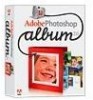 |
UPC - 718659338725
View all Adobe 29170516 manuals
Add to My Manuals
Save this manual to your list of manuals |
Adobe 29170516 manual content summary:
- Adobe 29170516 | Photobook Guide - Page 1
putting them into a slideshow or PDF album? It's easy to use Adobe® Photoshop® Elements and Photoshop Album to create professional looking photobooks effect to one of the pictures, then returning to Album to prepare a PDF photo album. 1. Locate the pictures for your album. On Album's Tags tab - Adobe 29170516 | Photobook Guide - Page 2
ADOBE PHOTOSHOP® ELEMENTS AND ADOBE PHOTOSHOP® ALBUM 2 Creating a custom photobook with Photoshop Elements and Photoshop Album Collections let you create and store a picture set with its own custom order. You can reorder pictures by simply dragging them to a different position. 4. - Adobe 29170516 | Photobook Guide - Page 3
ADOBE PHOTOSHOP® ELEMENTS AND ADOBE PHOTOSHOP® ALBUM 3 Creating a custom photobook with Photoshop Elements and Photoshop Album 6. Add text to the shape. Select the Text tool, then click inside a shape. Set the text color, size, and font using the Options bar. - Adobe 29170516 | Photobook Guide - Page 4
10. Save your album as PDF. On the Publish Your Album step, click Save as PDF in Output Options. Choose Size and Quality settings, and click OK. Choose a PDF fi the PDF file. Adobe, the Adobe logo, Photoshop Album and Photoshop Elements are either registered trademarks or trademarks of Adobe Systems

1
Tutorial
Adobe Photoshop Album and Adobe Photoshop Elements
Creating a custom photobook with
Photoshop Elements and Photoshop Album
Do you want to get more creative with some of your
photos before putting them into a slideshow or PDF
album? It's easy to use Adobe® Photoshop® Elements
and Photoshop Album to create professional looking
photobooks with your own customized touch. In this
tutorial, we’ll create a custom photobook page by
collecting a group of pictures in Album, using Elements
to add text and an artistic filter effect to one of the
pictures, then returning to Album to prepare a PDF
photo album.
1.
Locate the pictures for your album.
On Album’s Tags tab, select the appropriate Events
tag for the pictures you want to collect—for example,
photos from a family outing. To narrow your search
further, move the Timeline’s start and end sliders to
locate the time period (such as the year or month)
of the event.
2.
Create a collection
Click the Collections tab. Click the Create new
collection button. In the Create Collection dialog box,
name the collection and click OK. Now select the
photos you want to add to the collection. Use
Ctrl + click to select multiple photos . Drag the selected
photos to the new collection tag to add them to the
collection. To view the new collection, click the
checkbox next to the collection name.






