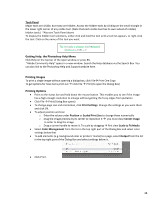Adobe 65048599 Quick Start Guide
Adobe 65048599 Manual
 |
View all Adobe 65048599 manuals
Add to My Manuals
Save this manual to your list of manuals |
Adobe 65048599 manual content summary:
- Adobe 65048599 | Quick Start Guide - Page 1
based on photo dates, converting files to another format, and saving copies. ** You can also import illustrations from Adobe Illustrator into Photoshop Arrow shows where Bridge and Mini Bridge icons are found 1. To download photos: Connect your camera or a card with images to the computer Open - Adobe 65048599 | Quick Start Guide - Page 2
Bridge Launch Bridge icon Mini Bridge icon Adobe Bridge Screen Shot In Adobe Bridge, start Photo Downloader by o Choose File, Get Photos from source can be the camera, if it is connected to the computer, or a card reader. Specify a location where the photos will be stored. Choose the method by - Adobe 65048599 | Quick Start Guide - Page 3
a new photo onto another one as a new layer! The components of the Photoshop window are: Tools Panel Tools to select, draw, paint, edit, and view to the tool in use. Application bar Launch Adobe Bridge and Mini Bridge from here; show guides, grids, and rulers; select an image magnification. - Adobe 65048599 | Quick Start Guide - Page 4
open image. Choose options by clicking the arrow next to the box. Photoshop offers display options that allow you to hide panels or other elements image. Use the Screen Mode button (found at the top of the Photoshop window) or View to display a menu. Keyboard shortcuts are also available - Adobe 65048599 | Quick Start Guide - Page 5
panel and the panel dock. From the Screen Mode menu, Expand the document window to fill the workspace, and Choose Full Screen mode with Make Photoshop occupy the full screen. The panels are Menu Bar Still displayed. From the Screen Mode menu, Choose Full Screen Mode Hide everything except the - Adobe 65048599 | Quick Start Guide - Page 6
Menu Click Help on the top bar of the open window or press F1. "Adobe Community Help" opens in a new window. Search the Help database via the Search Box. You can also link to the Photoshop Help and Support website here. Printing Images To print a single image without opening a dialog box, click File

Adobe Photoshop CS5 Quick Start Guide
About Photoshop
How to download pictures into Photoshop
Parts of the screen
—
what they do
How to manage display options
Using the panels
Getting help
Printing images
Photoshop is an image-editing program. It is used to create and/or enhance digital images that may be
used in print, online, and in video. It is designed primarily for
Raster
graphics (pixels), although
Vector
components can be included. Raster graphics have increasingly rough edges as they are enlarged, while
Vector graphics maintain smooth edges. (Note: Vector graphics are especially used by
Adobe
Illustrator
.)
Downloading Photos
To transfer photos from your camera or memory card, use
Adobe Photo Downloade
r in
Adobe Bridge
.
This automates the process of saving and renaming files, creating subfolders based on photo dates,
converting files to another format, and saving copies.
** You can also import illustrations from
Adobe Illustrator
into
Photoshop
1.
To download
photos:
Connect your camera or a card with images to the computer
Open
Photoshop
From the Photoshop window find and click on the icon for
Adobe Bridge
.
Arrow shows where
Bridge and Mini
Bridge icons are
found
23