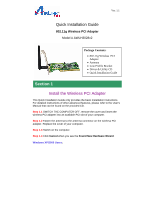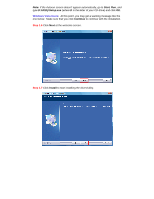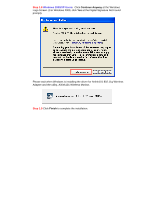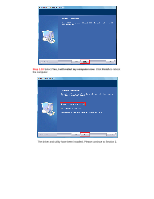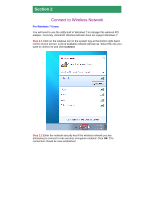Airlink AWLH3028V2 Quick Installation Guide
Airlink AWLH3028V2 Manual
 |
View all Airlink AWLH3028V2 manuals
Add to My Manuals
Save this manual to your list of manuals |
Airlink AWLH3028V2 manual content summary:
- Airlink AWLH3028V2 | Quick Installation Guide - Page 1
802.11g Wireless PCI Adapter Model # AWLH3028v2 Package Contents: • 802.11g Wireless PCI Adapter • Antenna • Low Profile Bracket • Driver & Utility CD • Quick Installation Guide Section 1 Install the Wireless PCI Adapter This Quick Installation Guide only provides the basic installation instructions - Airlink AWLH3028V2 | Quick Installation Guide - Page 2
successfully. Once you see this message, continue to Step 1.5. Step 1.5 Insert the CD into the CD drive. The Autorun screen will pop up. Windows 7 Users: Select Install Driver (Windows 7) from the menu. Windows Vista/XP/2000 Users: Select Install Utility and Driver (Windows Vista/XP/2K) from the - Airlink AWLH3028V2 | Quick Installation Guide - Page 3
screen doesn't appear automatically, go to Start, Run, and type D:\Utility\Setup.exe (where D is the letter of your CD drive) and click OK. Windows Vista Users: At this point, you may get a warning message like the one below. Make sure that you click Continue to continue with the installation. - Airlink AWLH3028V2 | Quick Installation Guide - Page 4
Step 1.8 Windows 2000/XP Users: Click Continue Anyway at the Windows Logo Screen. (For Windows 2000, click Yes at the Digital Signature Not Found prompt). Please wait when Windows is installing the driver for Airlink101 802.11g Wireless Adapter and the utility, Airlink101 Wireless Monitor. Step 1.9 - Airlink AWLH3028V2 | Quick Installation Guide - Page 5
Step 1.10 Select Yes, I will restart my computer now. Click Finish to reboot the computer. The driver and utility have been installed. Please continue to Section 2. - Airlink AWLH3028V2 | Quick Installation Guide - Page 6
Section 2 Connect to Wireless Network For Windows 7 Users: You will need to use the utility built in Windows 7 to manage this wireless PCI adapter. Currently, Airlink101 Wireless Monitor does not support Windows 7. Step 2.1 Click on the wireless icon in the system tray at the bottom right-hand - Airlink AWLH3028V2 | Quick Installation Guide - Page 7
For Windows Vista/XP/2000 Users: Step 2.1 Open the Airlink101 Wireless Monitor utility by double clicking on the icon in the system tray at the bottom right-hand corner of your screen. - Airlink AWLH3028V2 | Quick Installation Guide - Page 8
the connection. Step 2.3 Enter the wireless security key into the Network Key and Confirm Network Key box if the network you are attempting to connect has wireless security enabled. Click OK. The wireless adapter will automatically detect the type of Network Authentication and the Data encryption - Airlink AWLH3028V2 | Quick Installation Guide - Page 9
Step 2.4 The connection should be now established. Under General tab, you can check the status of wireless connectivity. Verify that IP Address, Subnet Mask and Gateway have valid numbers assigned to them (instead of all 0's). The Status should be Associated, and there - Airlink AWLH3028V2 | Quick Installation Guide - Page 10
Congratulations! You have now connected to the wireless network successfully. - Airlink AWLH3028V2 | Quick Installation Guide - Page 11
. For instructions on changing channels, refer to the documentation that comes with the router. Section 3 Technical Support E-mail: [email protected] Toll Free: 1-888-746-3238 Website: www.airlink101.com *Theoretical maximum wireless signal rate derived from IEEE standard 802.11g. Actual
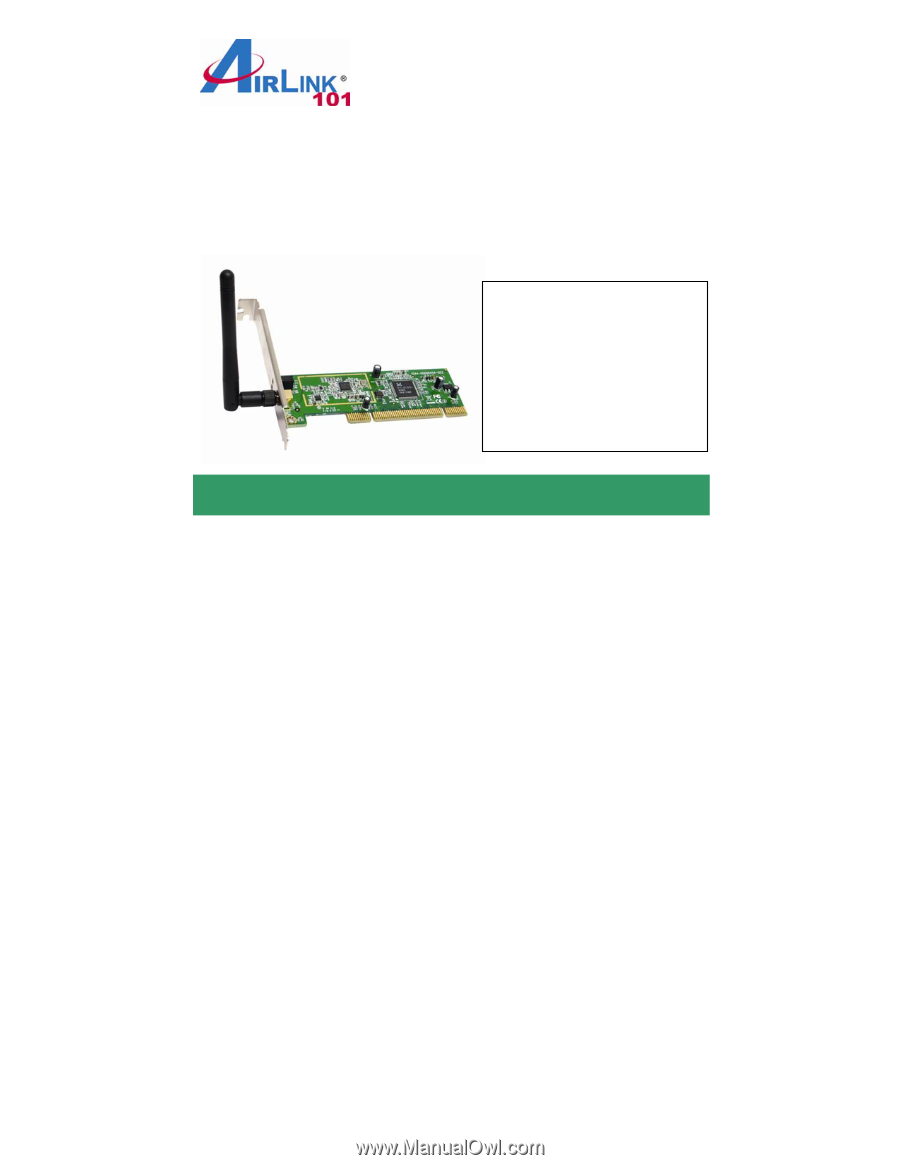
Quick Installation Guide
802.11g Wireless PCI Adapter
Model # AWLH3028v2
Install the Wireless PCI Adapter
This Quick Installation Guide only provides the basic installation instructions.
For detailed instructions of other advanced features, please refer to the User’s
Manual that can be found on the provided CD.
Step 1.1
SWITCH THE COMPUTER OFF, remove the cover and insert the
wireless PCI adapter into an available PCI slot of your computer.
Step 1.2
Fasten the antenna to the antenna connector on the wireless PCI
adapter. Replace the cover of your computer.
Step 1.3
Switch on the computer.
Step 1.4
Click
Cancel
when you see the
Found New Hardware Wizard
.
Windows XP/2000 Users
:
Section 1
Ver. 1.1
Package Contents:
•
802.11g Wireless
PCI
Adapter
•
Antenna
•
Low Profile Bracket
•
Driver & Utility CD
•
Quick Installation Guide