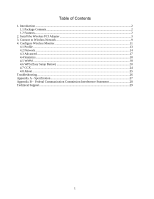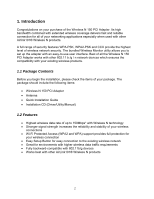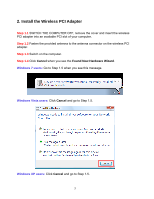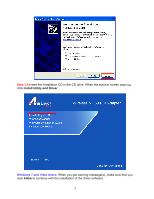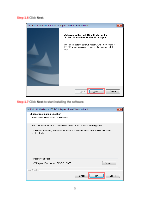Airlink AWLH5075 User Manual
Airlink AWLH5075 Manual
 |
UPC - 658729081697
View all Airlink AWLH5075 manuals
Add to My Manuals
Save this manual to your list of manuals |
Airlink AWLH5075 manual content summary:
- Airlink AWLH5075 | User Manual - Page 1
Wireless N 150 PCI Adapter Model # AWLH5075 User's Manual Rev. 1.0 - Airlink AWLH5075 | User Manual - Page 2
Features...2 2. Install the Wireless PCI Adapter 3 3. Connect to Wireless Network 9 4. Configure Wireless Monitor 11 4.1 Profile ...13 4.2 Network ...14 4.3 Advanced ...17 4.4 Statistics...18 4.5 WMM ...18 4.6 WPS (Easy Setup Button 20 4.7 CCX ...24 4.8 About ...25 Troubleshooting...26 Appendix - Airlink AWLH5075 | User Manual - Page 3
. The package should include the following items: • Wireless N 150 PCI Adapter • Antenna • Quick Installation Guide • Installation CD (Driver/Utility/Manual) 1.2 Features • Highest wireless data rate of up to 150Mbps* with Wireless N technology • Stronger signal strength increases the reliability - Airlink AWLH5075 | User Manual - Page 4
the antenna connector on the wireless PCI adapter. Step 1.3 Switch on the computer. Step 1.4 Click Cancel when you see the Found New Hardware Wizard. Windows 7 users: Go to Step 1.5 when you see this message. Windows Vista users: Click Cancel and go to Step 1.5. Windows XP users: Click Cancel and go - Airlink AWLH5075 | User Manual - Page 5
Step 1.5 Insert the Installation CD in the CD drive. When the autorun screen pops up, click Install Utility and Driver. Windows 7 and Vista Users: When you get warning message(s), make sure that you click Allow to continue with the installation of the driver software. 4 - Airlink AWLH5075 | User Manual - Page 6
Step 1.6 Click Next. Step 1.7 Click Next to start installing the software. 5 - Airlink AWLH5075 | User Manual - Page 7
For Windows 7 and Vista users: Click Install this driver software anyway. For Windows XP users: click Continue Anyway at the Windows Logo. 6 - Airlink AWLH5075 | User Manual - Page 8
Step 1.8 Click Finish. 7 - Airlink AWLH5075 | User Manual - Page 9
Step 1.9 You will see the Airlink101 Wireless Monitor pops up. Congratulations! The Wireless N 150 PCI Adapter has now been successfully installed on your computer. 8 - Airlink AWLH5075 | User Manual - Page 10
This section describes how to connect your wireless adapter to a wireless network. Note: If the Airlink101 Wireless Monitor does not open on your desktop, you can open the Airlink101 Wireless Monitor utility by double clicking on the Airlink101 Wireless Monitor Utility icon in the system tray - Airlink AWLH5075 | User Manual - Page 11
Step 3 After the adapter connects to the wireless network successfully, a blue triangle will appear at the front of your wireless network. 10 - Airlink AWLH5075 | User Manual - Page 12
. RF ON/OFF: Click on RF ON/OFF to switch on/off the wireless connection. Click on the down/up arrow on the right hand side to display or hide the Status. Status: Display the SSID and BSSID of connected wireless access point or wireless device (displayed as SSID BSSID as shown in above picture. If - Airlink AWLH5075 | User Manual - Page 13
(Tx, in Kbps) and receiving (Rx, in Kbps). Link Quality: Displays link quality (radio signal quality). When the link quality is better, the wireless link speed will be better, too. Link quality is displayed by percentage and a descriptive word (Good, normal, weak, and low). Signal Strength - Airlink AWLH5075 | User Manual - Page 14
such as the wireless network at your home or office so that you can interchange connections more easily. You will need to manually add in these all profiles, click Export and select a destination folder from the popup window to export all profiles. To import profiles, click Import and select a - Airlink AWLH5075 | User Manual - Page 15
area. Rescan: Clicking Rescan will refresh the network list. Connect: To connect to a wireless network, please refer to Step 1 to 3 in Chapter 3. Add to Profile: To add a network to profile, please follow the instructions below. Step 1 Under Network tab, select a desired network, and click Add to - Airlink AWLH5075 | User Manual - Page 16
, but space is not allowed. SSID: The SSID of the wireless access point or wireless device you selected will be displayed here. But if the SSID of access point or wireless device is not available, you have to input it here manually. PSM (Power Saving Mode): Select CAM (constantly awake mode, keeping - Airlink AWLH5075 | User Manual - Page 17
Step 4 Select the profile you just created and click Activate. 16 - Airlink AWLH5075 | User Manual - Page 18
: Check this box and the configuration utility will adjust TCP window size automatically to get better performance. It should be safe for most of wireless environments, but if you found some problem on data transfer, uncheck this box. Fast Roaming at: Check this box and you can adjust the threshold - Airlink AWLH5075 | User Manual - Page 19
about transmit and receive packet count. Click Reset Counter to reset all counters to zero. 4.5 WMM The AWLH6075, Wireless N PCI Card provides QoS (Quality of Service) function, which can improve the performance of certain network applications, like audio / video streaming, network telephony (VoIP - Airlink AWLH5075 | User Manual - Page 20
you check or uncheck this box, so corresponding settings in this window will be activated or deactivated respectively. WMM - Power Save Enable: Value: Input the timeout value of this WMM-enabled direct link wireless device. If the wireless device is not responding after this time, it will be removed - Airlink AWLH5075 | User Manual - Page 21
find the instructions for configuring it in the router User Manual. If your wireless router does not support WPS, you will need to set up the wireless security manually and you can skip this section. We are using the AWLH5075 Wireless N 150 PCI Adapter and AR675W Airlink101 Wireless N 300 Router - Airlink AWLH5075 | User Manual - Page 22
Router. Open the browser; enter http://192.168.2.1 into the URL address bar. Note: 192.168.2.1 is the default IP address of AR675W Wireless N Router; you might have a different one for your residential gateway. Please contact your ISP / router's manufacture for more information. Step 2b Enter admin - Airlink AWLH5075 | User Manual - Page 23
the router for 3 seconds. (The WLAN LED will stop blinking while WPS mode is triggered.) Step 4 The Router will now start the handshake with the wireless adapter which will take about 2 minutes. When you see the window similar to the one below, the connection has been established. 22 - Airlink AWLH5075 | User Manual - Page 24
Note: If you cannot connect successfully with WPS, you need to log in to your router's configuration page and click on Wireless. Then click WPS. Make sure that Disable WPS box is unchecked, refer to Step 2c. 23 - Airlink AWLH5075 | User Manual - Page 25
. Enable Radio Measurements: When you're connecting to CCX-compatible access point, check this box to enable radio measurement function to improve wireless connectivity. Non-Serving Channel Measurements: When you're connecting to CCX-compatible access point, check this box to enable measurement on - Airlink AWLH5075 | User Manual - Page 26
4.8 About The About window provides the information about the Wireless Monitor Utility version and the current driver version. 25 - Airlink AWLH5075 | User Manual - Page 27
Troubleshooting 1. If you cannot open the wireless monitor utility, make sure that the PCI adapter is inserted firmly into the PCI slot. 2. If you cannot connect to the wireless router, you may want to double check the wireless security settings on the router. The security key you entered into the - Airlink AWLH5075 | User Manual - Page 28
• WPA2/WPA-PSK (TKIP & AES) • WEP 64/128-bit • CCX LED • Link • Tx/Rx Quality of Service • WMM, WMM-PS System requirement • Windows 7, Vista, XP and 2000 • Available PCI slot Weight • 63.5 g Dimensions • 120 x 50 mm (L x W) Temperature • Operating: 0ºC to 55ºC • Storage: -20ºC to 70ºC Humidity - Airlink AWLH5075 | User Manual - Page 29
. This equipment generates, uses, and can radiate radio frequency energy and, if not installed and used in accordance with the instructions, may cause harmful interference to radio communications. However, there is no guarantee that interference will not occur in a particular installation - Airlink AWLH5075 | User Manual - Page 30
Technical Support E-mail: [email protected] Toll Free: 1-888-746-3238 Web Site: www.airlink101.com *Theoretical maximum wireless signal rate derived from IEEE standard 802.11 specifications. Actual data throughput will vary. Network conditions and environmental factors, including volume of

Wireless N 150 PCI Adapter
Model # AWLH5075
User’s Manual
Rev. 1.0