Airlink H4323-C User Guide
Airlink H4323-C - PinPoint X HSUPA Manual
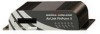 |
View all Airlink H4323-C manuals
Add to My Manuals
Save this manual to your list of manuals |
Airlink H4323-C manual content summary:
- Airlink H4323-C | User Guide - Page 1
PinPoint X HSUPA User Guide 20080311 Rev 4.0 - Airlink H4323-C | User Guide - Page 2
Sierra Wireless AirLink PinPoint X while in control of a vehicle. Doing so will detract from the driver or operatorʹs control and operation of that vehicle. In some states and provinces, operating such communications devices while in control of a vehicle is an offence. The information in this manual - Airlink H4323-C | User Guide - Page 3
. AirCard® and "Heart of the Wireless Machine®" are registered trademarks of Sierra Wireless. Watcher® is a trademark of Sierra Wireless, registered in the European Community. AirLink™ and AceWare™ are trademarks of Sierra Wireless. Sierra Wireless, the Sierra Wireless logo, the red wave design, and - Airlink H4323-C | User Guide - Page 4
Pacific Time, Monday to Friday, except US Holidays E-mail: [email protected] Sales Desk: Phone: 1-510-624-4200 1-604-232-1488 Hours: 8:00 AM to 5:00 PM Pacific Time E-mail: [email protected] Post: Sierra Wireless America 39677 Eureka Drive Newark, CA USA 94560 - Airlink H4323-C | User Guide - Page 5
Contents Introduction to the PinPoint X 1 ALEOS 2 ACEware 2 Simplified Deployment 3 Monitor and Control 3 Modem Doctor 4 Connecting to your cellular provider 4 Steps of a connection 4 Dynamic vs. Static IP Addresses 5 Communication HSUPA 6 HSUPA 6 HSDPA 6 UMTS 7 EDGE 7 GPRS 7 - Airlink H4323-C | User Guide - Page 6
15 Cellular Account Required 15 Software Required 15 Hardware Required 15 Tools Required 16 Configuring the APN 18 Hardware Installation of the PinPoint X 19 Connecting to Power 20 Connecting to a Computer or other Device 21 Indicator Lights 23 Light Patterns 24 Inputs, Relay Outputs, and - Airlink H4323-C | User Guide - Page 7
‐precision 16‐channel GPS receiver coupled with the rich embedded intelligence provided by ALEOS™ technology make PinPoint X the perfect choice for a broad set of mobile enterprise, public safety, fleet management and AVL solutions. Figure 1-1: Sierra Wireless AirLink PinPoint X Rev 4.0 Oct.09 1 - Airlink H4323-C | User Guide - Page 8
Rev 4.0 Oct.09 Introduction to the PinPoint X ALEOS™ ALEOS, the embedded core technology of the Sierra Wireless AirLink products simplifies installation, operation and mainte‐ nance of any solution, and provides an always‐on, always‐ aware intelligent connection for mission‐critical applications. - Airlink H4323-C | User Guide - Page 9
to the PinPoint X (ACEnet). You can download the applications and their user guides from the Sierra Wireless AirLink Solutions web site: http://www.sierrawireless.com/support. Contact your dealer or Sierra Wireless representative for any further information. Note: ACEview requires the Microsoft .NET - Airlink H4323-C | User Guide - Page 10
X Modem Doctor Modem Doctor and Modem Doctor USB is a troubleshooting and diagnostics utility. This utility will allow you to get a log file of the PinPoint X activity which you can then send to Sierra Wireless support or erase the current configuration completely. Rev 4.0 Oct.09 Figure 1-4: Modem - Airlink H4323-C | User Guide - Page 11
• Static addresses are permanently assigned to a particular account and will always be used whenever your PinPoint X connects to the Internet. The IP address will not be given to anyone else. Most ISPs provider Representative for more information about changing your account for static IP support. 5 - Airlink H4323-C | User Guide - Page 12
). If you have a dynamic IP address for your modem, you can use a Dynamic DNS service (such as IP Manager) to translate your IP address into to a domain name. Caution: If you want to connect remotely to your PinPoint X using TCP/IP, the IP address given to your modem by your cellular provider - Airlink H4323-C | User Guide - Page 13
.09 Introduction to the PinPoint X UMTS UMTS (Universal Mobile Telecommunications System) supports up to 1920 kbit/s data transfer rates, although most users can . EDGE EDGE (Enhanced Data rates for GSM Evolution) provides end‐ to‐end packet data services with an enhanced connectivity building - Airlink H4323-C | User Guide - Page 14
architecture model includes the Sierra Wireless AirLink gateway as a remote gateway at one end communi‐ cating, through a VPN tunnel, with a VPN gateway at the other end. The remote gateway is connected to a Remote network and the VPN is connected to the Local network. The communication of data is - Airlink H4323-C | User Guide - Page 15
the GRE tunnel. Applications Events Reporting Events Reporting is Sierra Wireless AirLink's modem's new software feature provided via ACEmanager, that the remote server. Software The PinPoint X modem comes with the following software: • ACEview, the software for the PinPoint X which allows you to - Airlink H4323-C | User Guide - Page 16
the LEDs on the PinPoint X and the indicators in the ACEview software. This User Guide is provided as a PDF (Portable Document Format) file on the installation CD or from the Sierra Wireless support website. Tools and Reference Documents User Guide ALEOS User Guide ACEview User Guide ACEnet User - Airlink H4323-C | User Guide - Page 17
2: Specifications 2 • Interface Port Pin-Outs • Power Connector Features and Benefits • Embedded Intelligence • Low Power Consumption • High‐Speed Processor • High‐Speed 2‐way Data • Multiple Interfaces, I/O Port • High‐Sensitivity GPS Receiver • Persistent Network Connectivity • Remote - Airlink H4323-C | User Guide - Page 18
x 109mm • 612 grams Application Interfaces • TCP/IP, UDP/IP, DHCP, HTTP, SNMP, SMTP, SMS, MSCI, NMEA, TAIP, GPS, and more LED Indicators • Network • Signal • Activity • Service • GPS 12 - Airlink H4323-C | User Guide - Page 19
) - > DCD (Data Carrier Detect) Figure 2-1: Serial Port Diagram: Female DB-9 DCE (not to scale) I/O Port Note: The Pin-Out diagram shows external view looking at PinPoint X connector in front face-plate of device. Pin 1 is lower right. . 22 21 20 19 18 17 16 15 14 13 12 DIN1 GND DIN3GND - Airlink H4323-C | User Guide - Page 20
Specifications 10. Ground 11. Digital Input 2 21. Ground 22. Digital Input 1 Power Connector Not Used 4 3 Ignition Sense (white) Ground (black) 2 1 Power (red) Figure 2-3: Power Connector (not to scale) Rev 4.0 Oct.09 14 - Airlink H4323-C | User Guide - Page 21
PinPoint X is a smartcard that securely stores the key identifying a cellular subscriber. Generally, you will only need to install a SIM once in the life of the modem and it may be pre‐installed by your Sierra Wireless Sierra Wireless AirLink Solutions website: http:// www.sierrawireless.com/support - Airlink H4323-C | User Guide - Page 22
stylus, an unbent paperclip, or other such item. 2. Opening the SIM Slot a. Unplug the PinPoint X power and all cables. b. Remove slot cover on the front of the PinPoint X to reveal the SIM slot. Figure 3-1: Slot Cover 3. Remove the SIM from the card a. Carefully remove the SIM card from the card - Airlink H4323-C | User Guide - Page 23
Activating PinPoint X on your cellular provider c. 5. Insert the SIM into the Tray Figure 3-4: Inserting the SIM 7. Finishing the SIM installation Replace the cover to prevent dust or other unwanted particles from entering the PinPoint X. Once the cover is replaced, the installation is complete. 17 - Airlink H4323-C | User Guide - Page 24
the APN The APN (Access Point Name) is the way your device knows how it will be communicating with the network. The APN allows custom IP addressing and tailoring your companyʹs wireless IP solution to meet the security and IP addressing requirements of your applications. Note: Most accounts use - Airlink H4323-C | User Guide - Page 25
installation, please be sure that the cables are secure but do not bear any additional weight that could loosen the connector from the unit. Your PinPoint X should be mounted in a position that allows easy access for the cables so they are not bent, constricted, in close proximity to high amperage - Airlink H4323-C | User Guide - Page 26
Hardware Installation of the PinPoint X radio communications regulations of the Federal Communica‐ tions Commission (FCC), Industry Canada, or your country's regulatory body (if used outside the US). Your PinPoint X will work with most cellular antennas with a connector. Connect the primary antenna - Airlink H4323-C | User Guide - Page 27
If you wish to use the Standby Ignition Sense (SISE) feature of your PinPoint X, the white wire of the three wire DC power cable should be used a cross‐over cable or a straight‐through cable. The Ethernet port on the PinPoint X is auto‐sensing and will auto‐detect the speed of the connecting device - Airlink H4323-C | User Guide - Page 28
driver is installed. The PinPoint X has a standard B connector. Figure 4-7: I/O Your PinPoint X also has an I/O port with digital inputs, analog inputs, and relay outputs which can be connected to external devices. The I/O port can use an optional I/O harness available through Sierra Wireless. 22 - Airlink H4323-C | User Guide - Page 29
-80 to -89 -90 to -99 Equal to or weaker than -100 • Activity ‐ Lights will flash as data is transferred to and from the PinPoint modem on the remote network. • Service ‐ Indicates when the connection is HSUPA/HSDPA or UMTS. Unlit indicates EDGE or GPRS. • GPS ‐ Indicates a GPS fix. When lit, the - Airlink H4323-C | User Guide - Page 30
Signal, and Activity LEDs blink every 3 seconds. • Invalid MAC Address or Ethernet Initiation Fail ‐ The Service LED will blink. Mounting The integrated mounting with keyhole screw mounts on the PinPoint X will allow you to secure your modem nearly anywhere, quickly and easily, without the need for - Airlink H4323-C | User Guide - Page 31
2.935" (74.5mm) 3.185" .267"(6.78mm) (80.89mm) R.14"(3.5mm) R.075"(1.9mm) Hardware Installation of the PinPoint X 6.12"(155.4mm) .132"(3.3mm) 2.5" (65mm) .565"(14mm) .315"(8mm) 6.37"(229mm) Front Figure 4-9: Diagram of the PinPoint X base Rev 4.0 Oct.09 25 - Airlink H4323-C | User Guide - Page 32
features can be configured to your needs. Capturing External Events The PinPoint X is equipped with an I/O port interface which includes 4 switches to monitor vehicle status and remotely control equipment. Figure 5-1: PinPoint X I/O port Analog Inputs The analog inputs will report a specific - Airlink H4323-C | User Guide - Page 33
PinPoint X HSUPA Digital Inputs Figure 5-2: Digital Input Contact Closure By measuring contact closures on switches, the digital inputs can report a simple open or closed state. Each - Airlink H4323-C | User Guide - Page 34
cause the desired effect. Connecting devices to the I/O Port Note: Before you install the PinPoint X in its final location, be sure to cover all exposed wiring. You can purchase an optional I/O Wiring Harness for the PinPoint X which can be used to attach devices to the I/O port. The harness has - Airlink H4323-C | User Guide - Page 35
PinPoint X HSUPA Figure 5-4: I/O Wiring Harness, AirLink part number 120-140-1014 Locking Tab 22 21 20 19 18 17 16 15 14 13 12 O/W Bl/Br O/Bl none G/Bl G/W nonenone V/W Bl/W V/ - Airlink H4323-C | User Guide - Page 36
the status of the relays or set them using ACEmanager, I/O group, or AT Commands. Getting Immediate Reports Using RAP You can set up the PinPoint X to report immediately report the state of an input when it changes by using *PPFLUSHONEVT. You will also need *PPINPUTEVT, input event reports, enabled - Airlink H4323-C | User Guide - Page 37
power up to regular operation when it is needed. You can configure Low Power mode using ACEmanager. Figure 5-6: ACEmanager : Low Power Wiring the PinPoint X for When the Standby Ignition Sense is enabled and the ignition sense connector is wired to your vehicle, the ignition sense will provide - Airlink H4323-C | User Guide - Page 38
Inputs, Relay Outputs, and Power Status Monitoring Power-In Voltage The current status of the power‐in voltage can be monitored in ACEmanager. Rev 4.0 Oct.09 32 - Airlink H4323-C | User Guide - Page 39
PinPoint X HSUPA 33 20080311 - Airlink H4323-C | User Guide - Page 40

PinPoint X HSUPA
User Guide
20080311
Rev 4.0









