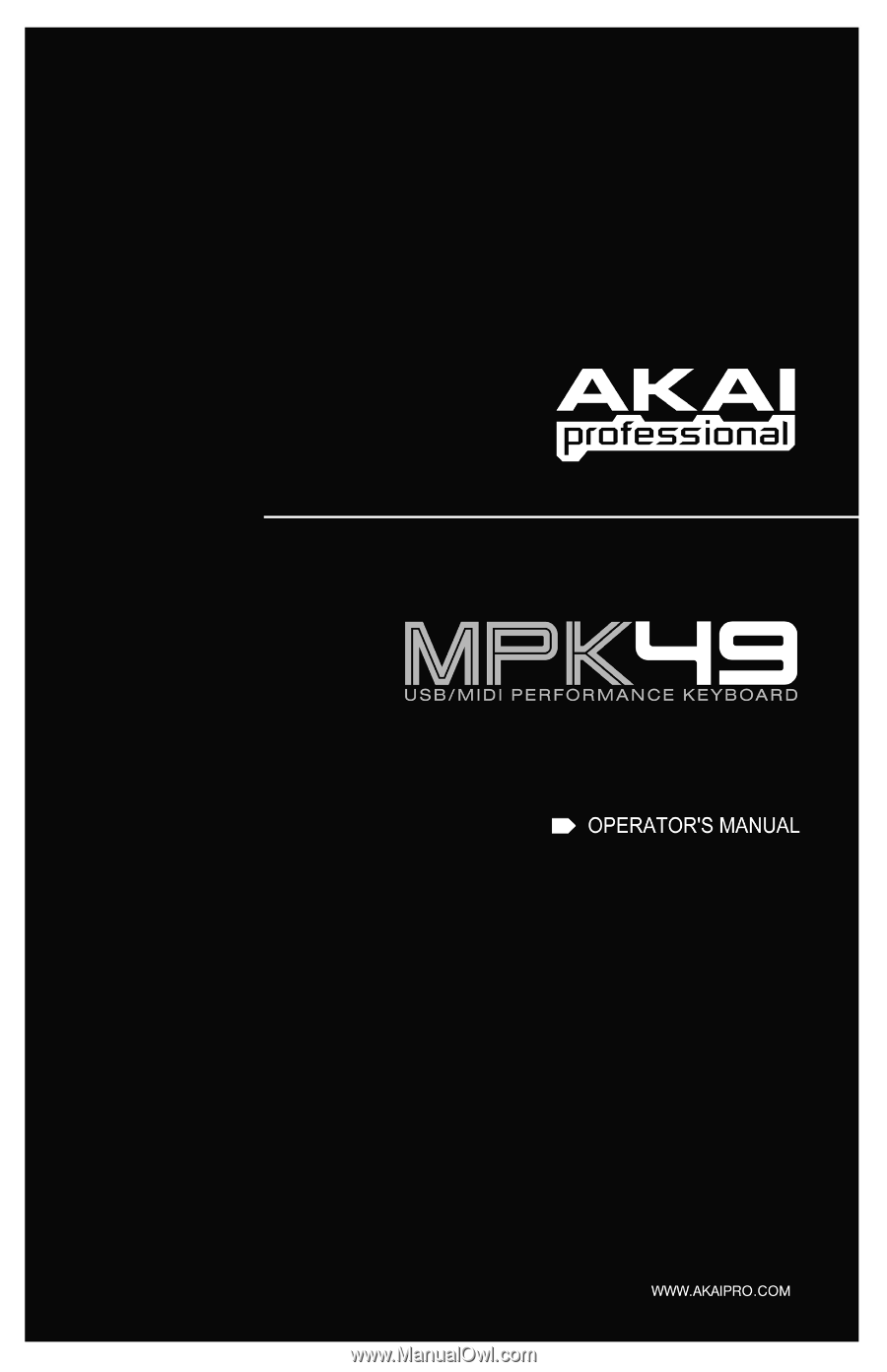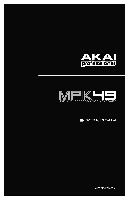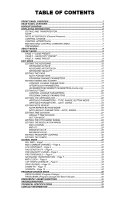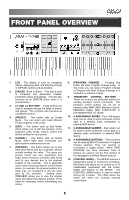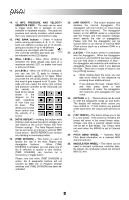Akai MPK49 Operation Manual
Akai MPK49 Manual
 |
View all Akai MPK49 manuals
Add to My Manuals
Save this manual to your list of manuals |
Akai MPK49 manual content summary:
- Akai MPK49 | Operation Manual - Page 1
- Akai MPK49 | Operation Manual - Page 2
- Akai MPK49 | Operation Manual - Page 3
7 MIDI MACHINE CONTROL COMMAND (MMC 7 PREVIEWING ...7 ABOUT MODES ...8 PRESET MODE ...9 PAGE 1 - LOAD PRESET 9 PAGE 2 - SAVE/COPY PRESET 9 PAGE 3 - NAME PRESET 9 EDIT MODE ...10 EDITING THE KEYBOARD 12 KEYBOARD OCTAVE 12 KEYBOARD AFTERTOUCH 12 KEYBOARD VELOCITY 12 EDITING THE PADS 13 - Akai MPK49 | Operation Manual - Page 4
- Akai MPK49 | Operation Manual - Page 5
of the keyboard, pads, knobs, buttons, sliders and default settings for each preset. 6. [GLOBAL] - This button calls up Global Mode, where MIDI reset commands and global system preferences are set. 7. [PREVIEW] - This button allows you to see what value will be sent by a controller, without actually - Akai MPK49 | Operation Manual - Page 6
a preset's default tempo can be set in Edit Mode). Tap Tempo does not work when the MPK49 is set to External sync. 24. PITCH BEND WHEEL - Transmits MIDI Pitch Bend information on a selected MIDI channel and port. 25. MODULATION WHEEL - This wheel can be used to transmit continuous controller data - Akai MPK49 | Operation Manual - Page 7
secure the power adapter cord to this restraint to prevent accidental unplugging. 3. USB CONNECTION - Plug a standard USB cable into this outlet and into the USB port of your computer. The computer's USB port will provide power to the MPK49. This connection is used to send and receive MIDI data to - Akai MPK49 | Operation Manual - Page 8
6V-1A DC power adapter. 2. If you would like to use an external sound module, connect a 5-pin MIDI cable from the MIDI OUT of the MPK49 to the MIDI IN of the external device. 3. If you would like to use another MIDI controller in your setup, connect a 5-pin MIDI cable from the MIDI OUT of the - Akai MPK49 | Operation Manual - Page 9
cable is connected to the MPK49. • USB cable connected: MIDI data from your computer is passed to the MIDI OUT port. When a USB cable is connected, you should activate "MIDI echo" in your sequencer if you want the MPK49 to control another external device. • USB cable not connected: Whatever you play - Akai MPK49 | Operation Manual - Page 10
you apply pressure to the pad. AFTERTOUCH VALUE AFTERTOUCH VALUE IS ALSO DISPLAYED WITH BAR METER CONTROL CHANGE When a KNOB or SLIDER is used, the MPK49 will output MIDI Control Change data. This data is used to change certain parameters on your DAW or external sound module. When you move a knob - Akai MPK49 | Operation Manual - Page 11
sliders to transmit Aftertouch. MIDI PORT AND CHANNEL AFTERTOUCH INDICATOR PAD BANK MIDI MACHINE CONTROL COMMAND (MMC) MIDI MACHINE CONTROL (MMC) is commonly used to send transport control messages to hardware record or playback machines. For example: Pressing [PLAY] on the MPK49 sends an MMCPLAY - Akai MPK49 | Operation Manual - Page 12
knobs, and pads will behave. Using Presets allows you to save different configurations so you can quickly load them when you need them, without having to reprogram the MPK49 every time. (page 9) Edit Mode This mode allows you to edit the configuration of the MPK49. Edit Mode is a powerful tool for - Akai MPK49 | Operation Manual - Page 13
how the MPK49's keyboard, sliders, knobs, and pads will behave. Using Presets allows you to save different configurations so you can quickly load them when you need them, without having to reprogram the MPK49 every time. PRESET NAME PRESET NUMBER The MPK49 features different Preset banks that - Akai MPK49 | Operation Manual - Page 14
the currently selected Preset. The settings vary depending on the controller you are editing and the particular controller (Page 1). 3. If there are multiple properties for the selected controller, turn the controller, press [ENTER] to accept the change or press [ - Akai MPK49 | Operation Manual - Page 15
CONTROL CHANGE PROGRAM CHANGE TYPE/RANGE/TOGGLE GATE/SWING TOGGLE/MOMENTARY GATE/SWING DIVISION PITCH BEND MODULATION WHEEL TRANSPORT FUNCTION TEMPO CNTL CHANGE AFTERTOUCH MIDI CC DRUM PAD NOTE REPEAT TIME DIV TAP TEMPO BANK CHANGE PLAY/STOP PLAY/RECORD ARP ON/OFF ARP LATCH SUSTAIN PAGE 2 KEYBOARD - Akai MPK49 | Operation Manual - Page 16
keyboard when the current Preset is loaded. AFTERTOUCH - Aftertouch describes pressure applied to the keys after they have been pressed. Aftertouch can often be used to control the vibrato, sustain or decay of a sound. The Aftertouch setting on the MPK49 can set the keyboard's MIDI channel field by - Akai MPK49 | Operation Manual - Page 17
Mode' on page 34. What is a Note Message? A Note Message is a MIDI message that tells an instrument to play a note. More generally, this means that Note Messages are used to start and stop sounds. When you press one of the pads, a 'Note On' message is sent to your DAW or external device. This - Akai MPK49 | Operation Manual - Page 18
2. While in MIDI Port/Channel field, use [VALUE] dial to select desired MIDI Port and Channel. 3. Use the [>] button to select the next field. Note: When not used via USB, only pads assigned to port A will transmit MIDI information via the 5-pin MIDI port on the back of the MPK49. NOTE FIELD NOTE - Akai MPK49 | Operation Manual - Page 19
if the pad event type is set to Program Change. MIDI CHANNEL FIELD MIDI PORT/CHANNEL FIELD Program Change messages can be sent on one of two MIDI Ports, A or B, and one of 16 MIDI Channels on each port (i.e. A7). You may also assign Program Change to use the MIDI Common Channel. 1. Use the - Akai MPK49 | Operation Manual - Page 20
on your DAW or sound module. What is Aftertouch? Aftertouch refers to MIDI data sent when pressure is applied to a pad after it has been struck, and while it is being held down or sustained. Aftertouch is often routed to control vibrato, volume, and other parameters. On the MPK49, the knobs and - Akai MPK49 | Operation Manual - Page 21
the next field. Note: When not used via USB, only knobs and sliders assigned to port A will be transmitted via the 5-pin MIDI port on the back of the MPK49. CONTROL CHANGE FIELD CONTROL CHANGE FIELD In this field you can set which Control Change Number the pad will transmit when it is pressed - Akai MPK49 | Operation Manual - Page 22
a device that the MPK49 is controlling. The following list of parameters can be accessed if "Aftertouch" is selected as the event type for the selected knob or slider. MIDI CHANNEL FIELD MIDI PORT/CHANNEL FIELD This field sets the MIDI Port and Channel which the knob or slider will use to transmit - Akai MPK49 | Operation Manual - Page 23
your software's documentation to find out how NRPN functions are supported. MIDI CHANNEL FIELD MIDI PORT/CHANNEL FIELD This field sets the MIDI Port and Channel which the knob will use to transmit messages. You can assign the knobs to one of two MIDI Ports, A or B, and to one of 16 MIDI Channels - Akai MPK49 | Operation Manual - Page 24
. 2. While in MIDI Port/Channel field, use [VALUE] dial to select desired MIDI Port and Channel. 3. Use the [>] button to select the next field. Note: When not used via USB, only buttons assigned to port A will be transmitted via the 5-pin MIDI port on the back of the MPK49. CONTROL CHANGE FIELD In - Akai MPK49 | Operation Manual - Page 25
messages can be sent on one of two MIDI Ports, A or B, and one of 16 MIDI Channels on each port (i.e. A7). You may also assign Program Change to use the MIDI Common Channel. 1. Use the [ - Akai MPK49 | Operation Manual - Page 26
The built-in Arpeggiator is one of the features which sets the MPK49 apart from other controllers. The Arpeggiator allows you to arpeggiate a sequence of notes by holding down a combination of keys. The Arpeggiator will be synced to the tempo parameter of the MPK49. Please note that tempo can - Akai MPK49 | Operation Manual - Page 27
"TYP RNG TGL" on Page 1. ARP TYPE ARP TYPE ARP TYPE Select one of the following arpeggio types in this field - Up, Down, Incl, Excl, Rand, Chrd. 1. While in Arp Type field, use [VALUE] dial to select Arp Type. 2. Use the [>] button to select the next field. Arp Type descriptions: UP - Notes - Akai MPK49 | Operation Manual - Page 28
following parameters can be edited by selecting "GATE SWING" on Page 1. GATE Select the arpeggiator Gate in this field. 1. While in Gate field, use [VALUE] dial to select Gate duration. 2. Use the [>] button to select the next field. GATE DURATION SWING Select the arpeggiator Swing in this field - Akai MPK49 | Operation Manual - Page 29
be found on our legendary Music Production Center (MPC) models. With Note Repeat enabled, you can repeatedly trigger a sound by simply holding down a pad. The sound will be retriggered at a rate equivalent to the Time Division currently selected on the MPK49. With the Note Repeat feature, you can - Akai MPK49 | Operation Manual - Page 30
(TGL) manner, where pressing the button turns on the Note Repeat function and pressing again turns it off. 1. While in Button Mode field, use [VALUE] dial to select Button Mode (Toggle or Momentary). 2. Press [ENTER] to accept change. BUTTON MODE NOTE REPEAT PARAMETERS - GATE, SWING The following - Akai MPK49 | Operation Manual - Page 31
Time Division feature works in conjunction with Note Repeat and the Arpeggiator. When Note Repeat or the Arpeggiator is enabled, the MPK49 will output set every time the Preset is loaded. 1. While in Default Time Division field, use [VALUE] dial to select Gate duration. 2. Use the [>] button to - Akai MPK49 | Operation Manual - Page 32
Bend wheel can be assigned to transmit pitch bend information on a specific MIDI Channel. 1. Press the [EDIT] button to enter Edit Mode. 2. Now Bend settings. PRESS ENTER TO EDIT 5. Use the [VALUE] dial to select the MIDI Channel for the Pitch Bend wheel. 6. Press [ENTER] to accept the change - Akai MPK49 | Operation Manual - Page 33
MIDI CHANNEL MIDI CHANNEL FIELD MIDI CC In this field, you can specify which MIDI channel the Modulation wheel will be using to transmit information. 1. Use the [] button to select maximum value field. 2. - Akai MPK49 | Operation Manual - Page 34
edit transport control settings. 5. When on Page 2, use the [VALUE] dial to select the format of the transport control messages (MMC, MMC/MIDI, MIDI, CTRL). 6. Press [ENTER] to accept the change or [ - Akai MPK49 | Operation Manual - Page 35
is a MIDI message used to return all values such as pitch bend, modulation, and aftertouch to their default settings. It is not uncommon in live performance and/or complex sequencing for one or more controllers to be left in a state that can cause the next patch or program to sound strange. Control - Akai MPK49 | Operation Manual - Page 36
Global Mode, use [>] button to scroll to PadSens (page 4). 2. Turn [VALUE] dial to change Pad Sensitivity. 3. Press [ENTER] to set Pad Sensitivity. PAD VELOCITY CURVE - Page 5 PAD VELOCITY CURVE FIELD A PAD VELOCITY CURVE describes how the pads on the MPK49 are outputting MIDI velocities, based - Akai MPK49 | Operation Manual - Page 37
. 3. Press [ENTER] to set Transposition. Note: Transposing the keyboard will have a global effect on the MPK49. MIDI CLOCK - Page 8 MIDI CLOCK FIELD MIDI CLOCK is used to synchronize devices together. In addition, MIDI Clock on the MPK49 is used in conjunction with the Note Repeat and Arpeggiator - Akai MPK49 | Operation Manual - Page 38
on the MPK49, including MIDI Common Channel, LCD Contrast, Pad Sensitivity, Pad Velocity Curve, Keyboard Transposition, MIDI Clock, Tap Tempo Average, Preset and SysEx information. 1. While in Global Mode, use [>] button to scroll to Globals (page 10). You will see "Save Setup" displayed on - Akai MPK49 | Operation Manual - Page 39
MIDI message used for sending data to devices to cause them to change to a new program. This allows you to tell a hardware or software device which sound to play. For example, if your MPK49 is controlling program banks. You can use PROG+BANK if your DAW or external device supports LSB and MSB. To - Akai MPK49 | Operation Manual - Page 40
USB port. However, if your USB port does not supply enough power or if you are using a USB hub, it may be necessary to use the adapter. Question: Answer: What software applications is the MPK49 compatible with? The MPK49 is compatible with any software or hardware device which supports the MIDI - Akai MPK49 | Operation Manual - Page 41
in reverse. Transport control does not work. I am only hearing one sound when I hit different pads MPK49 connected after software application has started. Problem is caused by use of a USB hub. Software application not set to receive MIDI data from the MPK49. MPK49's MIDI channel not the same as - Akai MPK49 | Operation Manual - Page 42
sensitive) 4 8 8 8 User's manual USB cable (1m) CD-ROM disc 5-pin DIN x 1 5-pin DIN x 1 Slave connector x 1 (MIDI over USB) 6V DC, 1A CONTACT INFORMATION Please visit the Akai Professional website (www.akaipro.com) regularly for additional information, news and firmware upgrades for the MPK49. For - Akai MPK49 | Operation Manual - Page 43
MANUAL REVISION 1.1