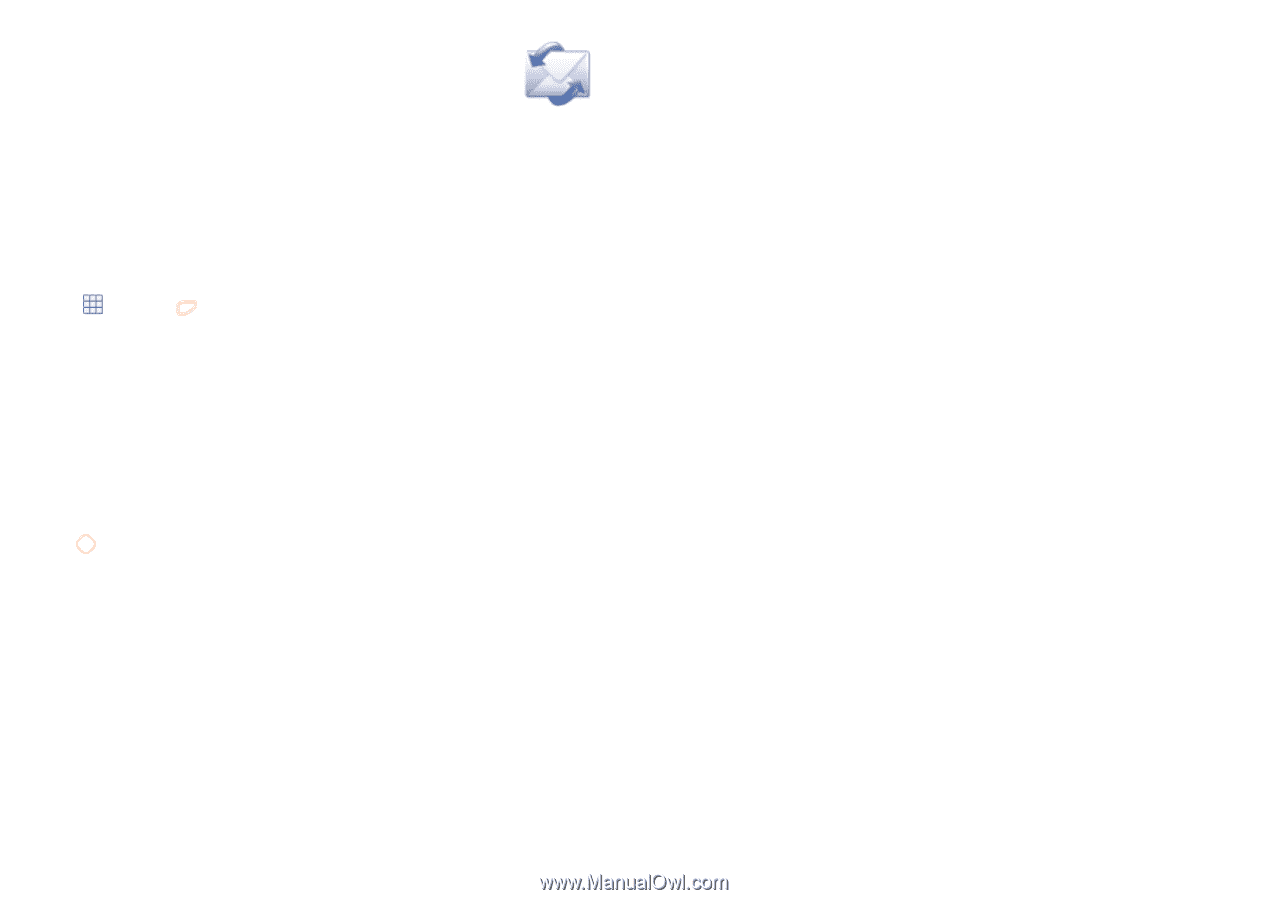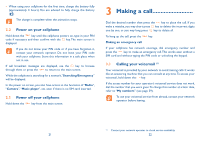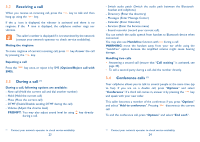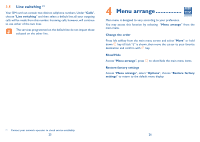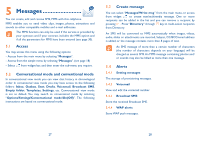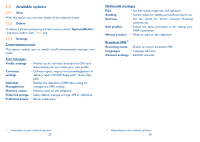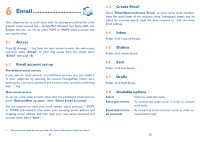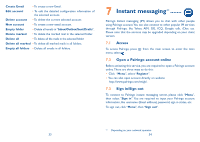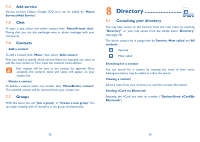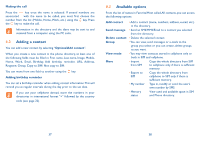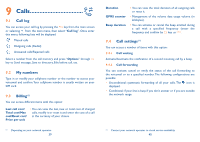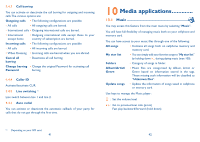Alcatel OT-606 User Guide - Page 17
 |
View all Alcatel OT-606 manuals
Add to My Manuals
Save this manual to your list of manuals |
Page 17 highlights
6 Email Your cellphone has an email client with the settings pre-defined for a few popular email services like - GoogleMail, Windows live, Yahoo, AOL, etc. Besides this, you can set up other POP3 or IMAP4 email accounts that you may be using. 6.1 Access Press through key from the main screen to enter the main menu, and then select "Email", or your may access from the simple menu "Email" (see page 18). 6.2 Email account set-up Pre-defined email service If you own an email account of predefined services, you can install it to your cellphone by selecting the service (GoogleMail, yahoo, etc.), entering the username, password and account name, and then confirming with key. New email service To set up a new email account other than the predefined email services, press "Options\New account", select "Other Email accounts". You are required to enter your email address, select protocol (1) (POP3 or IMAP4) and network, then enter your incoming server address and outgoing server address, and then input your user name, password and account name, select "Save". (1) Consult your email service provider for more information about protocol. 31 6.3 Create Email Select "Email\Options\Create Email" to enter write email interface. Input the initial letter of the recipient name. Subsequent letters may be added for accurate search. Input the next recipient to add one more Email address. 6.4 Inbox Folder of all received Emails. 6.5 Outbox Folder of all unsent Emails. 6.6 Sent Folder of all sent Emails. 6.7 Drafts Folder of all draft Emails. 6.8 Available options Select • Select to enter the menu. Send and receive • To connect the email server in order to receive/ send mails. Send and receive • To connect all email accounts' server in order to all accounts receive/send mails. 32