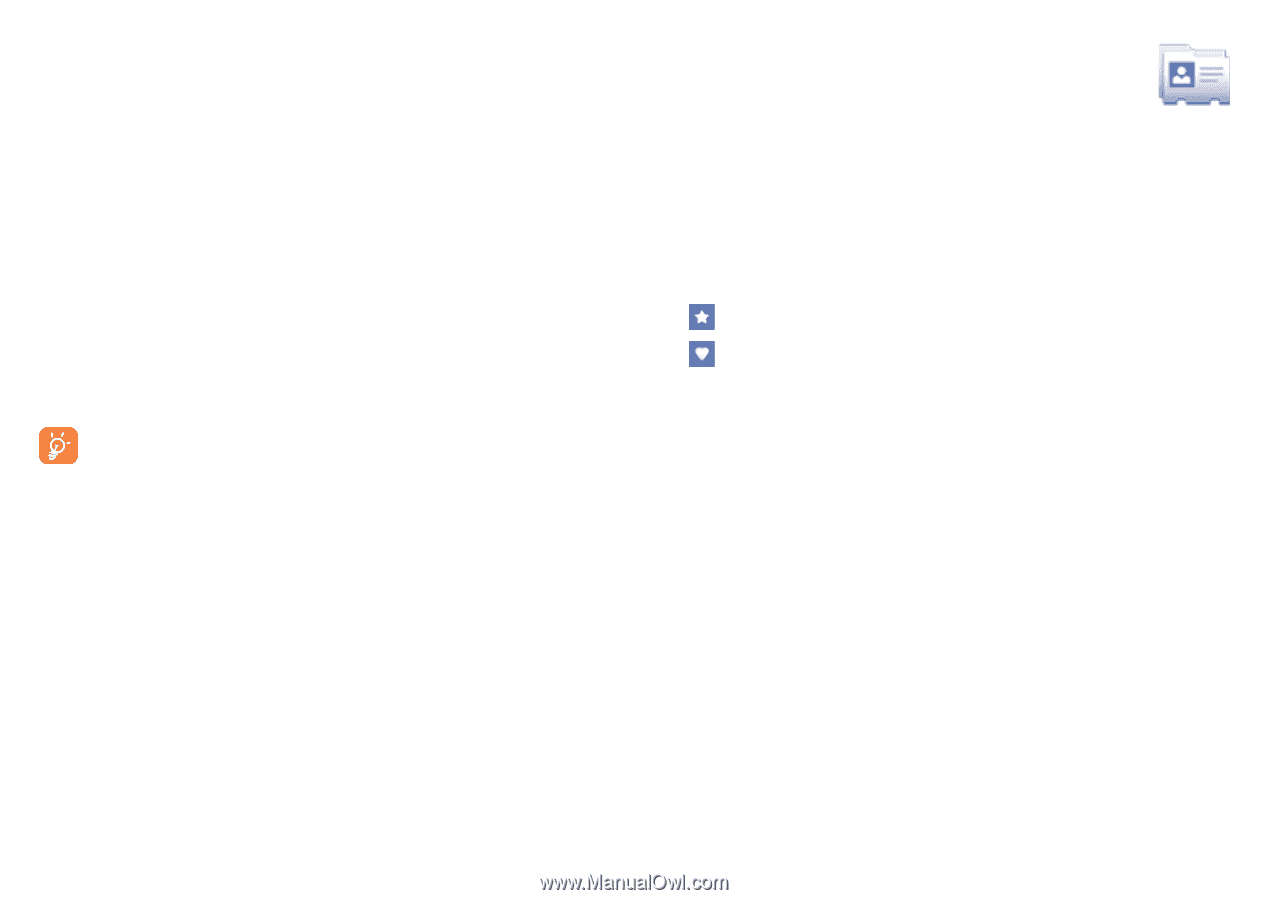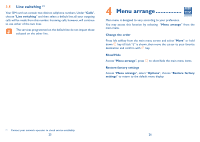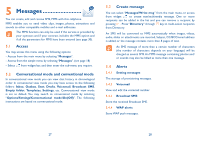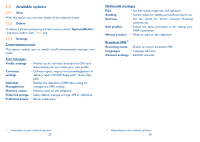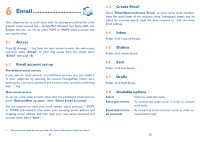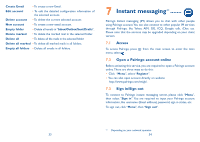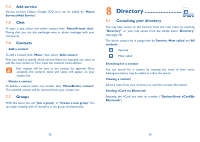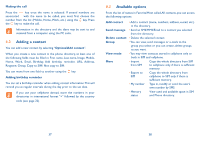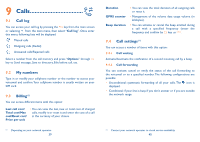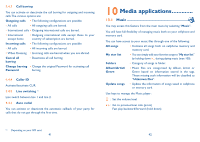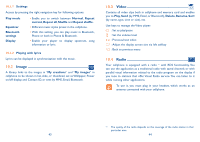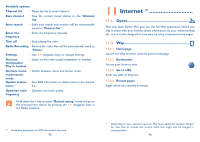Alcatel OT-606 User Guide - Page 19
Directory - a
 |
View all Alcatel OT-606 manuals
Add to My Manuals
Save this manual to your list of manuals |
Page 19 highlights
7.4 Add service Various services (Yahoo, Google, ICQ etc.) can be added by "Menu\ Services\Add Service". 7.5 Chat To start a chat, select one online contact, then "Menu\Private chat". During chat, you can also exchange voice or photo messages with your community. 7.6 Contacts • Add a contact To add a contact, click "Menu", then select "Add contact". First, you need to specify which service,Yahoo for example, you want to add the new contact to. Then input the contact's email address. Your request will be sent to the contact for approval. Once accepted, the contact's name and status will appear on your contact list. • Delete a contact To delete a contact, select one contact, then "Menu\Delete contact". The selected contact will be removed from your contact list. 7.7 Groups With this menu, you can "Join a group" or "Create a new group".You can begin chatting with all members in the group simultaneously. 8 Directory 8.1 Consulting your directory You may have access to this function from the main menu by selecting "Directory", or your may access from the simple menu "Directory" (see page 18). The whole contact list is categorized by Favorite, Most called and All contacts. Favorite Most called Searching for a contact You can search for a contact by inputing the initial of their name. Subsequent letters may be added to refine the search. Viewing a contact Select a name from your directory to read the contact information. Sending vCard via Bluetooth Selecting the vCard you wish to transfer ("Options\Send vCard\By Bluetooth"). 35 36