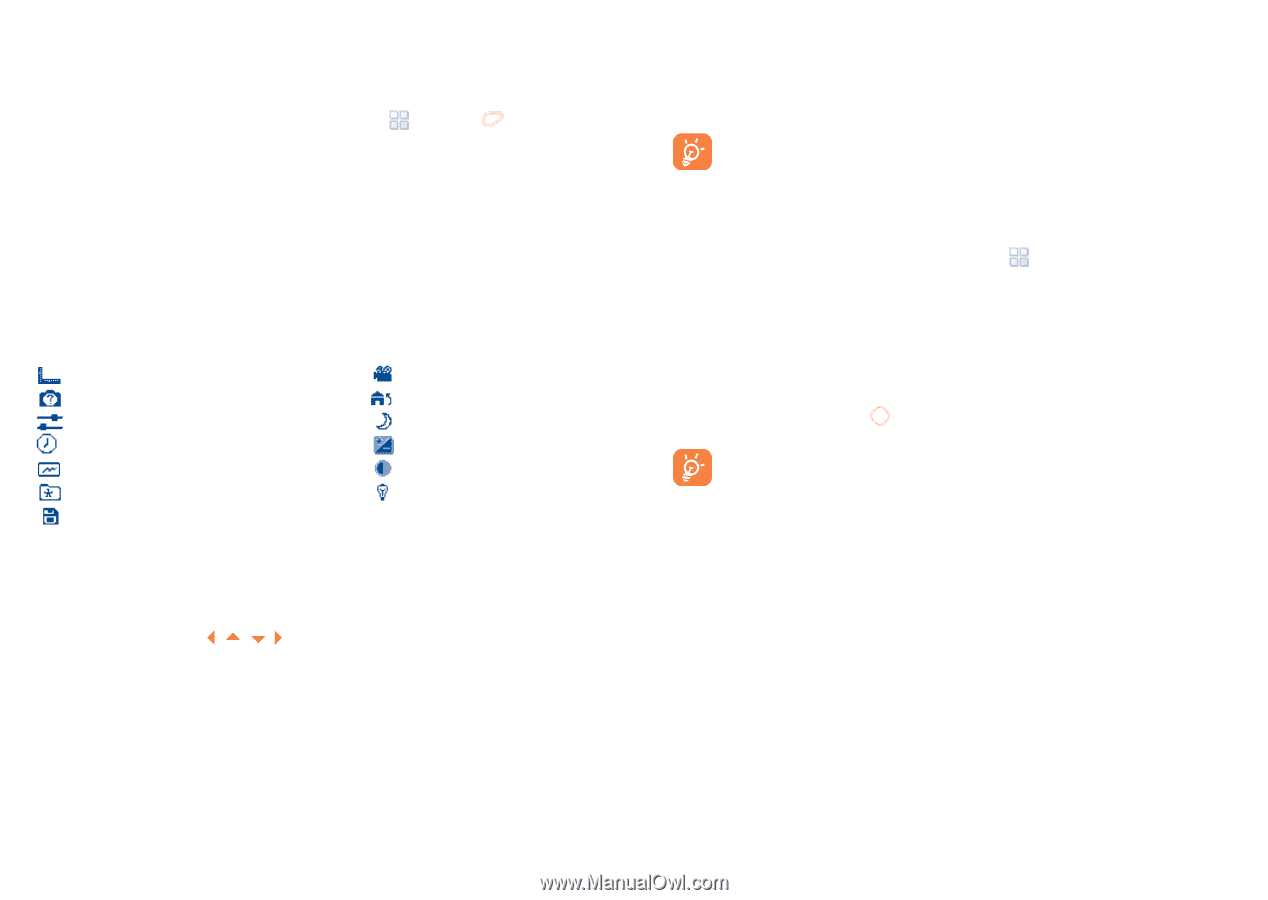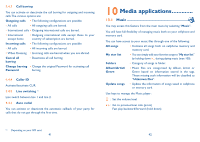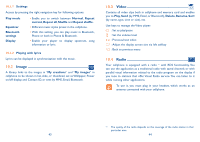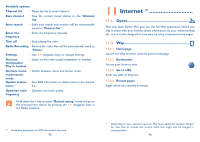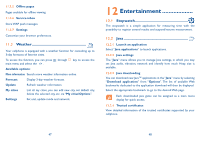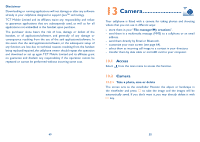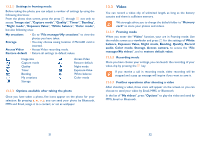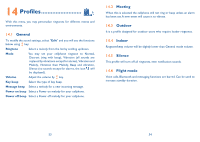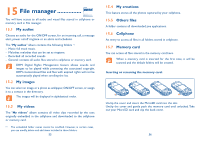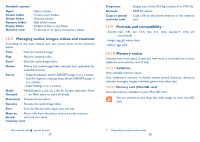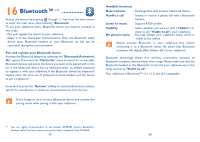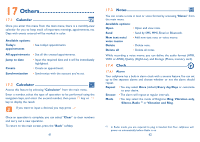Alcatel OT-606 User Guide - Page 27
Video - white screen
 |
View all Alcatel OT-606 manuals
Add to My Manuals
Save this manual to your list of manuals |
Page 27 highlights
13.2.2 Settings in framing mode Before taking the photo, you can adjust a number of settings by using the following shortcuts: From the photo shot screen, press the press through not only to access: "Image size", "Capture mode", "Quality", "Timer", "Banding", "Night mode", "Exposure Value", "White balance", "Color mode", but also following ones: My creations Storage Access Video Restore default • Go to "File manager\My creations" to view the photos you have taken. • You may choose saving location if MicroSD card is inserted. • Access Video recording mode. • Return all settings to default values. Image size Capture mode Quality Timer Banding My creations Storage Access Video Restore default Night mode Exposure Value White balance Color mode 13.2.3 Options available after taking the photo Once you have taken a photo, five icons appear on the photo for your selection. By pressing , , , , you can send your photo by Bluetooth, MMS and Email, assign it to a contact, or set as wallpaper. 13.3 Video You can record a video clip of unlimited length, as long as the battery sustains and there is sufficient memory. We strongly advise you to change the default folder to "Memory card" to store your photos and videos. 13.3.1 Framing mode When you enter the "Video" function, your are in Framing mode. Use the mobile screen as a viewfinder and press for the settings of White balance, Exposure Value, Night mode, Banding, Quality, Record audio, Color mode, Storage, Access camera, to access the "File manager\My videos", and to restore default value. 13.3.2 Recording mode Once you have chosen your settings, you can launch the recording of your video-clip by pressing the key. If you receive a call in recording mode, video recording will be stopped and a pop up message will inquire if you want to save it. 13.3.3 Further operations after shooting a video After shooting a video, three icons will appear on the screen so you can choose to send your video by Email, MMS, or Bluetooth. In the list of "My videos", press "Options" to play the video and send by MMS, Email or Bluetooth. 51 52