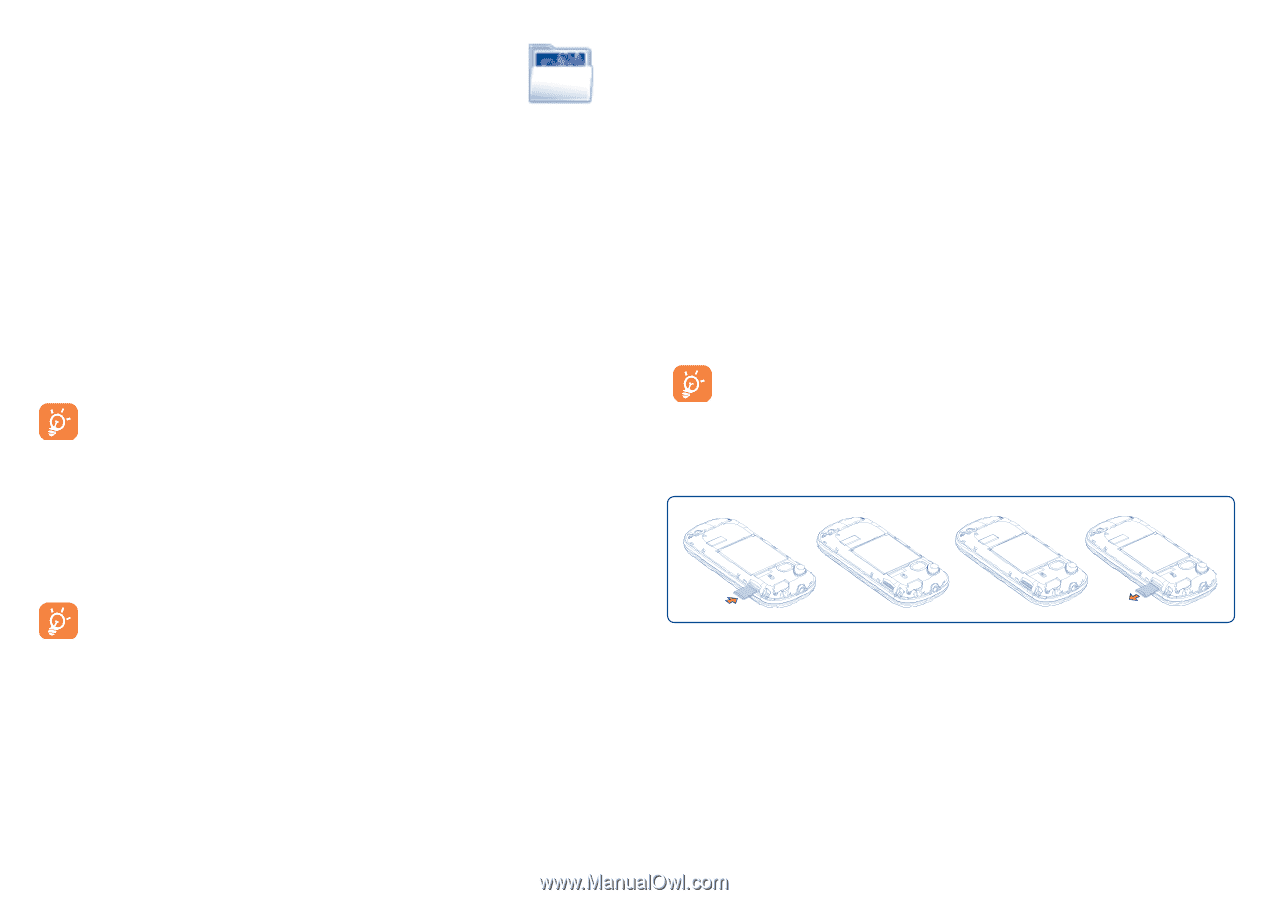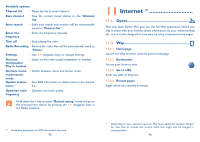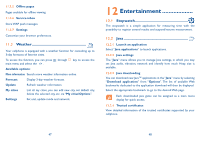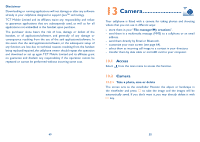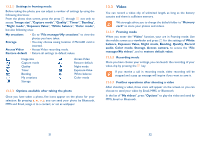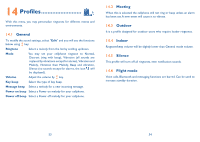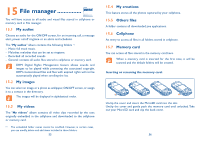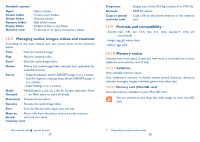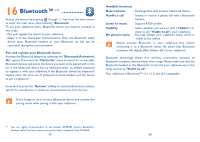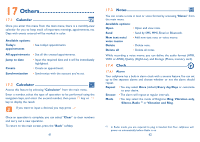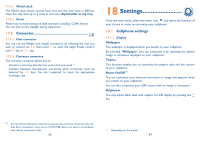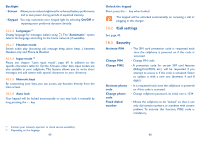Alcatel OT-606 User Guide - Page 29
File manager - unlocking
 |
View all Alcatel OT-606 manuals
Add to My Manuals
Save this manual to your list of manuals |
Page 29 highlights
15 File manager You will have access to all audio and visual files stored in cellphone or memory card in File manager. 15.1 My audios Choose an audio for the ON/OFF screen, for an incoming call, a message alert, power on/off ringtone or an alarm and scheduler. The "My audios" album contains the following folders :(1) - Music: full track music. - Melodies: melodies that can be set as ringtone. - Recorded: all recorded sounds. - General: contains all audio files stored in cellphone or memory card. DRM: Digital Rights Management feature allows sounds and images to be played while protecting the associated copyright. DRM counter-based files and files with expired rights will not be automatically played when scrolling the list. 15.2 My images You can select an image or a photo as wallpaper, ON/OFF screen, or assign it to a contact in the directory. The images will be displayed in alphabetical order. 15.3 My videos The "My videos" album contains all video clips recorded by the user, originally embedded in the cellphone and downloaded to the cellphone or memory card. (1) The embedded folder names cannot be modified. However, in certain cases, you can modify, delete and add items included in these folders. 55 15.4 My creations This feature stores all the photos captured by your cellphone. 15.5 Others files A folder contains all downloaded java applications. 15.6 Cellphone An entry to access all files in all folders stored in cellphone. 15.7 Memory card You can access all files stored in the memory card here. When a memory card is inserted for the first time, it will be scanned and the default folders will be created. Inserting or removing the memory card: Unclip the cover and insert the MicroSD card into the slot. Unclip the cover and gently push the memory card until unlocked. Take out your MicroSD card and clip the back cover. 56