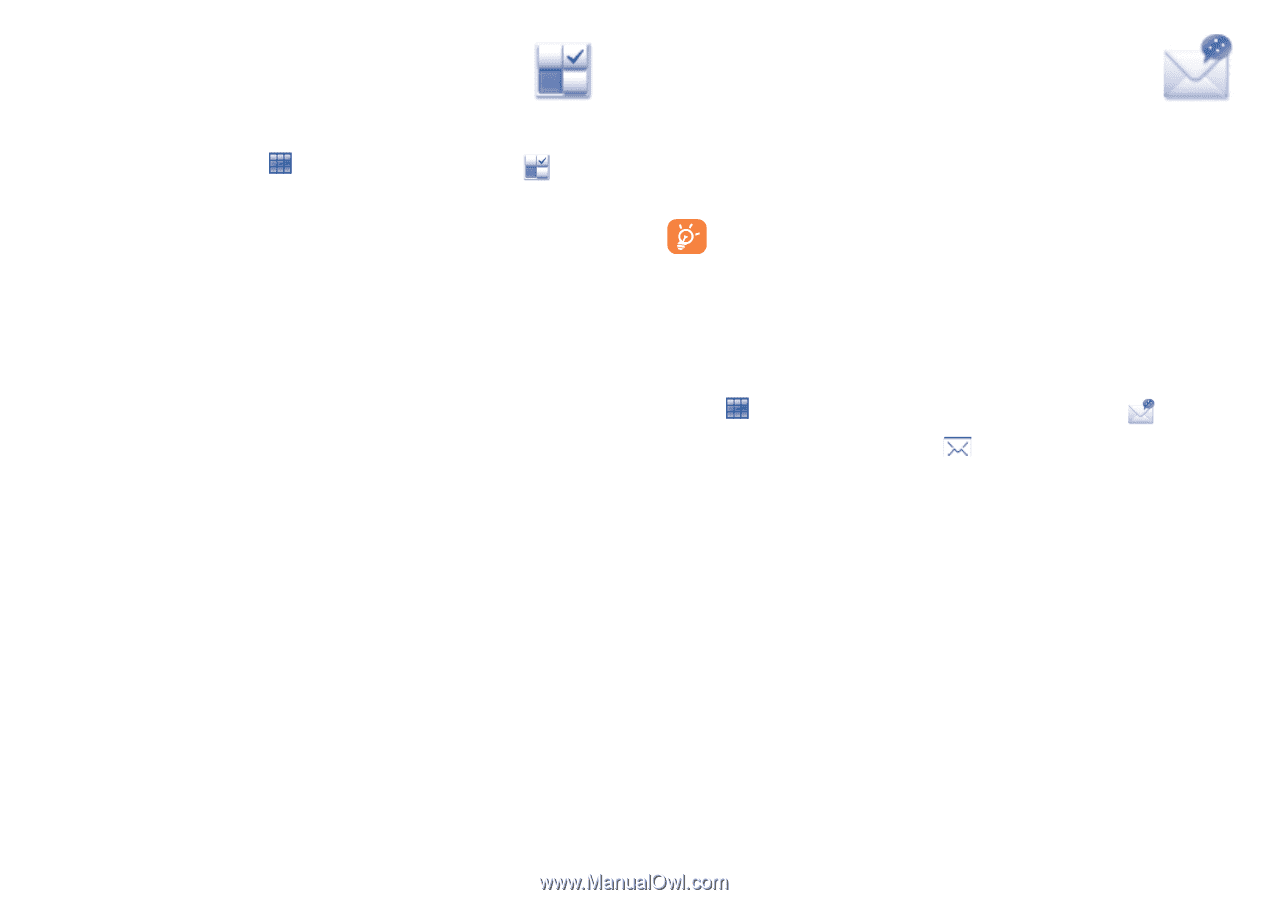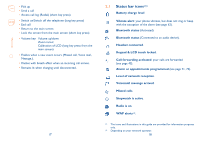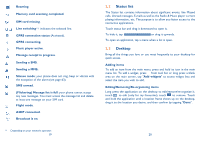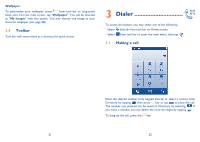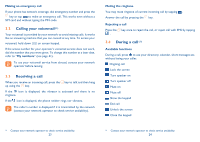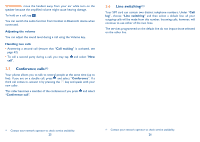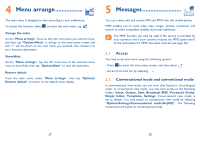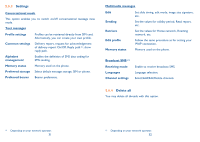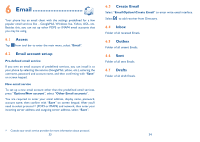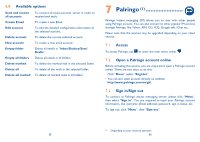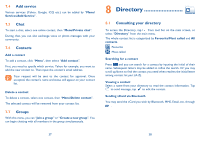Alcatel OT-710A User Guide - Page 15
Menu arrange, Messages
 |
View all Alcatel OT-710A manuals
Add to My Manuals
Save this manual to your list of manuals |
Page 15 highlights
4 Menu arrange The main menu is designed to vary according to your preference. To access this function, select to enter the main menu, tap . Change the order Access "Menu arrange", focus on the main menu item you want to move, and then tap "Options\Move", it will go to the main menu screen and tick "√" will be shown on the main menu you selected, then release it to your favourite destination. Show/Hide Access "Menu arrange", tap the left check box of the selected menu once to show/hide, then tap "Options\Save" to save the operation. Restore default From the main menu, select "Menu arrange", then tap "Options\ Restore default" to return to the default menu display. 5 Messages You can create, edit and receive SMS and MMS with this mobile phone. MMS enables you to send video clips, images, photos, animations and sounds to other compatible mobiles and e-mail addresses. The MMS function can only be used if the service is provided by your operator, and if your contract includes the MMS option and if all the parameters for MMS have been entered (see page 32). 5.1 Access You may access this menu using the following options: - Press to enter the main menu screen, and then select . - Access from tool bar by selecting . 5.2 Conversational mode and conventional mode In conversational view mode, you can view chat history in chronological order. In conventional view mode, you may have access to the following folders: Inbox, Outbox, Sent, Broadcast SMS, Voicemail, Drafts, Empty folder, Templates, Settings. Conversational view mode is set as default. You may switch to conventional view mode by selecting "Options\Settings\Conversational mode\On(Off)". The following instructions are based on conversational mode. 27 28