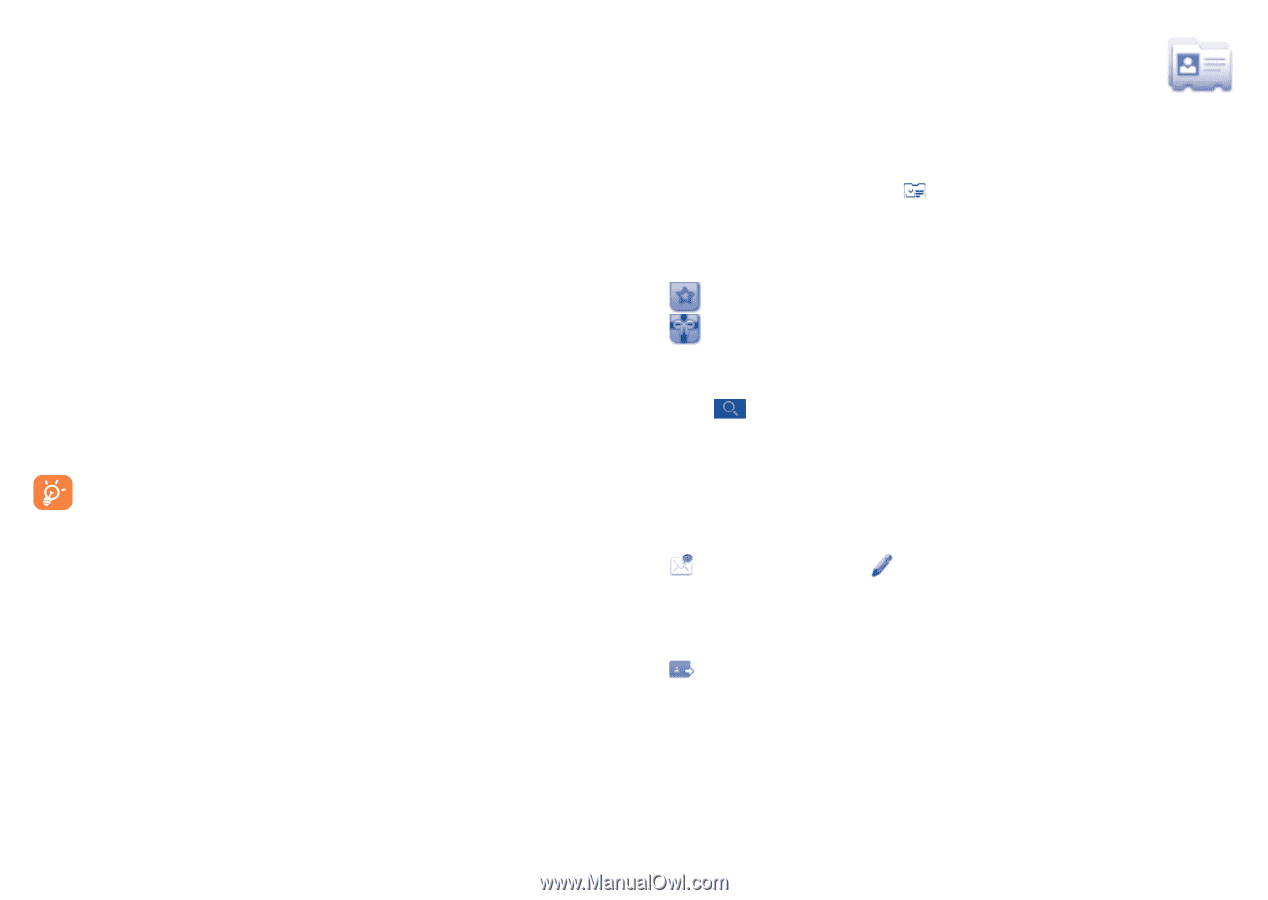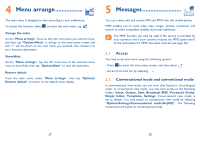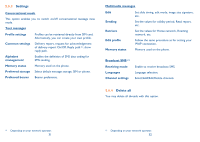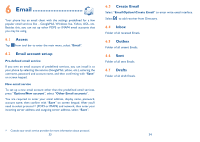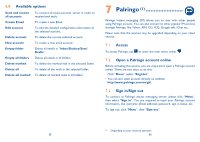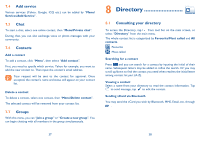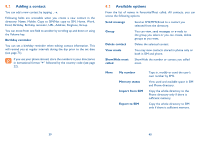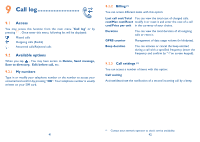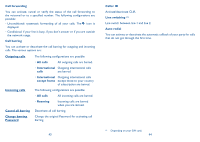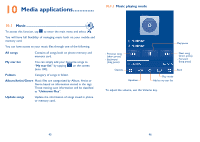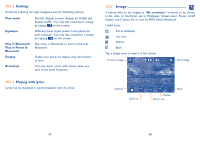Alcatel OT-710A User Guide - Page 20
Directory
 |
View all Alcatel OT-710A manuals
Add to My Manuals
Save this manual to your list of manuals |
Page 20 highlights
7.4 Add service Various services (Yahoo, Google, ICQ etc.) can be added by "Menu\ Services\Add Service". 7.5 Chat To start a chat, select one online contact, then "Menu\Private chat". During chat, you can also exchange voice or photo messages with your community. 7.6 Contacts Add a contact To add a contact, click "Menu", then select "Add contact". First, you need to specify which service, Yahoo for example, you want to add the new contact to. Then input the contact's email address. Your request will be sent to the contact for approval. Once accepted, the contact's name and status will appear on your contact list. Delete a contact To delete a contact, select one contact, then "Menu\Delete contact". The selected contact will be removed from your contact list. 7.7 Groups With this menu, you can "Join a group" or "Create a new group". You can begin chatting with all members in the group simultaneously. 8 Directory 8.1 Consulting your directory To access the Directory, tap from tool bar on the main screen, or select "Directory" from the main menu. The whole contact list is categorized by Favourite/Most called and All contacts. Favourite Most called Searching for a contact Press and you can search for a contact by inputing the initial of their name. Subsequent letters may be added to refine the search. Or you may scroll up/down to find the contact you need when reaches the initial letter among contact list part (A-Z). Viewing a contact Select a name from your directory to read the contact information. Tap to send message, tap to edit the contact. Sending vCard via Bluetooth You may send the vCard you wish by Bluetooth, MMS, Email, etc. through . 37 38