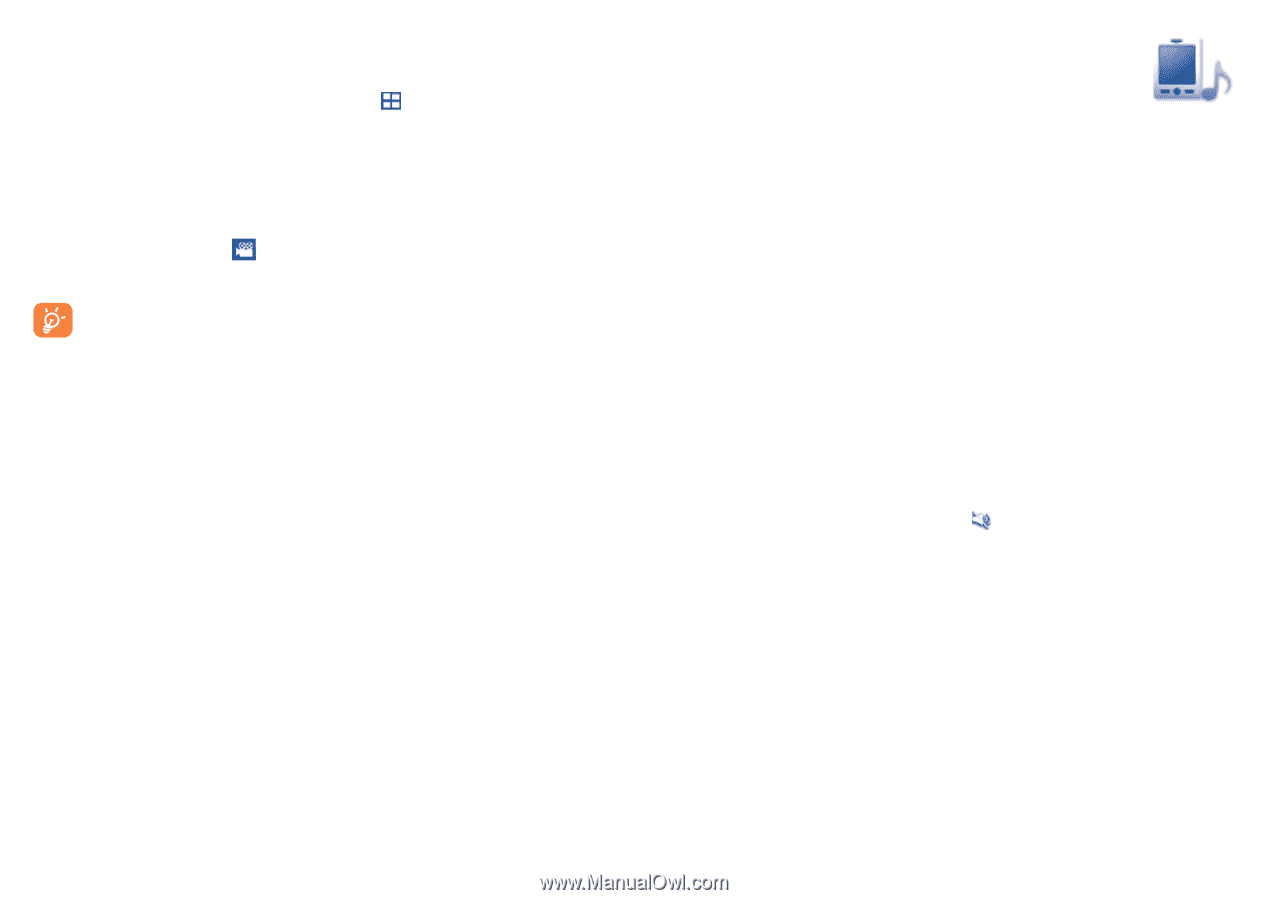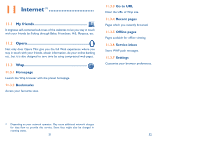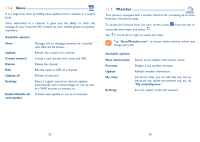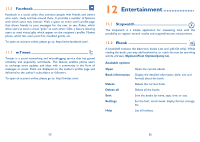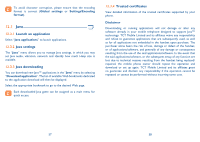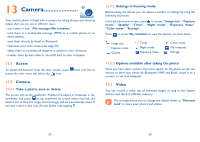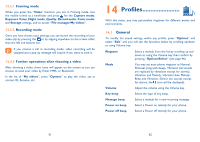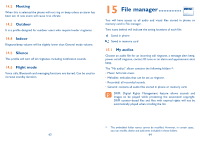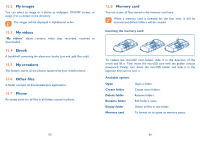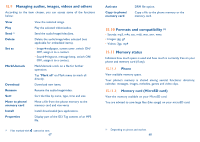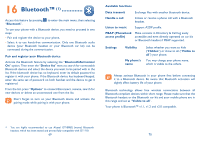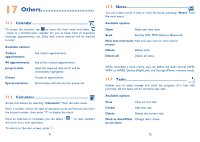Alcatel OT-710A User Guide - Page 32
Profiles
 |
View all Alcatel OT-710A manuals
Add to My Manuals
Save this manual to your list of manuals |
Page 32 highlights
13.3.1 Framing mode When you enter the "Video" function, you are in Framing mode. Use the mobile screen as a viewfinder and press for the Capture mode, Exposure Value, Night mode, Quality, Record audio, Color mode, and Storage settings, and to access "File manager/My videos". 13.3.2 Recording mode Once you have chosen your settings, you can launch the recording of your video-clip by pressing the or by tapping anywhere on the screen other than the left and bottom bar. If you receive a call in recording mode, video recording will be stopped and a pop up message will inquire if you want to save it. 13.3.3 Further operations after shooting a video After shooting a video, three icons will appear on the screen so you can choose to send your video by Email, MMS, or Bluetooth. In the list of "My videos", press "Options" to play the video, set as contact ID, Rename, etc. 14 Profiles With this menu, you may personalise ringtones for different events and environments. 14.1 General To modify the sound settings within any profile, press "Options" and select "Edit" and you will see the functions below by scrolling up/down or using Volume key: Ringtone Select a melody from the list by scrolling up and down or using the Volume key then confirm by pressing "Options\Select" (see page 46). Mode You may set your phone ringtone to Normal, Discreet (ring with beep), Vibration (all sounds are replaced by vibrations except for alarms), Vibration and Melody, Vibration then Melody, Beep and Vibration, Silence (no sounds except for alarms, the icon will be displayed). Volume Adjust the volume using the Volume key. Key beep Select the type of key beep. Message beep Select a melody for a new incoming message. Power on beep Select a Power on melody for your phone. Power off beep Select a Power off melody for your phone. 61 62