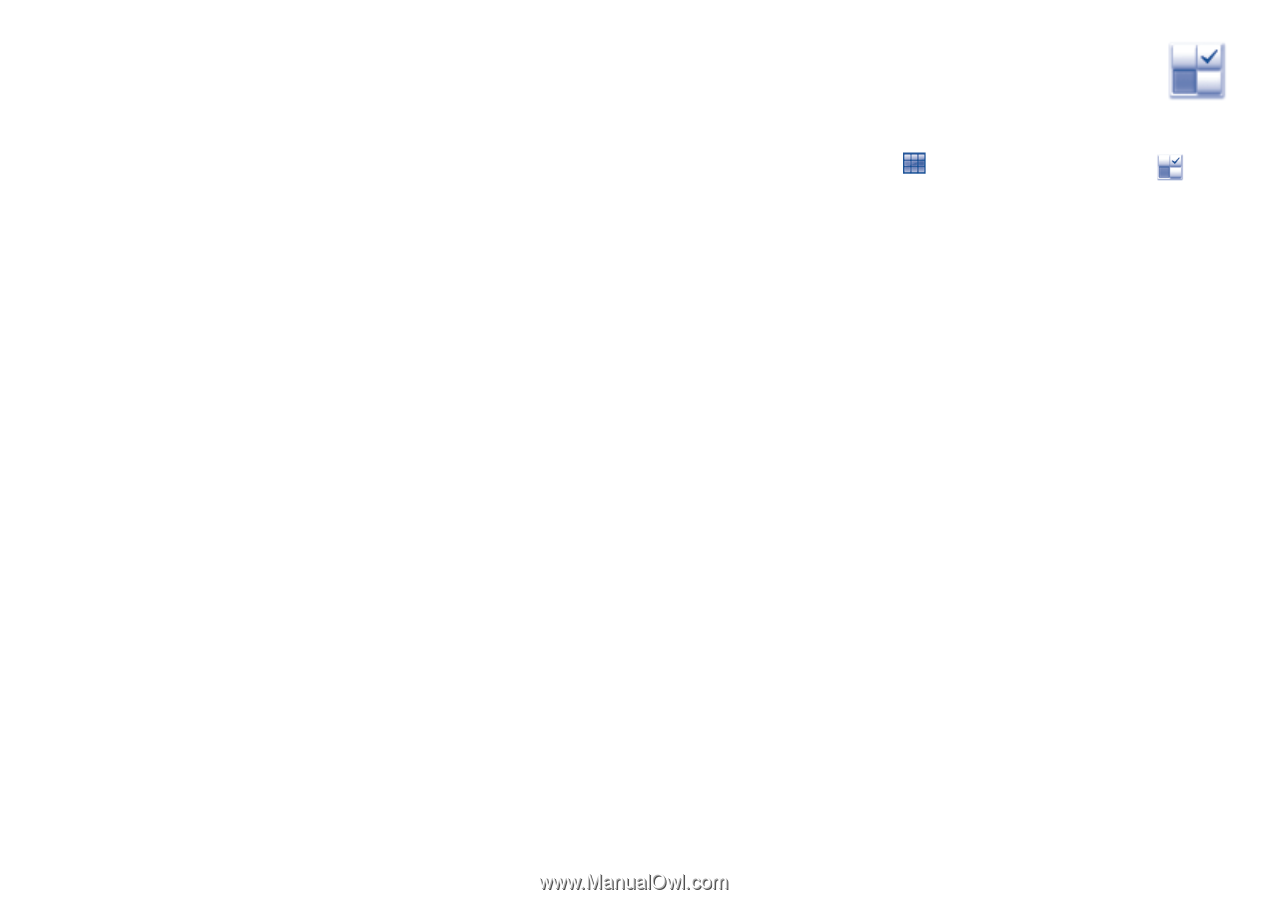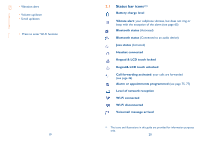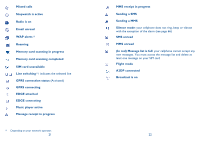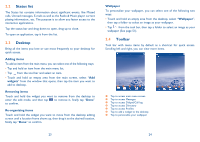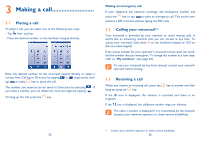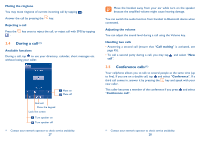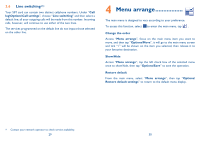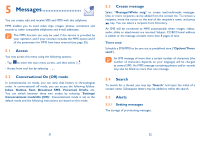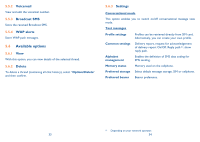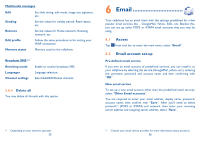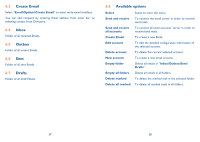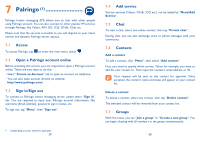Alcatel OT-806 User Guide - Page 16
Menu arrange
 |
View all Alcatel OT-806 manuals
Add to My Manuals
Save this manual to your list of manuals |
Page 16 highlights
3.6 Line switching (1) Your SIM card can contain two distinct cellphone numbers. Under "Call log\Options\Call settings", choose "Line switching" and then select a default line; all your outgoing calls will be made from this number. Incoming calls, however, will continue to use either of the two lines. The services programmed on the default line do not impact those selected on the other line. 4 Menu arrange The main menu is designed to vary according to your preference. To access this function, select to enter the main menu, tap . Change the order Access "Menu arrange", focus on the main menu item you want to move, and then tap "Options\Move", it will go to the main menu screen and tick "√" will be shown on the item you selected, then release it to your favourite destination. Show/Hide Access "Menu arrange", tap the left check box of the selected menu once to show/hide, then tap "Options\Save" to save the operation. Restore default From the main menu, select "Menu arrange", then tap "Options\ Restore default settings" to return to the default menu display. (1) Contact your network operator to check service availability. 29 30