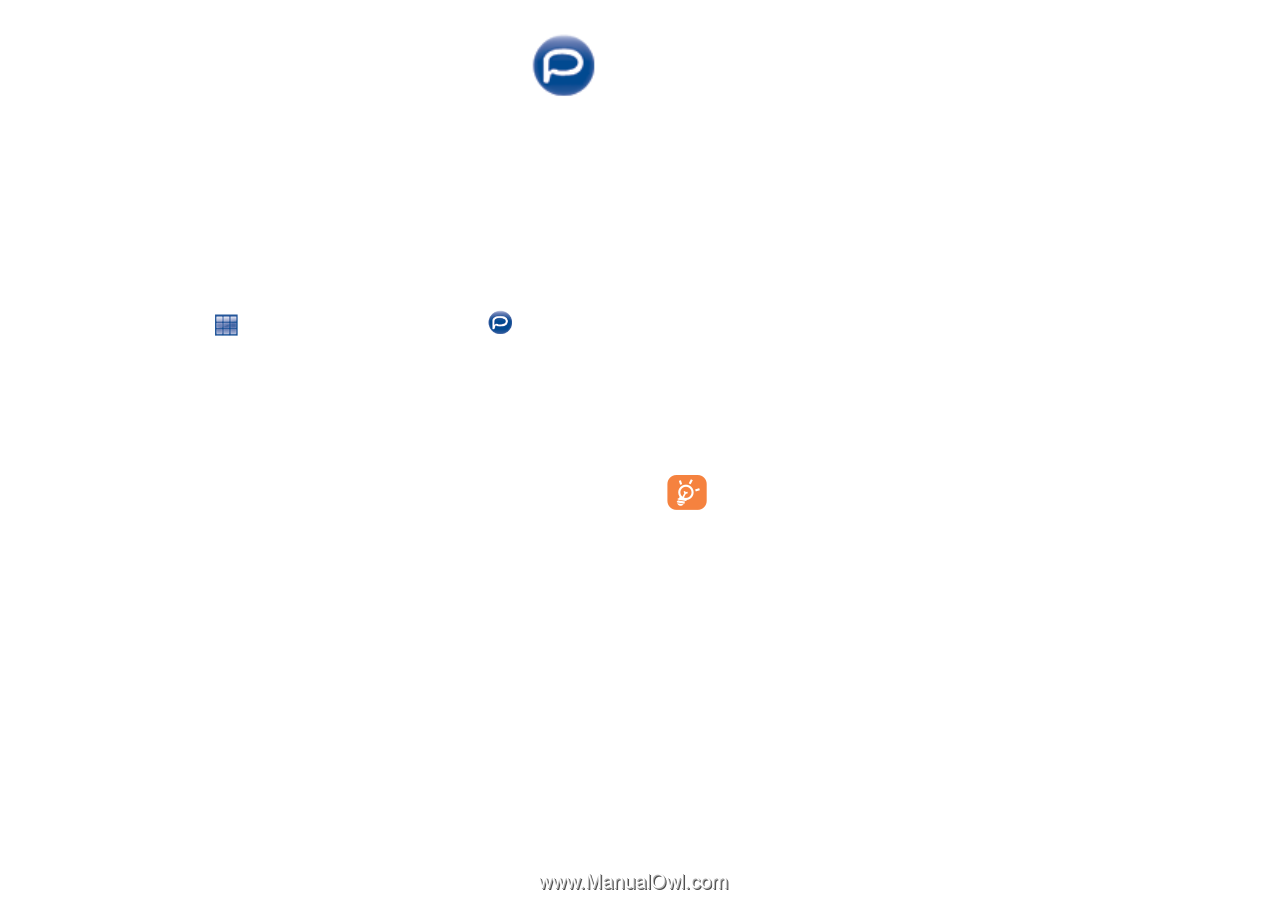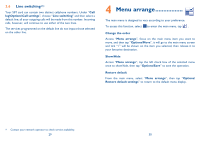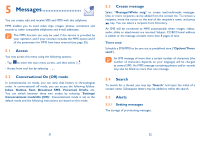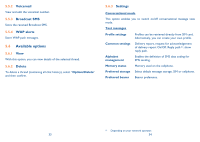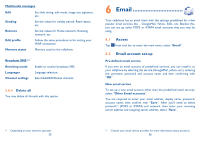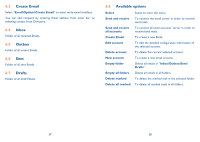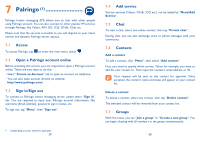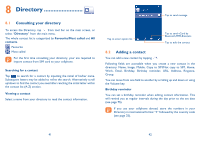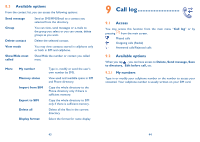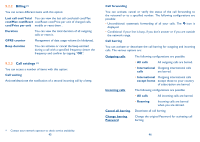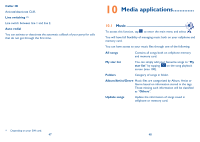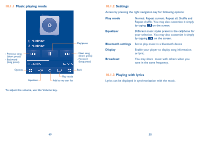Alcatel OT-806 User Guide - Page 21
Palringo
 |
View all Alcatel OT-806 manuals
Add to My Manuals
Save this manual to your list of manuals |
Page 21 highlights
7 Palringo (1 Palringo Instant messaging (IM) allows you to chat with other people using Palringo account. You can also connect to other popular IM services through Palringo, like Yahoo, AIM, GG, ICQ, GTalk, iChat etc. Please note that the services accessible to you will depend on your client version and dynamic Palringo server options. 7.1 Access To access Palringo, tap to enter the main menu, select . 7.2 Open a Palringo account online Before activating this service, you are required to open a Palringo account online. There are two ways to do this: • Select "Create an Account" tab to open an account via cellphone. • You can also open account directly on website: http://www.palringo.com/ 7.3 Sign in/Sign out To connect to Palringo instant messaging server, please select "Sign in" tab. You are required to input your Palringo account information, like username (Email address), password, sign in status, etc. To sign out, tap "Menu", then "Sign out". (1) Depending on your network operator. 39 7.4 Add service Various services (Yahoo, GTalk, ICQ etc.) can be added by "Menu\Add Service". 7.5 Chat To start a chat, select one online contact, then tap "Private chat". During chat, you can also exchange voice or photo messages with your community. 7.6 Contacts Add a contact To add a contact, click "Menu", then select "Add contact". First, you need to specify which service, Yahoo for example, you want to add the new contact to. Then input the contact's email address or ID. Your request will be sent to the contact for approval. Once accepted, the contact's name and status will appear on your contact list. Delete a contact To delete a contact, select one contact, then tap "Delete contact". The selected contact will be removed from your contact list. 7.7 Groups With this menu, you can "Join a group" or "Create a new group". You can begin chatting with all members in the group simultaneously. 40