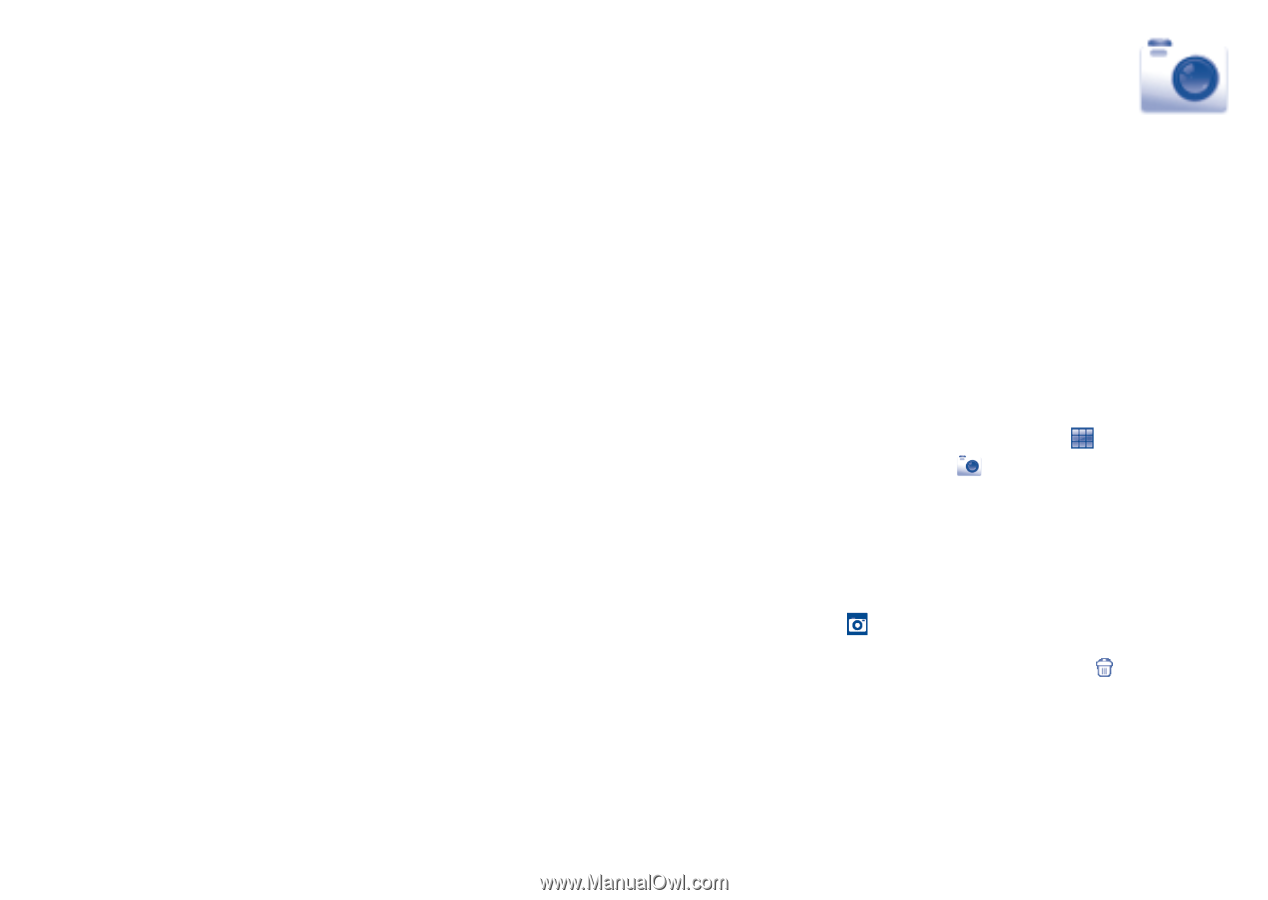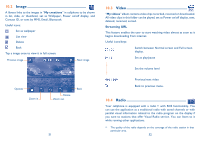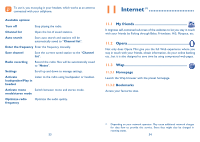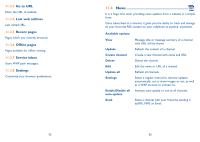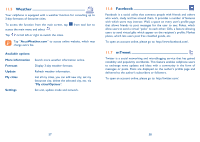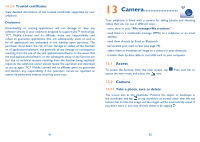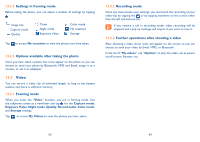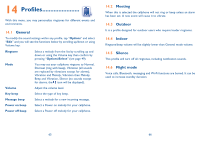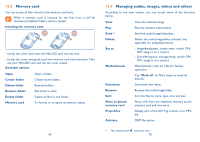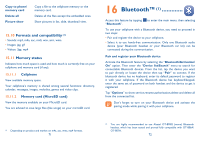Alcatel OT-806 User Guide - Page 32
Camera - software
 |
View all Alcatel OT-806 manuals
Add to My Manuals
Save this manual to your list of manuals |
Page 32 highlights
12.3.4 Trusted certificates View detailed information of the trusted certificates supported by your cellphone. Disclaimer Downloading or running applications will not damage or alter any software already in your cellphone designed to support Java™ technology. TCT Mobile Limited and its affiliates waive any responsibility and refuse to guarantee applications that are subsequently used, as well as for all applications not embedded in the handset upon purchase. The purchaser alone bears the risk of loss, damage or defect of the handset, or of applications/software, and generally of any damage or consequence resulting from the use of the said applications/software. In the event that the said applications/software, or the subsequent setup of any function are lost due to technical reasons resulting from the handset being replaced/ repaired, the cellphone owner should repeat the operation and download or set up again. TCT Mobile Limited and its affiliates grant no guarantee and disclaim any responsibility if the operation cannot be repeated or cannot be performed without incurring some cost. 13 Camera Your cellphone is fitted with a camera for taking photos and shooting videos that you can use in different ways: • store them in your "File manager\My creations". • send them in a multimedia message (MMS) to a cellphone or an email address. • send them directly by Email or Bluetooth. • personalize your main screen (see page 79). • select them as incoming call image to a contact in your directory. • transfer them by data cable or microSD card to your computer. 13.1 Access To access the function from the main screen, tap access the main menu and select the icon. from tool bar to 13.2 Camera 13.2.1 Take a photo, save or delete The screen acts as the viewfinder. Position the object or landscape in the viewfinder and tap or tap anywhere on screen other than left and bottom bar to take the image and the images will be automatically saved. If you don't want it, you may directly delete it by tapping . 61 62