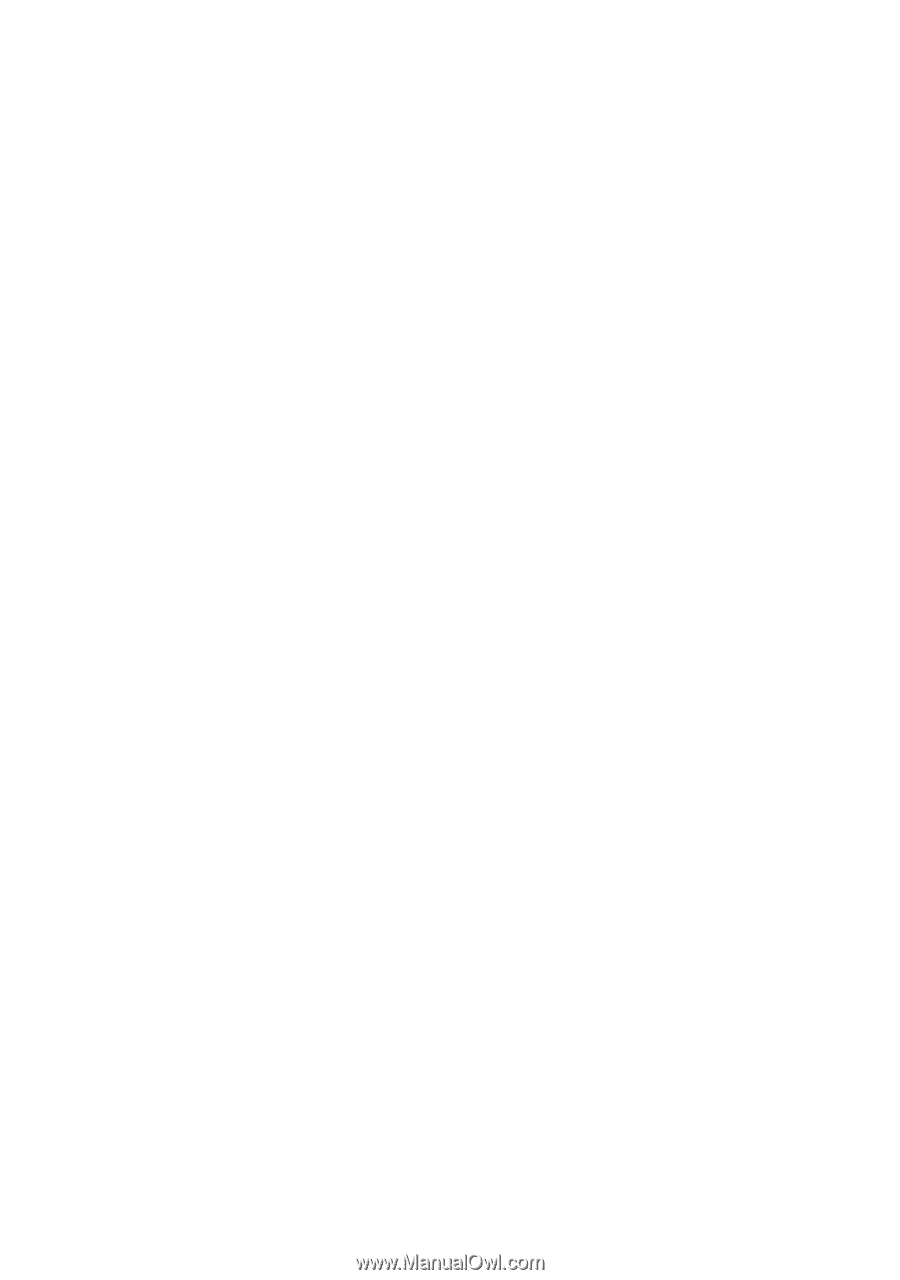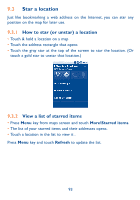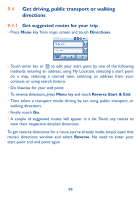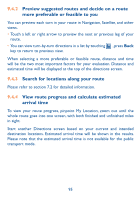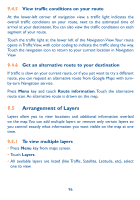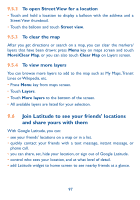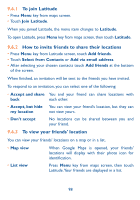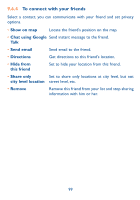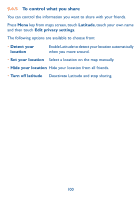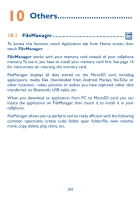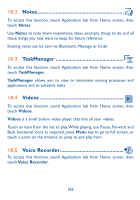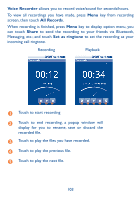Alcatel OT-981A User Guide - Page 100
To join Latitude, How to invite friends to share their locations, To view your friends' location
 |
View all Alcatel OT-981A manuals
Add to My Manuals
Save this manual to your list of manuals |
Page 100 highlights
9.6.1 To join Latitude • Press Menu key from maps screen. • Touch Join Latitude. When you joined Latitude, the menu item changes to Latitude. To open Latitude, press Menu key from maps screen, then touch Latitude. 9.6.2 How to invite friends to share their locations • Press Menu key from Latitude screen, touch Add friends. • Touch Select from Contacts or Add via email address. • After selecting your chosen contacts touch Add friends at the bottom of the screen. When finished, an invitation will be sent to the friends you have invited. To respond to an invitation, you can select one of the following: • Accept and share You and your friend can share locations with back each other. • Accept, but hide You can view your friend's location, but they can my location not view yours. • Don't accept No locations can be shared between you and your friend. 9.6.3 To view your friends' location You can view your friends' locations on a map or in a list. • Map view When Google Maps is opened, your friends' locations will display with their photo icon for identification. • List view Press Menu key from maps screen, then touch Latitude.Your friends are displayed in a list. 98