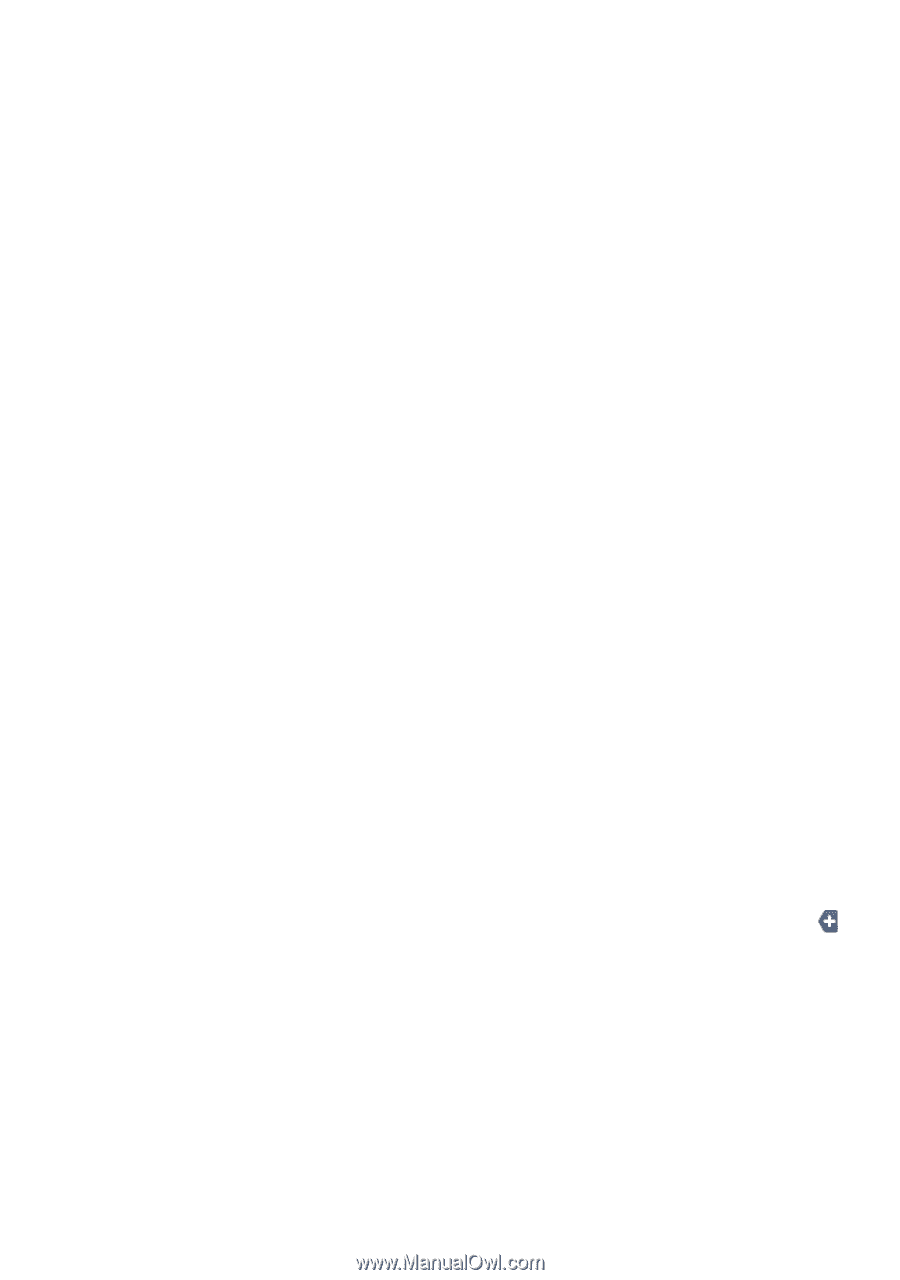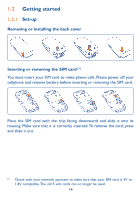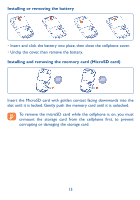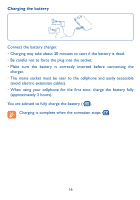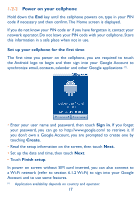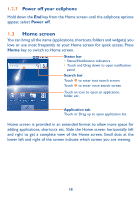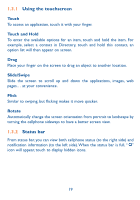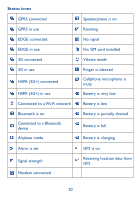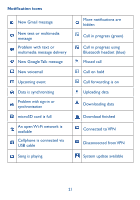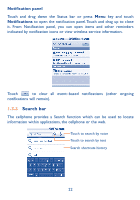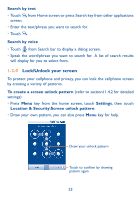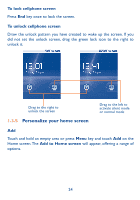Alcatel OT-981A User Guide - Page 21
Using the touchscreen, Status bar
 |
View all Alcatel OT-981A manuals
Add to My Manuals
Save this manual to your list of manuals |
Page 21 highlights
1.3.1 Using the touchscreen Touch To access an application, touch it with your finger. Touch and Hold To enter the available options for an item, touch and hold the item. For example, select a contact in Directory, touch and hold this contact, an option list will then appear on screen. Drag Place your finger on the screen to drag an object to another location. Slide/Swipe Slide the screen to scroll up and down the applications, images, web pages... at your convenience. Flick Similar to swiping, but flicking makes it move quicker. Rotate Automatically change the screen orientation from portrait to landscape by turning the cellphone sideways to have a better screen view. 1.3.2 Status bar From status bar, you can view both cellphone status (to the right side) and notification information (to the left side). When the status bar is full, " " icon will appear, touch to display hidden icons. 19