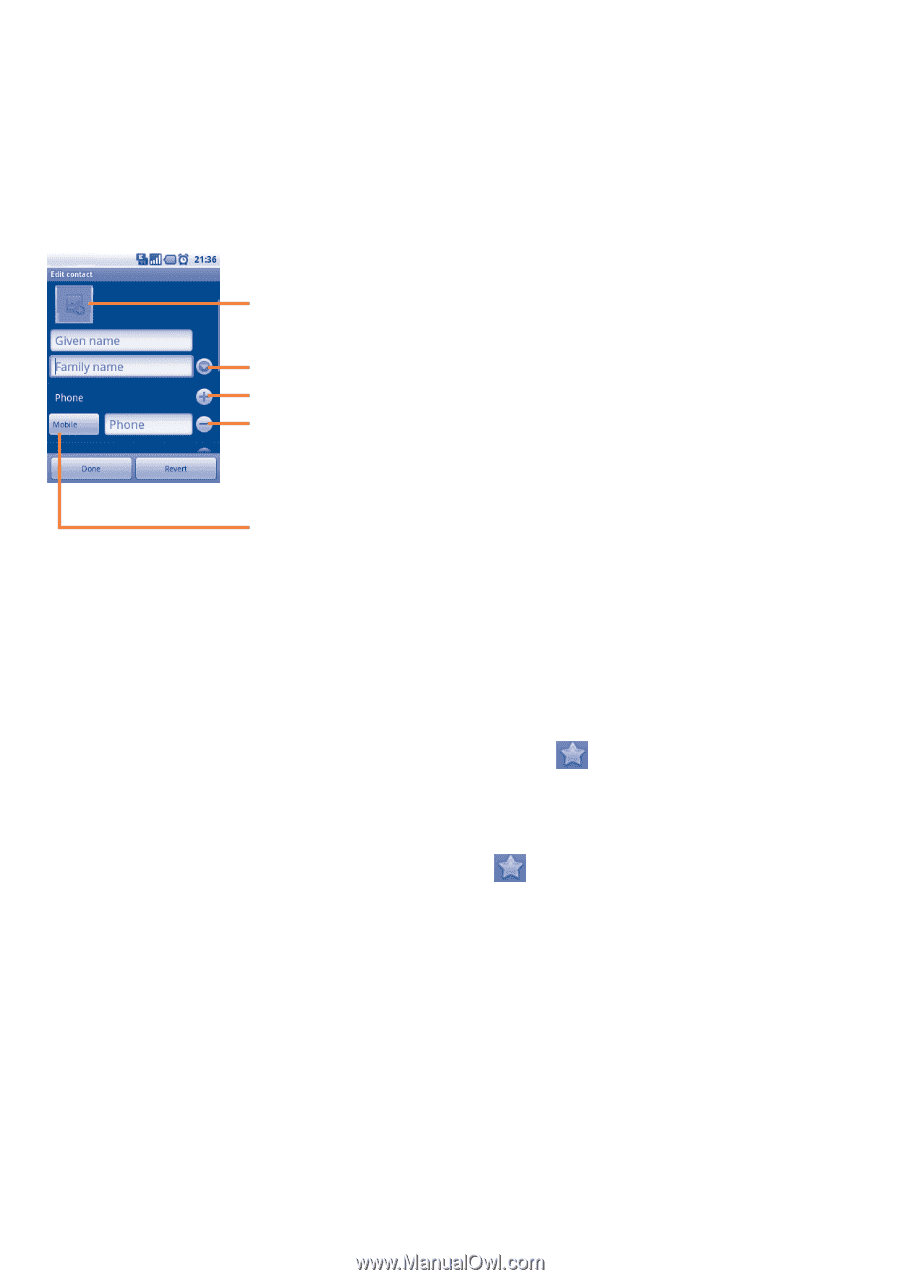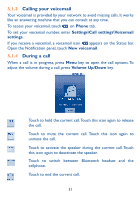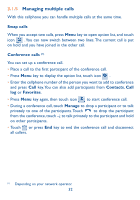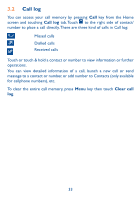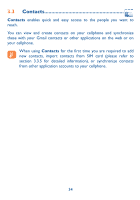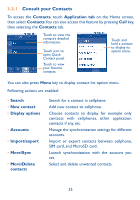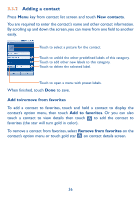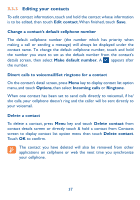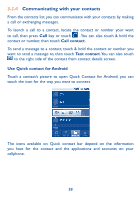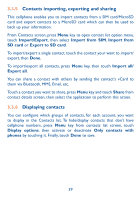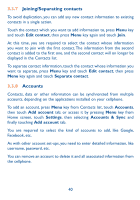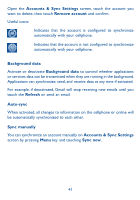Alcatel OT-981A User Guide - Page 38
Adding a contact
 |
View all Alcatel OT-981A manuals
Add to My Manuals
Save this manual to your list of manuals |
Page 38 highlights
3.3.2 Adding a contact Press Menu key from contact list screen and touch New contacts. You are required to enter the contact's name and other contact information. By scrolling up and down the screen, you can move from one field to another easily. Touch to select a picture for the contact. Touch to unfold the other predefined labels of this category. Touch to add other new labels to this category. Touch to delete the selected label. Touch to open a menu with preset labels. When finished, touch Done to save. Add to/remove from favorites To add a contact to favorites, touch and hold a contact to display the contact's option menu, then touch Add to favorites. Or you can also touch a contact to view details then touch to add the contact to favorites (the star will turn gold in color). To remove a contact from favorites, select Remove from favorites on the contact's option menu or touch gold star on contact details screen. 36