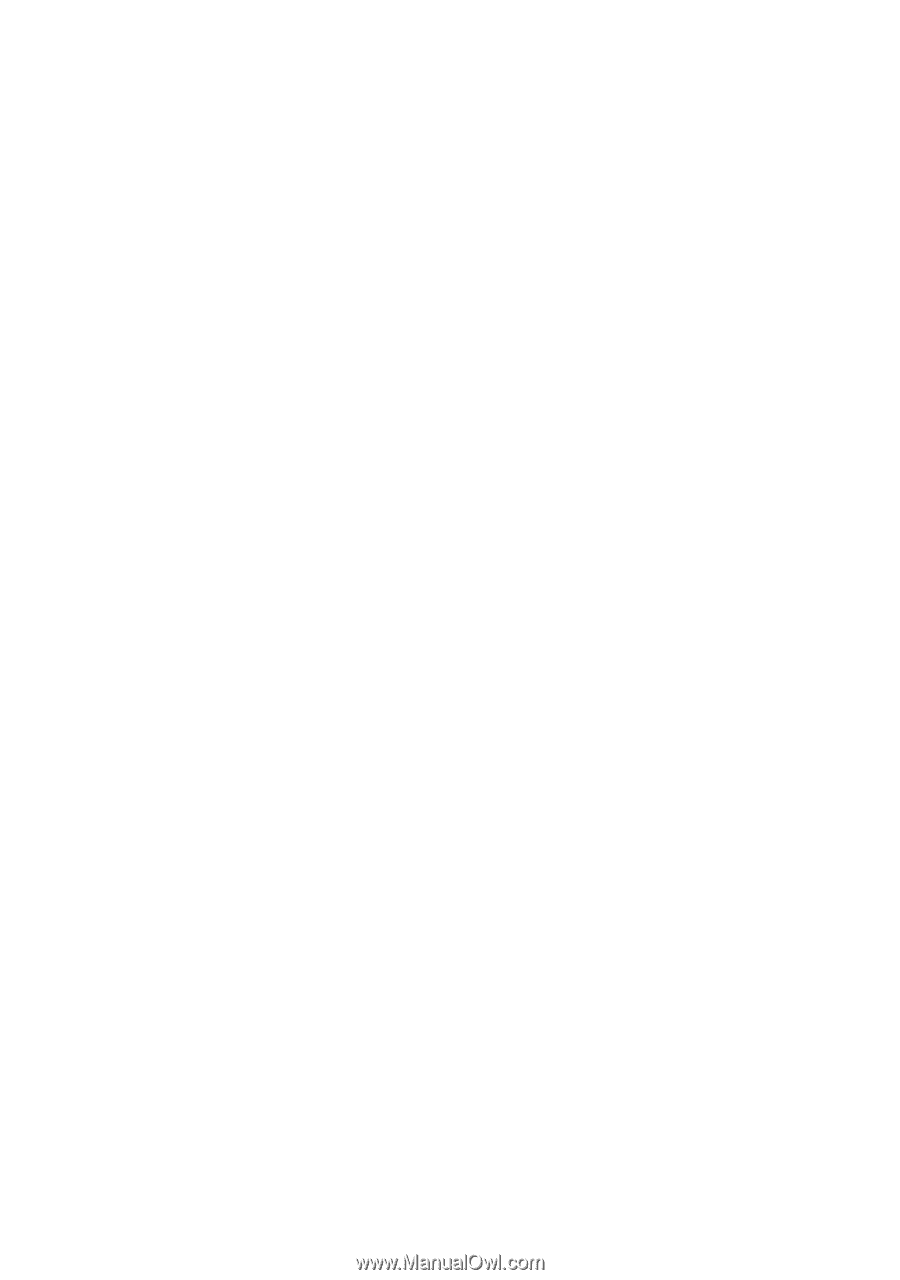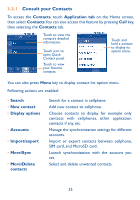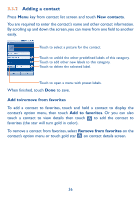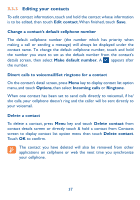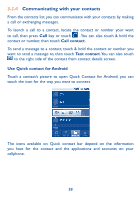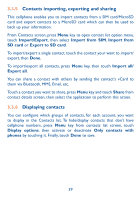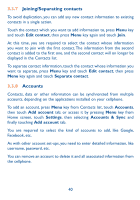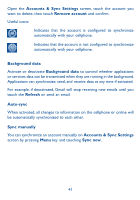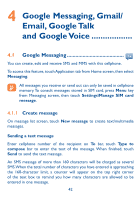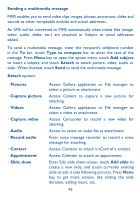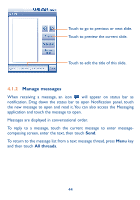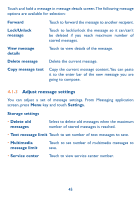Alcatel OT-981A User Guide - Page 42
Joining/Separating contacts, Accounts
 |
View all Alcatel OT-981A manuals
Add to My Manuals
Save this manual to your list of manuals |
Page 42 highlights
3.3.7 Joining/Separating contacts To avoid duplication, you can add any new contact information to existing contacts in a single action. Touch the contact which you want to add information to, press Menu key and touch Edit contact, then press Menu key again and touch Join. At this time, you are required to select the contact whose information you want to join with the first contact. The information from the second contact is added to the first one, and the second contact will on longer be displayed in the Contacts list. To separate contact information, touch the contact whose information you want to separate, press Menu key and touch Edit contact, then press Menu key again and touch Separate contact. 3.3.8 Accounts Contacts, data or other information can be synchronized from multiple accounts, depending on the applications installed on your cellphone. To add an account, press Menu key from Contacts list, touch Accounts, then touch Add account tab; or access it by pressing Menu key from Home screen, touch Settings, then selecting Accounts & Sync and finally touching Add account tab. You are required to select the kind of accounts to add, like Google, Facebook, etc. As with other account set-ups, you need to enter detailed information, like username, password, etc. You can remove an account to delete it and all associated information from the cellphone. 40