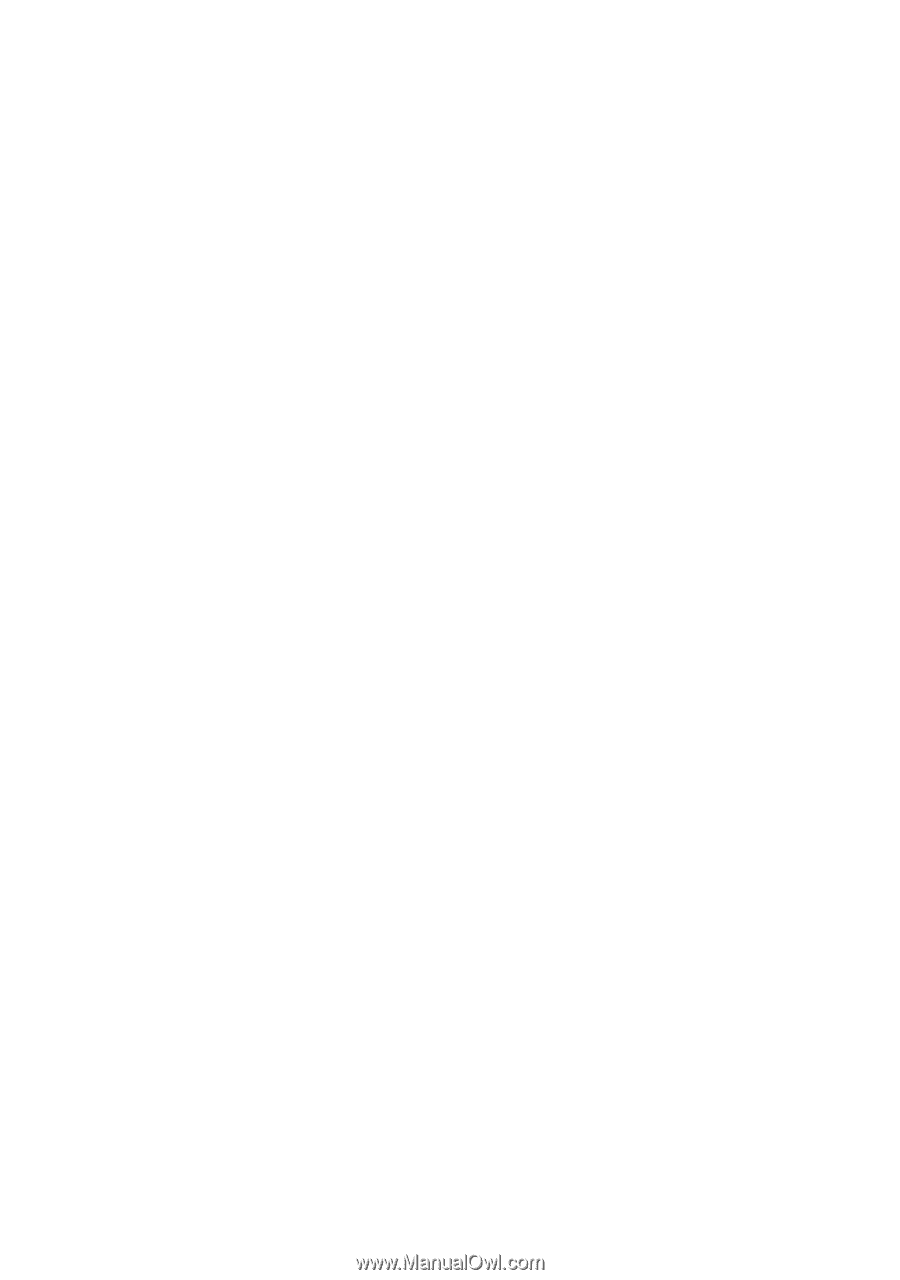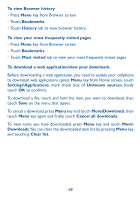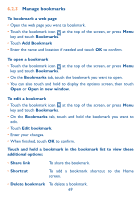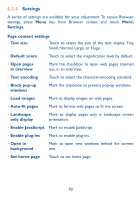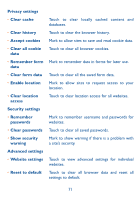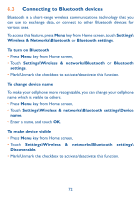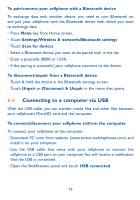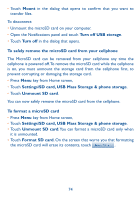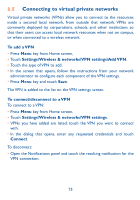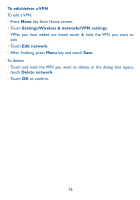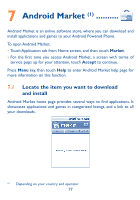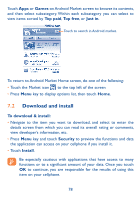Alcatel OT-981A User Guide - Page 75
Connecting to a computer via USB - pc suite
 |
View all Alcatel OT-981A manuals
Add to My Manuals
Save this manual to your list of manuals |
Page 75 highlights
To pair/connect your cellphone with a Bluetooth device To exchange data with another device, you need to turn Bluetooth on and pair your cellphone with the Bluetooth device with which you want to exchange data. • Press Menu key from Home screen, • Touch Settings\Wireless & networks\Bluetooth settings • Touch Scan for devices • Select a Bluetooth device you want to be paired with in the list. • Enter a passcode (0000 or 1234) • If the pairing is successful, your cellphone connects to the device. To disconnect/unpair from a Bluetooth device • Touch & hold the device in the Bluetooth settings screen. • Touch Unpair or Disconnect & Unpair in the menu that opens. 6.4 Connecting to a computer via USB With the USB cable, you can transfer media files and other files between your cellphone's MicroSD card and the computer. To connect/disconnect your cellphone to/from the computer To connect your cellphone to the computer: • Download PC suite from website (www.alcatel-mobilephones.com) and install it on your computer. • Use the USB cable that came with your cellphone to connect the cellphone to a USB port on your computer.You will receive a notification that the USB is connected. • Open the Notifications panel and touch USB connected. 73