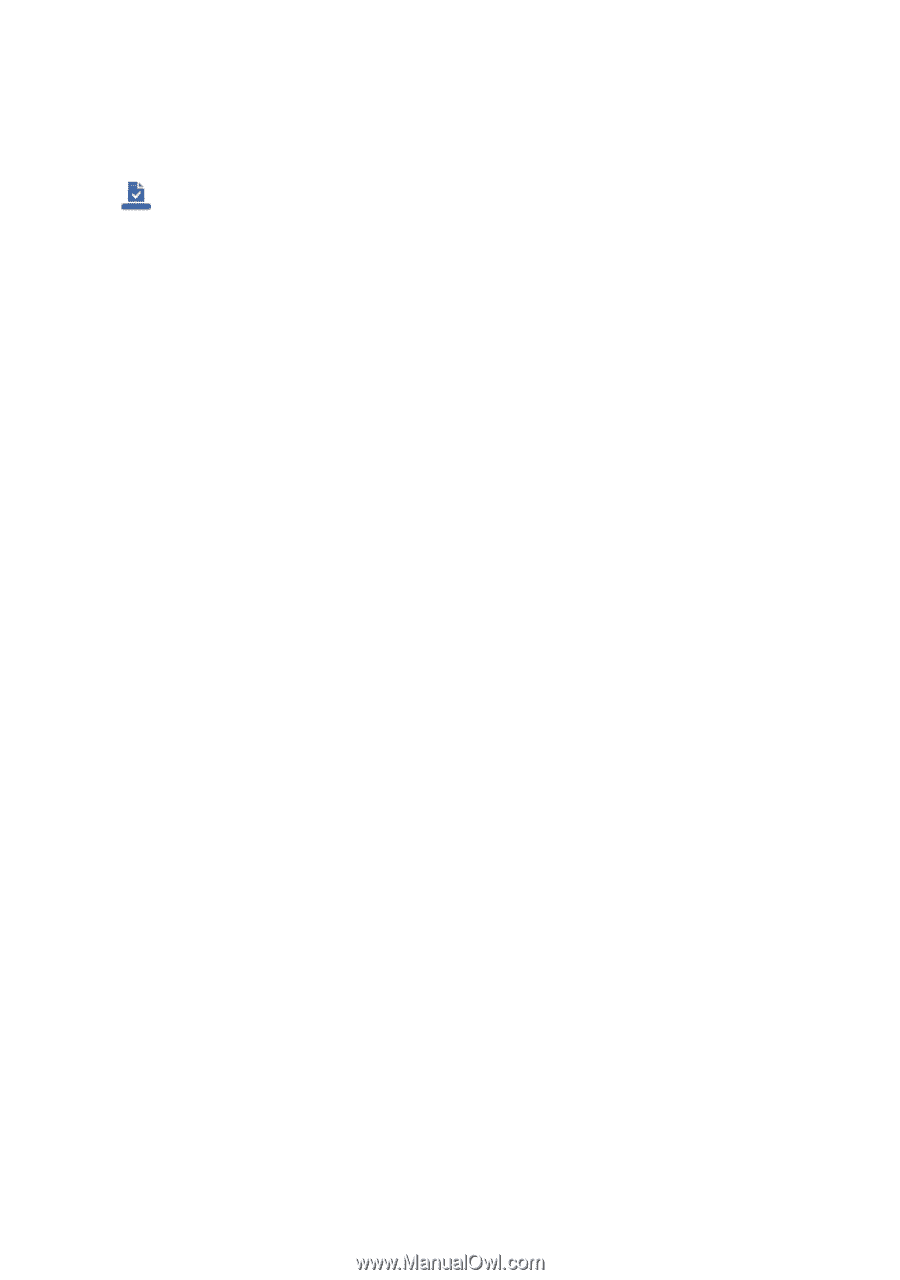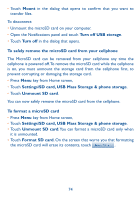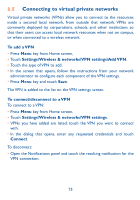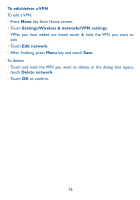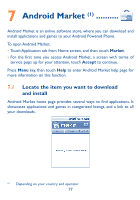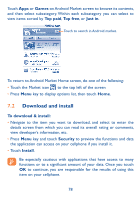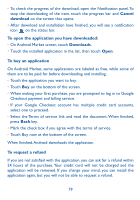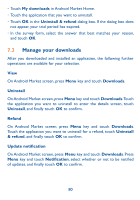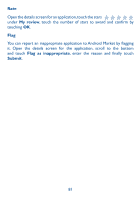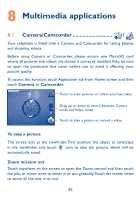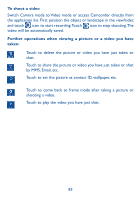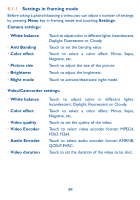Alcatel OT-981A User Guide - Page 81
On Android Market screen, touch
 |
View all Alcatel OT-981A manuals
Add to My Manuals
Save this manual to your list of manuals |
Page 81 highlights
• To check the progress of the download, open the Notification panel. To stop the downloading of the item, touch the progress bar and Cancel download on the screen that opens. • After download and installation have finished, you will see a notification icon on the status bar. To open the application you have downloaded: • On Android Market screen, touch Downloads. • Touch the installed application in the list, then touch Open. To buy an application On Android Market, some applications are labeled as free, while some of them are to be paid for before downloading and installing. • Touch the application you want to buy. • Touch Buy on the bottom of the screen. • When making your first purchase, you are prompted to log in to Google Checkout payment and billing service. • If your Google Checkout account has multiple credit card accounts, select one to proceed. • Select the Terms of service link and read the document. When finished, press Back key. • Mark the check box if you agree with the terms of service. • Touch Buy now at the bottom of the screen. When finished, Android downloads the application. To request a refund If you are not satisfied with the application, you can ask for a refund within 24 hours of the purchase. Your credit card will not be charged and the application will be removed. If you change your mind, you can install the application again, but you will not be able to request a refund. 79