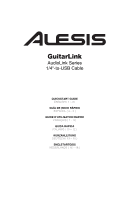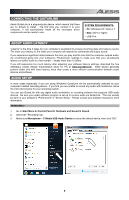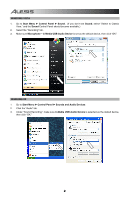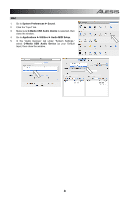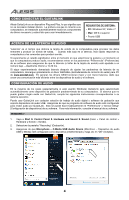Alesis GuitarLink Quick Start Guide
Alesis GuitarLink Manual
 |
View all Alesis GuitarLink manuals
Add to My Manuals
Save this manual to your list of manuals |
Alesis GuitarLink manual content summary:
- Alesis GuitarLink | Quick Start Guide - Page 1
GuitarLink AudioLink Series 1/4"-to-USB Cable QUICKSTART GUIDE ENGLISH ( 1 - 3 ) GUÍA DE INICIO RÁPIDO ESPAÑOL ( 4 - 6 ) GUIDE D'UTILISATION RAPIDE FRANÇAIS ( 7 - 9 ) GUIDA RAPIDA ITALIANO ( 10 - 12 ) KURZANLEITUNG DEUTSCH ( 13 - 15 ) SNELSTARTGIDS NEDERLANDS ( 16 - 18 ) - Alesis GuitarLink | Quick Start Guide - Page 2
- Alesis GuitarLink | Quick Start Guide - Page 3
recording device. If you find you are unable to record any audio with GuitarLink, follow the instructions below for your operating system. You can use GuitarLink with any digital audio workstation or recording software that supports USB audio devices. Be sure your audio software program is set up to - Alesis GuitarLink | Quick Start Guide - Page 4
see Sound, select "Switch to Classic View," and the Sound Control Panel should become available.) 2. Select the "Recording" tab. 3. Make sure Microphone - C-Media USB Audio Device is set as the default device, then click "OK." WINDOWS XP 1. Go to Start Menu f Control Panel f Sounds and Audio Devices - Alesis GuitarLink | Quick Start Guide - Page 5
Preferences f Sound. 2. Click the "Input" tab. 3. Make sure C-Media USB Audio Device is selected, then close the window. 4. Go to Applications f Utilities f Audio MIDI Setup. 5. In the "Audio Devices" tab under "System Settings," select C-Media USB Audio Device as your Default Input, then close the - Alesis GuitarLink | Quick Start Guide - Page 6
CONECTAR EL GUITARLINK Alesis GuitarLink es un manual de su software. WINDOWS 7 1. Vaya a Start f Control Panel f Hardware and Sound f Sound (Inicio > Panel de control > Hardware y Sonido > Sonido). 2. Seleccione la pestaña "Recording" (Grabación). 3. Asegúrese de que Microphone - C-Media USB - Alesis GuitarLink | Quick Start Guide - Page 7
panel de control Sound debe aparecer.) 2. Seleccione la pestaña "Recording" (Grabación). 3. Asegúrese de que Microphone - C-Media USB Audio Device (Micrófono - Dispositivo de audio USB C-Media) esté configurado como dispositivo predeterminado y haga clic en "OK" (Aceptar). WINDOWS XP 1. Vaya a Start - Alesis GuitarLink | Quick Start Guide - Page 8
la ventana. 4. Vaya a Applications f Utilities f Audio MIDI Setup (Aplicaciones -> Utilidades -> Configuración de audio MIDI). 5. En la ficha "Audio Devices" bajo "System Settings" (Configuración del sistema) seleccione C-Media USB Audio Device como dispositivo predeterminado y cierre la ventana. 6 - Alesis GuitarLink | Quick Start Guide - Page 9
BRANCHEMENT DU GUITARLINK Le Alesis GuitarLink est un appareil prêt à l'utilisation, instructions ci-dessous selon votre système d'exploitation. Vous pouvez utiliser GuitarLink avec tout poste audio numérique logiciel ou logiciel d'enregistrement qui prend en charge les périphériques audio USB - Alesis GuitarLink | Quick Start Guide - Page 10
» et le panneau de configuration Son devrait s'afficher.) 2. Cliquez sur l'onglet « Enregistrement ». 3. Assurez-vous que Microphone - C-Media USB Audio Device (Périphérique audio USB C-Media) est le paramètre par défaut, puis cliquez sur « OK ». WINDOWS XP 1. Cliquez sur Démarrer f Panneau de - Alesis GuitarLink | Quick Start Guide - Page 11
MAC 1. Cliquez sur Préférence système f Sons. 2. Cliquez sur l'onglet « Entrée ». 3. Assurez-vous que C-Media USB Audio Device (Périphérique audio USB C-Media) est sélectionné, puis fermez la fenêtre. 4. Allez à Applications f Utilitaires f Configuration audio et MIDI. 5. Dans l'onglet « Périphé - Alesis GuitarLink | Quick Start Guide - Page 12
COLLEGAMENTO DEL GUITARLINK Alesis GuitarLink è un dispositivo plug-and-play, dunque non è necessario manuale del vostro software. WINDOWS 7 1. Recarsi su Start f Pannello di controllo f Hardware e Audio f Audio. 2. Selezionare la linguetta "Registrazione". 3. Assicurarsi che Microfono - C-Media USB - Alesis GuitarLink | Quick Start Guide - Page 13
classica" ed il Pannello di controllo Audio dovrebbe diventare disponibile.) 2. Selezionare la linguetta "Registrazione". 3. Assicurarsi che Microfono - C-Media USB Audio Device sia selezionato quale periferica predefinita, quindi cliccare su "OK". WINDOWS XP 1. Recarsi su Start f Pannello di - Alesis GuitarLink | Quick Start Guide - Page 14
MAC 1. Recarsi su Preferenze di sistema f Audio. 2. Fare clic sulla linguetta "Ingresso". 3. Assicurarsi che C-Media USB Audio Device sia selezionato, quindi chiudere la finestra. 4. Recarsi su Applicazioni f Utilità f Audio MIDI Setup. 5. Nella linguetta "Periferiche audio" sotto "Configurazione di - Alesis GuitarLink | Quick Start Guide - Page 15
es Ihnen jedoch nicht möglich sein, Audiosignale mit GuitarLink aufzunehmen, folgen Sie den Ihres Systems entsprechenden Anweisungen (siehe unten). Sie können GuitarLink mit jeder Digital Audio Workstation oder Recording Software, die USB Audio Geräte unterstützt, verwenden. Achten Sie darauf - Alesis GuitarLink | Quick Start Guide - Page 16
umschalten," wodurch das Sound Control Panel sichtbar werden sollte.) 2. Wählen Sie den "Aufnahme" Tab. 3. Überprüfen Sie, dass Microphone - C-Media USB Audio Device als Standardgerät eingestellt ist und klicken Sie auf "OK." WINDOWS XP 1. Gehen Sie in Start f Systemsteuerung f Sounds und Audioger - Alesis GuitarLink | Quick Start Guide - Page 17
MAC 1. Gehen Sie in Systemeinstellungen f Sound. 2. Löicken Sie auf den "Eingabe" Tab. 3. Achten Sie darauf, dass C-Media USB Audio Device ausgewählt ist und schließen Sie danach das Fenster. 4. Gehen Sie in Programme f Dienstprogramme f Audio MIDI Setup. 5. Stellen Sie im "Audio Gerä - Alesis GuitarLink | Quick Start Guide - Page 18
GUITARLINK Alesis GuitarLink is een plug-en-playapparaat, wat betekent dat er geen stuurprogramma's worden geïnstalleerd. De eerste keer dat u de GuitarLink Selecteer tab "Opnemen". 3. Zorg ervoor dat Microfoon - C-Media USB Geluidsapparaat is ingesteld als standaard apparaat en klik dan op "OK." 16 - Alesis GuitarLink | Quick Start Guide - Page 19
dan "Klassieke weergave" en in het configuratiescherm komt Geluid weer beschikbaar.) 2. Selecteer tab "Opnemen". 3. Zorg ervoor dat Microfoon - C-Media USB Geluidsapparaat is ingesteld als standaard apparaat en klik dan op "OK." WINDOWS XP 1. Ga naar Start menu f Configuratiescherm f Geluiden en - Alesis GuitarLink | Quick Start Guide - Page 20
Klik op tab "Input". 3. Zorg ervoor dat C-Media USB Geluidsapparaat is geselecteerd en sluit het venster. 4. Ga naar Toepassingen f Hulpmiddelen f Geluid MIDI Set-up. 5. In tab "Geluidsapparaten" onder "Systeeminstellingen" selecteert u C-Media USB Geluidsapparaat als standaard ingang en sluit het - Alesis GuitarLink | Quick Start Guide - Page 21
Alesis, LLC Tel: (U.S.) 401.658.5760 Email: [email protected] MANUAL VERSION 1.2 - Alesis GuitarLink | Quick Start Guide - Page 22
www.alesis.com

GuitarLink
AudioLink Series
1/4"-to-USB Cable
QUICKSTART GUIDE
ENGLISH ( 1 – 3 )
GUÍA DE INICIO RÁPIDO
ESPAÑOL ( 4 – 6 )
GUIDE D’UTILISATION RAPIDE
FRANÇAIS ( 7 – 9 )
GUIDA RAPIDA
ITALIANO ( 10 – 12 )
KURZANLEITUNG
DEUTSCH ( 13 – 15 )
SNELSTARTGIDS
NEDERLANDS ( 16 – 18 )