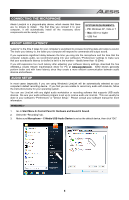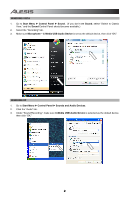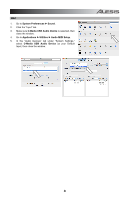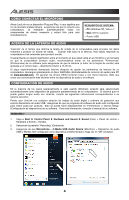Alesis LineLink Quick Start Guide
Alesis LineLink Manual
 |
View all Alesis LineLink manuals
Add to My Manuals
Save this manual to your list of manuals |
Alesis LineLink manual content summary:
- Alesis LineLink | Quick Start Guide - Page 1
LineLink AudioLink Series Dual-1/4"-to-USB Cable QUICKSTART GUIDE ENGLISH ( 1 - 3 ) GUÍA DE INICIO RÁPIDO ESPAÑOL ( 4 - 6 ) GUIDE D'UTILISATION RAPIDE FRANÇAIS ( 7 - 9 ) GUIDA RAPIDA ITALIANO ( 10 - 12 ) KURZANLEITUNG DEUTSCH ( 13 - 15 ) SNELSTARTGIDS NEDERLANDS ( 16 - 18 ) - Alesis LineLink | Quick Start Guide - Page 2
- Alesis LineLink | Quick Start Guide - Page 3
Stream Input/Output) driver for PC at www.asio4all.com. ASIO drivers generally perform better and with lower latency since they create a more efficient communication between audio devices and software. AUDIO SETUP In most cases (especially if you are using Windows) LineLink will be automatically - Alesis LineLink | Quick Start Guide - Page 4
see Sound, select "Switch to Classic View," and the Sound Control Panel should become available.) 2. Select the "Recording" tab. 3. Make sure Microphone - C-Media USB Audio Device is set as the default device, then click "OK." WINDOWS XP 1. Go to Start Menu f Control Panel f Sounds and Audio Devices - Alesis LineLink | Quick Start Guide - Page 5
Preferences f Sound. 2. Click the "Input" tab. 3. Make sure C-Media USB Audio Device is selected, then close the window. 4. Go to Applications f Utilities f Audio MIDI Setup. 5. In the "Audio Devices" tab under "System Settings," select C-Media USB Audio Device as your Default Input, then close the - Alesis LineLink | Quick Start Guide - Page 6
dispositivos de audio USB. Asegúrese de que su programa de software de audio esté configurado para recibir audio por LineLink. Esto se puede hacer habitualmente en "Preferences" o "Device Setup" (Configuración de dispositivos) de su software. Para más información, consulte el manual de su software - Alesis LineLink | Quick Start Guide - Page 7
panel de control Sound debe aparecer.) 2. Seleccione la pestaña "Recording" (Grabación). 3. Asegúrese de que Microphone - C-Media USB Audio Device (Micrófono - Dispositivo de audio USB C-Media) esté configurado como dispositivo predeterminado y haga clic en "OK" (Aceptar). WINDOWS XP 1. Vaya a Start - Alesis LineLink | Quick Start Guide - Page 8
en la pestaña "Input" (Entrada). 3. Asegúrese de que esté seleccionado C-Media USB Audio Device (Dispositivo de audio USB C-Media) y cierre la ventana. 4. Vaya a Applications f Utilities f Audio MIDI Setup (Aplicaciones -> Utilidades -> Configuración de audio MIDI). 5. En la ficha "Audio Devices - Alesis LineLink | Quick Start Guide - Page 9
/Output) pour PC de www.asio4all.com. Les pilotes ASIO permettent de meilleures performances avec moins de latence puisqu'ils créent une communication plus efficace entre les appareils audio et les logiciels. CONFIGURATION AUDIO Dans la plupart des cas, et surtout si vous utilisez Windows, LineLink - Alesis LineLink | Quick Start Guide - Page 10
» et le panneau de configuration Son devrait s'afficher.) 2. Cliquez sur l'onglet « Enregistrement ». 3. Assurez-vous que Microphone - C-Media USB Audio Device (Périphérique audio USB C-Media) est le paramètre par défaut, puis cliquez sur « OK ». WINDOWS XP 1. Cliquez sur Démarrer f Panneau de - Alesis LineLink | Quick Start Guide - Page 11
MAC 1. Cliquez sur Préférence système f Sons. 2. Cliquez sur l'onglet « Entrée ». 3. Assurez-vous que C-Media USB Audio Device (Périphérique audio USB C-Media) est sélectionné, puis fermez la fenêtre. 4. Allez à Applications f Utilitaires f Configuration audio et MIDI. 5. Dans l'onglet « Périphé - Alesis LineLink | Quick Start Guide - Page 12
COLLEGAMENTO DEL MICROFONO Alesis LineLink è un dispositivo plug-and-play, dunque non è necessario installare driver. La prima volta che viene collegato al computer installerà automaticamente tutti i componenti driver necessari e sarà pronto per l'uso. REQUISITI DI SISTEMA: y PC: Windows XP, Vista - Alesis LineLink | Quick Start Guide - Page 13
classica" ed il Pannello di controllo Audio dovrebbe diventare disponibile.) 2. Selezionare la linguetta "Registrazione". 3. Assicurarsi che Microfono - C-Media USB Audio Device sia selezionato quale periferica predefinita, quindi cliccare su "OK". WINDOWS XP 1. Recarsi su Start f Pannello di - Alesis LineLink | Quick Start Guide - Page 14
sistema f Audio. 2. Fare clic sulla linguetta "Ingresso". 3. Assicurarsi che C-Media USB Audio Device sia selezionato, quindi chiudere la finestra. 4. Recarsi su Applicazioni f Utilità f Audio MIDI Setup. 5. Nella linguetta "Periferiche audio" sotto "Configurazione di sistema", selezionare C-Media - Alesis LineLink | Quick Start Guide - Page 15
.com herunter. ASIO Treiber besitzen im Allgemeinen eine bessere Performance und eine niedrigere Latenz, da sie auf effizientere Kommunikation zwischen Audiogeräten und Software ermöglichen. AUDIO SETUP In den meisten Fällen (speziell bei der Verwendung von Windows) wird LineLink automatisch als - Alesis LineLink | Quick Start Guide - Page 16
umschalten," wodurch das Sound Control Panel sichtbar werden sollte.) 2. Wählen Sie den "Aufnahme" Tab. 3. Überprüfen Sie, dass Microphone - C-Media USB Audio Device als Standardgerät eingestellt ist und klicken Sie auf "OK." WINDOWS XP 1. Gehen Sie in Start f Systemsteuerung f Sounds und Audioger - Alesis LineLink | Quick Start Guide - Page 17
f Sound. 2. Löicken Sie auf den "Eingabe" Tab. 3. Achten Sie darauf, dass C-Media USB Audio Device ausgewählt ist und schließen Sie danach das Fenster. 4. Gehen Sie in Programme f Dienstprogramme f Audio MIDI Setup. 5. Stellen Sie im "Audio Geräte" Tab unter "Systemeinstellungen" das C-Media - Alesis LineLink | Quick Start Guide - Page 18
Alesis LineLink is een plug-en-playapparaat, wat betekent dat er geen stuurprogramma's worden geïnstalleerd. De eerste keer dat u de LineLink Output) voor de Pc via www.asio4all.com. In het algemeen presteren deze ASIO dat Microfoon - C-Media USB Geluidsapparaat is ingesteld als standaard apparaat en - Alesis LineLink | Quick Start Guide - Page 19
dan "Klassieke weergave" en in het configuratiescherm komt Geluid weer beschikbaar.) 2. Selecteer tab "Opnemen". 3. Zorg ervoor dat Microfoon - C-Media USB Geluidsapparaat is ingesteld als standaard apparaat en klik dan op "OK." WINDOWS XP 1. Ga naar Start menu f Configuratiescherm f Geluiden en - Alesis LineLink | Quick Start Guide - Page 20
Klik op tab "Input". 3. Zorg ervoor dat C-Media USB Geluidsapparaat is geselecteerd en sluit het venster. 4. Ga naar Toepassingen f Hulpmiddelen f Geluid MIDI Set-up. 5. In tab "Geluidsapparaten" onder "Systeeminstellingen" selecteert u C-Media USB Geluidsapparaat als standaard ingang en sluit het - Alesis LineLink | Quick Start Guide - Page 21
Alesis, LLC Tel: (U.S.) 401.658.5760 Email: [email protected] MANUAL VERSION 1.1 - Alesis LineLink | Quick Start Guide - Page 22
www.alesis.com

LineLink
AudioLink Series
Dual-1/4"-to-USB Cable
QUICKSTART GUIDE
ENGLISH ( 1 – 3 )
GUÍA DE INICIO RÁPIDO
ESPAÑOL ( 4 – 6 )
GUIDE D’UTILISATION RAPIDE
FRANÇAIS ( 7 – 9 )
GUIDA RAPIDA
ITALIANO ( 10 – 12 )
KURZANLEITUNG
DEUTSCH ( 13 – 15 )
SNELSTARTGIDS
NEDERLANDS ( 16 – 18 )