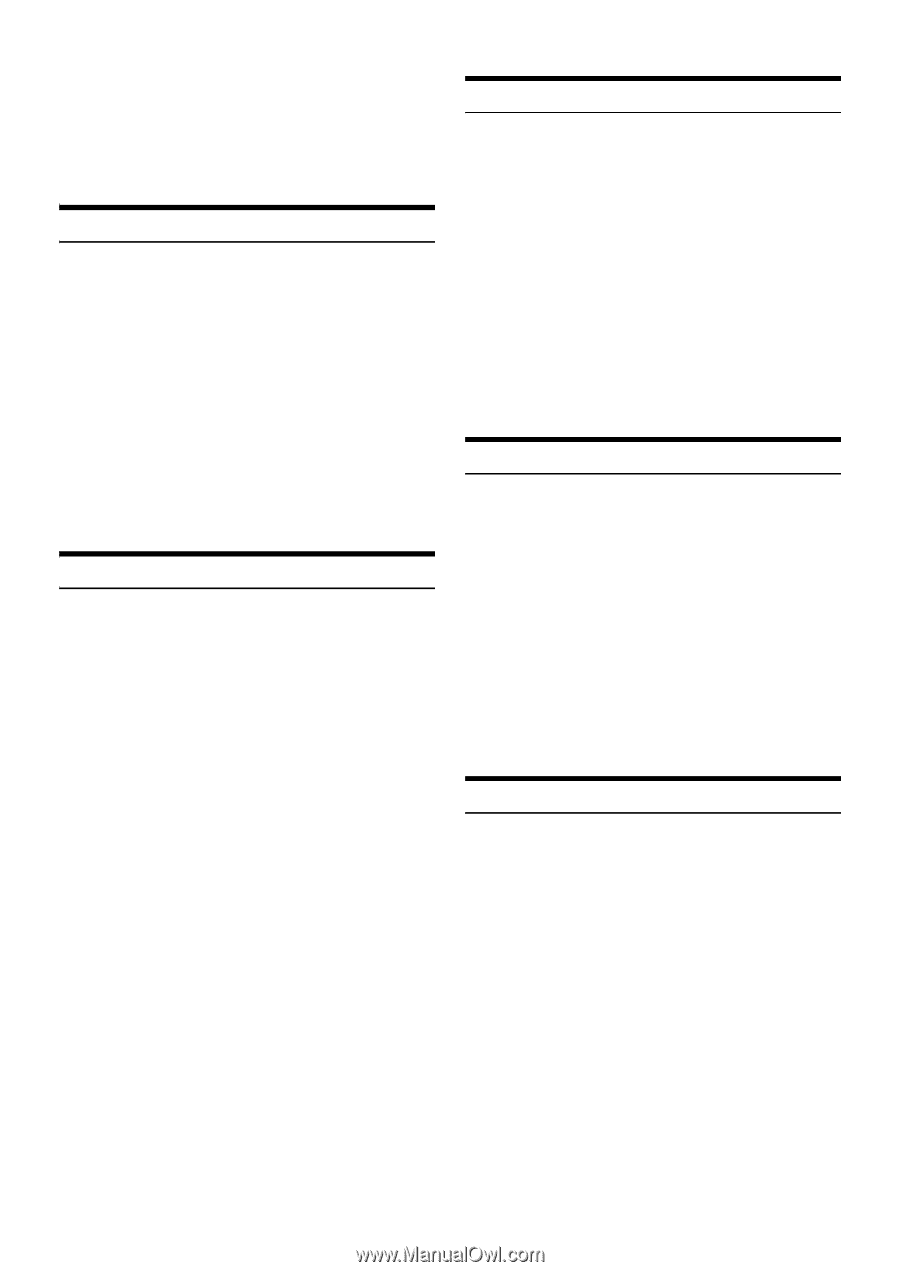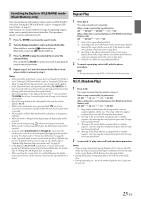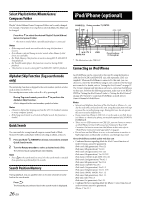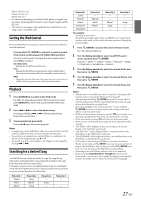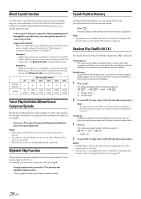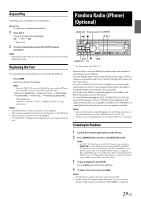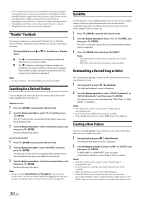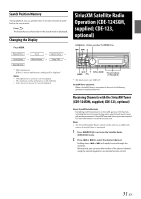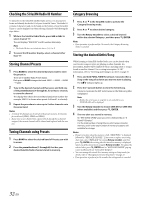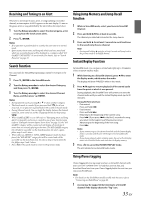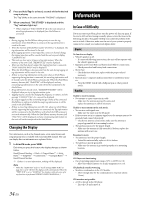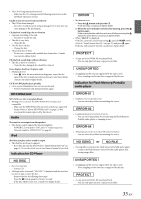Alpine CDE-124SXM Owner's Manual (english) - Page 30
Thumbs Feedback, Searching for a Desired Station, QuickMix, Bookmarking a Desired Song or Artist,
 |
UPC - 793276011138
View all Alpine CDE-124SXM manuals
Add to My Manuals
Save this manual to your list of manuals |
Page 30 highlights
• CDE-124SXM/CDE-123/CDE-122 remembers the source just before turning off the power. Even if you reconnect an iPod/iPhone without launching Pandora Application while the power is off, Pandora mode (not iPod mode) is displayed when power is turned back on. • Depending on the signal status, song may be stopped during playback. • The display content may various when advertisement is received. • The playback time may not be correctly displayed. "Thumbs" Feedback You can personalize your stations with "Thumbs Up" or "Thumbs Down" feedback, which the system takes into account for future music selections. During playback, press u or d for thumbs up or thumbs down. u: The "u" indicator appears in the display. Pandora will add similar music to your station. d: The "d" indicator is displayed. Pandora will ban that song from your station, and the current song is skipped. If the number of skips allowed has reached its limit, the current song continues to play back. Note • In some situations, "Thumbs" feedback may not be available. Searching for a Desired Station You can display your station list and select stations directly from the CDE-124SXM/CDE-123/CDE-122. Alphabet Search: 1 Press ENTER to activate the Search mode. 2 Turn the Rotary encoder to select "A-Z", and then press ENTER. The "A-Z" search mode is activated and the station names are listed alphabetically. 3 Turn the Rotary encoder to select the desired station, and then press ENTER. Pandora will play that station. Search by Date Added: 1 Press ENTER to activate the Search mode. 2 Turn the Rotary encoder to select "BY DATE", and then press ENTER. The "By Date" search mode is activated and the station names are listed by the date they were added to the account. 3 Turn the Rotary encoder to select the desired station, and then press ENTER. Pandora will play that station. Note • If any one of the preset buttons (1 through 6) is pressed in the search mode, a search can be made quickly by skipping to the specified location. For details, refer to "Direct Search Function" on page 28. QuickMix Use QuickMix to create a playlist based on two or more of your Pandora stations. Edit your QuickMix station selections on the Pandora Compatible Application for iPhone when it is not connected to the CDE-124SXM/CDE-123/CDE-122. 1 Press ENTER to activate the Search mode. 2 Turn the Rotary encoder to select "A-Z" or "BY DATE", and then press ENTER. The "A-Z" or "By Date" search mode is activated and the station name is displayed. 3 Press ENTER while selecting "QUICKMIX". Notes • The songs from the created stations are played back in random sequence. • Select other station during search mode to cancel QuickMix. Bookmarking a Desired Song or Artist The currently playing song or artist can be bookmarked and saved to your Pandora account. 1 During playback, press 1b (Bookmarks). The Pandora Bookmark screen is displayed. 2 Turn the Rotary encoder to select "SONG (Bookmark)" or "ARTIST (Bookmark)", and then press ENTER. The current song or artist is bookmarked. "BMK SONG" or "BMK ARTIST" is displayed. Notes • Your bookmarks can be viewed on your "Profile" page at www.pandora.com. • In some situations, bookmarks may not be available. • When Bookmark operation is failed, BMK N/A will be displayed. Creating a New Station Based on currently playing song or artist, you can create a new station and save to your Pandora account. 1 During playback, press n 2 (New Station). The Pandora New Station screen is displayed. 2 Turn the Rotary encoder to select "SONG" or "ARTIST", and then press ENTER. A "NEW SONG" or "NEW ARTIST" pop-up screen. A New Station based on current song or artist is created. Notes • Your New Station can be viewed on your "Profile" page at www.pandora.com. • In some situations, creating a new station function may not be available. • When this operation is failed, N/A will be displayed. • When the iPhone is not connected to this unit, you can create personalized Pandora stations using the Pandora Application on your iPhone. You can also create stations on the web at www.pandora.com. 30-EN