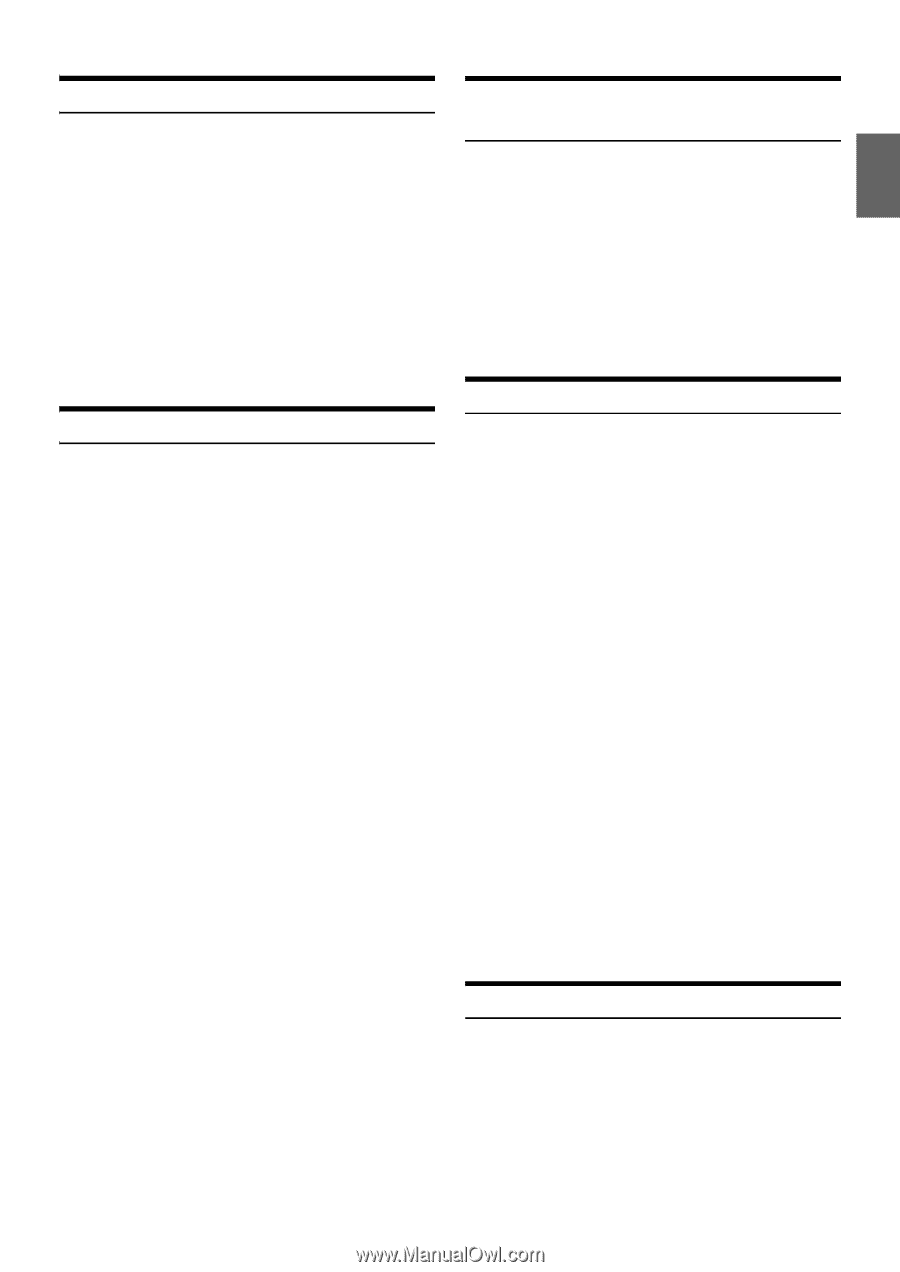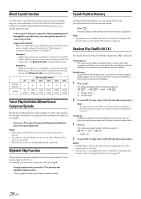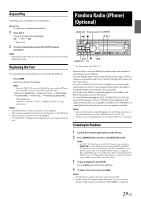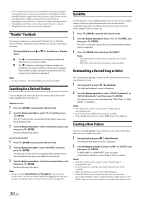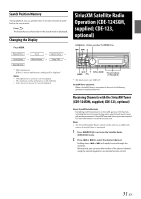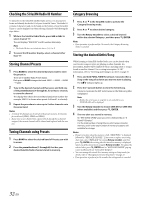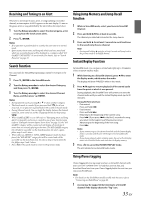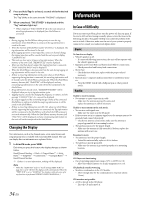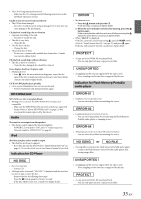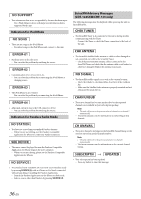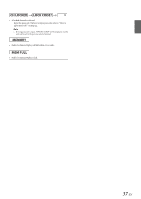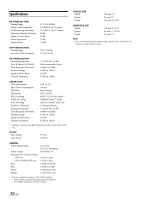Alpine CDE-124SXM Owner's Manual (english) - Page 33
Receiving and Tuning to an Alert, Search Function, Using Jump Memory and Jump Recall, function,
 |
UPC - 793276011138
View all Alpine CDE-124SXM manuals
Add to My Manuals
Save this manual to your list of manuals |
Page 33 highlights
Receiving and Tuning to an Alert Whenever a stored sports team, artist, or song is playing on another channel, an interruption ALERT appears on the unit display. To tune to the game, artist or song identified by the alert, follow the steps below: 1 Turn the Rotary encoder to select the desired game, artist or song from the list of active alerts. 2 Press ENTER. Notes • If no operation is performed for 5 seconds, the unit returns to normal mode. • Sports teams/Artist name and Song title which you have stored and which are currently playing will be displayed in a category called "MY GAMES"/"MY MUSIC" in search mode. For details, refer to "Search Function" on page 33. Search Function You can search for SiriusXM programming content by Category or by Channel. 1 Press ENTER in the SiriusXM mode. 2 Turn the Rotary encoder to select the desired Category, and then press ENTER. 3 Turn the Rotary encoder to select the desired Channel Name, and then press ENTER. Notes • During channel search, pressing or to select another Category. • The Search mode is canceled if you press and hold for at least 2 seconds, or no operation is performed for 60 seconds in Search mode. • During Channel search, You can toggle the display between the channel name list, artist name list and the song/program title list by pressing VIEW. • When GAME ALERT is set to ON (refer to "Managing Artist and Song Alerts" on page 21) and receives a match to one of your favorite teams (refer to "Setting the Favorite Sports Team Alerts" on page 21), the "MY GAMES" category will be created and will display all stored sports teams that are currently playing at that time. The MY GAMES category list will also be accessible via the Search function. To select a game, follow steps 2 and 3 above. • When either an ARTIST or SONG ALERT program match has been found, the "MY MUSIC" category list will be created and will be accessible via the Search function. To select a Song or Artist from the list, follow steps 2 and 3 above. • Press in the search mode to return to the previous mode. Using Jump Memory and Jump Recall function 1 While in SiriusXM mode, select your favorite SiriusXM Channel. 2 Press and hold for at least 2 seconds. The channel you selected is stored as the Jump Source. 3 Press and hold for at least 2 seconds to recall and tune to the saved Jump Source channel. Note • Pressing and holding again for at least 2 seconds will jump back to the previous mode or SiriusXM channel. Instant Replay Function In SiriusXM mode, you can pause, rewind and replay up to 30 minutes of live SiriusXM Satellite Radio. 1 While listening to a SiriusXM channel, press to enter the Replay mode, which mutes the audio. The display will show "PAUSED" while in this mode. 2 Press again to resume playback of the stored audio from the point at which it was paused. During playback, the SiriusXM Tuner will continue to store the channel audio until you exit the Instant Replay mode (up to 30 minutes). During REPLAY playback: • Fast rewind: Press and hold . • Fast forward: Press and hold . • Returning to the beginning of the current song: Press . (If you press in the first 2 seconds of a song, you return to the beginning of the previous song.) • Advancing to the beginning of the next song: Press . Notes • If you continue to press Fast forward until the end, the Instant Replay mode is canceled, and the unit will change to live SiriusXM radio mode. • If you change channels while in Replay mode, the unit will exit Replay mode to live Satellite Radio mode and clear the Replay memory. 3 Press to cancel the INSTANT REPLAY mode. The unit returns to live SiriusXM radio mode. Using iTunes tagging iTunes Tagging lets you tag songs you hear on SiriusXM channels with your new CDE-124SXM/CDE-123 and then preview, buy, and download them later from your iTunes Tagged playlist the next time you sync your iPod/iPhone. Note • For details on the iPod/iPhone models usable with this unit, refer to "Connecting an iPod/iPhone" on page 26. 1 A song may be tagged while listening to a SiriusXM channel if the display shows the "Tag" icon. 33-EN