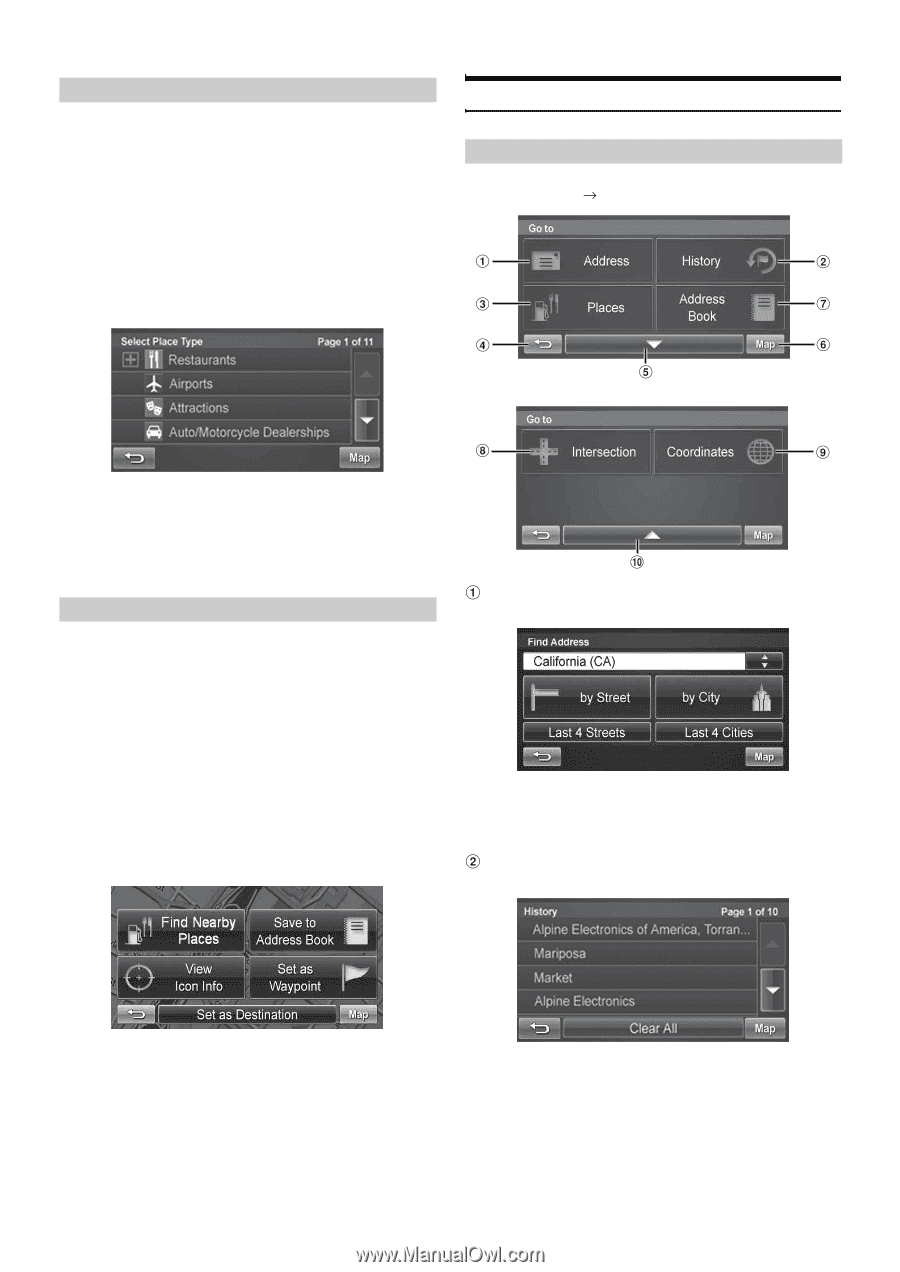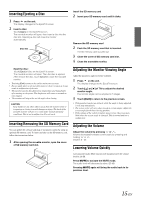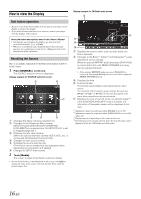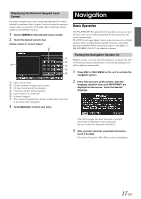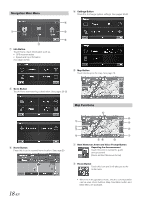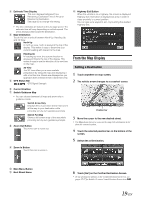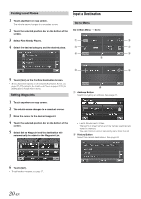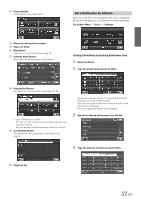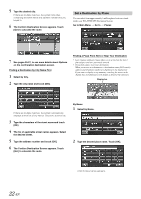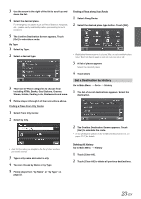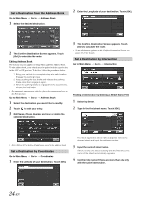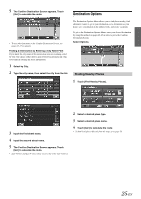Alpine INA-W900BT Owner's Manual (English) - Page 22
Finding Local Places, Setting Waypoints, Input a Destination, Go to Menu
 |
UPC - 793276100276
View all Alpine INA-W900BT manuals
Add to My Manuals
Save this manual to your list of manuals |
Page 22 highlights
Finding Local Places 1 Touch anywhere on map screen. The vehicle arrow changes to a crosshair cursor. 2 Touch the selected position bar on the bottom of the screen. 3 Select Find Nearby Places. 4 Select the desired category and the desired place. Input a Destination Go to Menu Go to Main Menu Go to 5 Touch [Go!] on the Confirm Destination Screen. • To use destination options on the Confirm Destination Screen, see pages 25-27 for details. See Find Local Places on pages 22-23 for finding places though Places menu. Setting Waypoints 1 Touch anywhere on map screen. 2 The vehicle arrow changes to a crosshair cursor. 3 Move the cursor to the desired waypoint. 4 Touch the selected position bar on the bottom of the screen. 5 Select Set as Waypoint and the destination will automatically be added to the Waypoint List. Address Button Search by typing an address. See page 21. • Last 4 Streets/Last 4 Cities: The last four street names and city names searched are stored in memory. You can reselect a street name/city name from this list. History Button Select from recent destinations. See page 23. 6 Touch [Go!]. • To add another waypoint, see page 27. 20-EN