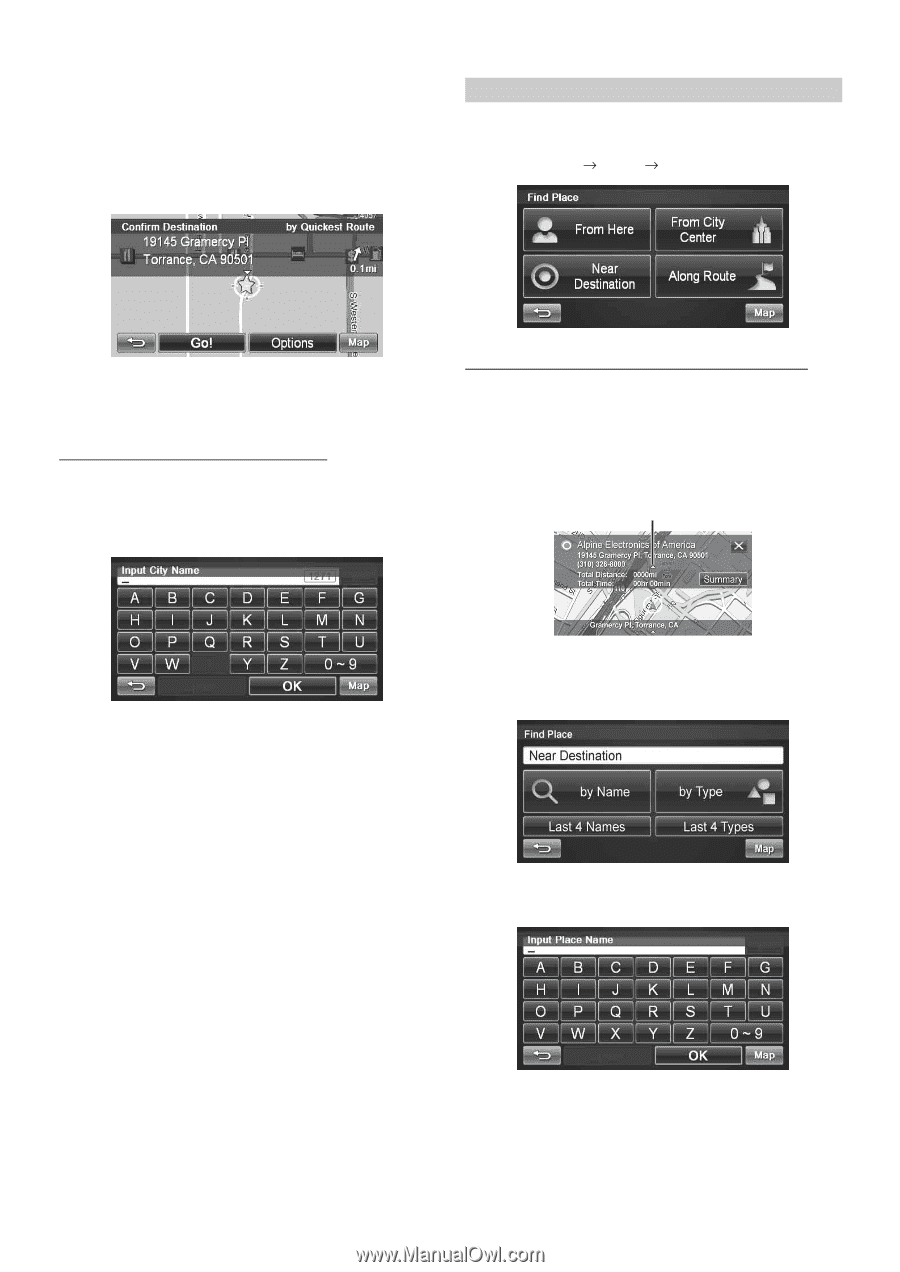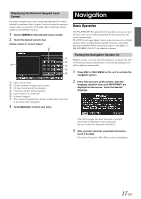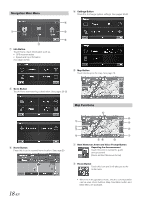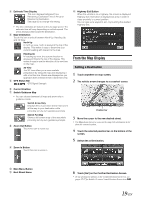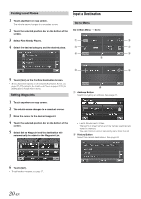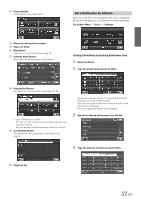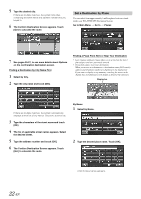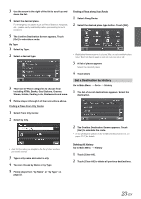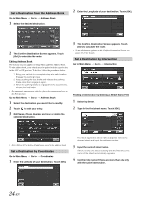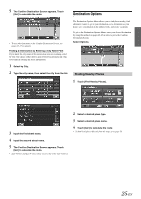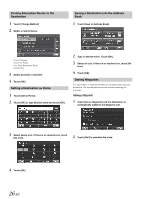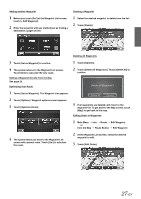Alpine INA-W900BT Owner's Manual (English) - Page 24
Set a Destination by Place, Finding a Place From Here or Near Your Destination
 |
UPC - 793276100276
View all Alpine INA-W900BT manuals
Add to My Manuals
Save this manual to your list of manuals |
Page 24 highlights
5 Type the desired city. If there are multiple matches, the system lists cities containing the street name and address number that you keyed in. 6 The Confirm Destination Screen appears. Touch [Go!] to calculate the route. Set a Destination by Place You can select from approximately 6 million place locations stored inside your INA-W900 GPS Navigation System. Go to Main Menu Go to Places 7 See pages 25-27, to see more details about Options on the confirmation destination screen. Finding a Destination by City Name First 1 Select by City. 2 Type the city name and touch [OK]. Finding a Place From Here or Near Your Destination • Last 4 names and Last 4 types takes you to a list from the last 4 places/types you have previously entered. • If you find a place near your destination: When you arrive at a destination, a destination name (POI search), address and telephone number are displayed in the display bar. If you want to display a trip summary, touching the arrow in the display bar, and [Summary] will display a detailed trip summary. Display bar If there are multiple matches, the system automatically displays a short list of city names. Select the desired city. 3 Type the characters of the street name and touch [OK]. 4 The list of applicable street names appears. Select the desired street. 5 Type the address number and touch [OK]. 6 The Confirm Destination Screen appears. Touch [Go!] to calculate the route. By Name 1 Select by Name. 2 Type the desired place name. Touch [OK]. A list of place names appears. 22-EN