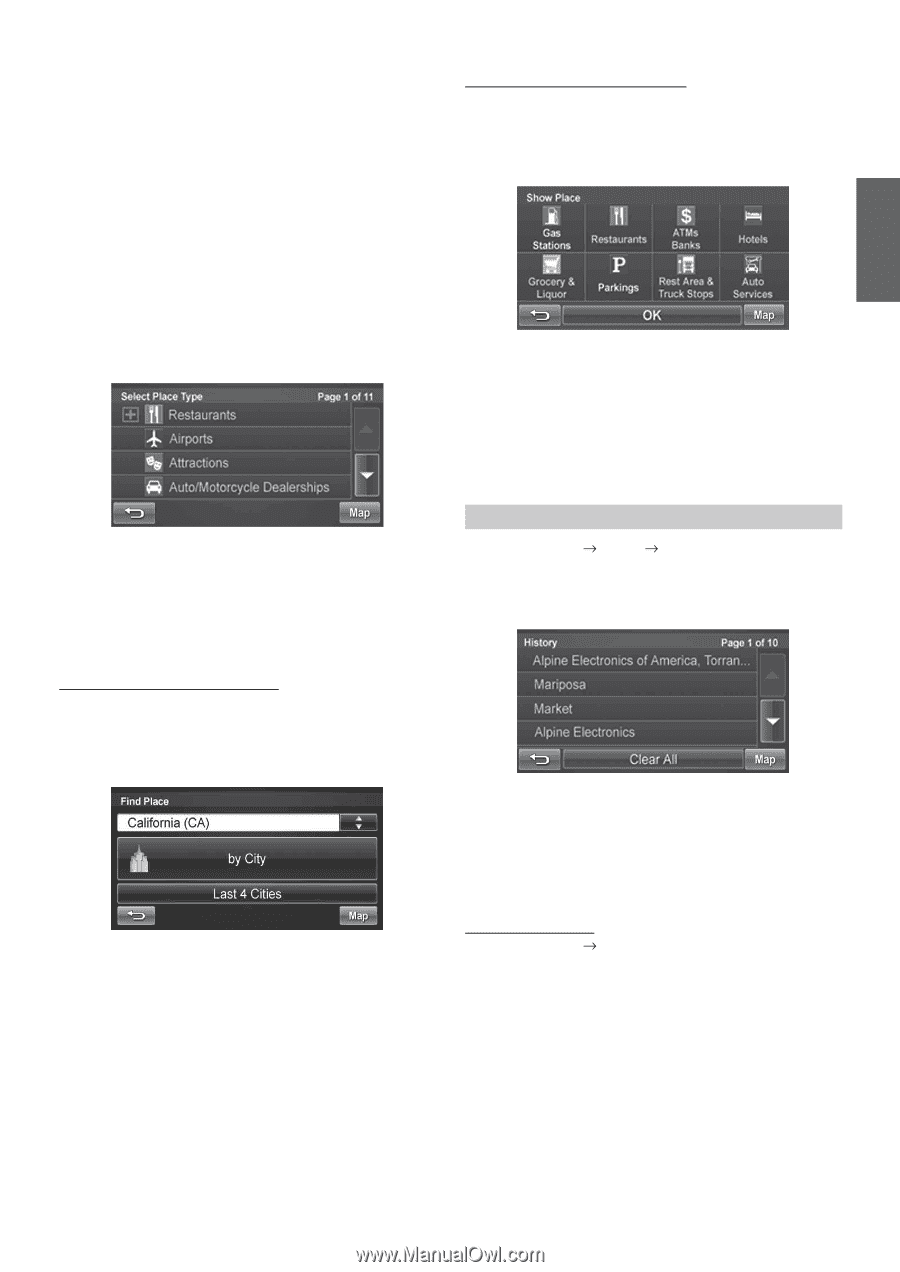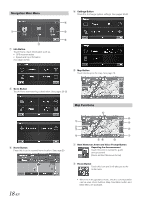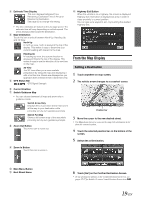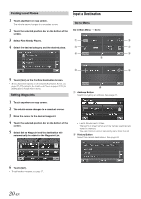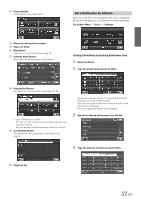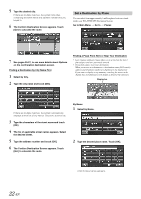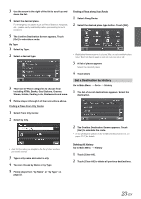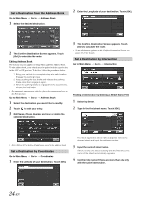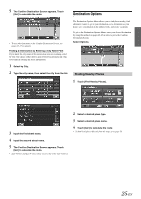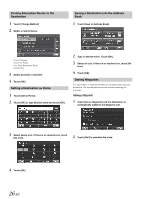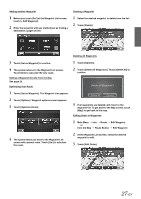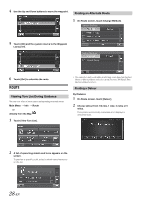Alpine INA-W900BT Owner's Manual (English) - Page 25
Set a Destination by History, Stores, Hotels, Parking Lots, Restaurants and more.
 |
UPC - 793276100276
View all Alpine INA-W900BT manuals
Add to My Manuals
Save this manual to your list of manuals |
Page 25 highlights
3 Use the arrow to the right of the list to scroll up and down the list. 4 Select the desired place. For emergency locations such as Police Stations, Hospitals, etc., please verify availability before proceeding to such locations. 5 The Confirm Destination Screen appears. Touch [Go!] to calculate a route. By Type 1 Select by Type. 2 Select a desired type. 3 There are 37 Place categories to choose from including ATMs, Banks, Gas Stations, Grocery Stores, Hotels, Parking Lots, Restaurants and more. 4 Follow steps 3 through 5 of the instructions above. Finding a Place From City Center 1 Select From City Center. 2 Select by City. Finding a Place along Your Route 1 Select Along Route. 2 Select the desired place type button. Touch [OK]. • Highlighted button means it is selected. You can select multiple place types. Touch the button again to turn the selection on or off. 3 A list of places appears Select the desired place. 4 Touch [Go!]. Set a Destination by History Go to Main Menu Go to History 1 The list of recent destinations appears. Select the destination. 2 The Confirm Destination Screen appears. Touch [Go!] to calculate the route. • To use destination options on the Confirm Destination Screen, see pages 25-27 for details. • Last 4 Cities takes you straight to the list of cities you have previously entered. 3 Type a city name and select a city. 4 You can choose by Name or by Type. 5 Follow steps from "by Name" or "by Type" on page 22. Deleting All History Go to Main Menu History 1 Touch [Clear All]. 2 Touch [Clear All] to delete all previous destinations. 23-EN