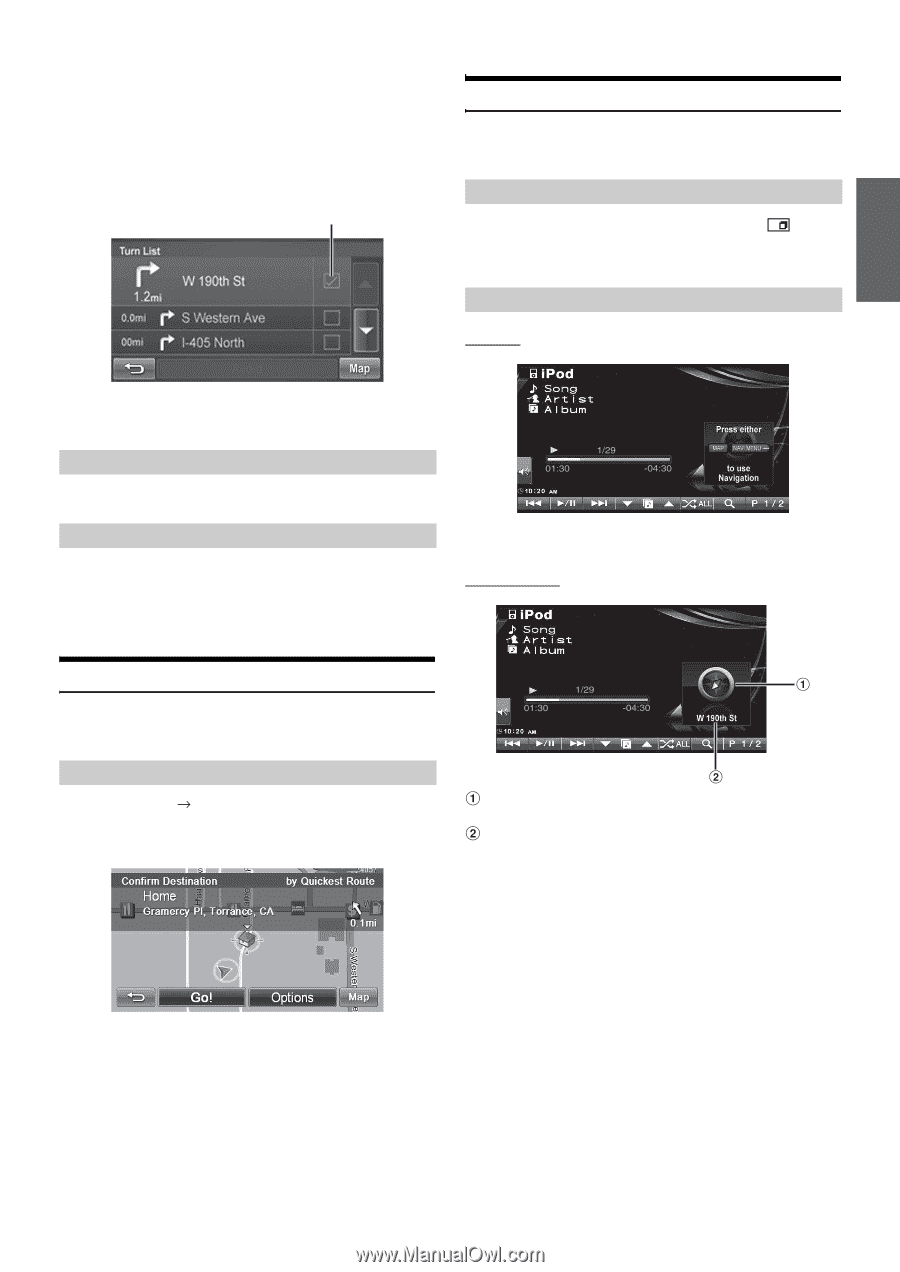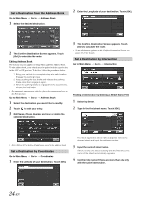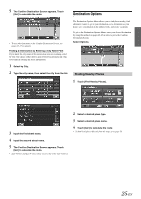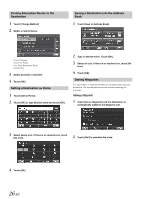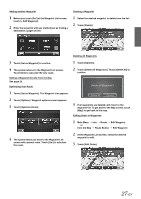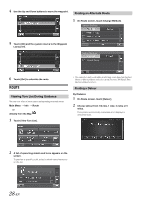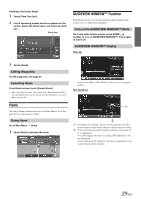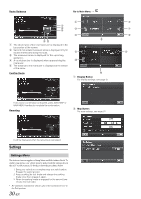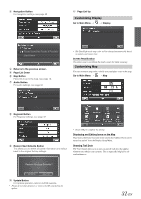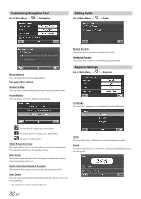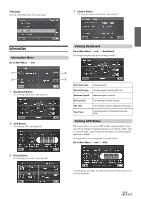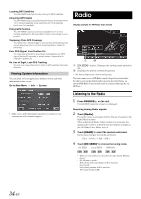Alpine INA-W900BT Owner's Manual (English) - Page 31
Editing Waypoints, Canceling Route, Home, Going Home, GUIDEVIEW WINDOW™ Function
 |
UPC - 793276100276
View all Alpine INA-W900BT manuals
Add to My Manuals
Save this manual to your list of manuals |
Page 31 highlights
Avoiding a Particular Street 1 Touch [View Turn List]. 2 List of upcoming streets and turns appears on the screen. Select the street name, and touch its check box. Check box GUIDEVIEW WINDOW™ Function This function allows you to get the navigation information from the normal screen of Audio Source promptly. Turn on the GUIDEVIEW WINDOW™ Mode Go to any audio source screen, press AUDIO hardkey to turn on GUIDEVIEW WINDOW™. Press again to turn it off. GUIDEVIEW WINDOW™ Display Start-Up 3 Touch [Avoid]. Editing Waypoints To edit waypoints, see page 27. Canceling Route From Route screen, touch [Cancel Route]. • After canceling the route, you cannot select Route Menu until the next destination has been set. To set next the destination, see Go to Menu on page 20. Home You can go Home from anywhere once the Home Address is set. See page 26 to set a destination as Home. Going Home Go to Main Menu Home 1 Touch [Go!] to calculate the route. Press either Map or NAVI MENU hardkey to use navigation system. Non Guidance Compass will display vehicle moving direction by red arrow based on the North direction at the top of screen. The Current street name that the vehicle is matched on to is displayed. If no GPS signal, the text "Locating GPS Satellites" will be displayed. If your vehicle is off segment, nothing is displayed in the current street name location. 29-EN