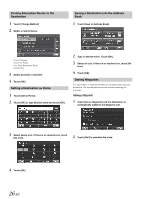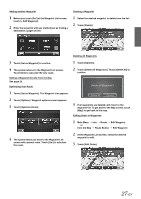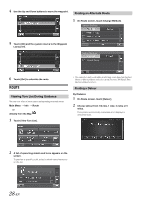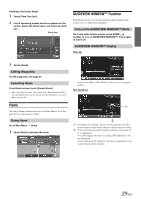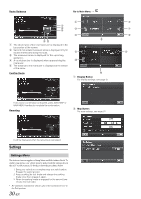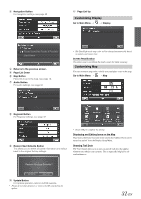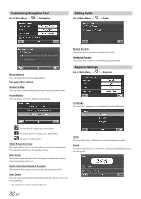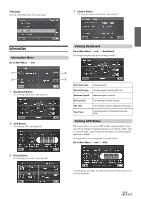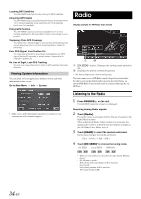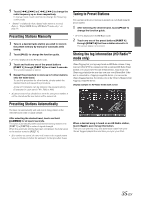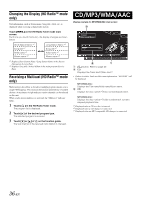Alpine INA-W900BT Owner's Manual (English) - Page 33
Customizing Display, Customizing Map, Displaying and Editing Icons on the Map - updates
 |
UPC - 793276100276
View all Alpine INA-W900BT manuals
Add to My Manuals
Save this manual to your list of manuals |
Page 33 highlights
Navigation Button For navigation settings, see page 32. Page List Up Customizing Display Go to Main Menu Display Returns to the previous screen. Page List Down Map Button Press this to go to the map. See page 18. Audio Button For audio settings, see page 32. • The Day/Night mode map color will be changed automatically based on sunrise and sunset time. Screen Recalibration This allows you to recalibrate the touch screen for better accuracy. Customizing Map You can customize map color, vehicle icon, and place icons on the map. Go to Main Menu Map Regional Button For Regional settings, see page 32. Restore Navi Defaults Button This allows you to delete all stored information and default back to the original factory settings. • Touch [OK] to complete the setting. Displaying and Editing Icons on the Map Place Icons, the Home Icon and Icons used in the Address Book can be turned on and off from the Display Setup Menu. Showing Trail Dots The Trail feature allows you to turn on and off trail dots that appear wherever the vehicle icon traverses. This is especially helpful for offroad enthusiasts. Update Button For Update operation, refer to ALPINE website. • Please do not shut off power or remove the SD card during the update. 31-EN