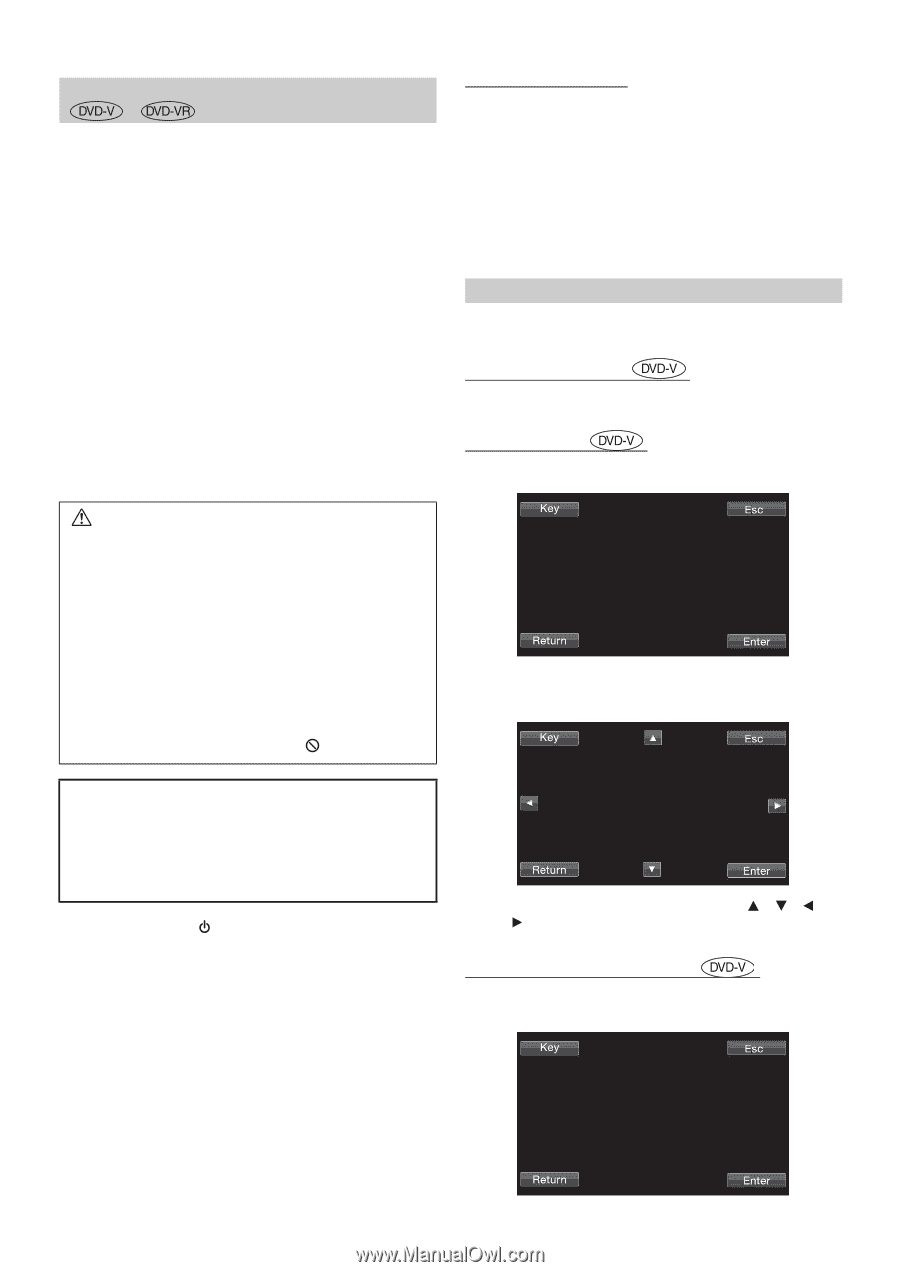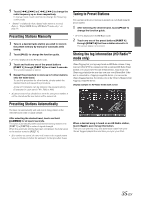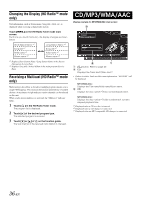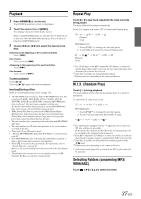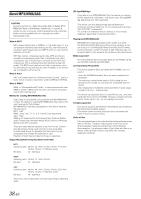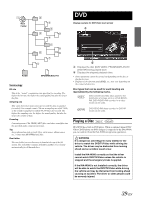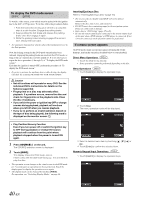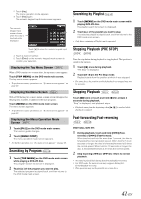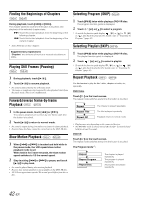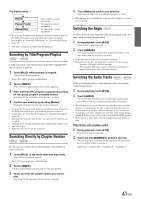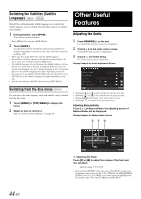Alpine INA-W900BT Owner's Manual (English) - Page 42
To display the DVD mode screen, If a menu screen appears, Numeric Keypad Input Operations - remote control
 |
UPC - 793276100276
View all Alpine INA-W900BT manuals
Add to My Manuals
Save this manual to your list of manuals |
Page 42 highlights
To display the DVD mode screen To watch a video source, your vehicle must be parked with the ignition key in the ACC or ON position. To do this, follow the procedures below. 1 Push the foot brake to bring your vehicle to a complete stop at a safe location. Engage the parking brake. 2 Keep pushing the foot brake and release the parking brake once then engage it again. 3 While the parking brake is being engaged the second time, release the foot brake. • For automatic transmission vehicles, place the transmission lever in the Park position. Now, the locking system for the DVD mode operation has been released. Engaging the parking brake can reactivate the DVD mode, as long as the car's ignition has not been turned off. It is not necessary to repeat the above procedure (1 through 3), of "To display the DVD mode screen." Each time the ignition is turned OFF, perform the procedure of "To display the DVD mode screen." • If you try to activate the auxiliary device while driving, the display will show the warning-PICTURE OFF FOR YOUR SAFETY. Inserting/Ejecting a Disc Refer to "Inserting/Ejecting a Disc" (page 15). • The reverse side of a double-sided DVD will not be played automatically. Remove the disc, turn it over, and reinsert it. • DO NOT insert discs containing maps for the navigation system. Doing so could result in damage. • Refer also to "DVD Setup" (page 47 to 49). • Be sure the remote input lead is connected to the remote output lead of this unit when a DVD changer or DVD player is connected. If not correctly connected, touch operation cannot be performed. If a menu screen appears On DVD mode, menu screens may appear automatically. If this happens, perform the operation described below to start playback. Direct Menu Operations 1 Touch the DVD menu directly. • Some operations cannot be performed depending on the disc. Menu Operations 1 Touch [Control] to display the operation keys. Caution • Not all functions will operate for every DVD. See the individual DVD's instructions for details on the features supported. • Fingerprints on a disc may adversely affect playback. If a problem occurs, remove the disc and check for fingerprints on the playback side. Clean the disc if necessary. • If you switch the power or Ignition key OFF or change sources during playback, playback will continue where you left off when you resume playback. • If you try to perform an invalid operation (based on the type of disc being played), the following mark is displayed on the monitor screen: 2 Touch [Key]. The menu operation mode will be displayed. • Play Position Memory Function Even if you turn power off or switch the Ignition key to OFF during playback or change the source, playback will continue from the point where playback stopped when the power is turned ON again. 1 Press SOURCE/ on the unit. The SOURCE selection screen is displayed. 2 Touch [DISC]. The display shows the DISC mode screen. Insert a disc with the label side facing up. The unit starts to play the disc. • The operation screen changes to the visual screen in the DVD mode for 5 seconds after an operation has been performed. Touch the display panel to display the operation screen again. • The display mode can be changed by touching [WIDE]. For operation, see "Switching Display Modes" on page 46. 3 Select a desired menu item by touching or [ ]. 4 Touch [Enter] to confirm the selected item. Numeric Keypad Input Operations 1 Touch [Control] to display the operation keys. 40-EN