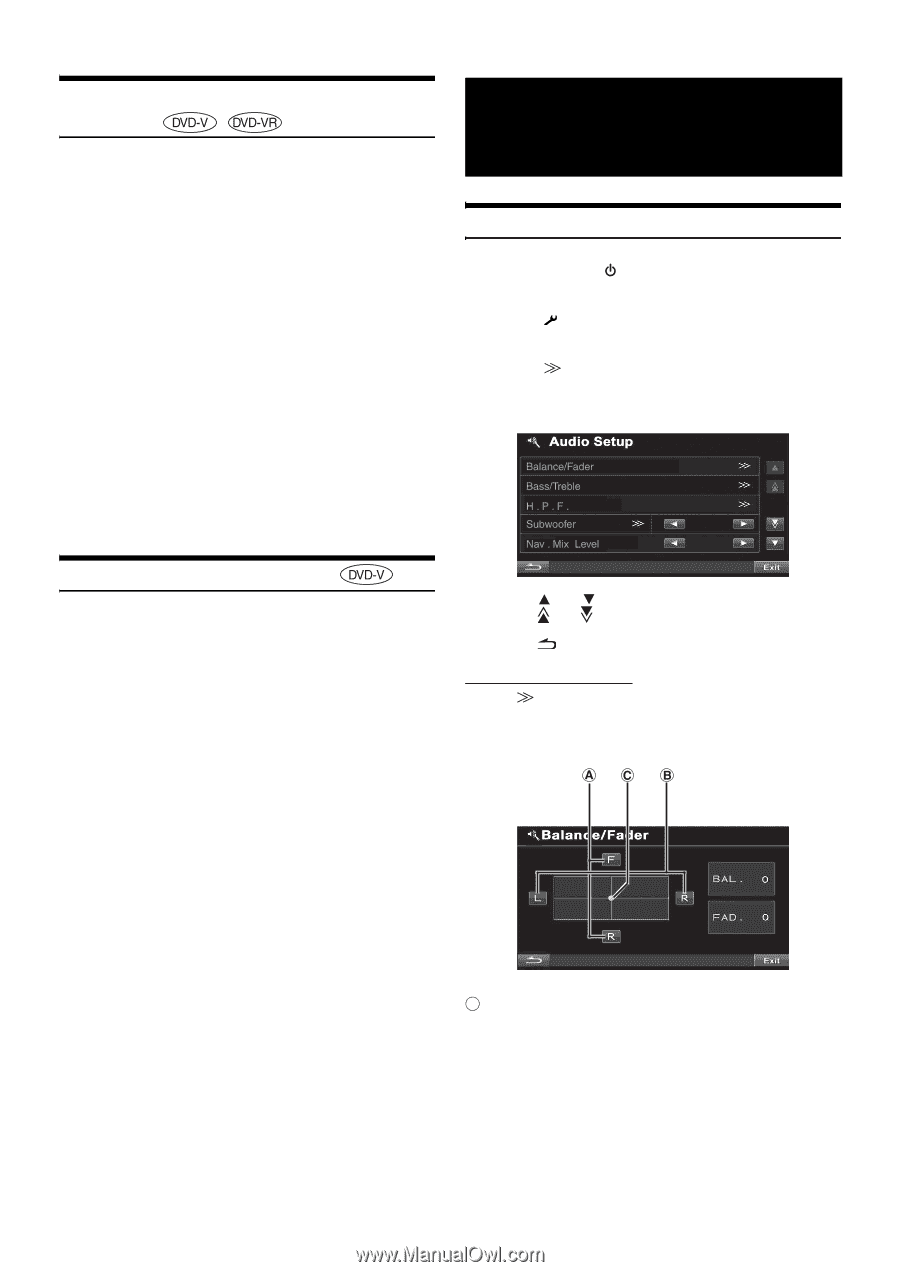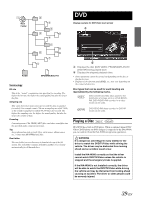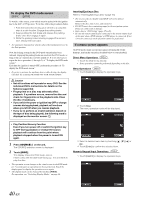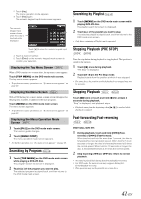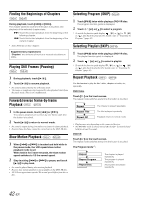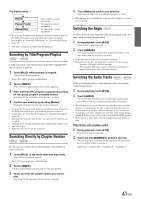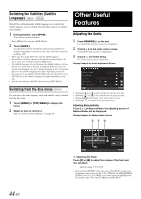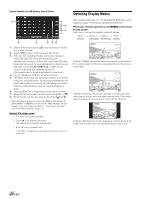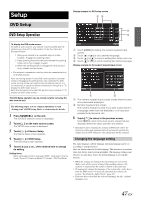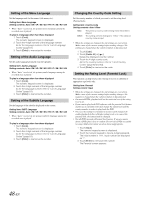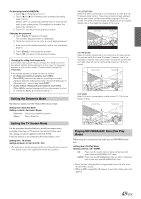Alpine INA-W900BT Owner's Manual (English) - Page 46
Switching the Subtitles (Subtitle Language), Switching from the disc menu, Other Useful Features - imprint pxa h100
 |
UPC - 793276100276
View all Alpine INA-W900BT manuals
Add to My Manuals
Save this manual to your list of manuals |
Page 46 highlights
Switching the Subtitles (Subtitle Language) With DVDs on which multiple subtitle languages are recorded, the subtitle language can be switched during playback; moreover, subtitles can be hidden. 1 During playback, touch [P1/2]*. The function guide changes. * Touch [P1/3] while playing a DVD-VR disc. 2 Touch [SUBT.]. Touching this button repeatedly selects sequentially the subtitle languages recorded on the disc, and then turns the subtitles OFF. • There may be a delay before the selected subtitle appears. • Not all discs will allow changing the subtitles during playback. In these cases, select subtitles from the DVDs menu. • The subtitle language selected becomes the default setting every time the power is turned on or the disc is replaced. If the disc does not include that language, the disc's default language is selected instead. However, the subtitle language may differ depending on the disc. • For some discs, the subtitles will be displayed even when this is set to OFF. However, the subtitle language may differ depending on the disc. • Switches the subtitles ON/OFF while playing a DVD-VR disc. Other Useful Features Adjusting the Audio 1 Press SOURCE/ on the unit. The SOURCE selection screen is displayed. 2 Touch [ ] on the main source screen. The SETUP main screen is displayed. 3 Touch [ ] of Audio Setup. The Audio Setup screen appears. Display Example for Audio Adjustment Screen Switching from the disc menu For some discs, the audio language, angle and subtitles can be switched from the disc menu. 1 Touch [MENU] or [TOP MENU] to display the menu. 2 Select an item to confirm it. See "If a menu screen appears" on page 40. • Touching [ ] or [ ] will scroll the list one line at a time. • Touching [ ] or [ ] will scroll the list one page at a time. • Touching [Exit] will change to the main source screen. • Touching [ ] to return to the previous screen. Adjusting Balance/Fader Touch [ ] of Balance/Fader, the adjusting screen of Balance/Fader will be displayed. Display Example for Balance/Fader Screen 44-EN A Adjusting the Fader Touch [F] or [R] to adjust the volume of the front and rear speakers. Setting range: F15 to R15 • If an optional IMPRINT audio processor (PXA-H100) is connected to this unit and you have set the 2.2ch (3WAY)/4.2ch (FRONT/REAR/ SUBW.) switch to 2.2ch (3WAY), you cannot adjust the FADER mode. For details, refer to the Owner's Manual of PXA-H100.