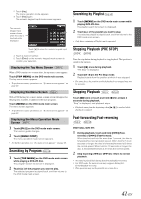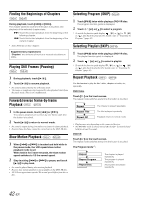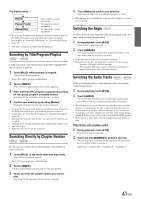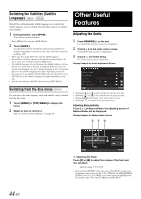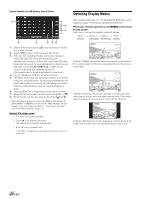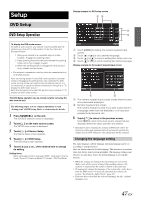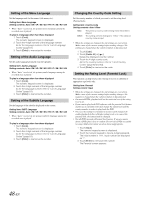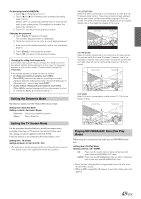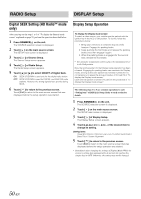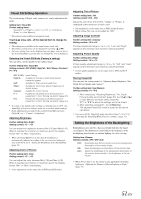Alpine INA-W900BT Owner's Manual (English) - Page 48
Switching Display Modes, Internal CD player mode, While your vehicle is parked, touch, on the visual
 |
UPC - 793276100276
View all Alpine INA-W900BT manuals
Add to My Manuals
Save this manual to your list of manuals |
Page 48 highlights
Display Example for USB Memory Search Screen Switching Display Modes After carrying out the steps 1 to 3 of "To display the DVD mode screen" explained on page 47, perform the operation described below. While your vehicle is parked, touch [WIDE] on the visual source screen. Each touch changes the display modes as follows: Mode 1 (WIDE) Mode 2 Mode 3 Mode 1 (CINEMA) (NORMAL) (WIDE) Select directly by touching [ ], and its track (or folder/ file) is played back. Touch [ ] to return to the previous list screen. Titles are listed alphabetically, and can be skipped every 200 titles with the same beginning with alphabetical character. If there are fewer than 200 titles, titles beginning with the next alphabetical character are selected. e.g. press ALPHABET [ ], switch to the section beginning with alphabet B from A. (Only applicable to English alphabetic characters.) [ ] is displayed if there is a hierarchical list. The direct search bar can be used to search for a folder, song, etc. more efficiently. By touching anywhere on the direct search bar, or touching and dragging the position mark to a desired place, you can quickly target any song. Touching [Exit] will change to the main source screen. Scroll the list one page at a time by touching [ ] or [ ]. Scroll the list one line at a time by touching [ ] or [ ]. • The search function does not work on the DVD or CD changer. If [TOP MENU] or [MENU] is touched in the DVD-VR mode, the unit changes to the search function. Refer to "Searching by Program" and "Searching by Playlist" (page 41). Internal CD player mode 1 The track list* screen appears. 2 Touch [ ] of a desired track text*. The selected track will be played back. * If the CD is text compatible only. • "NO TEXT" is displayed in the track text list if there is no text on the disc. In Mode 1 (Wide), the monitor displays a normal picture wider to fit in a wide-screen monitor by evenly stretching out the picture horizontally. In Mode 2 (Cinema), the monitor displays a normal picture by stretching out the picture horizontally and vertically. This mode is good for displaying a cinema type picture at the 16:9 ratio. In Mode 3 (Normal), the monitor displays a normal picture at the center of the screen with a vertical black band at each side. 46-EN