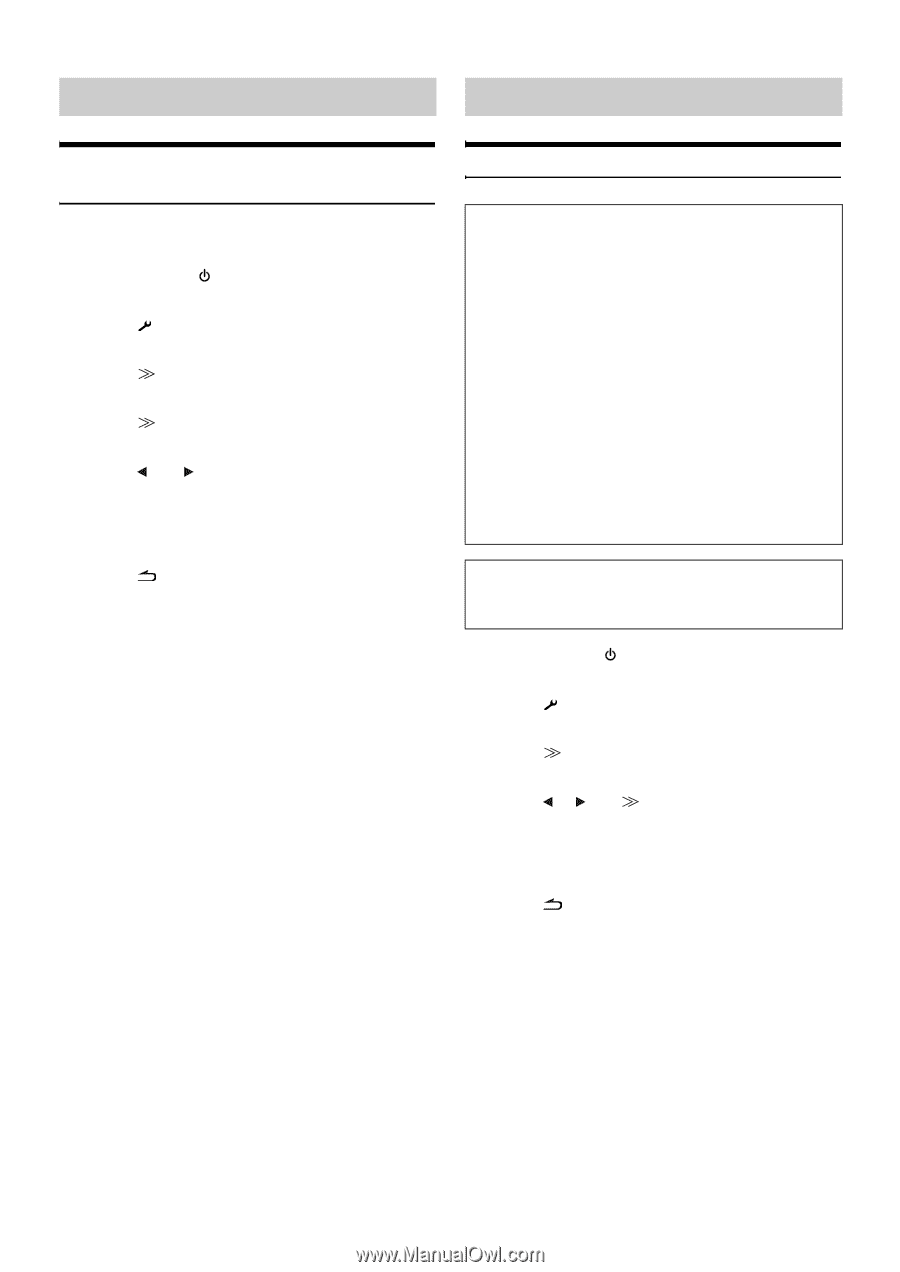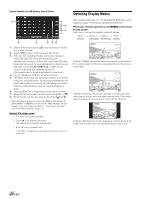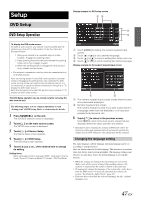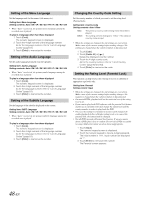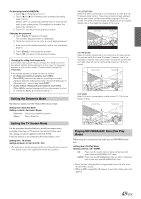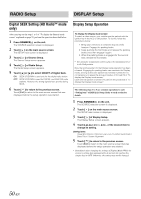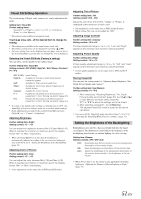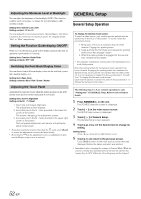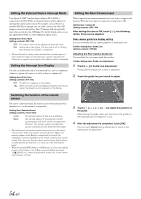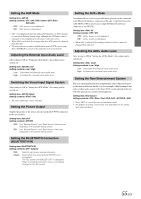Alpine INA-W900BT Owner's Manual (English) - Page 52
RADIO Setup, Digital SEEK Setting (HD Radio™ mode only), DISPLAY Setup, Display Setup Operation
 |
UPC - 793276100276
View all Alpine INA-W900BT manuals
Add to My Manuals
Save this manual to your list of manuals |
Page 52 highlights
RADIO Setup DISPLAY Setup Digital SEEK Setting (HD Radio™ mode only) After carrying out the steps 1 to 3 of "To display the General mode screen" explained on page 52, perform the operation described below. 1 Press SOURCE/ on the unit. The SOURCE selection screen is displayed. 2 Touch [ ] on the main source screen. The SETUP main screen is displayed. 3 Touch [ ] of Source Setup. The Source Setup screen appears. 4 Touch [ ] of Radio Setup. The Radio Setup screen appears. 5 Touch [ ] or [ ] to select ON/OFF of Digital Seek. ON: SEEK UP/DOWN is used only for the digital radio station. OFF: SEEK UP/DOWN is used for DIGITAL and ANALOG radio stations. However, the strong signals have priority during SEEK. 6 Touch [ ] to return to the previous screen. Touch [Exit] to return to the main source screen that was displayed before the setup operation was started. Display Setup Operation To display the Display mode screen: To watch a video source, your vehicle must be parked with the ignition key in the ACC or ON position. To do this, follow the procedures below. 1 Bring your vehicle to a complete stop at a safe location. Engage the parking brake. 2 Keep pushing the foot brake and release the parking brake once then engage it again. 3 When the parking brake is engaged for the second time, release the foot brake. • For automatic transmission vehicles, place the transmission lever in the Park position. Now, the locking system for the Display mode operation has been released. Engaging the parking brake can reactivate the Display mode, as long as the car's ignition has not been turned off. It is not necessary to repeat the above procedure (1 through 3) of "To display the Display mode screen." Each time the ignition is turned OFF, perform the procedure of "To display the Display mode screen." The following steps 1 to 5 are common operations to each "Setting item" of DISPLAY Setup. Refer to each section for details. 1 Press SOURCE/ on the unit. The SOURCE selection screen is displayed. 2 Touch [ ] on the main source screen. The SETUP main screen is displayed. 3 Touch [ ] of Display Setup. The Display Setup screen appears. 4 Touch [ ], [ ] or [ ] etc., of the desired item to change its setting. Setting items: Visual EQ / Dimmer / Dimmer Low Level / Function Guide Fade / Base Color / Screen Alignment 5 Touch [ ] to return to the previous screen. Touch [Exit] to return to the main source screen that was displayed before the setup operation was started. • Immediately after changing the settings of Display Mode (While the system is writing data automatically) do not turn the ignition key (engine key) to OFF. Otherwise, the settings may not be changed. 50-EN