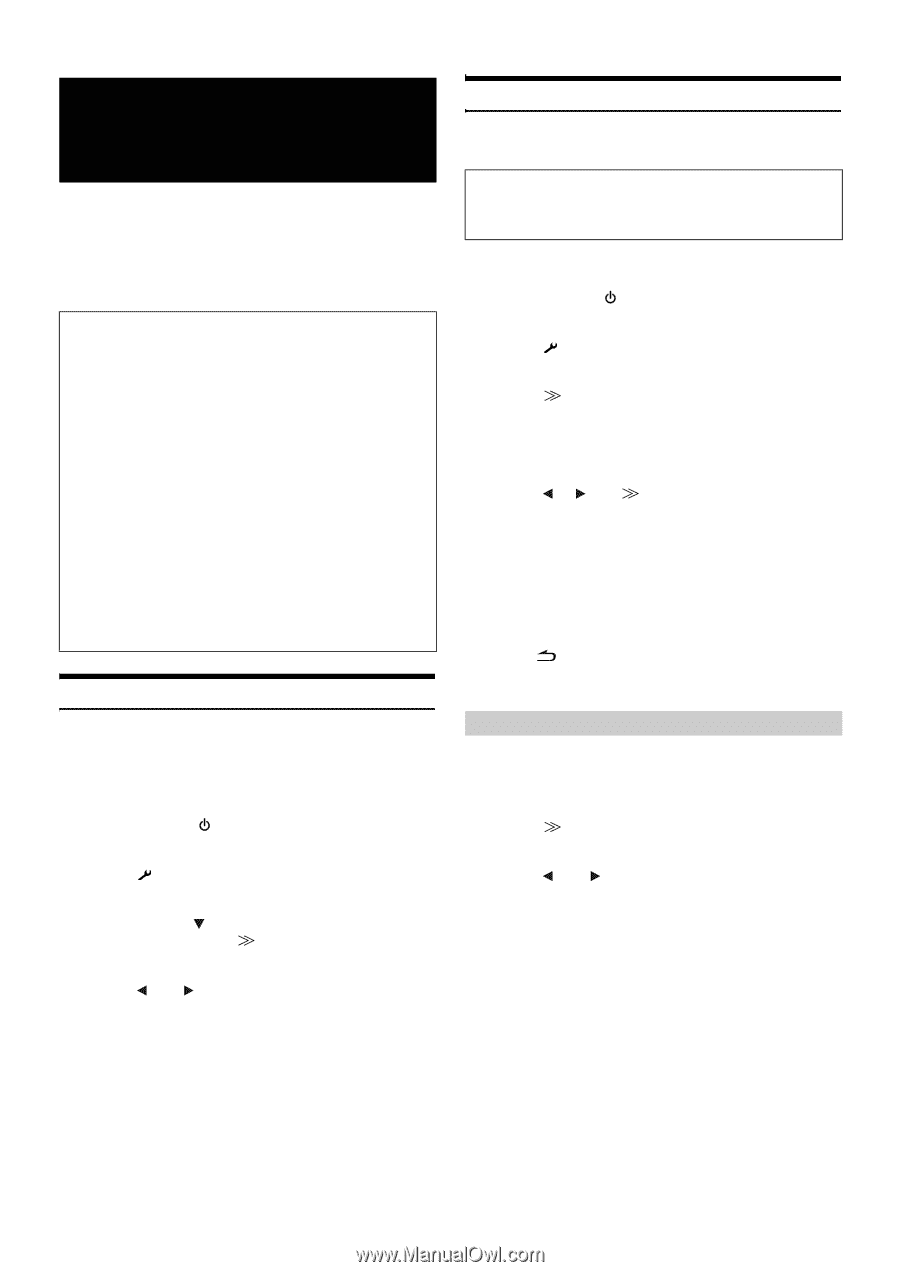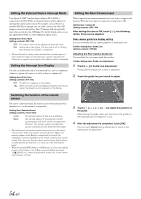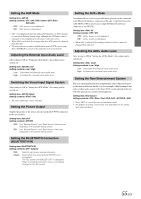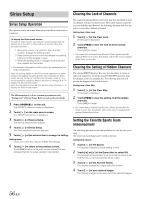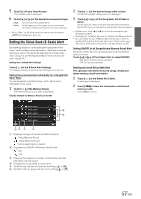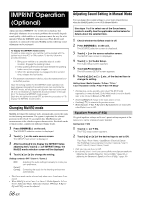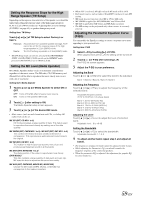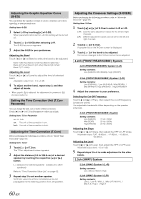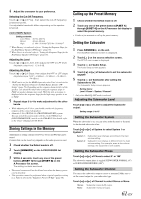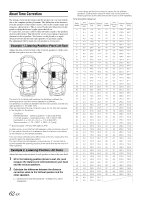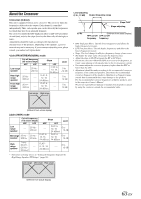Alpine INA-W900BT Owner's Manual (English) - Page 60
IMPRINT Operation (Optional), Changing MultEQ mode, Adjusting Sound Setting in Manual Mode
 |
UPC - 793276100276
View all Alpine INA-W900BT manuals
Add to My Manuals
Save this manual to your list of manuals |
Page 60 highlights
IMPRINT Operation (Optional) Alpine introduces IMPRINT - the world's first technology that thoroughly eliminates in-car acoustic problems that normally degrade sound quality, which enables us to experience music the way the artist intended. When the IMPRINT audio processor (PXA-H100) (sold separately) is connected to this unit, MultEQ and the following sound adjustment can be performed. To display the IMPRINT mode screen: To watch a video source, your vehicle must be parked with the ignition key in the ACC or ON position. To do this, follow the procedures below. 1 Bring your vehicle to a complete stop at a safe location. Engage the parking brake. 2 Keep pushing the foot brake and release the parking brake once then engage it again. 3 When the parking brake is engaged for the second time, release the foot brake. • For automatic transmission vehicles, place the transmission lever in the Park position. Now, the locking system for the IMPRINT mode operation has been released. Engaging the parking brake can reactivate the IMPRINT mode, as long as the car's ignition has not been turned off. It is not necessary to repeat the above procedure (1 through 3) of "To display the IMPRINT mode screen." Each time the ignition is turned OFF, perform the procedure of "To display the IMPRINT mode screen." Changing MultEQ mode MultEQ, developed by Audyssey Labs, automatically corrects the audio for the listening environment. The system is optimized for selected positions in the vehicle. To accomplish this, MultEQ must take measurements of the vehicles response characteristics. For details on the set up procedure, consult your authorized Alpine dealer. 1 Press SOURCE/ on the unit. The SOURCE selection screen is displayed. 2 Touch [ ] on the main source screen. The SETUP main screen is displayed. 3 After touching [ ] to display the IMPRINT Setup adjusting item, touch [ ] of IMPRINT Setup, the MultEQ mode selection screen will be displayed. 4 Touch [ ] or [ ] to change the setting. Setting contents: OFF / Curve 1 / Curve 2 OFF: Curve1/ Curve2: Adjusting the audio settings manually to create your own preference. Correcting the audio for the listening environment automatically. • The Curve mode can be selected only when curve 1 and curve 2 are stored. • When MultEQ is set to Curve 1 or Curve 2, Media Xpander, X-Over, T.Corr, Subwoofer Phase, Subwoofer Channel, TW Setup, P-EQ, GEQ and F-EQ can not be adjusted. 58-EN Adjusting Sound Setting in Manual Mode You can change these sound settings to create your own preference when the MultEQ mode is set to OFF (Manual Mode). Use steps 1 to 6 to select one of the Sound menu modes to modify. See the applicable section below for details about the selected item. 1 Check whether the Defeat mode is off. 2 Press SOURCE/ on the unit. The SOURCE selection screen is displayed. 3 Touch [ ] on the source selection screen. The SETUP main screen is displayed. 4 Touch [ ] of Audio Setup. The Audio Setup screen appears. 5 Touch [A.Processor]. The A.Processor SETUP screen appears. 6 Touch [ ], [ ] or [ ], etc., of the desired item to change its setting. Setting items: Media Xpander / X-Over / T.Corr / T.Corr Parameter / G-EQ / P-EQ / F-EQ / TW Setup* * This function can be operable only when PXA-H100 (sold separately) is connected and 2.2ch (3WAY) mode is set. For details, refer to the Owner's Manual of PXA-H100. • Touching [Exit] will change to the main source screen. • Touching [ ] to return to the previous screen. • Media Xpander, F-EQ, P-EQ and G-EQ Adjustment are inoperable when Defeat is set to ON. Equalizer Presets (F-EQ) 10 typical equalizer settings and 6 user's preset setting are preset at the factory for a variety of musical source material. Setting item: F-EQ 1 Touch [ ] of F-EQ. The F-EQ setup screen appears. 2 Touch [ ] or [ ] of the desired type to set to ON. Flat / Pops / Rock / News / Jazz&Blues / Electrical Dance / Hip Hop&Rap / Easy Listening / Country / Classical / User1 / User2 / User3 / User4 / User5 / User6 • Only one type can be set to ON. • By selecting User's 1 to 6, you can recall the stored preset number in "Adjusting the Graphic Equalizer Curve (G-EQ)" (page 60) or "Adjusting the Parametric Equalizer Curve (P-EQ)" (page 59) .