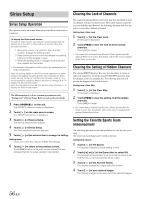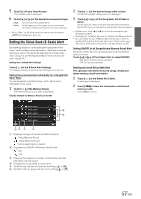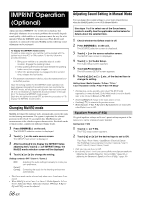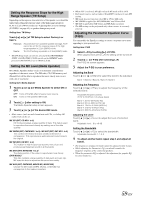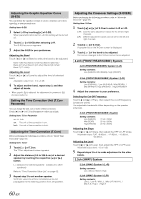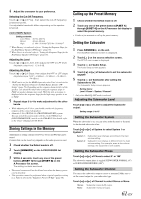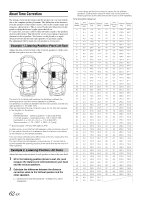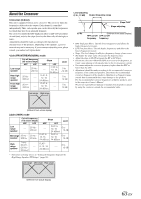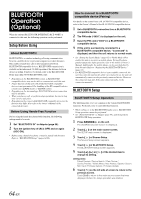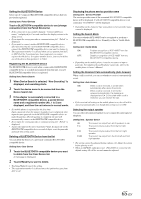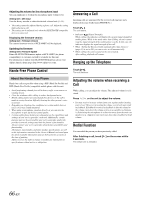Alpine INA-W900BT Owner's Manual (English) - Page 63
Storing Settings in the Memory, Calling up the Preset Memory, Setting the Subwoofer
 |
UPC - 793276100276
View all Alpine INA-W900BT manuals
Add to My Manuals
Save this manual to your list of manuals |
Page 63 highlights
4 Adjust the crossover to your preference. Selecting the Cut-Off Frequency Touch [ ] or [ ] of Freq., then select the cut-off frequency (crossover point). The adjustable bandwidth differs depending on the speaker (channel). 2.2ch (3WAY) System Setting contents: Low / Mid-L 20 Hz~200 Hz Mid-H High 20 Hz~20 kHz (1 kHz~20 kHz)*1/(20 Hz~20 kHz)*2 *1 When Factory's is selected, refer to "Setting the Response Slope for the High Range Speaker (TW Setup)" (page 59). *2 When User's is selected, refer to "Setting the Response Slope for the High Range Speaker (TW Setup)" (page 59). Adjusting the Level Touch [ ] or [ ] of Level, then adjust the HPF or LPF level. Adjustable output level: -12 to 0 dB. Adjusting the Slope Touch [ ] or [ ] of Slope, then adjust the HPF or LPF slope. Adjustable slope: FLAT*, -6 dB/oct., -12 dB/oct., -18 dB/oct., -24 dB/oct. * FLAT can be set for the HIGH slope only when User's is selected in "Setting the Response Slope for the High Range Speaker (TW Setup)" (page 59). Depending on the response characteristics of the speaker, care should be taken when setting the response slope to FLAT, as speaker damage may result. With this unit, a message is displayed when the response slope for the high range speaker is set to FLAT. 5 Repeat steps 3 to 4 to make adjustment to the other bands. • While adjusting the X-Over, you should consider the frequency response of the connected speakers. • About the 2.2ch (3WAY)/4.2ch (FRONT/REAR/SUBW.) system You can switch the system mode with the 2.2ch (3WAY)/4.2ch (FRONT/REAR/SUBW.) switch on the PXA-H100. For details, refer to the Owner's Manual of PXA-H100. Storing Settings in the Memory Adjustment or setting contents of X-Over, T.Corr and P/G-EQ can be stored. Contents that can be stored vary depends on the audio processor used. 1 Check whether the Defeat mode is off. 2 Touch [MEMORY] on the A.PROCESSOR list display. 3 Within 5 seconds, touch any one of the preset buttons [P.SET 1] through [P.SET 6] on the A.Processor list screen. The setting contents are stored. • The stored contents will not be deleted even when the battery power cord is detached. • This operation cannot be performed when a typical equalizer setting (e.g. Pops) is selected in "Equalizer Presets (F-EQ)" (page 58). Calling up the Preset Memory 1 Check whether the Defeat mode is off. 2 Touch any one of the preset buttons [P.SET 1] through [P.SET 6] on the A.Processor list display to select the preset memory. • It takes a few moments to call up the preset memory. Setting the Subwoofer 1 Press SOURCE/ on the unit. The SOURCE selection screen is displayed. 2 Touch [ ] on the source selection screen. The SETUP main screen is displayed. 3 Touch [ ] of Audio Setup. The Audio Setup screen appears. 4 Touch [ ] or [ ] of Subwoofer to set the subwoofer ON/OFF. 5 Touch [ ] of Subwoofer after setting the Subwoofer to ON. The Subwoofer Setup screen appears. Setting items: Level / Phase* / System / Channel* * Only when Mult EQ OFF mode is selected. Adjusting the Subwoofer Level Touch [ ] or [ ] of Level to adjust the Subwoofer output. Setting range: 0 to 15 Setting the Subwoofer System When the subwoofer is on, you can select either System1 or System2 for the desired subwoofer effect. Touch [ ] or [ ] of System to select System 1 or System 2 System 1 : Subwoofer level changes according to the main volume setting. System 2 : Subwoofer level change is different from the main volume setting. For example, even at low volume settings, the subwoofer is still audible. Setting the Subwoofer Phase Touch [ ] or [ ] of Phase to select 0° or 180° The subwoofer output phase is toggled SUBWOOFER NORMAL (0°) or SUBWOOFER REVERSE (180°). Setting the Subwoofer Channel You can set the subwoofer output to stereo or monaural. Make sure to set the correct output for your subwoofer type. Touch [ ] or [ ] of Channel to select Stereo or Mono. Stereo: Subwoofer stereo (L/R) output Mono: Subwoofer monaural output 61-EN