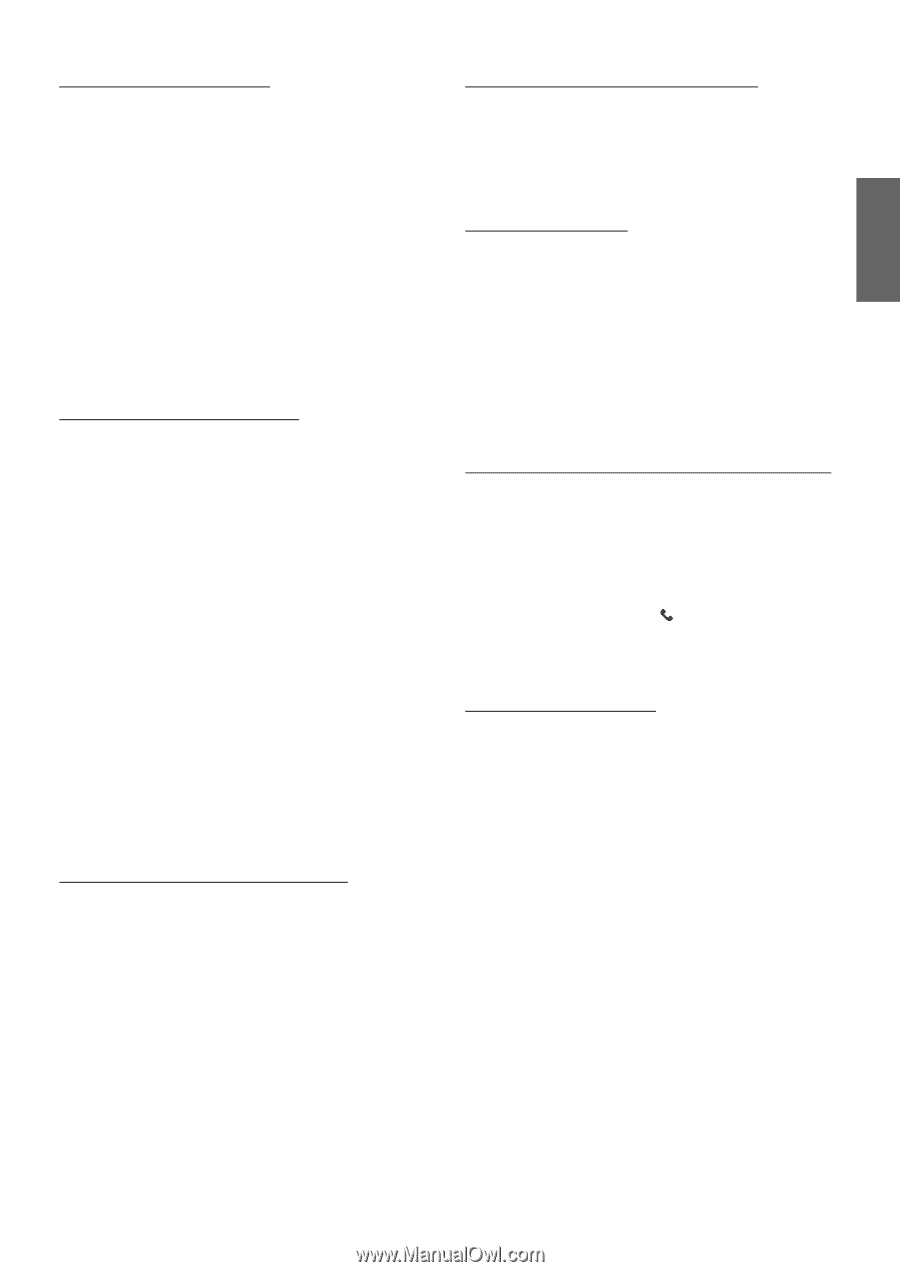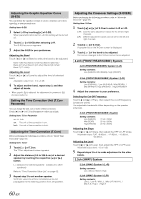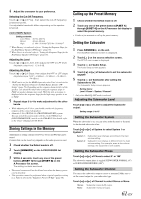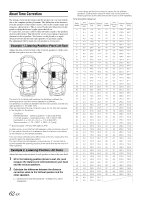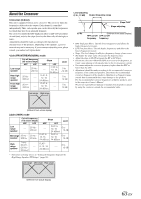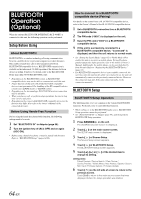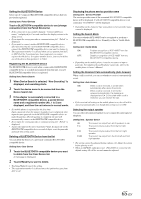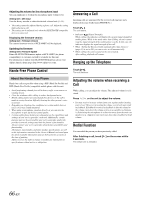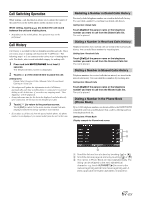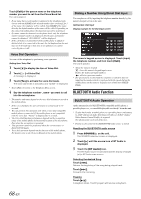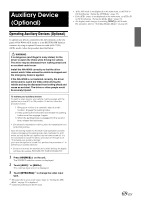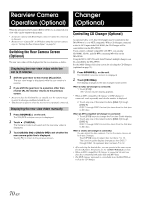Alpine INA-W900BT Owner's Manual (English) - Page 67
When Device Search is selected, Now Searching is - pair phone
 |
UPC - 793276100276
View all Alpine INA-W900BT manuals
Add to My Manuals
Save this manual to your list of manuals |
Page 67 highlights
Setting the BLUETOOTH Device Select one of 5 connected BLUETOOTH compatible devices that you previously registered. Setting item: Paired Devices Touch a BLUETOOTH compatible device to use (change connection) from the Paired Device list. • If the connection is successfully changed, "Connected/(Device name)" is displayed for 2 seconds, and then the display returns to the Setup screen. • If you input the wrong passcode or communications fail, "Failed" is displayed. • If you want to connect another BLUETOOTH compatible device, after disconnecting the current BLUETOOTH compatible device, connect the BLUETOOTH compatible device you want to change to. • The registration number 5 is deleted when you set ignition from ACC to OFF. If all the 5 positions have been registered, you cannot register the 6th device. To register another device, you need to delete one of the devices from position 1 to 5 first. Registering the BLUETOOTH Device The BLUETOOTH device is used when a connectable BLUETOOTH compatible device is searched and connected from this unit, or a new BLUETOOTH compatible device is registered. Setting item: Device Search 1 When Device Search is selected, "Now Searching" is displayed, and searching starts. 2 Touch the device name to be connected from the Device Search list. 3 If the adapter is successfully connected to a BLUETOOTH compatible device, a paired device name and a registered number (No. 1 to 5) are displayed, and then the unit returns to normal mode. • If a mobile phone is registered for the first time: Input a passcode when the numeric keypad screen is displayed, then input the same passcode in the BLUETOOTH compatible device to make the pairing. After the pairing is completed, the unit will automatically connect to the BLUETOOTH compatible device. • If you input the wrong passcode or communications fail, "Failed" is displayed. • A passcode input on the unit is maximum 4-digit. If a passcode on the BLUETOOTH compatible device exceeds 4 digits, reset the passcode and make this setting again. Deleting a BLUETOOTH Device from the list You can delete the history of a previously connected BLUETOOTH compatible device. Setting item: Clear Device 1 Touch the BLUETOOTH compatible device you want to delete from the Clear Device list. A message is displayed. 2 Touch [Yes] if you want to delete. • Touching [No] will cancel the setting. • The registration number 5 is deleted once the ignition key goes from ACC to off. Displaying the phone service provider name Setting item : Service Provider The service provider name of the connected BLUETOOTH compatible device will be displayed. If a BLUETOOTH compatible device is not connected, "ID UNSENT" will be displayed. • Depending on the character type some phone service provider name cannot be displayed. Setting the Search Mode You can set whether KCE-400BT can be recognized or not from a BLUETOOTH compatible device. Normally set this to Visible Mode ON. Setting item: Visible Mode ON: OFF: Enables recognition of KCE-400BT from the BLUETOOTH compatible device. Disables recognition of KCE-400BT from the BLUETOOTH compatible device. • Depending on the mobile phone, it may be necessary to input a passcode. For inputting the mobile phone's passcode, refer to the mobile phone's Owner's Manual. Setting the Received Calls automatically (Auto Answer) When a call is received, you can set whether to receive it automatically or not. Setting item: Auto Answer ON: OFF: When a call is received, it will be taken automatically after about 5 seconds. When a call is received, it will not be received automatically. If a message is displayed and [ ] is touched when a call is received, you can receive the call. • If the received call setting on the mobile phone is on, the call will be answered automatically even though this setting is set to OFF. Selecting the output speaker You can select the connected speaker in car to output the sound signal of telephone. Setting item : Speaker Select All: F-L: F-R: F-LR: The sound be output from all of speakers in car. The sound only be output from the front left speaker. The sound only be output from the front right speaker. The sound be output from the front left and front right speaker. • The setting cannot be adjusted during a phone call. Adjust the setting before placing a call. • When an IMPRINT audio processor (PXA-H100) is connected, the default setting All will be set and cannot be adjusted. 65-EN