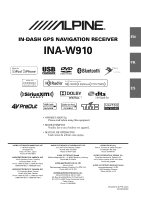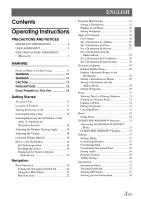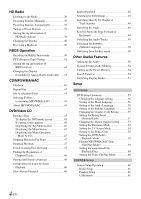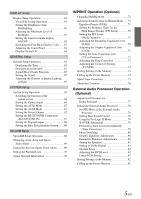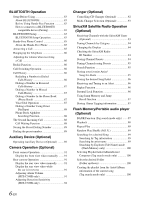Alpine INA-W910 Owner's Manual (english)
Alpine INA-W910 Manual
 |
View all Alpine INA-W910 manuals
Add to My Manuals
Save this manual to your list of manuals |
Alpine INA-W910 manual content summary:
- Alpine INA-W910 | Owner's Manual (english) - Page 1
R IN-DASH GPS NAVIGATION RECEIVER EN INA-W910 FR ES • OWNER'S MANUAL Please read before using this equipment. • MODE D'EMPLOI Veuillez lire avant d'utiliser cet appareil. • MANUAL DE OPERACIÓN Léalo antes de utilizar este equipo. ALPINE ELECTRONICS MARKETING, INC. 1-1-8 Nishi Gotanda, - Alpine INA-W910 | Owner's Manual (english) - Page 2
- Alpine INA-W910 | Owner's Manual (english) - Page 3
GUIDEVIEW WINDOW™ Mode 33 GUIDEVIEW WINDOW™ Display ..........33 Settings 33 Settings Menu 33 Customizing Display 35 Customizing Map 35 Customizing Navigation Tool 35 Setting Audio 36 Regional Settings 36 Traffic Settings 36 Information 37 Information Menu 37 Viewing Dashboard 37 Viewing - Alpine INA-W910 | Owner's Manual (english) - Page 4
59 Setting the TV Screen Mode 59 Setting of the Bonus Code 59 Setting the DVD-Audio Playback Mode 59 Playing MP3/WMA/AAC Data (File Play Mode 59 Setting the compressed File Playback Data 60 Setting the Video CD Play Mode 60 SOURCE Setup Source Setup Operation 60 Radio Setup 61 Pandora - Alpine INA-W910 | Owner's Manual (english) - Page 5
Setup Operation 65 Switching the function of the remote sensor 66 Setting the Camera Input 66 Setting the AUX1 Mode 67 Setting the AUX2 Mode 67 Setting the Picture Output 67 Setting the BLUETOOTH Connection (BLUETOOTH IN 67 Setting the Digital Output 68 Setting the Rear Entertainment System - Alpine INA-W910 | Owner's Manual (english) - Page 6
Function 83 How to connect to a BLUETOOTH compatible device (Pairing 83 BLUETOOTH Setup 83 BLUETOOTH Setup Operation 83 Hands-Free Phone Control 85 About the Hands-Free Phone 85 Answering a Call 85 Hanging up the Telephone 86 Adjusting the volume when receiving a Call 86 Redial Function 86 - Alpine INA-W910 | Owner's Manual (english) - Page 7
File of Flash Memory 101 iPod/iPhone (Optional) Setting the iPod Control 102 Playback 102 Searching Control 108 Battery Replacement 108 Information About DVDs 109 Terminology 110 List of Language 119 Installation and Connections Warning 120 Caution 120 Precautions 120 Installation 121 - Alpine INA-W910 | Owner's Manual (english) - Page 8
all locations of emergency services such as police and fire stations, hospitals and clinics are contained in the database. Please use your own judgment and ask for directions in these situations. • The map database used in the navigation system is the most recent map data available at the time of - Alpine INA-W910 | Owner's Manual (english) - Page 9
USER LICENSE AGREEMENT ("EULA"), DO NOT USE THE DEVICE OR COPY THE SOFTWARE INSTEAD, PROMPTLY CONTACT ALPINE FOR INSTRUCTIONS ON RETURN OF THE UNUSED DEVICE(S) FOR A REFUND. ANY USE OF THE SOFTWARE SOFTWARE OR AGAINST INFRINGEMENT. IF YOU HAVE RECEIVED ANY WARRANTIES REGARDING THE DEVICE OR SOFTWARE - Alpine INA-W910 | Owner's Manual (english) - Page 10
to restore or reinstall the SOFTWARE originally installed on the DEVICE. UPGRADES. If the SOFTWARE is provided by ALPINE separate from the DEVICE on SOFTWARE (including but not limited to any images, photographs, animations, video, audio, music, text and "applets," incorporated into the SOFTWARE - Alpine INA-W910 | Owner's Manual (english) - Page 11
use exclusively in the INA-W910. It cannot and may not be used in conjunction with other hardware. WARNING This symbol means important instructions. Failure to heed them can result in serious injury or death. INSTALL THE PRODUCT CORRECTLY SO THAT THE DRIVER CANNOT WATCH TV/VIDEO UNLESS THE VEHICLE - Alpine INA-W910 | Owner's Manual (english) - Page 12
problems, do not attempt to repair the unit yourself. Return it to your Alpine dealer or the nearest Alpine Service Station for servicing Bumps) Installation Location Make sure the INA-W910 will not be installed in surface of the disc could cause the DVD player to skip. For routine cleaning, wipe - Alpine INA-W910 | Owner's Manual (english) - Page 13
the road and not on the INA-W910. This has been done for the safety of the driver and passengers. Audio Processor Adjustments cannot be made if the car is moving. The car must be parked and the parking brake must be engaged for the procedure described in the Owner's Manual to be valid. The warning - Alpine INA-W910 | Owner's Manual (english) - Page 14
INA-W910 plays DVD Video, DVD Audio, Video CD, Audio CD and has a built in MP3/WMA/AAC decoder. The following information is designed to help you create your own music CDs (either Audio disc is smooth and flat. • Do not use commercially available disc accessories. Do not leave the disc in the car or - Alpine INA-W910 | Owner's Manual (english) - Page 15
DVD, these are the largest units of division of the information recorded on the disc. Chapter Each Title may also be divided into smaller divisions, called chapters. These can be specific scenes or musical selections. Protecting the USB connector • Only an iPod/iPhone, Flash memory or Portable audio - Alpine INA-W910 | Owner's Manual (english) - Page 16
during the navigation system update, and it does not support the audio and video file playback. • During the navigation system update, please use the SD memory card that only contains the data for update. Otherwise, the display may be abnormal. In this case, please consult your ALPINE dealer. For - Alpine INA-W910 | Owner's Manual (english) - Page 17
GPS Antenna 1 • Pre OUT Cable 1 • AUX I/O Cable 1 • AV extension cable 1 • USB extension cable 1 • USB 30P cable 1 • Owner's Manual 1 set AUDIO button Return to the AV main source screen that is displayed before the Setup, Navigation, Telephone, Camera apply the parking brake, before attempting - Alpine INA-W910 | Owner's Manual (english) - Page 18
. Inserting/Removing the SD Memory Card (Only for Updating the Navigation System) You can update the software and map of navigation system by using an optional SD memory card. To insert and take out the SD memory card, follow the instructions below. 1 After opening the movable monitor, open the - Alpine INA-W910 | Owner's Manual (english) - Page 19
to the Telephone Menu screen. (When "BLUETOOTH IN" is set to ON (page 67). ) Displays the view video of camera. (When an optional camera is connected and Camera IN is set to Direct or RCA.) contains artwork data, the artwork image can be displayed (only for USB Audio, Pandora and iPod mode). 19-EN - Alpine INA-W910 | Owner's Manual (english) - Page 20
code or password for DVD setup, and for INA-W910 GPS Navigation Receiver provides an easy-to-use user interface, clear, easy-to-understand spoken driving instructions, and award winning design. INA-W910 is built upon Alpine's history of navigation success in North America. Please read this manual - Alpine INA-W910 | Owner's Manual (english) - Page 21
Button Touch this to check information such as: • GPS receiver status • Speed and trip information See pages 37-38. Settings Button Press this to change system settings. See pages 33-36. Go to Button Touch this to start entering a destination. See pages 24-28. Map Button Touch this to go to the - Alpine INA-W910 | Owner's Manual (english) - Page 22
guidance mode, only the current position can be seen. Zoom buttons, Map Orientation button and Main Menu are available. Next Maneuver Arrow and Voice Prompt Button Repeating the Announcement Touch this icon to repeat the guide announcement. (Same as Next Maneuver Arrow) Route Button Touch this icon - Alpine INA-W910 | Owner's Manual (english) - Page 23
see pages 29-31 for details. See Find Local Places on pages 26-27 for finding places though Places menu. Setting Waypoints 1 Touch anywhere on map screen. 2 The vehicle arrow changes to a crosshair cursor. 3 Move the cursor to the desired waypoint. 4 Touch the selected position bar on the bottom of - Alpine INA-W910 | Owner's Manual (english) - Page 24
Go to Main Menu Go to Places Button Select places. See pages 26-27. Returns to the previous screen. Page List Down Map Button Press this to go to the map. See page 22. Address Book Button Select from saved destinations. See page 27. Address Button Search by typing an address. See - Alpine INA-W910 | Owner's Manual (english) - Page 25
Set a Destination by Address There are several ways to set a destination. You can set a destination directly from the map (page 23) or select Go to from the main menu. Go to Main Menu Go to Address 5 Type the desired city. If there are multiple - Alpine INA-W910 | Owner's Manual (english) - Page 26
place locations stored inside your INA-W910 GPS Navigation System. Go to Main Menu as Police Stations, Hospitals, etc., please verify availability before proceeding to such locations. 5 The , Hotels, Parking Lots, Restaurants and more. 4 Follow steps 3 through 5 of the instructions above. Finding - Alpine INA-W910 | Owner's Manual (english) - Page 27
the parking brake is engaged for the second time, release the foot brake. • For automatic transmission vehicles, place the transmission lever in the Park position. Go to Main Menu Go to Address Book 1 Select the destination you would like to modify. 2 Touch to edit your entry. 3 Edit Name, Phone - Alpine INA-W910 | Owner's Manual (english) - Page 28
Set a Destination by Coordinates Go to Main Menu Go to Coordinates 1 Enter the Latitude of your destination. Touch [OK]. 3 Input the second street name. If there is only one street crossing with the first street, the name of the street automatically appears. 4 Confirm City name if there are more - Alpine INA-W910 | Owner's Manual (english) - Page 29
Nearby Places]. 2 Select a desired place type. 3 Select a desired place name. 4 Touch [Go!] to calculate the route. • To find local places directly from the map, go to page 23. Minimize Freeway Avoid Toll Road Use Time Restricted Road Avoid Ferry 3 Select Quickest or Shortest. 4 Touch [OK]. Setting - Alpine INA-W910 | Owner's Manual (english) - Page 30
] to confirm. 4 The system returns to the Waypoint List screen. Touch [Go!] to calculate the new route. Setting a Waypoint Directly from the Map See page 23. Optimizing Your Route 1 Touch [Set as Waypoint]. The Waypoint List appears. 2 Touch [Options]. Waypoint options screen appears. 3 Touch - Alpine INA-W910 | Owner's Manual (english) - Page 31
Turn List During Guidance You can view a list of street names and upcoming turns and streets. Main Menu Info Route or directly from the Map 1 Touch [View Turn List]. 2 A list of upcoming streets and turns appears on the screen. To preview a specific point, select a street name/maneuver on the - Alpine INA-W910 | Owner's Manual (english) - Page 32
Avoiding a Particular Street 1 Touch [View Turn List]. 2 List of upcoming streets and turns appears on the screen. Select the street name, and touch its check box. Check box Finding a Detour By Distance 1 On Route screen, touch [Detour]. 2 Choose detour from 1/2 mile, 1 mile, 2 miles or 5 miles. - Alpine INA-W910 | Owner's Manual (english) - Page 33
to a complete stop at a safe location. Engage the parking brake. 2 Keep pushing the foot brake and release the parking brake once then engage it again. 3 When the parking brake is engaged for the second time, release the foot brake. • For automatic transmission vehicles, place the transmission lever - Alpine INA-W910 | Owner's Manual (english) - Page 34
to Main Menu Navigation Button For navigation settings, see page 35. Display Button For display settings, see page 35. Map Button For map settings, see page 35. Returns to the previous screen. Page List Down Map Button Press this to go to the map. See page 22. Audio Button For audio settings, see - Alpine INA-W910 | Owner's Manual (english) - Page 35
Button For update operation, refer to ALPINE website. • Please do not shut off power or remove the SD card during the update. Page List Up Traffic Button For traffic settings, see page 36. Displaying and Editing Icons on the Map Place Icons, the Home Icon and Icons used in the Address Book can - Alpine INA-W910 | Owner's Manual (english) - Page 36
Possible This button avoids using roads not verified by the map provider. Start Demo You can watch a navigation demonstration with the system's voice and screen guidance. • Set a destination before using this function. Setting Audio Go to Main Menu Audio Units You can set the Units of Measure to - Alpine INA-W910 | Owner's Manual (english) - Page 37
is shown below. Go to Main Menu Info GPS The following messages are displayed while the GPS receiver is tracking satellites: Locating GPS Satellites The INA-W910 searches the sky looking for GPS satellites. Acquiring GPS Signal The INA-W910 acquires positioning information transmitted from 1 to - Alpine INA-W910 | Owner's Manual (english) - Page 38
if under 30 seconds). Poor GPS Signal, Lost Position Fix You may have entered an area where consistently poor GPS signal (lasting 30 seconds or more are transmitting digital audio and data services, HD Radio signals are on-the-air in their service area. You can receive their digital broadcast - Alpine INA-W910 | Owner's Manual (english) - Page 39
preview, buy and download later, songs from your iTunes tagged playlist the next time you sync your iPod/iPhone. If the unit is connected to a Tagging compatible iPod/iPhone, you can use the iTunes Tagging function. For details, refer to the Owner's Manual of the Tagging compatible iPod/iPhone. When - Alpine INA-W910 | Owner's Manual (english) - Page 40
Service Data. *3 Displays Song title / Artist / Album in the main program Service Data. Receiving a Multicast Multicasting is the ability to broadcast multiple program streams Tuner mode automatically. 3 Touch [P1/3] to change the function guide. 4 Touch [ANALOG]. "Analog only" is displayed. The - Alpine INA-W910 | Owner's Manual (english) - Page 41
preview, buy and download later, songs from your iTunes tagged playlist the next time you sync your iPod/iPhone. If the unit is connected to a Tagging compatible iPod/iPhone, you can use the iTunes Tagging function. For details, refer to the Owner's Manual of the Tagging compatible iPod/iPhone. When - Alpine INA-W910 | Owner's Manual (english) - Page 42
INA-W910 model includes a built-in MP3/WMA/AAC unit. You can play CD-ROMs, DVD-ROMs, CD-Rs, CD-RWs, DVD-Rs, DVD-RWs, DVD+Rs and DVD that have been purchased from iTunes Music Store that are not DRM-Free containing both audio data and MP3/WMA/ AAC data. • The track display for CD audio data playback - Alpine INA-W910 | Owner's Manual (english) - Page 43
/2]*3 to change the function guide. 2 Touch [ ] user's manual for that software. MP3/WMA/AAC files that are playable on this device have the file extensions. MP3: "mp3" WMA: "wma" (Ver. 7.1, 8 , 9, 9.1 and 9.2 are supported) AAC: "m4a" WMA is not supported for the following files, Windows Media Audio - Alpine INA-W910 | Owner's Manual (english) - Page 44
to a CD-R, CD-RW (DVD-R/DVD-RW) using CD-R writing software. A disc can hold up to 4,096 files/256 folders (including Root Folders), and the maximum number of folders is 255. Playback may not be performed if a disc exceeds the limitations described above. Media supported The media that this device - Alpine INA-W910 | Owner's Manual (english) - Page 45
brake is applied. If the INA-W910 is not installed correctly, the driver will be able to watch the DVD/TV/Video while driving the vehicle and may be distracted from looking ahead causing an accident. The driver or other people could be severely injured. Displays the disc (DVD VIDEO, DVD AUDIO - Alpine INA-W910 | Owner's Manual (english) - Page 46
discs containing maps for the navigation system. Doing so could result in damage. • Refer also to "DVD Setup" mixed into 2ch) prohibited section of a DVD-Audio disc is played. In this case, only the Video CD Play Mode" on page 60). 1 Touch [P1/2] in the Video CD mode to change to the function guide. - Alpine INA-W910 | Owner's Manual (english) - Page 47
and playback stops. • Playback starts from the beginning when [ / ] is touched while playback is stopped. Fast-forwarding/Fast-reversing DVD-Video, Video-CD, DVD-Audio (VCAP mode)*: 1 During playback, touch and hold [ ] (Fast- reverse) or [ ] (fast-forward). When touched and held for more than - Alpine INA-W910 | Owner's Manual (english) - Page 48
musical selections on DVDs. "Tracks" are divisions of movies or musical selections on Video CD, DVD Audio and music CDs. "Groups" associate a track (one song) with other tracks stored on a DVD-Audio . • Reverse slow motion playback is not available on the Video CD disc. • 1/2, 1/8 are approximate - Alpine INA-W910 | Owner's Manual (english) - Page 49
" or "VOFF" is set in "Setting the DVD-Audio Playback Mode" (page 59). Searching by Title/Group Use this function to easily find positions on the DVD using the DVD's titles or groups. 1 Touch [P1/2]* while playback is stopped. The function guide appears. * The display differs, depending on the disc - Alpine INA-W910 | Owner's Manual (english) - Page 50
return to the previous screen. ....This item is controllable with the INA-W910 only. ....This item is available when the optional IMPRINT audio processor (PXA-H100) is connected. ....This item is available when an External Audio Processor is connected. Switching from the disc menu For some discs - Alpine INA-W910 | Owner's Manual (english) - Page 51
front and rear speakers. Setting range: F15 to R15 • If an optional IMPRINT audio processor (PXA-H100) is connected to this unit and you have set the 3WAY), you cannot adjust the FADER mode. For details, refer to the Owner's Manual of PXA-H100. B Adjusting the Balance Touch [L] or [R] to adjust the - Alpine INA-W910 | Owner's Manual (english) - Page 52
all the bands. MX DVD (No Effect, Level 1 to 3) The dialog portion of the video is reproduced more clearly. MX AUX (No Effect, Level 1 music source, such as CD, MP3 can have its own MX setting. • There is no MX mode for AM radio. • MX CMPM is applied for MP3/WMA/AAC, Pandora Radio and iPod/ iPhone - Alpine INA-W910 | Owner's Manual (english) - Page 53
total adjustment distance for all speakers should be less than 680 cm (268.1 inch). Setting the Time Correction Unit (T.Corr Parameter) While the car is parked, this item is displayed. You can change the unit, (cm or inch) of time correction. Touch [ ] or [ ] of T.Corr Parameter to select cm or Inch - Alpine INA-W910 | Owner's Manual (english) - Page 54
or OFF. Search Function Touch [ ] on the function guide while in the CD or MP3/ WMA/AAC mode. that can be stored vary depends on the audio processor used. 1 Check whether the Defeat mode DVD, Video CD or CD changer. • A folder list is displayed only during MP3/WMA/AAC playback when the DVD player - Alpine INA-W910 | Owner's Manual (english) - Page 55
Park position. Now, the locking system for the DVD mode operation has been released. Engaging the parking brake can reactivate the DVD Setup of DVD Setup. The DVD setup screen appears. 5 Touch [ ], [ ], etc. of the desired item to change its setting. Setting items: Menu Language / Audio Language / - Alpine INA-W910 | Owner's Manual (english) - Page 56
vehicle's battery is disconnected. • To temporarily change the language of the current disc, either do so from the DVD menu or by using the operation described in the section "Switching the Audio Tracks" (page 49). • If the disc does not include the selected language, the disc's default language is - Alpine INA-W910 | Owner's Manual (english) - Page 57
. Be sure to select "Auto" when you want to connect a digital audio processor and play Dolby Digital audio. "Auto" is the factory setting. The audio signals recorded on the disc are converted to 48 kHz/16 bit (for DVDs) or 44.1 kHz (for Video CDs and CDs) linear PCM audio signals for output. 57-EN - Alpine INA-W910 | Owner's Manual (english) - Page 58
MPEG1/2/ 2.5Layer III (MP3, WMA) 32kHz 44.1kHz 16bit 16bit 48kHz 16bit * Not output when playing back a DVD-Audio. Digital output setting (DVD SETUP) Optical digital audio output Analog audio output (Ai-NET, RCA output) AUTO or LPCM 44.1kHz, 16bit, LPCM OK 2ch (2ch Downmix)* AUTO or - Alpine INA-W910 | Owner's Manual (english) - Page 59
Video and Audio, set VCAP (Video Capable Audio Player) or VOFF (Video OFF) to playback the DVD Audio. Setting item: DVD-A Setup Setting contents: Video / VCAP / VOFF Video: VCAP: VOFF: Only DVD Video is played back if the disc contains DVD Video and Audio. DVD Audio is played back with Video. DVD - Alpine INA-W910 | Owner's Manual (english) - Page 60
screen appears. 4 Touch [ ] of your desired Setup mode. DVD Setup*1/Radio Setup/SiriusXM Setup*2/ BLUETOOTH Setup*3/Pandora Setup/USB Search*4 *1 Refer to "DVD Setup" on page 55. *2 Displayed only When an optional SiriusXM Tuner Receiver Box is connected. For detailed setting, refer to "SiriusXM - Alpine INA-W910 | Owner's Manual (english) - Page 61
USB Search "USB Search" is selected on the source setup main menu in step 4. Setting the USB Search mode The unit allows you to search for the USB Audio 4. Setting the Pandora mode To use your iPhone having the Pandora Compatible Application already installed, set this item to ON. Setting item: - Alpine INA-W910 | Owner's Manual (english) - Page 62
Further setting items: Live Contrast Visual EQ* Bright Contrast Sharp* User Memory* Color* Tint* * The setting is unavailable in navigation mode. Touch [ ] or [ ] etc. of the desired item to change its setting. • The settings are available in the visual source mode only. • The further setting - Alpine INA-W910 | Owner's Manual (english) - Page 63
iPod video, DVD, Video CD and AUX modes. Storing Visual EQ You can store the settings made for "Adjusting Image Brightness, Tint, Depth, Picture Quality and Contrast." Further setting item: User Setting the Function Guide display ON/OFF When on is set, the function guide will be hidden - Alpine INA-W910 | Owner's Manual (english) - Page 64
to a complete stop at a safe location. Engage the parking brake. 2 Keep pushing the foot brake and release the parking brake once then engage it again. 3 When the parking brake is engaged for the second time, release the foot brake. • For automatic transmission vehicles, place the transmission lever - Alpine INA-W910 | Owner's Manual (english) - Page 65
of the unit will be automatically updated according to the data that the Navigation System provides, and cannot be adjusted manually. • If the GPS antenna is not connected correctly, the clock indication on the unit may be wrong because the time information cannot be received. In this case, it is - Alpine INA-W910 | Owner's Manual (english) - Page 66
-C300R HCE-C117D HCE-C200R *3 HCE-C115 *1 This setting item is prepared for the Alpine Topview camera. This setting item is displayed only when Camera IN is set to RCA, refer to page 66. *2 Any front or rear camera which has the RCA video output can also be connected to this unit. *3 If both front - Alpine INA-W910 | Owner's Manual (english) - Page 67
IN Setting contents: iPod Video / AUX iPod Video: Set when an iPhone or a video compatible iPod is connected to the iPod (V)/AUX Input Connector. AUX: Set when an optional AV/RCA interface cable (4-pole mini AV plug to 3-RCA) is connected. A DVD player etc. with RCA audio/video output can be - Alpine INA-W910 | Owner's Manual (english) - Page 68
, while listening to the radio or other audio source in the front, DVD can be enjoyed in the rear with the optional rear monitor and headphones. Setting item: Rear Source Setting contents: OFF / Disc / iPod / AUX / Game / DVD / DTV / EXT.DVD / DVD CHG. / USB Video / AUX2 • Select OFF to cancel the - Alpine INA-W910 | Owner's Manual (english) - Page 69
[ ] of the Alert to select ON/OFF. ON: OFF: Set to receive alert. No alert. Deleting all stored Alert The operation will delete all stored songs the total number of memory song titles, artist names or sports teams still available for storage. • Teams that you have selected will be indicated with - Alpine INA-W910 | Owner's Manual (english) - Page 70
or No Signal. • If the Signal Indicator reports Weak or No Signal and your vehicle is parked outside with no obstructions to the southern sky, then your SiriusXM antenna may not be properly installed or may have become damaged. The Locked channel is marked with "L". 5 Touch the desired channels to - Alpine INA-W910 | Owner's Manual (english) - Page 71
IMPRINT Operation (Optional) Alpine introduces IMPRINT - the world's first technology that thoroughly eliminates in-car acoustic problems that normally degrade sound quality, which enables us to experience music the way the artist intended. When the IMPRINT audio processor (PXA-H100) (sold - Alpine INA-W910 | Owner's Manual (english) - Page 72
to 2) The dialog portion of the video is reproduced more clearly. (DVD MUSIC) This disc contains a large quantity of data such as music clip. MX uses this data to reproduce the sound accurately. MX AUX (OFF, CMPM MX, MOVIE MX, MUSIC MX) Choose the MX mode (CMPM, MUSIC, or MOVIE) that corresponds to - Alpine INA-W910 | Owner's Manual (english) - Page 73
Adjusting the Frequency Touch [ ] or [ ] of Freq. to adjust the frequency of the selected band. Adjustable frequency bands: 20 Hz to 20 kHz (in 1/3 octave steps) Band-1: 20 Hz~80 Hz (63 Hz) Band-2: 50 Hz~200 Hz (150 Hz) Band-3: 125 Hz~3.2 kHz (400 Hz) Band-4: 315 Hz~8 kHz (1 kHz) Band-5: 800 Hz~20 - Alpine INA-W910 | Owner's Manual (english) - Page 74
FLAT can be set for the HIGH slope only when User's is selected in "Setting the Response Slope for the High H100. For details, refer to the Owner's Manual of PXA-H100. Storing Settings in the Memory Contents that can be stored vary depends on the audio processor used. 1 Check whether the Defeat mode - Alpine INA-W910 | Owner's Manual (english) - Page 75
between the sound reaching the listener's right versus the left ear. To correct this, this unit is able to delay the audio signal to the speakers closest to the listener. This effectively creates a perception of increased distance for those speakers. The listener can be placed at an - Alpine INA-W910 | Owner's Manual (english) - Page 76
18, 24 dB/oct. ---- 0 to -12 dB * Only when selecting User's in "Setting the Response Slope for the High Range Speaker (TW Setup)" ( the slope becomes. • Adjust the slope to FLAT to bypass the HP or LP filters. • Do not use a tweeter of Alpine speakers, refer to the respective Owner's Manual. - Alpine INA-W910 | Owner's Manual (english) - Page 77
. • For automatic transmission vehicles, place the transmission lever in the Park position. Now, the locking system for the Audio processor mode operation has been released. Engaging the parking brake can reactivate the Audio processor Setup Menu, as long as the car's ignition has not been turned - Alpine INA-W910 | Owner's Manual (english) - Page 78
in all the bands. MX DVD (OFF, Movie MX 1 to 2) The dialogue portion of the video is reproduced more clearly. (DVD Music) This disc contains a large quantity of data such as music clip. MX uses this data to reproduce the sound accurately. MX AUX (OFF, CMPM MX, Movie MX, Music MX) Choose the MX mode - Alpine INA-W910 | Owner's Manual (english) - Page 79
Rear to select the desired mode. PL II Movie: PL II Music: OFF: Suits the stereo TV shows and all programs encoded disc, cueing, fast-forwarding or switching the audio channel of this unit while making this adjustment the subwoofer. Performing Time Correction Manually (Time Correction) Because of - Alpine INA-W910 | Owner's Manual (english) - Page 80
modify the sound using 31 bands each for the front (left and right), rear (left and right) and center speakers. An additional 10 bands are available for the subwoofer. This allows you to customize the sound to suit your taste. Setting item: G-EQ 1 Select L+R or L/R by touching [ ] or [ ] of G-EQ - Alpine INA-W910 | Owner's Manual (english) - Page 81
Bi-Phantom) In most installations, the center speaker must the center width in PL II Music (see "Using the Pro Logic , cueing, fast-forwarding or switching the audio channel of this unit while making this speakers. (The effect differs according to the software (DVD, etc.).) The Rear Mix function is - Alpine INA-W910 | Owner's Manual (english) - Page 82
If the center speaker is turned "OFF", the center channel's audio signals are added to the audio signals output from the front speakers. • If you set the "Large", then there will be no output from the subwoofer. Adjusting the DVD Level The volume (signal level) for Dolby Digital, Dolby PL II, DTS - Alpine INA-W910 | Owner's Manual (english) - Page 83
Setup. The BLUETOOTH Setup screen appears. 5 Touch [ ], [ ] or [ ] of the desired item to change its setting. Setting items: Paired Devices / Device Search / Clear Device / Service Provider / Visible Mode / Auto Answer / Speaker Select / MIC Input / Firmware Version / Firmware Update / Echo Cancel - Alpine INA-W910 | Owner's Manual (english) - Page 84
recognition of this unit from the BLUETOOTH compatible device. • Depending on the mobile phone, it may be necessary to input a passcode. For inputting the mobile phone's passcode, refer to the mobile phone's Owner's Manual. Setting the Received Calls automatically (Auto Answer) When a call - Alpine INA-W910 | Owner's Manual (english) - Page 85
information to update your BLUETOOTH firmware, please visit Alpine America home page (http://www.alpine-usa.com). Turning the Echo Cancel ON or OFF Setting item: Echo Cancel The echo of hands-free phone will be avoided correspondingly by setting the Echo Cancel to ON. Receving Navigation Voice while - Alpine INA-W910 | Owner's Manual (english) - Page 86
you to initiate the transfer of the audio between the mobile phone and the speakers in the car. While Received Calls / Missed Calls / Phone Book / Voice Dial / Dial Input • The unit will update the information in the Call History automatically each time a mobile phone is connected or receiving - Alpine INA-W910 | Owner's Manual (english) - Page 87
Received Calls list. The call is placed. Dialing a Number in Missed Calls History Telephone numbers for received be brought up to date. If it is not updated, you cannot correctly place a call. Voice Dial phone is connected. If the mobile phone is not compatible with the voice dial, "No Support - Alpine INA-W910 | Owner's Manual (english) - Page 88
current call, and freely switch between the two. When a second call is received, the current call is placed on hold. When you are finished with one Touch the initial letter or number of the name one wishes to search. The phone book screen of the alphabet you selected is displayed. 3 Touch [Call] of - Alpine INA-W910 | Owner's Manual (english) - Page 89
(Optional) Operating Auxiliary Devices (Optional) To operate your devices connected to the AUX terminals on the rear panel of INA-W910 (AUX1 mode) or to the iPod (V)/AUX Input Connector by using an optional AV/RCA interface cable (4-pole mini AV plug to 3-RCA) (AUX2 mode), follow the procedures - Alpine INA-W910 | Owner's Manual (english) - Page 90
changes by touching [WIDE] for AUX mode. For operation, refer to "Switching Display Modes" on page 55. Camera Operation (Optional) When an optional camera is connected, the view video of camera can be output to the monitor. Topview camera, Front camera or Rear camera can be connected to this unit - Alpine INA-W910 | Owner's Manual (english) - Page 91
please refer to the owner's manual of connected front camera. Rear camera Operation Display the rear view video manually 1 Press SOURCE/ on View Panorama View Corner View Ground View 4 Touch [Guide On] or [Guide Off] to set whether the rear camera guide line*4 is displayed. Touch [ ], the view - Alpine INA-W910 | Owner's Manual (english) - Page 92
an MP3 compatible CD changer is connected; 1 Touch [P1/3] twice to change the Function Guide display. 2 Touch any one of the select buttons [DISC 1] through [DISC 6]. DISC both audio data and MP3 data. • The DVD changer (optional) is controllable from the INA-W910 as well as the CD changer. 92- - Alpine INA-W910 | Owner's Manual (english) - Page 93
Receiving music, plus the best sports, news, talk and entertainment. A SiriusXM Tuner and Subscription are required. For more information, visit www.siriusxm.com. • The SiriusXM Satellite Radio controls on this unit are available User Guide for details on how to install the SiriusXM Tuner. 93-EN - Alpine INA-W910 | Owner's Manual (english) - Page 94
to the SiriusXM Satellite Radio service, it is necessary to Channel 0 by following the steps below: 1 While receiving SiriusXM Radio, touch [ ] or [ ] song/program title, is available with SiriusXM or channel. each. 1 If necessary, touch the Function Guide page button [P X/3] to select Page 3 - Alpine INA-W910 | Owner's Manual (english) - Page 95
Guide. Category search screen is displayed. 3 Touch [ ] of the desired category. The channel name search screen of the selected category is displayed. 4 Touch [ ] to receive Artist name Song name Channel name Searching by My Music 1 Touch [ ] of My Music* after step 1. The artist names and song - Alpine INA-W910 | Owner's Manual (english) - Page 96
song is not available to be stored. "Artist (Song) Unavailable" is displayed if the artist (song) is not available to be stored. Music list*1 or My Game list*2 display. 2 Touch [ ] of the channel on the list you want to receive. The display changes to the selected channel and the channel is received - Alpine INA-W910 | Owner's Manual (english) - Page 97
be transferred to the iPod/iPhone. • If tag information already exists, "Already Tagged" will be displayed when you try to tag information again. Flash Memory/ Portable audio player (Optional) A Flash memory or Portable audio player can be connected to the INA-W910 through the USB Connector of this - Alpine INA-W910 | Owner's Manual (english) - Page 98
19,001~20,000 1 Touch [P1/2] to change the function guide. 2 Touch BANK [ ] or [ ] to select the desired . 2 Touch [USB Audio]. The USB mode is activated and the display changes to the USB screen. 3 Touch files that have been purchased from iTunes Music Store and files that are copy-protected - Alpine INA-W910 | Owner's Manual (english) - Page 99
when "Tag" is set in "Setting the USB Search mode" (page 61), if the Band is changed, the repeat play mode will be canceled. Random Play Shuffle (M.I.X.) The Shuffle function of the Flash memory or Portable audio player is displayed as on the INA-W910. 1 Touch [ ] after touching [P1/2]. The songs - Alpine INA-W910 | Owner's Manual (english) - Page 100
a folder is entered. • When a Portable audio player is connected, even though File Name is set in "Setting the USB Search mode" (page 61), the Tag information the Flash memory or Portable audio player can be created. 1 Touch [P1/2] when a song is played back. The function guide changes. 2 Touch [X- - Alpine INA-W910 | Owner's Manual (english) - Page 101
12/16/32 for Flash memory device/ Portable audio player. iPod/iPhone (Optional) An iPod/iPhone can be connected to this unit, by using the USB connection cable. When this unit is connected by using the cable, you can choose to control the iPod/iPhone using its own controls or by this unit controls - Alpine INA-W910 | Owner's Manual (english) - Page 102
(128 byte). • Some characters may not be correctly displayed. • "No Support" is displayed when text information is not compatible with the INA-W910. • If the audio source is switched to Pandora during playback of video file in iPod/iPhone, playback will start from the beginning when the source is - Alpine INA-W910 | Owner's Manual (english) - Page 103
video files stored in iPod/iPhone. If Videos mode is selected, the Video Playlists/Movies/Music Videos/TV Shows/Video Podcasts/Rentals search mode may be used depending on the connected iPod/iPhone. • Set AUX2 IN to iPod Video iPod is displayed as on the INA-W910. Shuffle ALL: All songs in the iPod - Alpine INA-W910 | Owner's Manual (english) - Page 104
own FREE personalized radio now available to stream music on your iPhone/iPod touch. Just start with the name of one of your favorite artists, songs or classical composers and Pandora will create a "station" that plays their music and more music like it. The INA-W910 enables you to interact with - Alpine INA-W910 | Owner's Manual (english) - Page 105
available. • Pandora limits the number of skips allowed on their service. If you attempt to skip songs beyond the limit, "No skips remaining" is displayed. • INA-W910 remembers the source just before turning off the power. Even if you reconnect an iPod/iPhone is received, for future music selections. - Alpine INA-W910 | Owner's Manual (english) - Page 106
based on two or more of your Pandora stations. Edit your QuickMix station selections on the Pandora Compatible Application for iPhone when it is not connected to the INA-W910. 1 Touch [ ] to activate the Search mode. 2 Touch [A-Z] or [By Date]. The "A-Z" or "By Date" search mode is activated and the - Alpine INA-W910 | Owner's Manual (english) - Page 107
UP) Button selects a disc in ascending order. iPod/iPhone mode: Selects a playlist/artist/album/genre/ composer/podcast in ascending order. SiriusXM mode: Selects, in ascending order, the next SiriusXM preset channel in the selected band. , , , DVD Video mode: Selects an item displayed in the screen - Alpine INA-W910 | Owner's Manual (english) - Page 108
to the beginning of the next track. Press and hold to fast forward. MP3/WMA/AAC iPod mode: Press the button to advance to the beginning of the next file. Press and hold to fast forward. DVD Video/Video CD: • Move to the desired position on the disc. • During playback, press and hold for - Alpine INA-W910 | Owner's Manual (english) - Page 109
until a click is heard. About DVDs Music CDs and DVDs have grooves (tracks) in which the for VHS tape). In addition, DVDs offer a variety of functions. Multiple audio* (page 49) Movies can selection screens including instructions appear during the movie. Just follow the instructions. * These - Alpine INA-W910 | Owner's Manual (english) - Page 110
for Digital Theater System. * To enjoy DTS surround sound you need the separately sold DTS digital audio processor (PXA-H700, etc.). The DVD video software must also have a DTS sound track. The INA-W910 has a built-in DTS 2-channel audio decoder. Analogue audio outputs are available. 110-EN - Alpine INA-W910 | Owner's Manual (english) - Page 111
List of Language Codes (For details, see page 56.) Abbreviation AA AB AF AM AR AS AY AZ BA BE BG BH BI BN BO BR CA CO CS CY DA DE DZ EL EN EO ES ET EU FA FI FJ FO FR FY GA GD GL GN GU HA HI HR HU HY IA Code 6565 6566 6570 6577 6582 6583 6589 6590 6665 6669 6671 6672 6673 6678 6679 6682 6765 6779 - Alpine INA-W910 | Owner's Manual (english) - Page 112
AU AW AZ BA BB BD BE BF BG BH BI BJ BM BN BO BR BS BT BV BW BY BZ CA CC CD CF CG CH CI CK CL CM CN CO CR Faso GF Bulgaria GH Bahrain GI Burundi GL Benin GM Bermuda GN Brunei Darussalam GP Bolivia GQ Brazil GR Bahamas GS Bhutan Bouvet Island GT Botswana GU Belarus GW - Alpine INA-W910 | Owner's Manual (english) - Page 113
Abbreviation PE PF PG PH PK PL PM PN PR PT PW PY QA RE RO RU RW SA SB SC SD SE SG SH SI Code 8069 8070 8071 8072 8075 8076 8077 8078 8082 8084 8087 8089 8165 8269 8279 8285 8287 8365 8366 8367 8368 8369 8371 8372 8373 Country Abbreviation Peru SJ French Polynesia SK Papua New Guinea SL - Alpine INA-W910 | Owner's Manual (english) - Page 114
not functioning normally, please review the items in the following checklist. This guide will help you isolate the problem if the unit is at to receive stations. • No antenna, or open connection in the antenna cable. - Make sure the antenna is properly connected; replace the antenna or cable if - Alpine INA-W910 | Owner's Manual (english) - Page 115
does not solve the problem, consult your nearest Alpine dealer. MP3/WMA/AAC parking brake lead is not connected. - Connect the monitor's parking brake wire and set the parking brake. (For details, refer to the monitor's instructions supported by the unit is used. - Use a sampling rate/bit rate is - Alpine INA-W910 | Owner's Manual (english) - Page 116
for DVD/Video CD function, insert an empty CD magazine into the CD Changer to receive the disc left inside the CD Changer. • Mechanism error. 1) /Tilt screen and eject the disc. If not ejecting, consult your Alpine dealer. 2) When the error indication remains after ejecting, touch [Eject - Alpine INA-W910 | Owner's Manual (english) - Page 117
channel lineup. • There are no songs in the iPod/iPhone. - Download songs to the iPod/iPhone and connect to the INA-W910. • Database error or decoder error. - You can solve the problem by reconnecting the iPod/iPhone. • Your subscription has been updated. - Press any button to clear this message - Alpine INA-W910 | Owner's Manual (english) - Page 118
, without launching or installing the Pandora Application. - Launch the Pandora Application on the iPhone or iPod touch. - Select a source other than Pandora. Indication for Flash memory/Portable audio player mode • Database error or decoder error. - You can solve the problem by reconnecting the - Alpine INA-W910 | Owner's Manual (english) - Page 119
NAVIGATION SECTION Received Frequency Receiving Sensitivity 1.57542 ±1.023 MHz -130 dBm USB SECTION USB requirements USB Class File System MP3 Decoding WMA Decoding AAC Decoding USB 1.1/2.0 USB (Play From Device)/ USB (Mass Storage Class) FAT12/16/32 MPEG-1/2 AUDIO Layer-3 Windows Media™ Audio - Alpine INA-W910 | Owner's Manual (english) - Page 120
cables in compliance with the manual to prevent obstructions when driving. Cables or wiring that obstruct or hang up on places such as the steering wheel, gear lever, brake • Be sure to disconnect the cable from the (-) battery post before installing your INA-W910. This will reduce any chance of - Alpine INA-W910 | Owner's Manual (english) - Page 121
If the installation angle is beyond the range, the current position may not be correctly displayed and a maloperation may be caused for the navigation mode. C *1 If the installed mounting sleeve is loose in the dashboard, the pressure plates may be bent slightly to remedy the problem. 121-EN - Alpine INA-W910 | Owner's Manual (english) - Page 122
described in the CONNECTlONS section. 5 Slide the INA-W910 into the dashboard until it clicks. This ensures that the unit is properly locked and will not accidentally come out from the dashboard. Removal 1. Insert the bracket keys into the unit, along the guides on either side. The unit can now be - Alpine INA-W910 | Owner's Manual (english) - Page 123
the GPS antenna cable Do not bend or fold the GPS antenna cable. • When installing the INA-W910 to the vehicle, make sure the back of unit and the cable must not be bent. Connect the GPS antenna Securely connect the GPS antenna connector to INA-W910. Connection of USB extension cable (included - Alpine INA-W910 | Owner's Manual (english) - Page 124
camera installation information be entered and calibration performed. If camera information is not entered, accurate detection will not be possible, so be sure to perform calibration. For details on calibration, refer to "Calibration" in the owner's manual the instructions on the screen. The Setup - Alpine INA-W910 | Owner's Manual (english) - Page 125
control input terminal To steering remote control interface box Microphone GPS Antenna To Video Output terminal To Audio Output terminals (R, L) To Video Input terminal To Audio Input terminals (R, L) To Guide Input terminal To Camera with RCA Output terminal To SiriusXM Tuner Amplifier Rear Left - Alpine INA-W910 | Owner's Manual (english) - Page 126
audio/video signal or AUX video/audio signal. • Set "AUX2 IN" to "iPod Video" in "Setting the AUX2 Mode" (page 67) when an iPhone or a video compatible iPod is connected. • Set "AUX2 IN" to "AUX" in "Setting the AUX2 Mode" (page 67) when normal AUX video/audio is input. GPS Antenna Receptacle To GPS - Alpine INA-W910 | Owner's Manual (english) - Page 127
source which provides (+) 12V only when the ignition is turned on or in the accessory position. Battery Lead (Yellow) Connect this lead to the positive (+) post of ) Left Front (+) Speaker Output Lead (White) USB extension cable (Included) AV extension cable (Included) USB 30P cable (Included) 127-EN - Alpine INA-W910 | Owner's Manual (english) - Page 128
the video output lead of a DVD video player or DVD changer to this terminal. AUX I/O / Camera Input Connector To Ai-NET Connector (Black) Ai-NET Cable (Included with Audio Processor) Ai-NET Cable (Included with CD Changer) Guide Connector (Black) Output the audio signal of navigation interruption - Alpine INA-W910 | Owner's Manual (english) - Page 129
an optional camera with RCA video output connector. Video/Audio Output Connectors (AUX OUTPUT) Use when connecting an optional monitor etc. Video/Audio Input Connectors (AUX INPUT) iPod (V)/AUX Input Connector Input the iPhone/video compatible iPod audio/video signal or AUX video/audio signal. • Set - Alpine INA-W910 | Owner's Manual (english) - Page 130
for input video, RED is right and WHITE is left input the audio. Remote Cable (sold separately) Direct CAMERA Input Connector Use when the optional direct camera is connected. Camera extension cable (Included with direct camera) About the Rules of Bluetooth user's authority to operate the equipment. - Alpine INA-W910 | Owner's Manual (english) - Page 131
this warranty stamped upon installation by the installation center. HOW TO CONTACT CUSTOMER SERVICE: Should the product require service, please call the following number for your nearest Authorized Alpine Service Center. CAR AUDIO 1-800-ALPINE-1 (1-800-257-4631) NAVIGATION 1-888-NAV-HELP (1-888
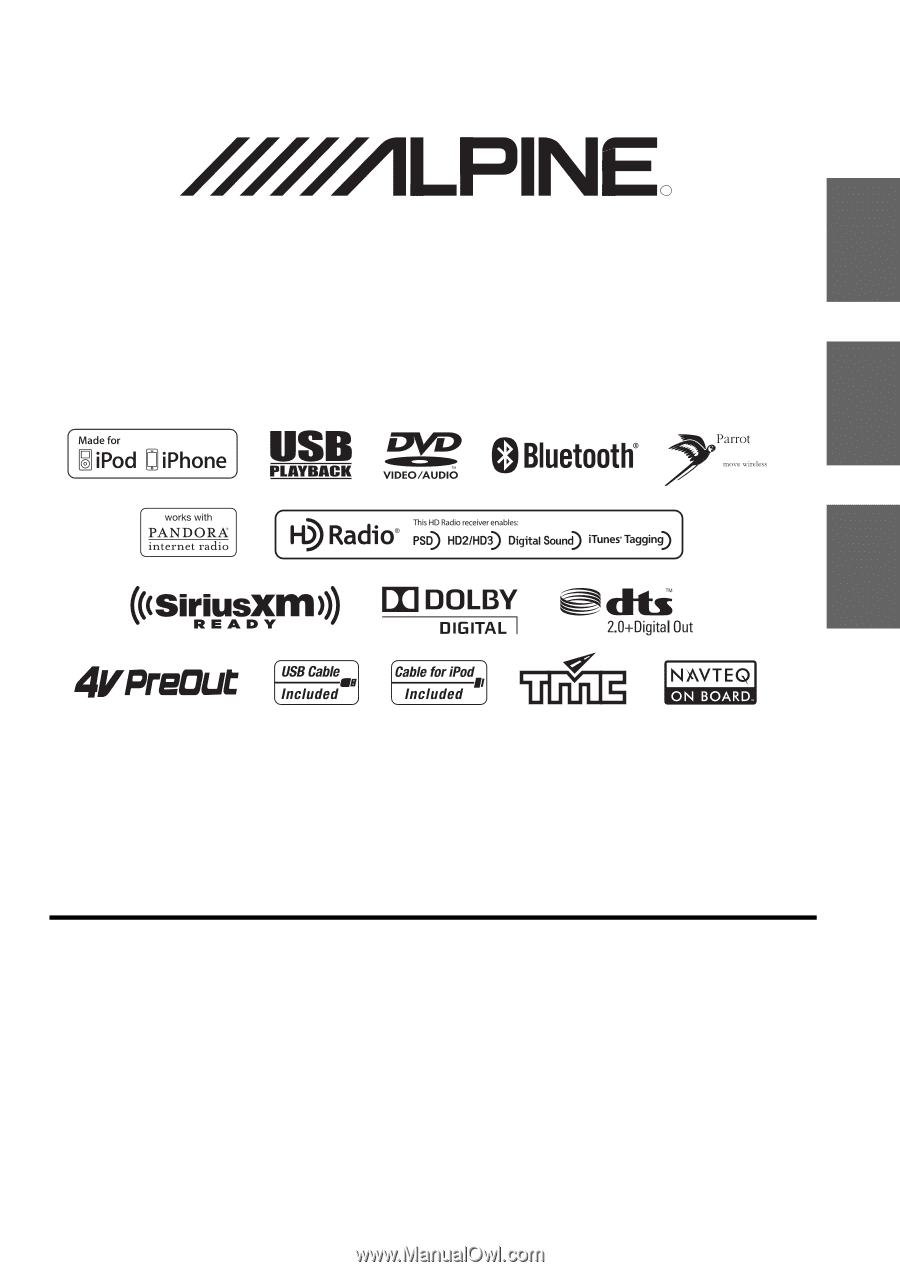
Designed by ALPINE Japan
68-16909Z48-B
EN
FR
ES
IN-DASH GPS NAVIGATION RECEIVER
INA-W910
•
OWNER’S MANUAL
Please read before using this equipment.
•
MODE D’EMPLOI
Veuillez lire avant d’utiliser cet appareil.
•
MANUAL DE OPERACIÓN
Léalo antes de utilizar este equipo.
R
ALPINE ELECTRONICS MARKETING, INC.
1-1-8 Nishi Gotanda,
Shinagawa-ku,
Tokyo 141-0031, Japan
Phone 03-5496-8231
ALPINE ELECTRONICS OF AMERICA, INC.
19145 Gramercy Place, Torrance,
California 90501, U.S.A.
Phone 1-800-ALPINE-1 (1-800-257-4631)
1-888-NAV-HELP (1-888-628-4357)
ALPINE ELECTRONICS OF CANADA, INC.
777 Supertest Road, Toronto,
Ontario M3J 2M9, Canada
Phone 1-800-ALPINE-1 (1-800-257-4631)
1-888-NAV-HELP (1-888-628-4357)
ALPINE ELECTRONICS OF AUSTRALIA PTY. LTD.
161-165 Princes Highway, Hallam
Victoria 3803, Australia
Phone 03-8787-1200
ALPINE ELECTRONICS GmbH
Wilhelm-Wagenfeld-Str. 1-3, 80807 München, Germany
Phone 089-32 42 640
ALPINE ELECTRONICS OF U.K. LTD.
Alpine House
Fletchamstead Highway, Coventry CV4 9TW, U.K.
Phone 0870-33 33 763
ALPINE ELECTRONICS FRANCE S.A.R.L.
(RCS PONTOISE B 338 101 280)
98, Rue de la Belle Etoile, Z.I. Paris Nord Il,
B.P. 50016, 95945 Roissy Charles de Gaulle
Cedex, France
Phone 01-48638989
ALPINE ITALIA S.p.A.
Viale C. Colombo 8, 20090 Trezzano
Sul Naviglio (MI), Italy
Phone 02-484781
ALPINE ELECTRONICS DE ESPAÑA, S.A.
Portal de Gamarra 36, Pabellón, 32
01013 Vitoria (Alava)-APDO 133, Spain
Phone 945-283588
ALPINE ELECTRONICS (BENELUX) GmbH
Leuvensesteenweg 510-B6,
1930 Zaventem, Belgium
Phone 02-725-13 15