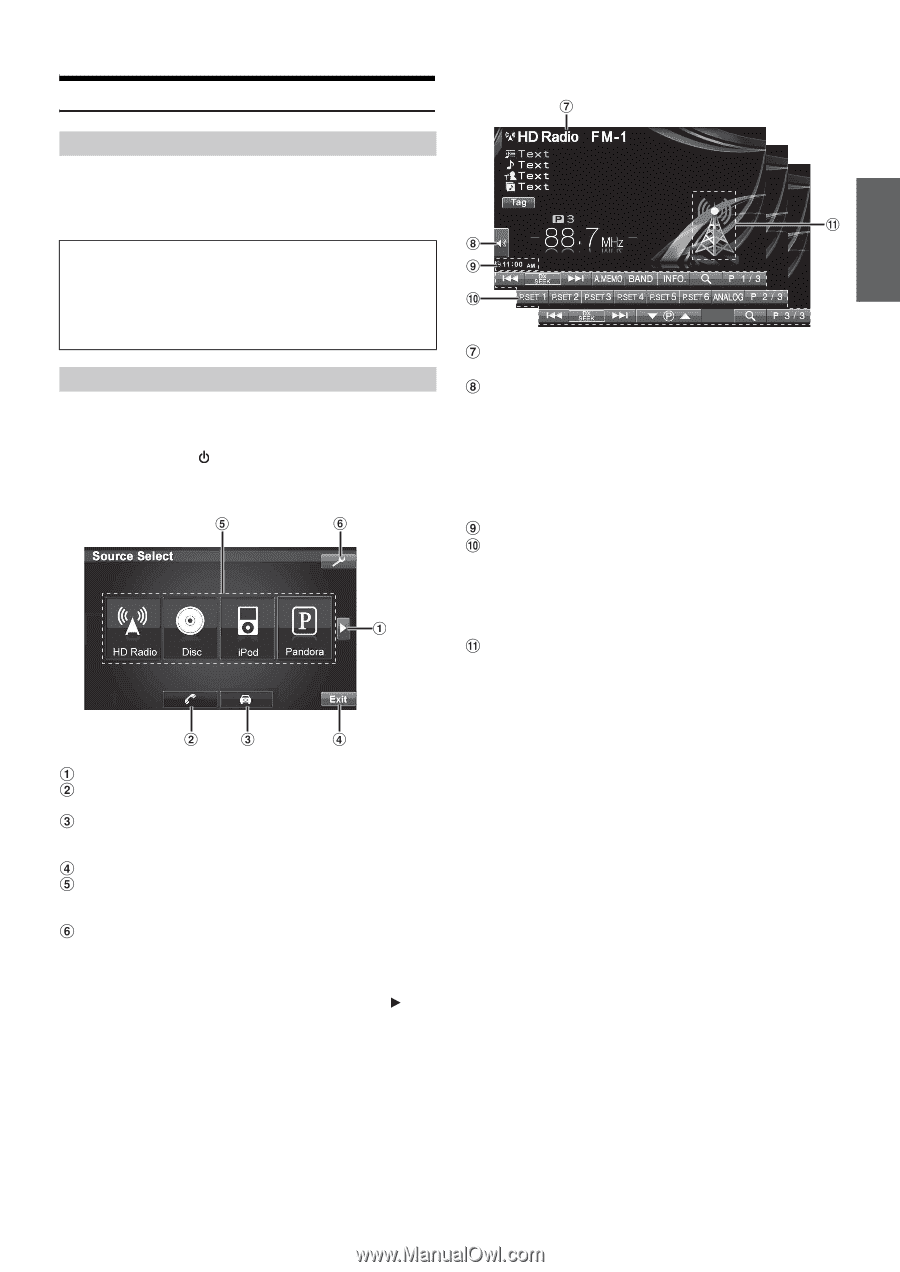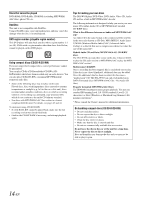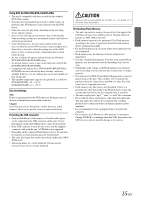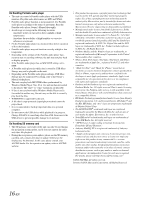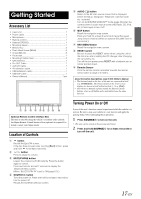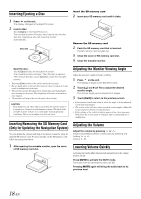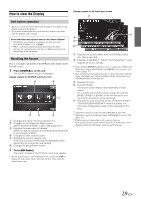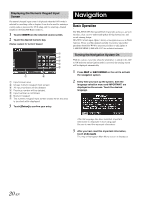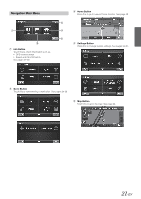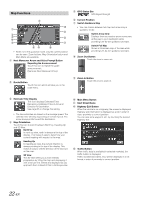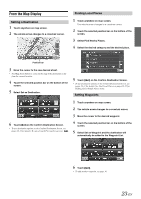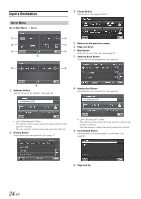Alpine INA-W910 Owner's Manual (english) - Page 19
How to view the Display, Soft button operation, Recalling the Source - bluetooth audio
 |
View all Alpine INA-W910 manuals
Add to My Manuals
Save this manual to your list of manuals |
Page 19 highlights
How to view the Display Display example for HD Radio main screen Soft button operation • Be sure to touch the button lightly with the pad of your finger on the display to protect the display. • If you touch a button and there is no reaction, remove your finger from the display, and try again. About the button descriptions used in this Owner's Manual • Soft buttons, ones found in the display, are shown in bold enclosed in brackets, [ ] (e.g. [Exit]). • When a soft button and a head unit button have the same function, the explanations in this Owner's Manual will describe the function of the soft button. Recalling the Source Here is an example explanation for the HD Radio mode display on how to recall a source. 1 Press SOURCE/ on the unit. The SOURCE selection screen is displayed. Display example for SOURCE selection screen Changes the items of source selection list. Changes to the Telephone Menu screen. (When "BLUETOOTH IN" is set to ON (page 67). ) Displays the view video of camera. (When an optional camera is connected and Camera IN is set to Direct or RCA.) Changes to main source screen. Displays the source selection list. (The kind of source modes that are displayed varies depending on connection and setting). Changes to Setup Select screen. 2 Touch [HD Radio]. The screen changes to the HD Radio mode main display. • If your desired source is not displayed on the screen, touch [ ] to change the items of the source selection list first. Then touch the desired source key. Displays the source name, such as HD Radio band, etc., that is selected. Changes to the Bass*1, Treble*1 and Subwoofer*2 Level adjustment screen directly. • If the optional IMPRINT audio processor is connected, the Bass and Treble Level can be adjusted only when MultEQ is set to Curve 1 or Curve 2 (page 71). • If an optional external audio processor is connected, when touch this button, the display will change to Balance/Fader, Subwoofer Level and Defeat setting screen directly. Displays the time. Function Guide: The function guide display varies depending on each source. The contents of the function guide change by touching [P1/2]*3, [P1/3]*3 or [P1/4]*3 on the function guide, and many other operations can be performed. Displays the icon of current source or artwork image*4. If the GUIDEVIEW WINDOW™ mode is activated, the information of Navigation system will be displayed in this area. *1 Adjustment cannot be performed when DEFEAT is set to ON. *2 Adjustment cannot be performed when SUBWOOFER is set to OFF (page 52). *3 Display may vary depending on the connected devices. *4 If the playing song contains artwork data, the artwork image can be displayed (only for USB Audio, Pandora and iPod mode). 19-EN