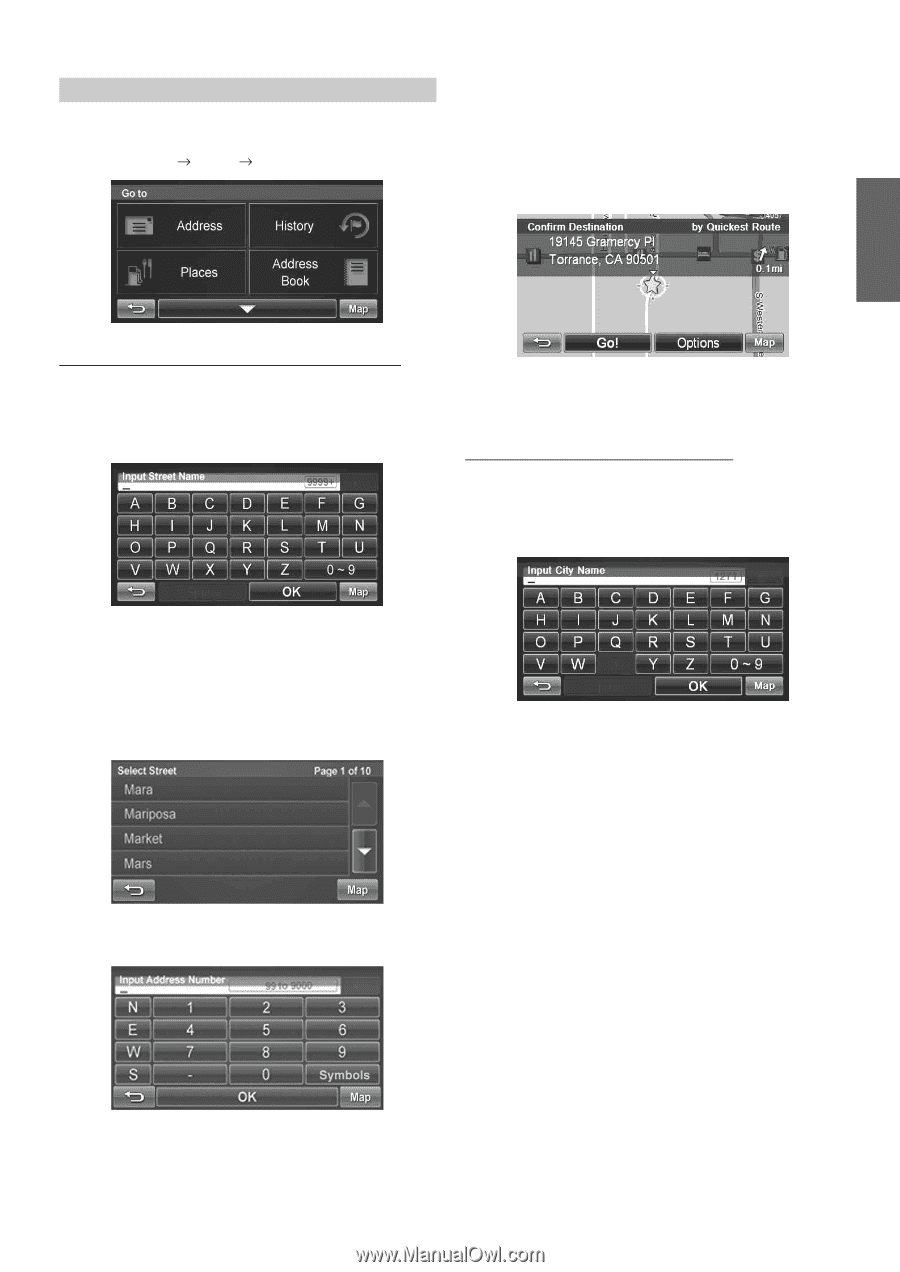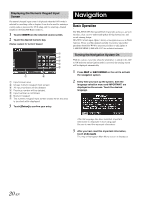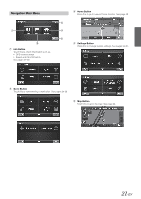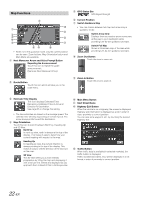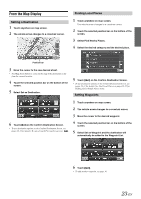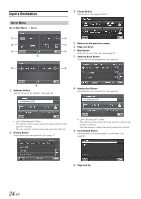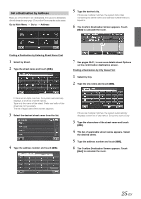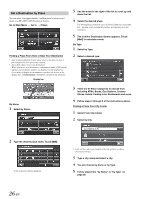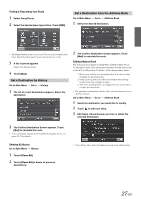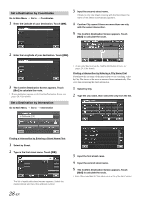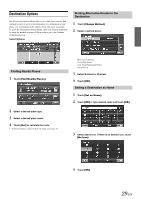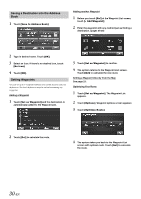Alpine INA-W910 Owner's Manual (english) - Page 25
Set a Destination by Address, Finding a Destination by Entering Street Name First
 |
View all Alpine INA-W910 manuals
Add to My Manuals
Save this manual to your list of manuals |
Page 25 highlights
Set a Destination by Address There are several ways to set a destination. You can set a destination directly from the map (page 23) or select Go to from the main menu. Go to Main Menu Go to Address 5 Type the desired city. If there are multiple matches, the system lists cities containing the street name and address number that you keyed in. 6 The Confirm Destination Screen appears. Touch [Go!] to calculate the route. Finding a Destination by Entering Street Name First 1 Select by Street. 2 Type the street name and touch [OK]. 7 See pages 29-31, to see more details about Options on the confirmation destination screen. Finding a Destination by City Name First 1 Select by City. 2 Type the city name and touch [OK]. If there are multiple matches, the system automatically displays a short list of street names. Type only the name of the street. Prefix and suffix of the street are not necessary. The list of applicable street names appears. 3 Select the desired street name from the list. 4 Type the address number and touch [OK]. If there are multiple matches, the system automatically displays a short list of city names. Select the desired city. 3 Type the characters of the street name and touch [OK]. 4 The list of applicable street names appears. Select the desired street. 5 Type the address number and touch [OK]. 6 The Confirm Destination Screen appears. Touch [Go!] to calculate the route. 25-EN