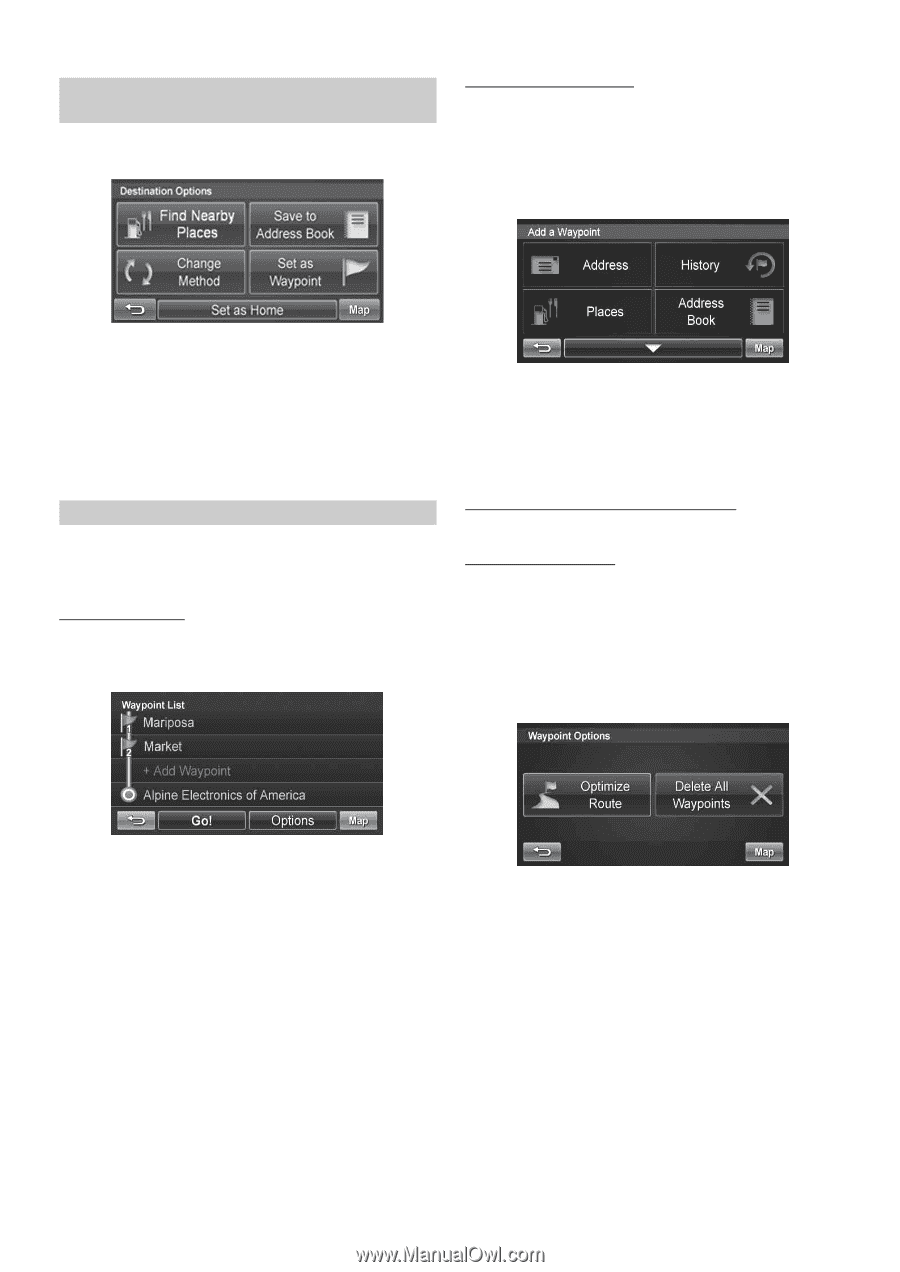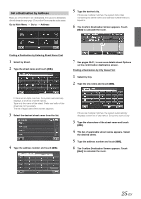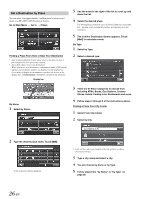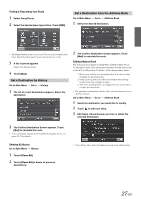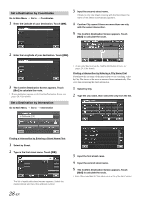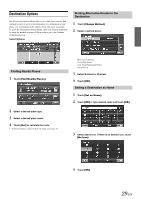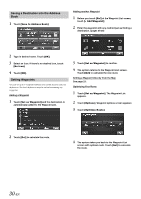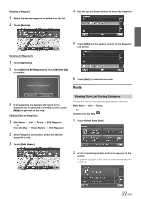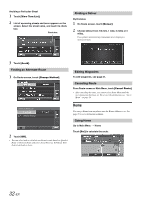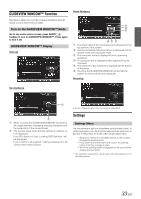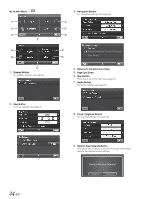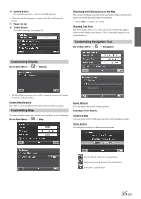Alpine INA-W910 Owner's Manual (english) - Page 30
Saving a Destination into the Address Book, Setting Waypoints
 |
View all Alpine INA-W910 manuals
Add to My Manuals
Save this manual to your list of manuals |
Page 30 highlights
Saving a Destination into the Address Book 1 Touch [Save to Address Book]. Adding another Waypoint 1 Before you touch [Go!] at the Waypoint List screen, touch [+ Add Waypoint]. 2 Enter the waypoint with any method just as finding a destination. (pages 24-28) 2 Type in desired name. Touch [OK]. 3 Select an icon. If there is no desired icon, touch [No Icon]. 4 Touch [OK]. Setting Waypoints You can set up to 3 waypoints between you current location and your destination. The final destination must be set before entering any waypoints. Adding a Waypoint 1 Touch [Set as Waypoint] and the destination is automatically added to the Waypoint List. 3 Touch [Set as Waypoint] to confirm. 4 The system returns to the Waypoint List screen. Touch [Go!] to calculate the new route. Setting a Waypoint Directly from the Map See page 23. Optimizing Your Route 1 Touch [Set as Waypoint]. The Waypoint List appears. 2 Touch [Options]. Waypoint options screen appears. 3 Touch [Optimize Route]. 2 Touch [Go!] to calculate the route. 4 The system takes you back to the Waypoint List screen with optimal route. Touch [Go!] to calculate the route. 30-EN