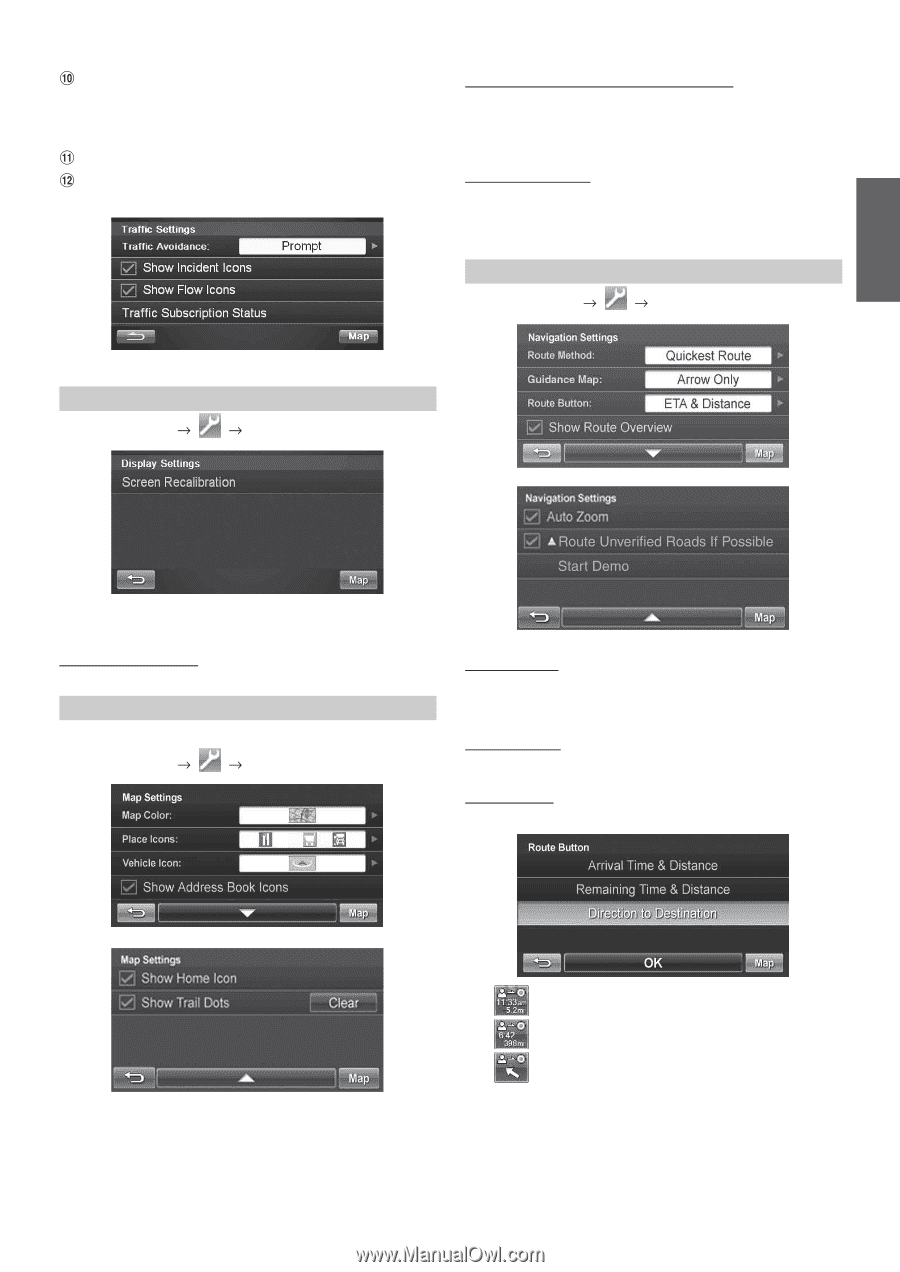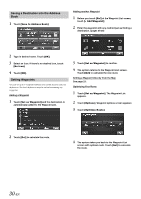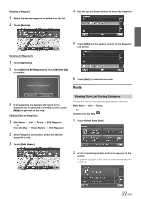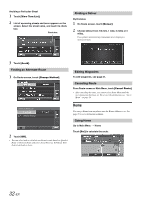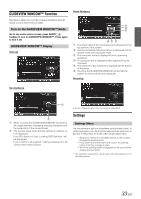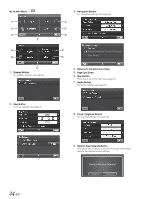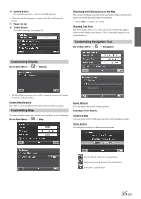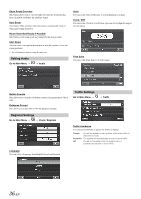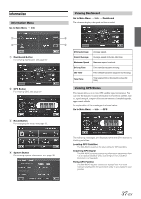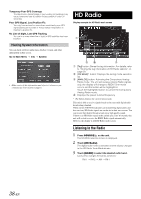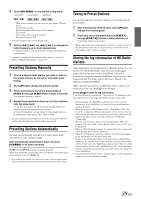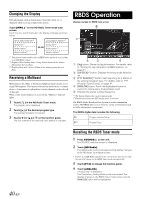Alpine INA-W910 Owner's Manual (english) - Page 35
Customizing Display, Customizing Map, Customizing Navigation Tool - map updates
 |
View all Alpine INA-W910 manuals
Add to My Manuals
Save this manual to your list of manuals |
Page 35 highlights
Update Button For update operation, refer to ALPINE website. • Please do not shut off power or remove the SD card during the update. Page List Up Traffic Button For traffic settings, see page 36. Displaying and Editing Icons on the Map Place Icons, the Home Icon and Icons used in the Address Book can be turned on and off from the Display Setup Menu. • Touch [OK] to complete the setting. Showing Trail Dots The Trail feature allows you to turn on and off trail dots that appear wherever the vehicle icon traverses. This is especially helpful for offroad enthusiasts. Customizing Navigation Tool Go to Main Menu Navigation Customizing Display Go to Main Menu Display • The Day/Night mode map color will be changed automatically based on sunrise and sunset time. Screen Recalibration This allows you to recalibrate the touch screen for better accuracy. Customizing Map You can customize map color, vehicle icon, and place icons on the map. Go to Main Menu Map Route Method You can change the default routing method. See page 31 for details. Guidance Map You can choose between full map and arrow only in guidance mode. Route Button You can choose between 3 different route buttons. Arrival time & distance to destination. Remaining time & distance to destination. Direction of destination. 35-EN