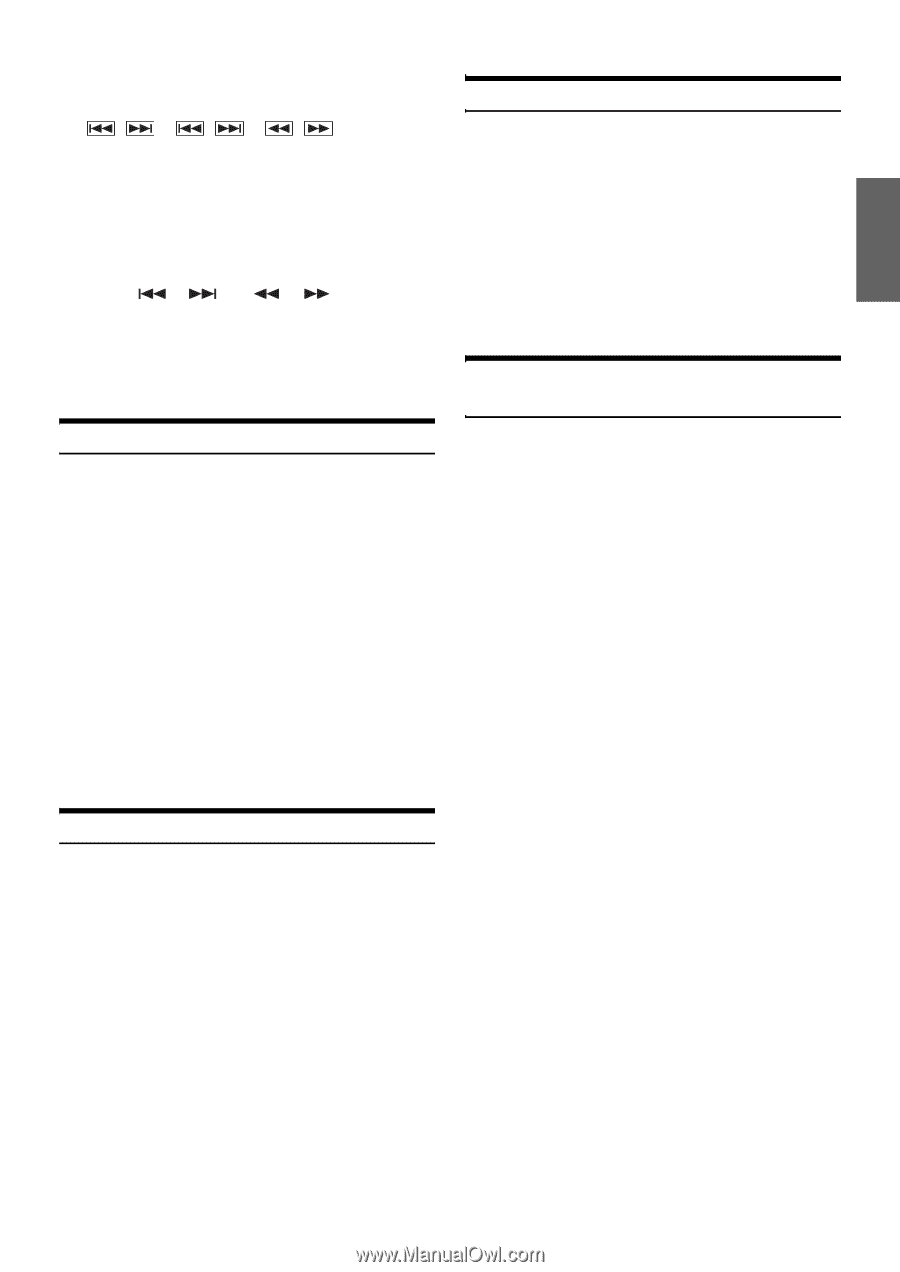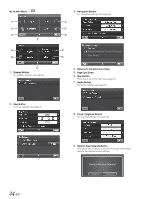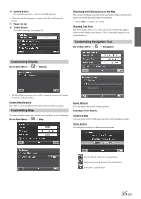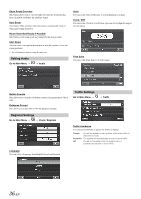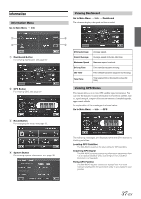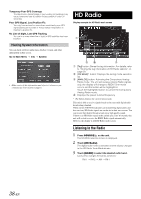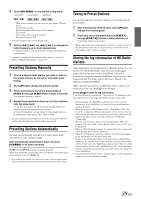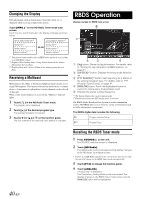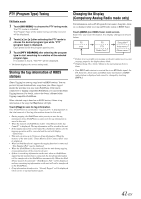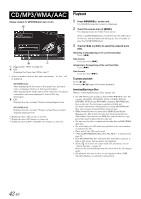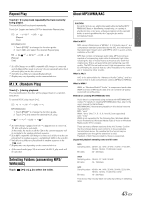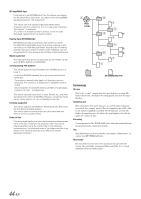Alpine INA-W910 Owner's Manual (english) - Page 39
Presetting Stations Manually, Tuning to Preset Stations - manual download
 |
View all Alpine INA-W910 manuals
Add to My Manuals
Save this manual to your list of manuals |
Page 39 highlights
4 Touch [DX SEEK]* to choose the tuning mode. DX SEEK Local SEEK MANUAL • There are two modes you can select for auto tuning, DX and Local: - DX (Distance) mode; Both strong and weak stations will be tuned in. - Local mode; Only strong stations will be tuned in. The initial setting is DX. * The button displays the current tuning mode. 5 Touch [ ], [ ] or [ ], [ ] to change the radio frequency up or down respectively. In manual mode, touch and hold to change the frequency continuously. • "Digital" is displayed when a digital radio station is received. Refer to "Digital Seek Setting" on page 61. Presetting Stations Manually 1 Tune in a desired radio station you wish to store in the preset memory by manual or automatic seek tuning. 2 Touch [P1/3] to change the function guide. 3 Touch and hold any one of the preset buttons [P.SET 1] through [P.SET 6] for at least 2 seconds. The selected station is stored. 4 Repeat the procedure to store up to 5 other stations onto the same band. To use this procedure for other bands, simply select the desired band and repeat the procedure. A total of 18 stations can be stored in the preset memory (6 stations for each band; FM1, FM2 or AM). • If a preset memory has already been set in the same preset number, it will be cleared and the new station will be memorized. Presetting Stations Automatically The tuner can automatically seek and store 6 strong stations in the selected band in order of signal strength. After selecting the desired band, touch and hold [A.MEMO] for at least 2 seconds. The tuner automatically seeks and stores 6 strong stations into [P.SET 1] to [P.SET 6] in order of signal strength. When the automatic storing has been completed, the tuner goes to the station stored in [P.SET 1]. • If no stations are stored, the tuner will return to the original station you were listening to before the automatic storing procedure began. Tuning to Preset Stations You can tune in the preset stations in memory on each band using the preset number. 1 After selecting the desired band, touch [P1/3] to change the function guide. 2 Touch any one of the preset buttons [P.SET 1] through [P.SET 6] that has a station stored to it. The preset station is received. • When a multicast station sub channel is stored as a preset station, if the sub channel cannot be received any longer, touch the stored preset button, there will be no sound. Storing the tag information of HD Radio stations iTunes Tagging lets you tag songs heard on HD Radio stations. You can preview, buy and download later, songs from your iTunes tagged playlist the next time you sync your iPod/iPhone. If the unit is connected to a Tagging compatible iPod/iPhone, you can use the iTunes Tagging function. For details, refer to the Owner's Manual of the Tagging compatible iPod/iPhone. When a desired song is heard on an HD Radio station, if there is tag information of the song, the [Tag] button will light. Touch [Tag] to save its tag information. If no iPod/iPhone is connected, "Tag Count X" is displayed (X is the total amount of the tag information stored in this unit). • During tagging, the iPod/iPhone takes priority to save the tag information. If no iPod/iPhone is connected, the tag information is saved to this unit. • When the memory of iPod/iPhone is full, "iPod Memory Full, Tag Count X" is displayed. The tag information will be stored to the unit. • If the tagging operation is interrupted by a hands-free phone call, the tagging operation will be canceled and the unit will display "Cannot Tag". • This unit can store up to 50 pieces of tag information. When the memory of the unit is full, "Tuner Memory Full. Connect iPod" may be displayed. • When an iPod that doesn't support the tagging function is connected, "Non-Tagging iPod" may be displayed. • When the iPod/iPhone is disconnected from the unit during tagging, its tag information will be stored in the unit. • If there is stored tag information on the unit, when an iPod/iPhone supporting the tag function is connected, the stored tag information will be transferred to the iPod/iPhone automatically. When the iPod/ iPhone memory becomes full, "iPod Memory Full" will be displayed, and any remaining tag information on the unit will not be transferred to the iPod/iPhone. • If tag information already exists, "Already Tagged" will be displayed when you try to tag information again. 39-EN