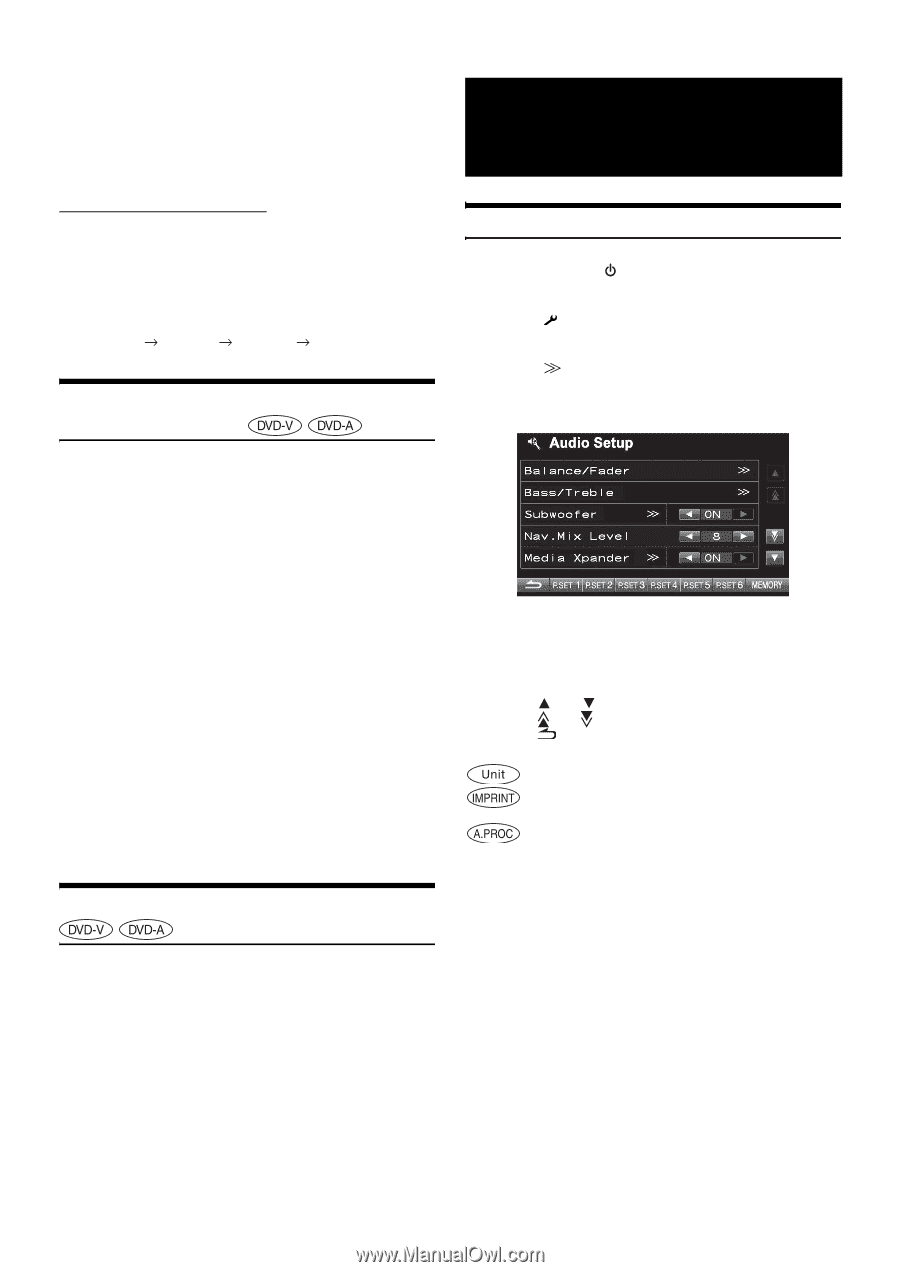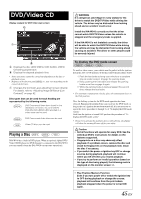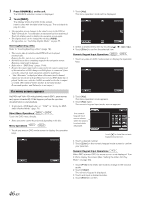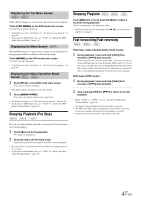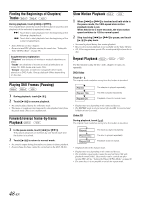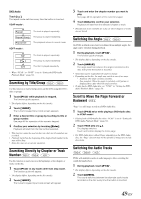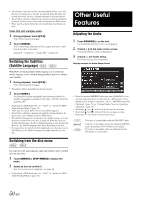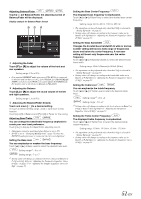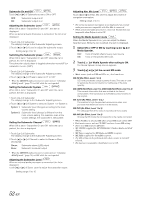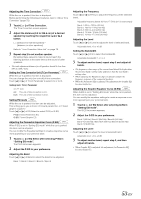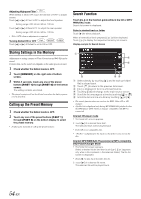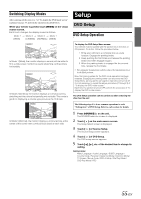Alpine INA-W910 Owner's Manual (english) - Page 50
Switching the Subtitles (Subtitle Language), Switching from the disc menu, Other Useful Features, - delayed
 |
View all Alpine INA-W910 manuals
Add to My Manuals
Save this manual to your list of manuals |
Page 50 highlights
• The alternate track selected becomes the default setting every time the power is turned on or the disc is replaced. If the disc does not include that track, the disc's default language is selected instead. • Not all discs will allow changing the alternate audio tracks during playback. In these cases, select audio tracks from the DVDs menu. • There may be a delay before the selected alternate track begins to play. Video CDs with multiplex audio 1 During playback, touch [P1/2]. The function guide changes. 2 Touch [AUDIO]. The left and right channels will be output as shown, each time the button is touched. Audio LR Audio LL Audio RR Audio LR Switching the Subtitles (Subtitle Language) With DVDs on which multiple subtitle languages are recorded, the subtitle language can be switched during playback; moreover, subtitles can be hidden. 1 During playback, touch [P1/2]*. The function guide changes. * The display differs, depending on the disc (mode). 2 Touch [SUBT.]. Touching this button repeatedly selects sequentially the subtitle languages recorded on the disc, and then turns the subtitles OFF. • To play back a DVD-Audio disc, set "VCAP" in "Setting the DVDAudio Playback Mode" (page 59). • There may be a delay before the selected subtitle appears. • Not all discs will allow changing the subtitles during playback. In these cases, select subtitles from the DVDs menu. • The subtitle language selected becomes the default setting every time the power is turned on or the disc is replaced. If the disc does not include that language, the disc's default language is selected instead. However, the subtitle language may differ depending on the disc. • For some discs, the subtitles will be displayed even when this is set to OFF. However, the subtitle language may differ depending on the disc. Other Useful Features Adjusting the Audio 1 Press SOURCE/ on the unit. The SOURCE selection screen is displayed. 2 Touch [ ] on the main source screen. The Setup Select screen is displayed. 3 Touch [ ] of Audio Setup. The Audio Setup screen appears. Display example for Audio Setup Screen • When the optional IMPRINT audio processor (PXA-H100) or an external audio processor is connected, the "A.Processor" list is displayed. For details on operation, refer to "IMPRINT Operation (Optional)" (page 71) or "External Audio Processor Operation (Optional)" (page 77). • Touching [ ] or [ ] will scroll the list one line at a time. • Touching [ ] or [ ] will scroll the list one page at a time. • Touching [ ] to return to the previous screen. ....This item is controllable with the INA-W910 only. ....This item is available when the optional IMPRINT audio processor (PXA-H100) is connected. ....This item is available when an External Audio Processor is connected. Switching from the disc menu For some discs, the audio language, angle and subtitles can be switched from the disc menu. 1 Touch [MENU] or [TOP MENU] to display the menu. 2 Select an item to confirm it. See "If a menu screen appears" on page 46. • To play back a DVD-Audio disc, set "VCAP" in "Setting the DVDAudio Playback Mode" (page 59). 50-EN