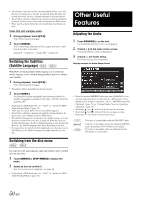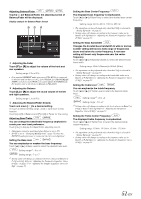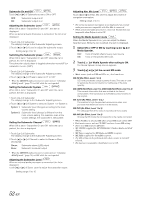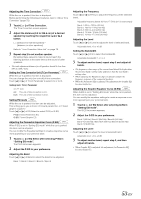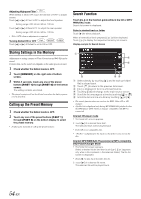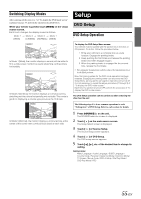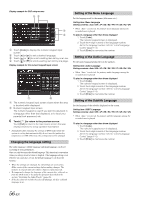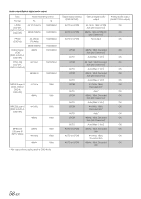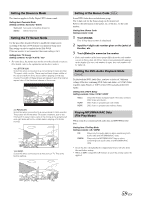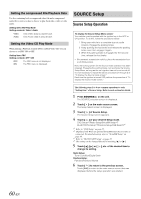Alpine INA-W910 Owner's Manual (english) - Page 55
Switching Display Modes, Setup, DVD Setup, DVD Setup Operation
 |
View all Alpine INA-W910 manuals
Add to My Manuals
Save this manual to your list of manuals |
Page 55 highlights
Switching Display Modes After carrying out the steps 1 to 3 of "To display the DVD mode screen" explained on page 55, perform the operation described below. While your vehicle is parked, touch [WIDE] on the visual source screen. Each touch changes the display modes as follows: Mode 1 (WIDE) Mode 2 Mode 3 Mode 1 (CINEMA) (NORMAL) (WIDE) In Mode 1 (Wide), the monitor displays a normal picture wider to fit in a wide-screen monitor by evenly stretching out the picture horizontally. In Mode 2 (Cinema), the monitor displays a normal picture by stretching out the picture horizontally and vertically. This mode is good for displaying a cinema type picture at the 16:9 ratio. In Mode 3 (Normal), the monitor displays a normal picture at the center of the screen with a vertical black band at each side. Setup DVD Setup DVD Setup Operation To display the DVD Setup Menu screen: Your vehicle must be parked with the ignition key in the ACC or ON position. To do this, follow the procedure below. 1 Bring your vehicle to a complete stop at a safe location. Engage the parking brake. 2 Keep pushing the foot brake and release the parking brake once then engage it again. 3 When the parking brake is engaged for the second time, release the foot brake. • For automatic transmission vehicles, place the transmission lever in the Park position. Now, the locking system for the DVD mode operation has been released. Engaging the parking brake can reactivate the DVD Setup Menu, as long as the car's ignition has not been turned off. It is not necessary to repeat the above procedure (1 through 3) of "To display the DVD mode screen." Each time the ignition is turned OFF, perform the procedure of "To display the DVD mode screen." The DVD Setup operation can be carried out after removing the disc from the unit. The following steps 1 to 6 are common operations to each "Setting item" of DVD Setup. Refer to each section for details. 1 Press SOURCE/ on the unit. The SOURCE selection screen is displayed. 2 Touch [ ] on the main source screen. The Setup Select screen is displayed. 3 Touch [ ] of Source Setup. The Source Setup screen appears. 4 Touch [ ] of DVD Setup. The DVD setup screen appears. 5 Touch [ ], [ ], etc. of the desired item to change its setting. Setting items: Menu Language / Audio Language / SUBT. Language / Country Code / Parental / Digital Out Mode / Downmix Mode / TV Screen / Bonus Code / DVD-A Setup / File Play Mode / DVD Play Mode / PBC 55-EN