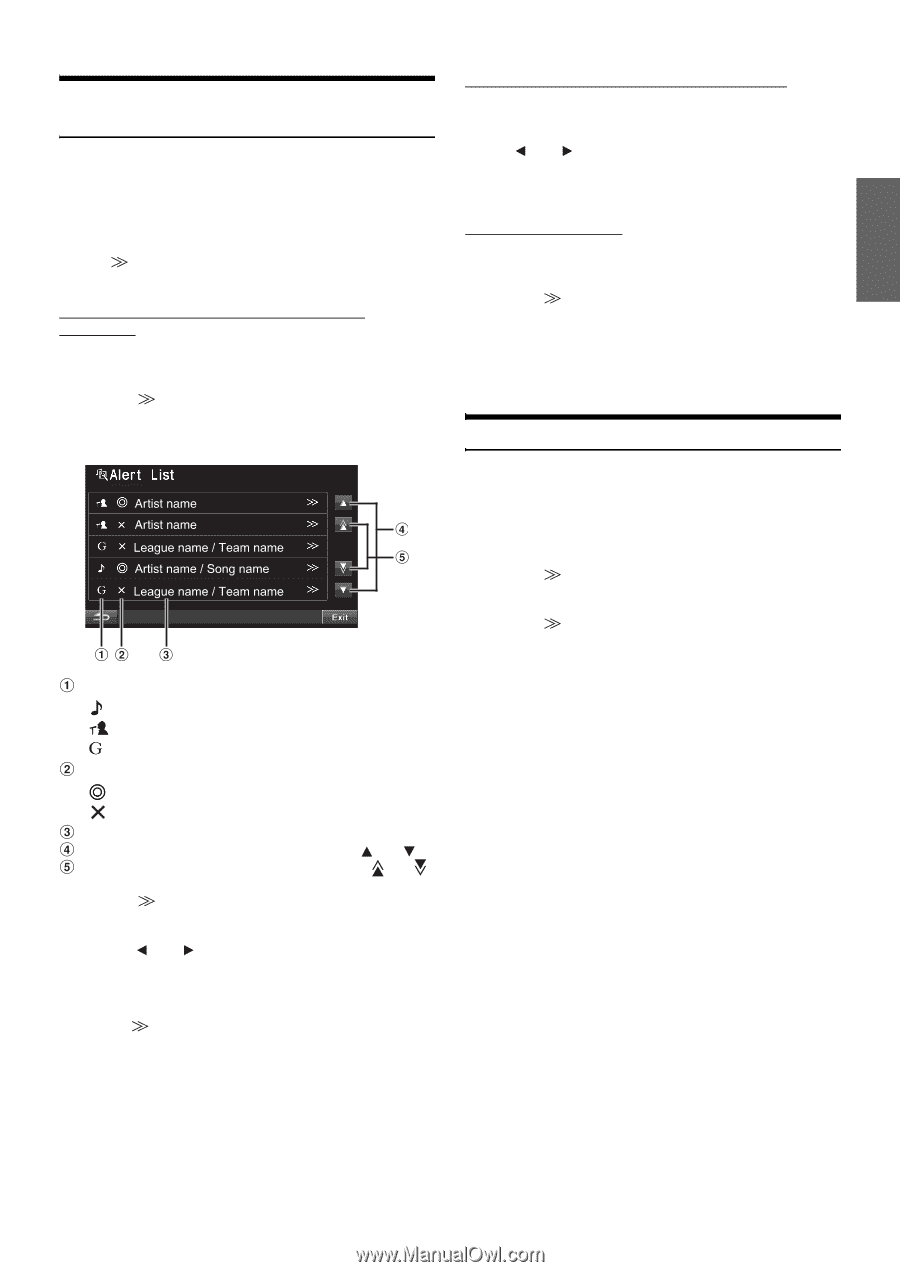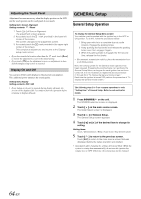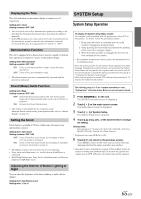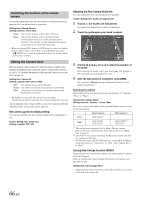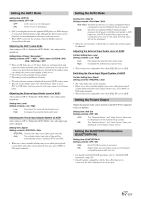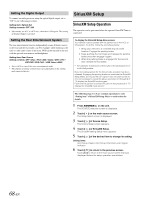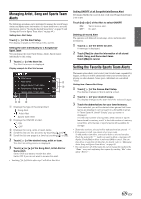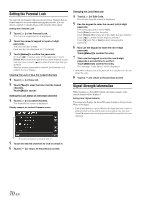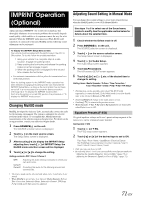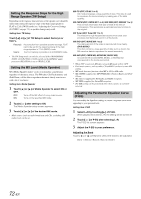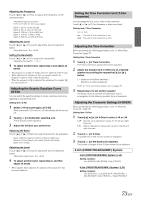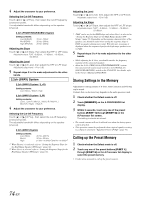Alpine INA-W910 Owner's Manual (english) - Page 69
Managing Artist, Song and Sports Team Alerts, Setting the Favorite Sports Team Alerts
 |
View all Alpine INA-W910 manuals
Add to My Manuals
Save this manual to your list of manuals |
Page 69 highlights
Managing Artist, Song and Sports Team Alerts The following operations can be performed to manage the stored Songs, Artists and Sports teams information. (To learn about how to store the information, refer to "Storing the desired Song/Artist" on page 96 and "Setting the Favorite Sports Team Alerts" on page 69.) Setting item: Alert Setup Touch [ ] of the Alert Setup. The display changes to Alert Setup menu screen. Setting the Alert individually for a Song/Artist/ Sport Team You can manage the stored Alert (Songs, Artists, Sports teams) individually by this setting. 1 Touch [ ] of the Alert list. The Alert List screen is displayed. Display example for Alert List screen Displays the type of the stored Alert. : Song Alert : Artist Alert : Sports team Alert Displays the ON/OFF of Alert. : ON : OFF Displays the song, artist or team name. Scroll the list one line at a time by touching [ ] or [ ]. Scroll the list one page at a time by touching [ ] or [ ]. 2 Touch [ ] of the desired song, artist or team. The Alert list setting screen is displayed. 3 Touch [ ] or [ ] of the Song Alert, Artist Alert or Game Alert. Set to ON if you want to receive this alert. Set to OFF if you do not want to receive this alert. • Touching [ ] of Delete after step 2 will delete this Alert. Setting ON/OFF of all Songs/Artists/Games Alert Determines whether the received alert of all stored Songs/Artist/Games is set or not. Touch [ ] or [ ] of the Alert to select ON/OFF. ON: OFF: Set to receive alert. No alert. Deleting all stored Alert The operation will delete all stored songs, artists and teams alert information. 1 Touch [ ] of the Delete All alert. A message is displayed. 2 Touch [Yes] to clear the information of all stored Artist, Song, and Game alert items. Touch [No] to cancel. Setting the Favorite Sports Team Alerts This menu option allows you to select your favorite teams, organized by leagues, so that you will be alerted later when your favorite teams are playing on other channels. Some sports, individuals are considered 'teams'. Setting item: Games Alert Setup 1 Touch [ ] of the Games Alert Setup. The display changes to Sports setting screen. 2 Touch [ ] of your desired league. The display changes to the team list of the selected league. 3 Touch the abbreviations for your favorite teams. Once selected, you will be alerted when games that those teams are playing in can be heard on a SiriusXM channel. A "Team Saved X Used/Y Empty" pop up screen is displayed. X is the total number of song titles, artist names or sports team stored in memory, and Y is the total number of memory song titles, artist names or sports teams still available for storage. • Teams that you have selected will be indicated with an asterisk "*". • If the memory is full, you cannot select a new team. To add another team alert, you need to delete a selected one first. Touch the team (with "*" mark) you want to delete, a message will display. Touch [Yes] to delete it and touch [No] to cancel. You can also delete a team from the Alertlist, for details, refer to "Managing Artist, Song and Sports Team Alerts" on page 69. • You can unselect all of the teams for a given league by touching the "None" entry and confirming that request by touching "Yes" when asked "Delete?". 69-EN